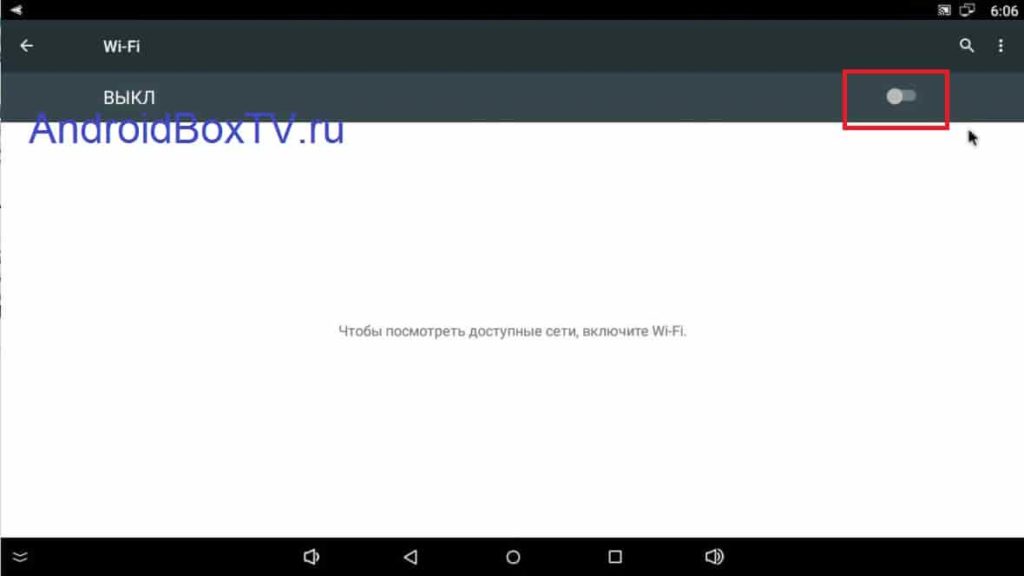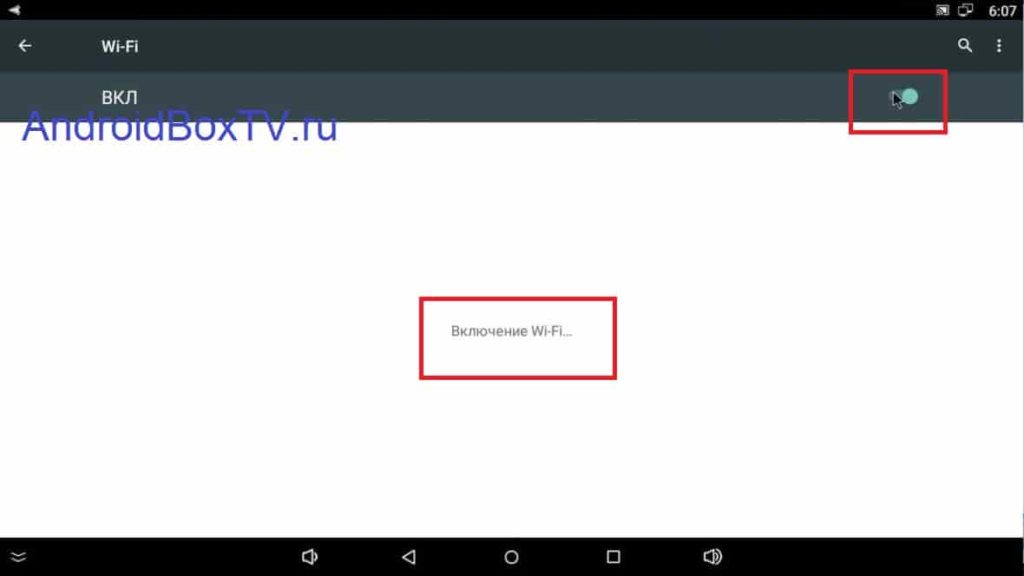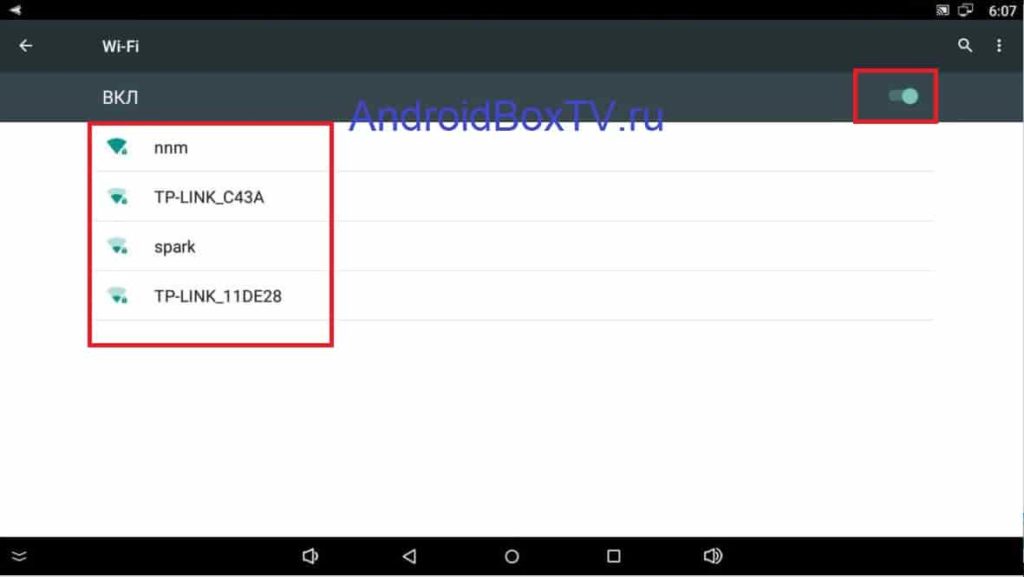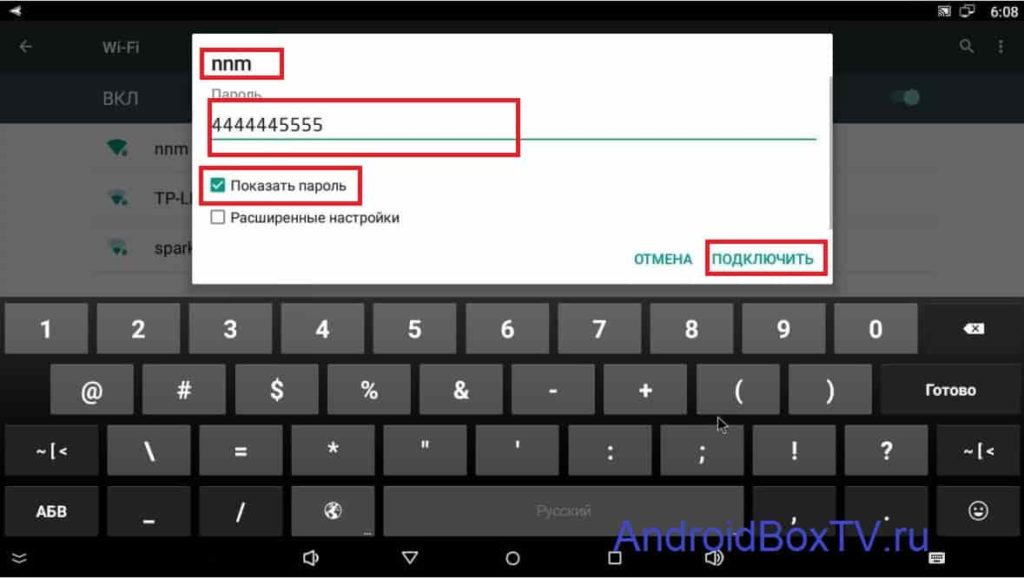We deliberately skip the connection via LAN, the set-top box recognizes it automatically. So let's get started!
WiFi connection
Connecting WiFi or according to the popular Wi-Fi (WiFi) is an important matter! We enter the settings of the set-top box, as it was written earlier, and we immediately see the familiar WiFi icon:
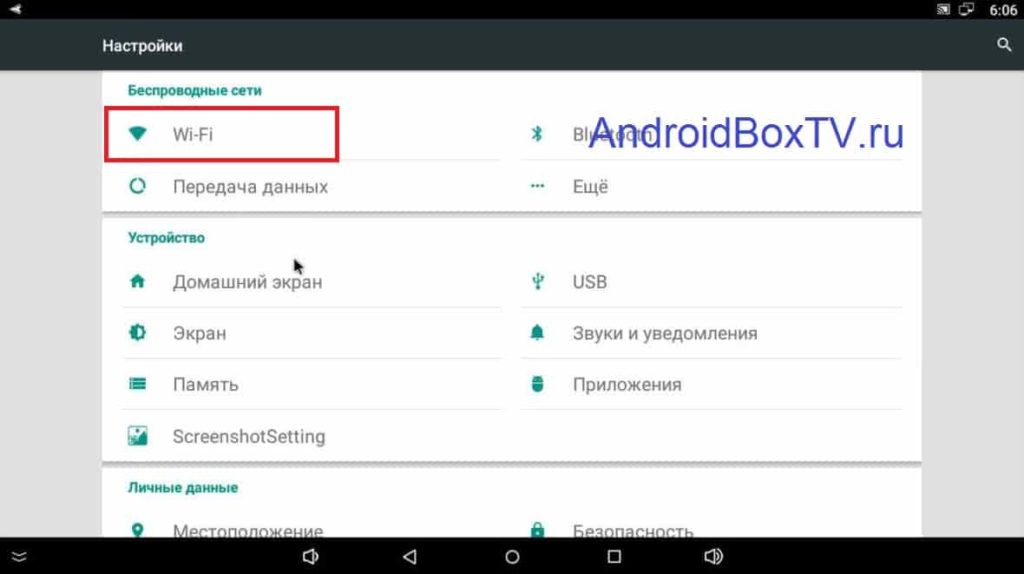 (you have another menu ⇒ press )
(you have another menu ⇒ press )
We entered, and we find the lever, or the WiFi enable box:
Carefully look for where WiFI is turned on - in these settings this is the main thing!
Now let's search for networks!
We see a magical list of Wi-Fi networks. To the left of the records, you can see the quality of the received signal:
I hope you remember what your WiFi “is called” and you have a password for it written on a piece of paper. Remembered? Click on "your" WiFi. Enter password:
After entering, click connect.
At the top right near the clock, where monitors are drawn in the screenshots, you must have a WiFi icon. What did not work out or there were problems with the keyboard for typing (and it works the same as in smartphones), write, we will analyze all your cases, and if necessary, we will write an article on how to use the keyboard.
PS Site support via the link 😉