Today we will consider one of the best music players for set-top boxes and smart TVs - Frolomuse .
download the Apk file of this application here .
Before starting its full-fledged work, the player will offer us to evaluate all the files available on the device. If you give permission, the application will automatically find the music tracks and add them automatically.
Let's move on to the application overview. After installation on Android Box, the main page looks like this:
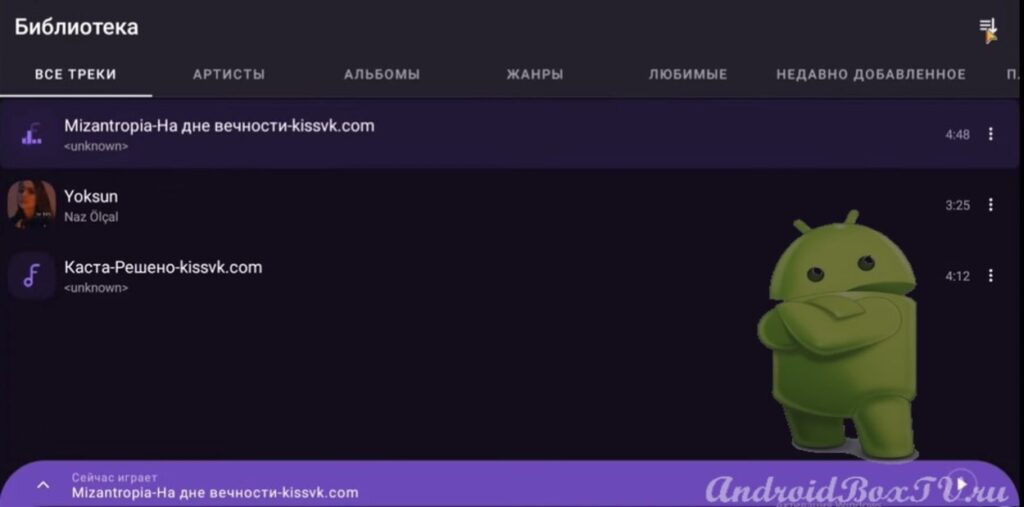 The top row contains sections of track categories:
The top row contains sections of track categories:
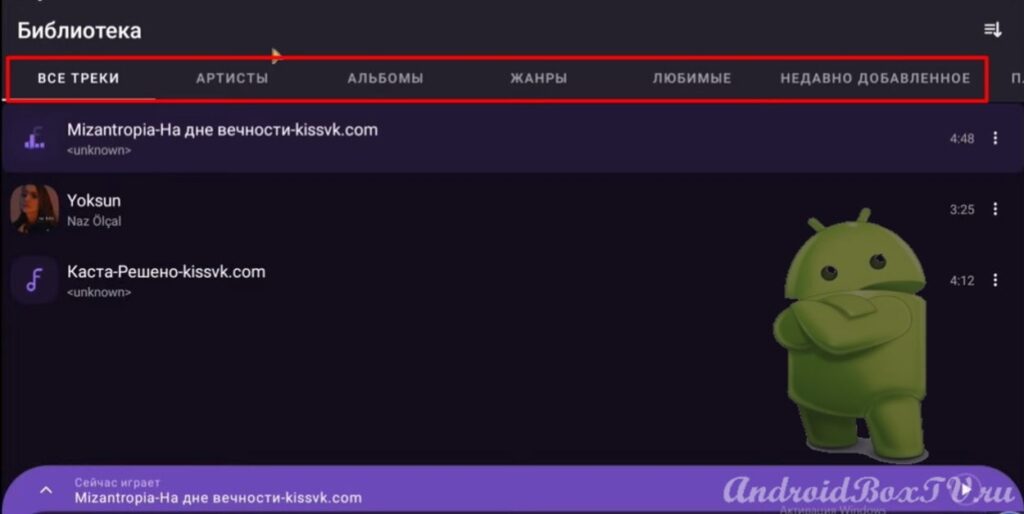
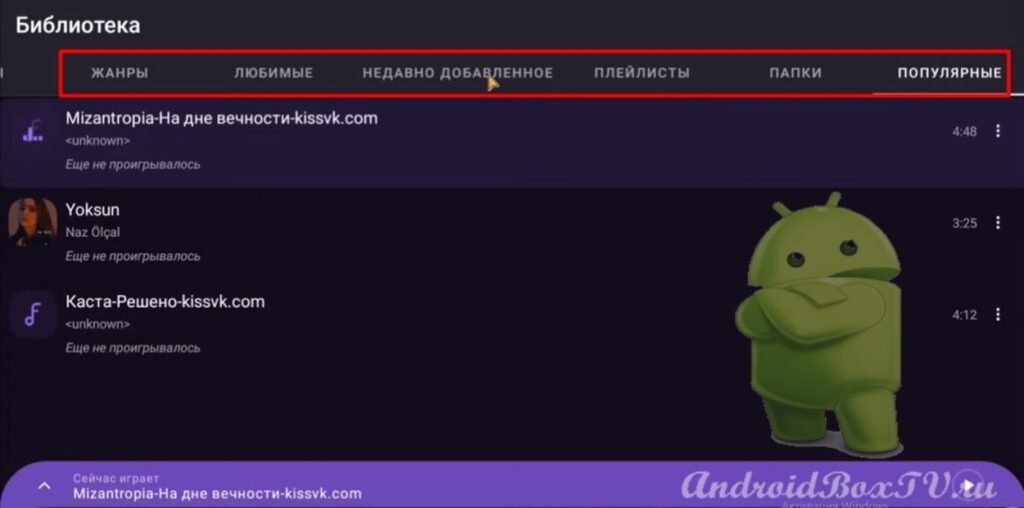 Also, there is a sorting section:
Also, there is a sorting section:
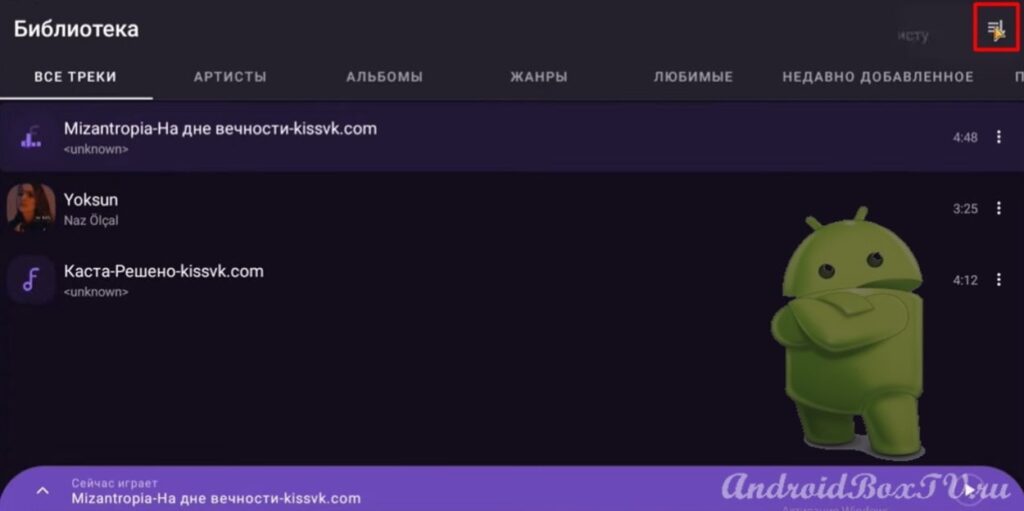
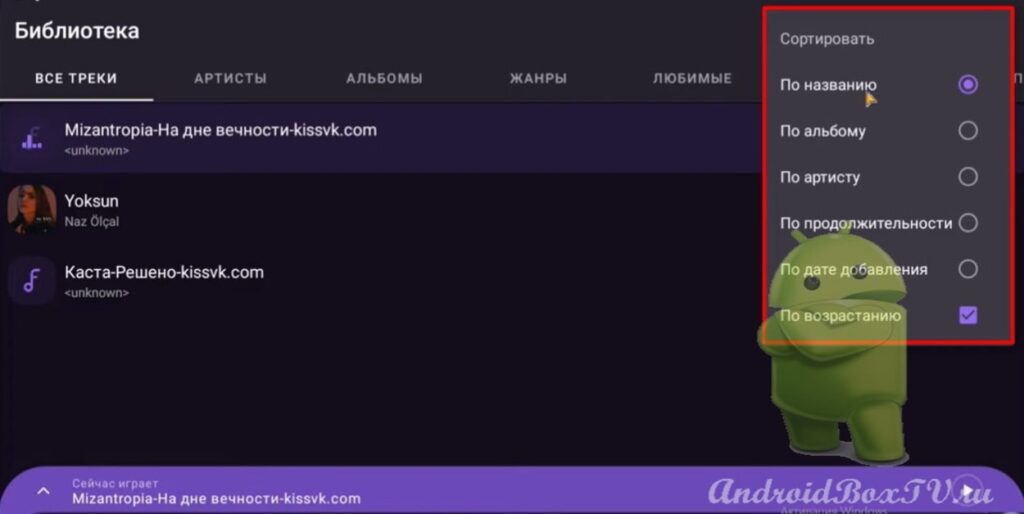 When you click on a track, a pop-up menu appears with options for setting up Smart TV playback:
When you click on a track, a pop-up menu appears with options for setting up Smart TV playback:
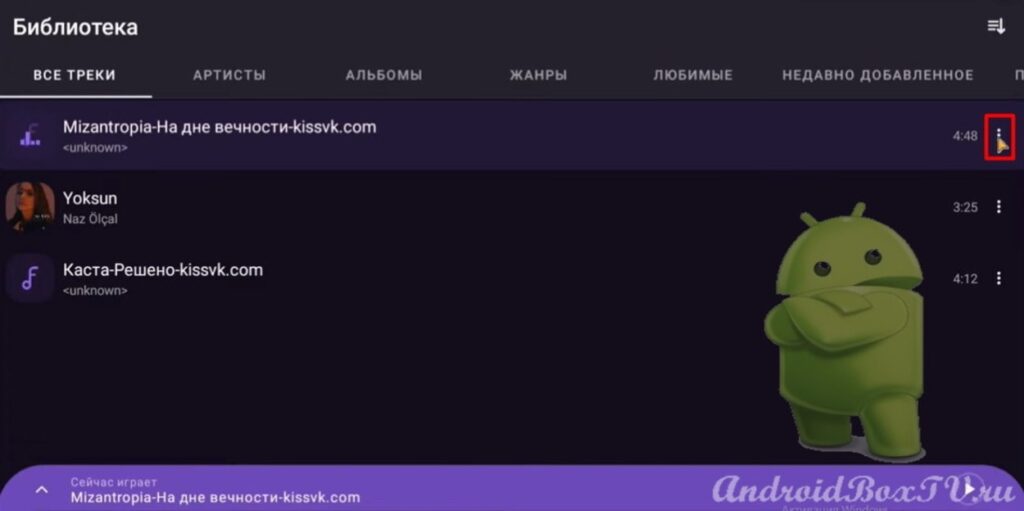
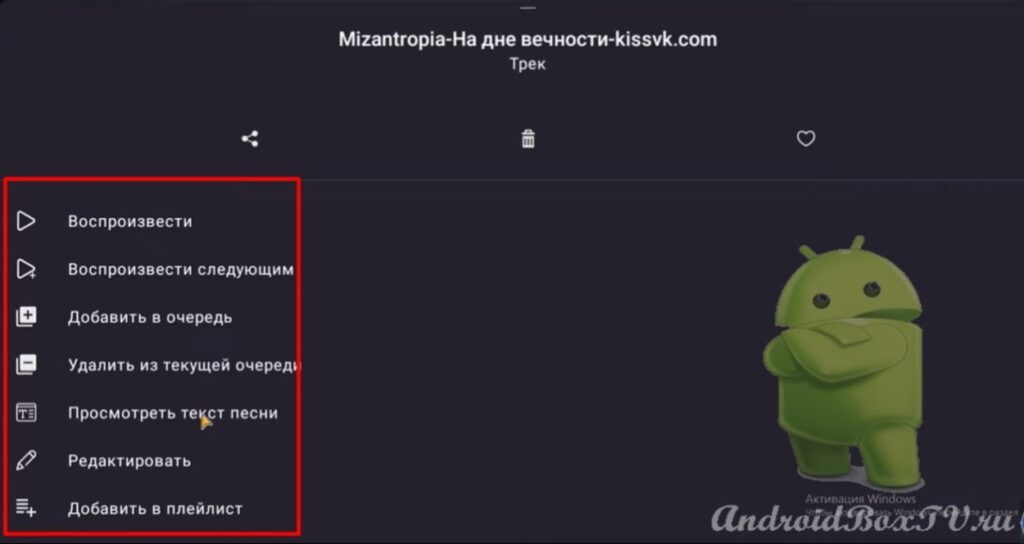 There are three buttons at the top:
There are three buttons at the top:
- "Share";
- "Delete;
- "Add to favorites".
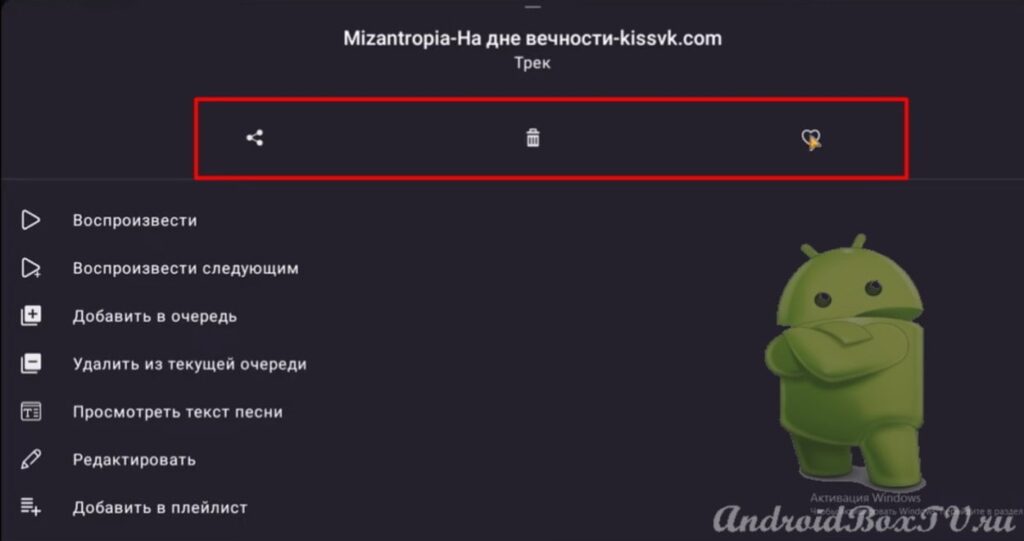 At the bottom of the screen there are buttons for managing the Frolomuse application:
At the bottom of the screen there are buttons for managing the Frolomuse application:
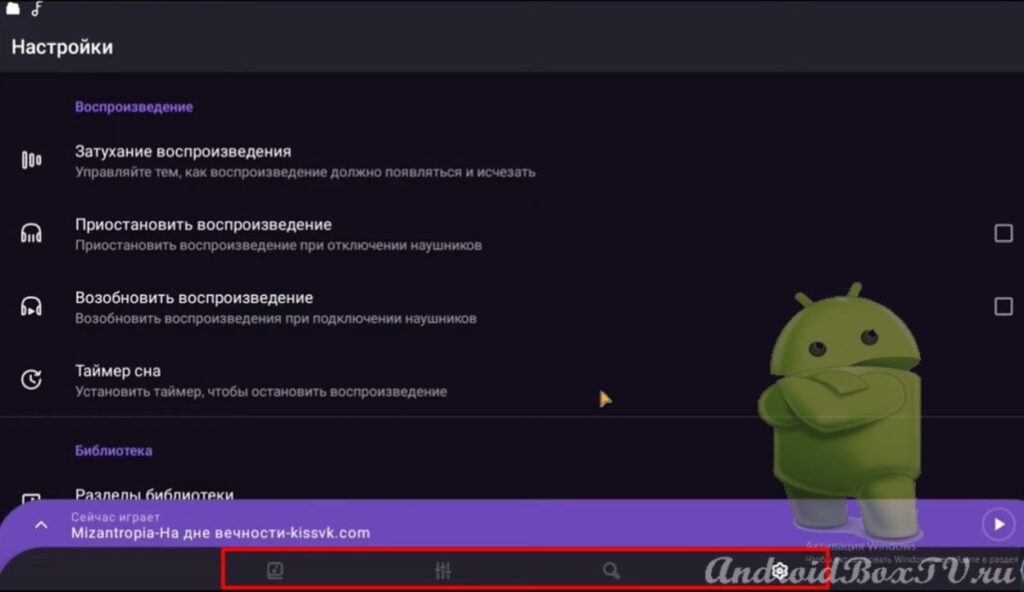 Let's take a closer look at the player settings. The first item on c is " Fade out playback ". If you set this item, then the track on the TV will be played with fading. That is, at the beginning the music will play a little quieter then it becomes louder, convenient, right?
Let's take a closer look at the player settings. The first item on c is " Fade out playback ". If you set this item, then the track on the TV will be played with fading. That is, at the beginning the music will play a little quieter then it becomes louder, convenient, right?
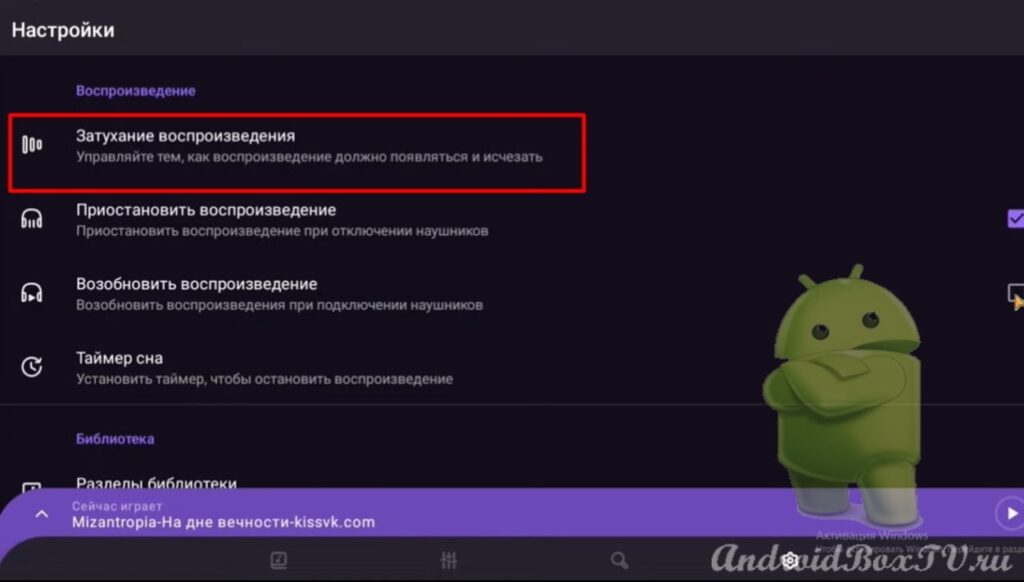 We recommend that you enable the " Pause playback " on smart TV and " Resume playback " for more comfortable use:
We recommend that you enable the " Pause playback " on smart TV and " Resume playback " for more comfortable use:
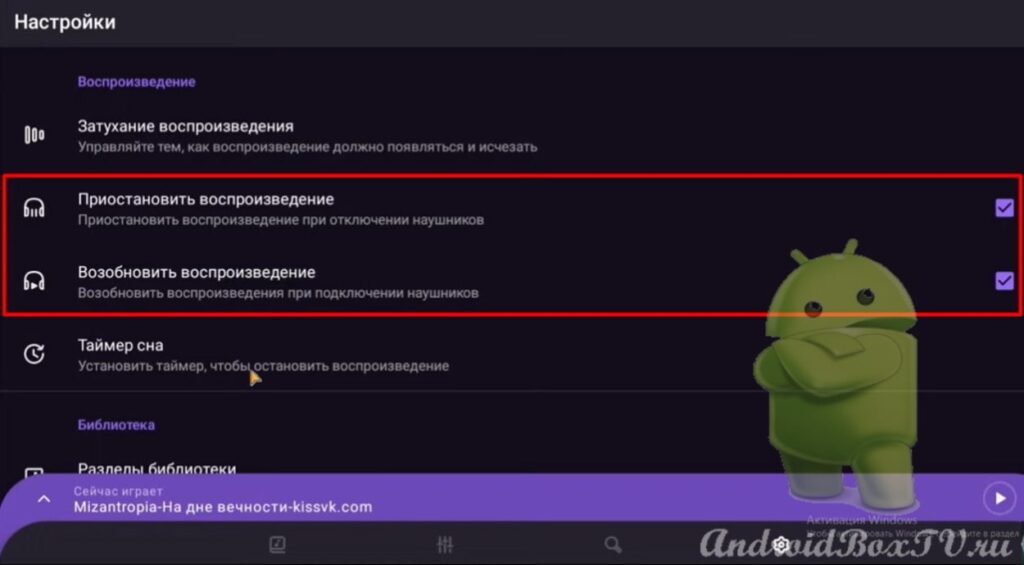 Also, it is possible, if necessary, to set a sleep timer:
Also, it is possible, if necessary, to set a sleep timer:
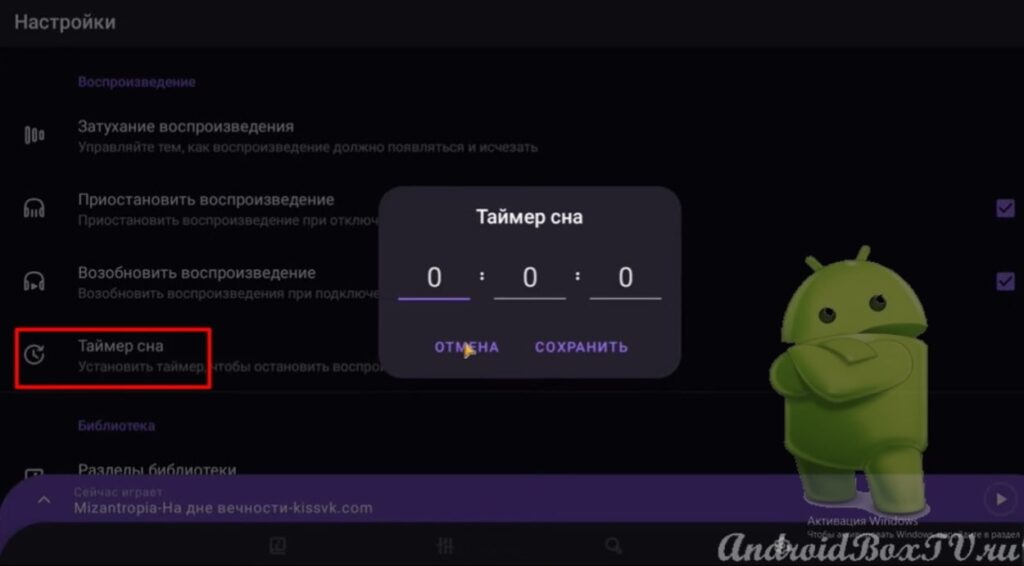 Item " Library ". Here you can adjust the display of categories, for example, disable unnecessary ones:
Item " Library ". Here you can adjust the display of categories, for example, disable unnecessary ones:
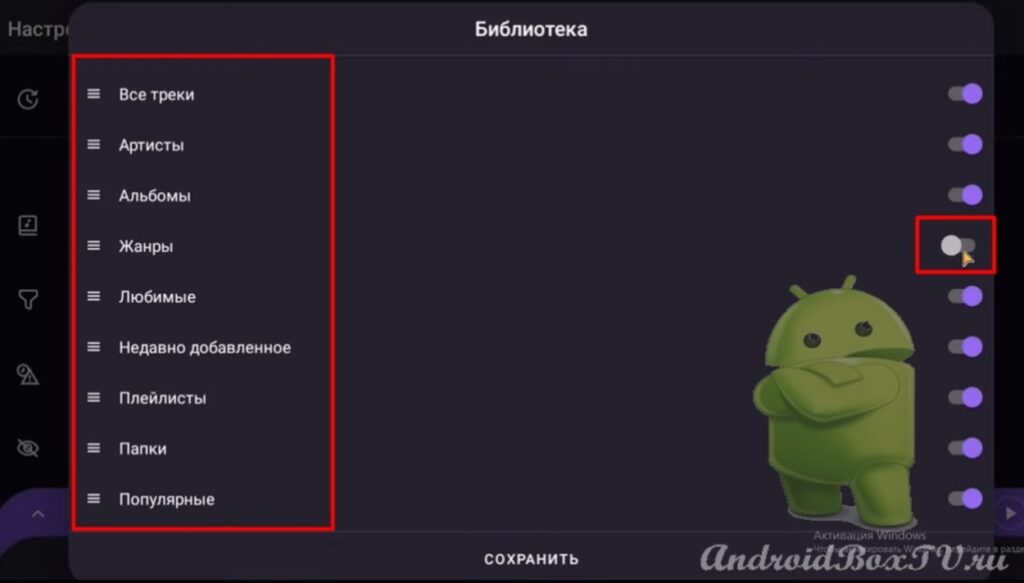
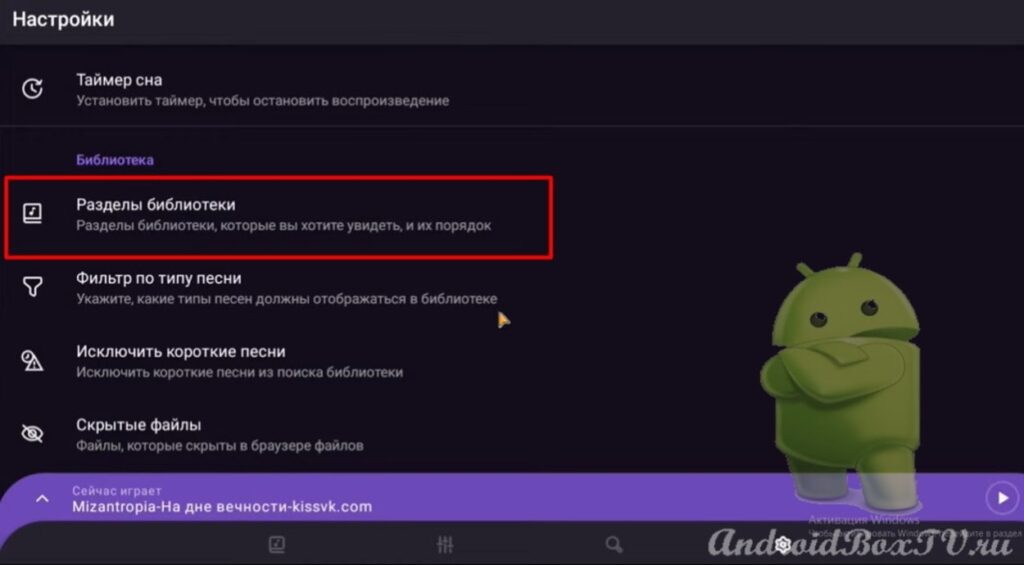 Item " Filter by song type ". You can specify which types of songs should be displayed in the library:
Item " Filter by song type ". You can specify which types of songs should be displayed in the library:
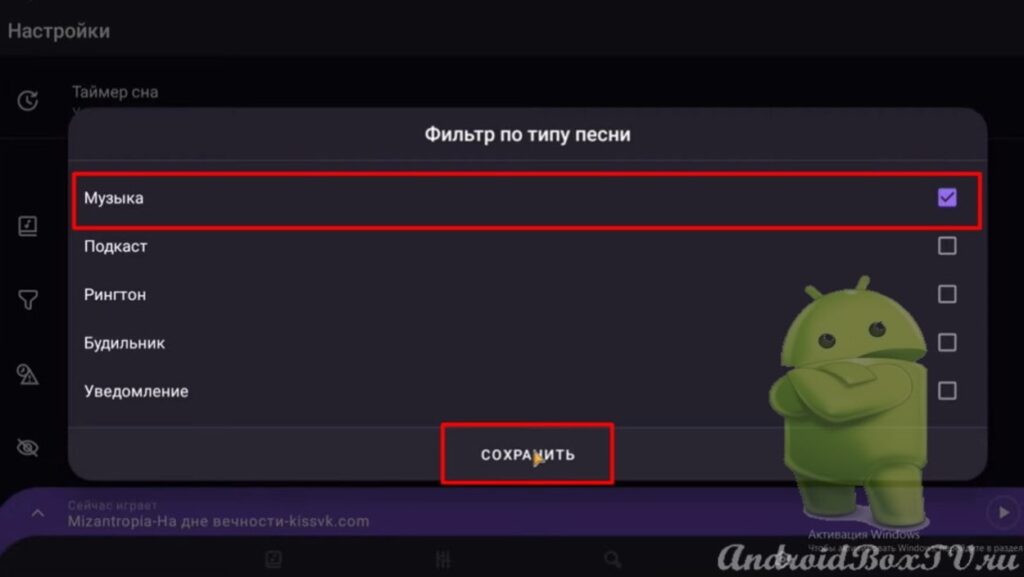
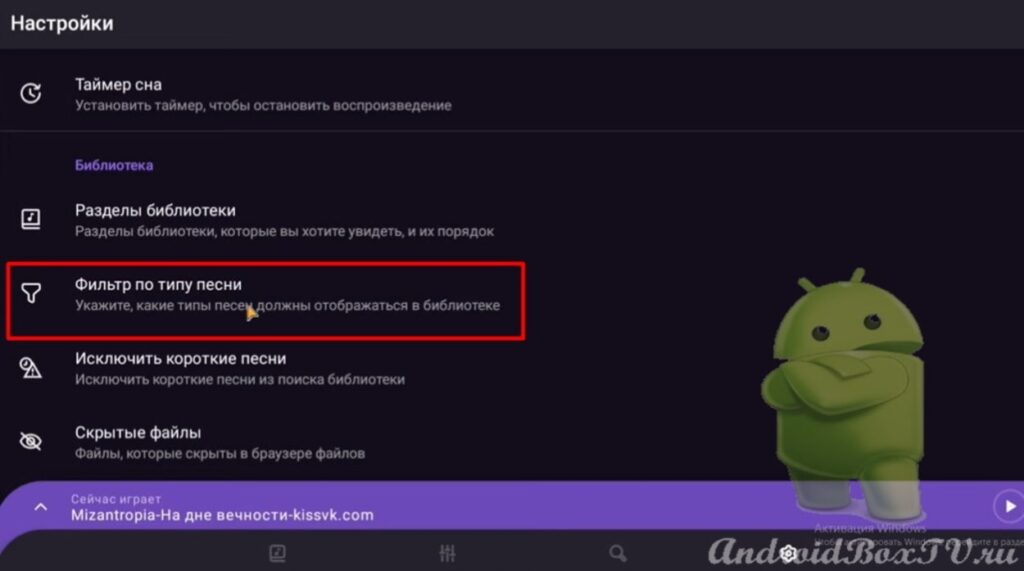 The paragraph " Exclude short songs " speaks for itself:
The paragraph " Exclude short songs " speaks for itself:
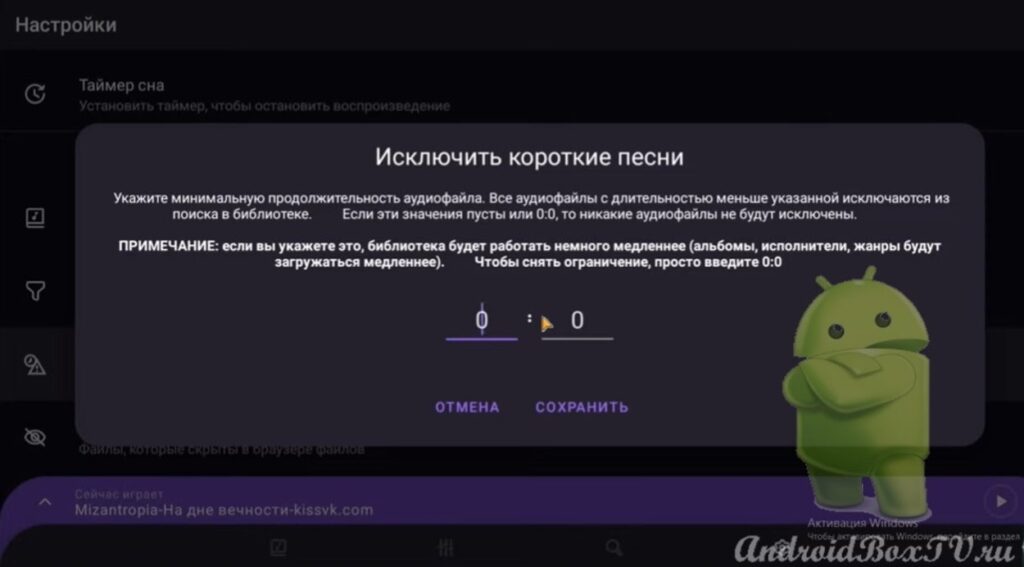
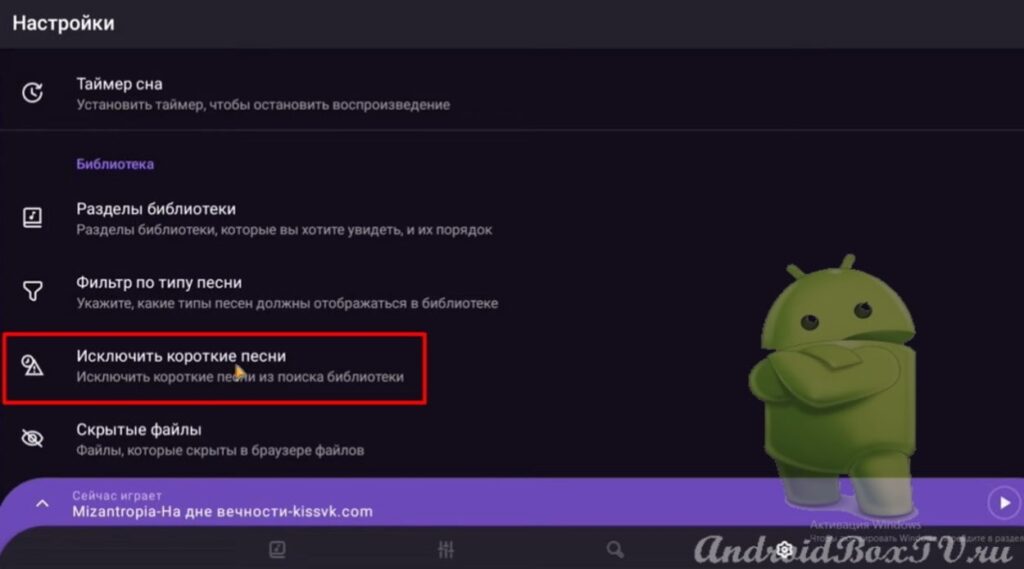 Next comes the Appearance . Here you can change and select the theme of the Frolomuse app:
Next comes the Appearance . Here you can change and select the theme of the Frolomuse app:
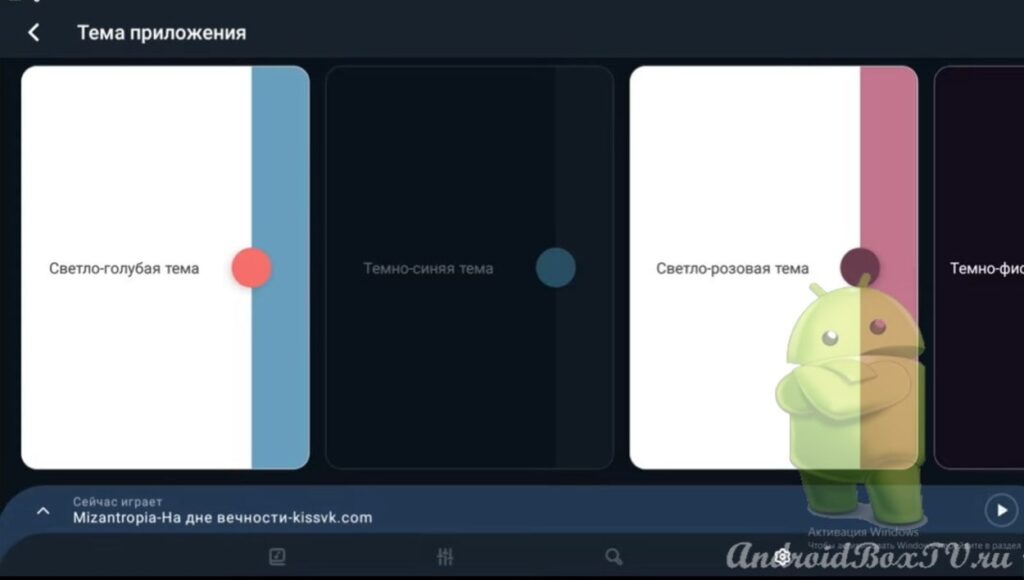
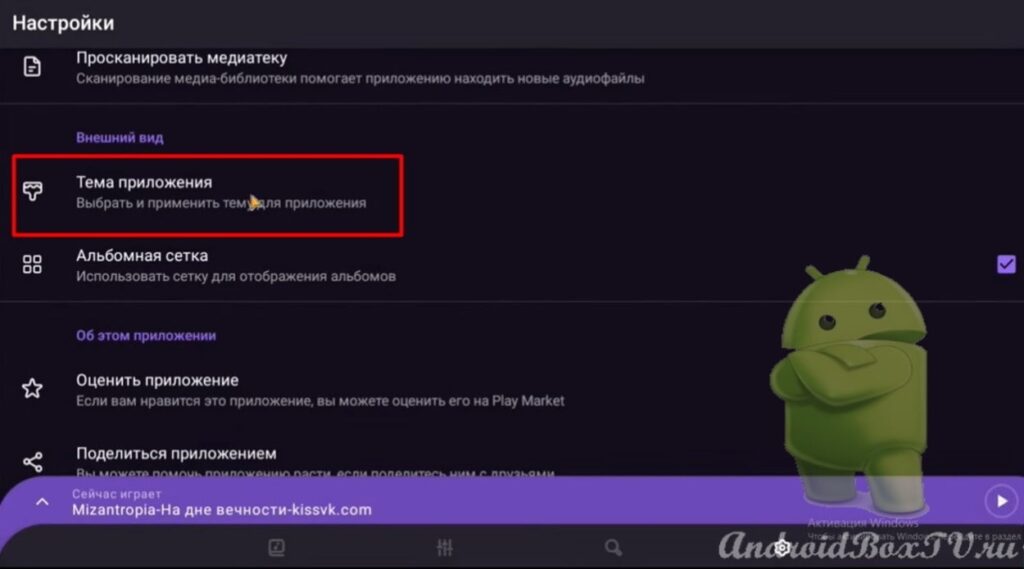 The " Album Grid " item is enabled by default and it is not recommended to disable it, since the display of tracks is more compact with it:
The " Album Grid " item is enabled by default and it is not recommended to disable it, since the display of tracks is more compact with it:
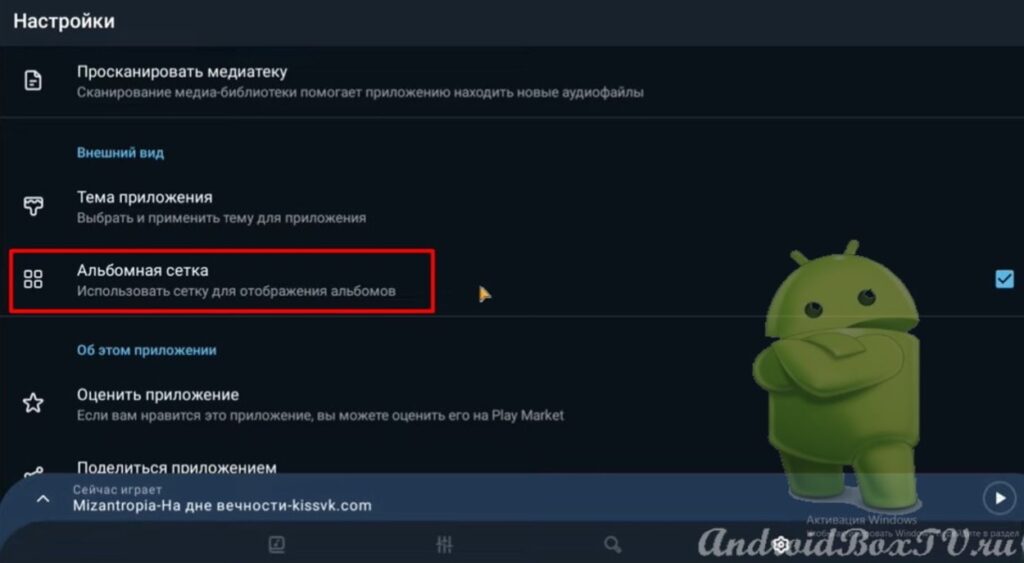 It is worth noting that the Frolomuse has a good equalizer. Here you can adjust the sound of the musical composition according to your preferences, for more advanced music lovers:
It is worth noting that the Frolomuse has a good equalizer. Here you can adjust the sound of the musical composition according to your preferences, for more advanced music lovers:
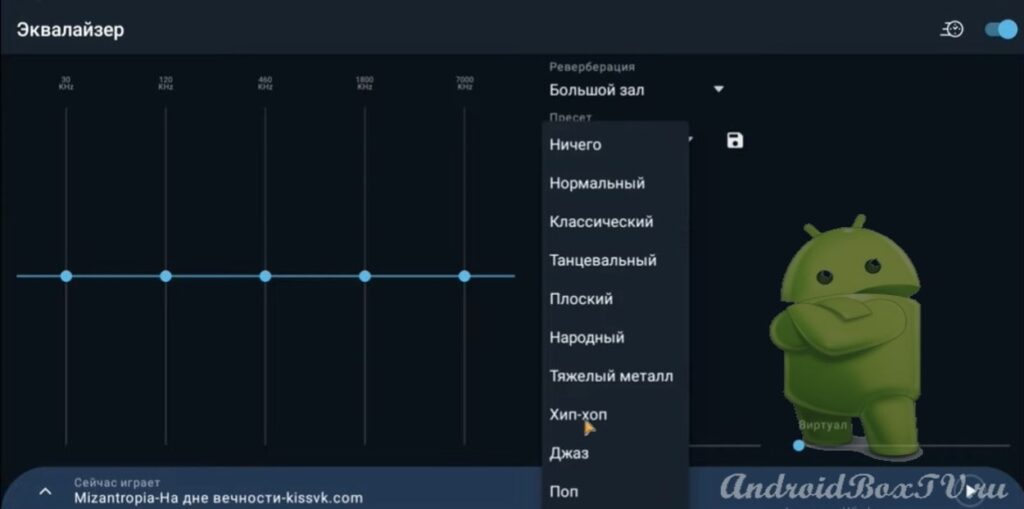
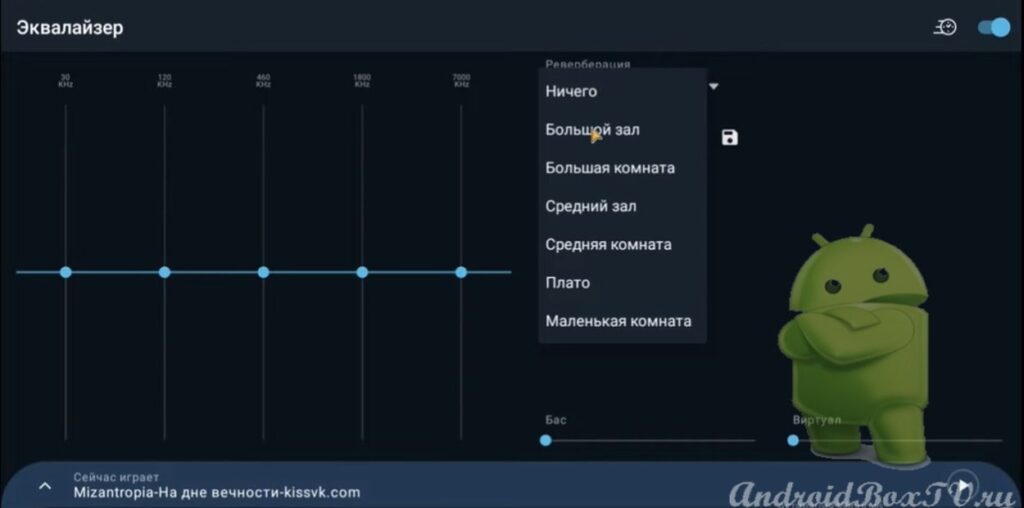 A video version of this information is available on our partners' YouTube channel here .
A video version of this information is available on our partners' YouTube channel here .
PS Site support via the link 😉



