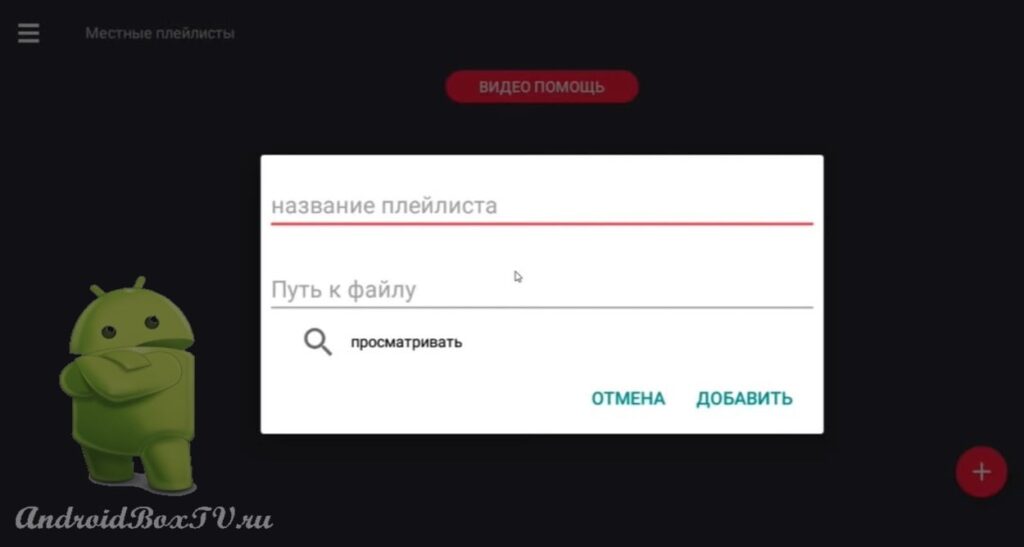In this article, we will consider a player for viewing channels on Android TV devices, which is called GSE Smart Player . The application is available in the official Play Store, how to download applications we talked about here .
This application provides a large number of settings, but we will consider only the necessary ones. First you need to go to the “ Settings ” item:
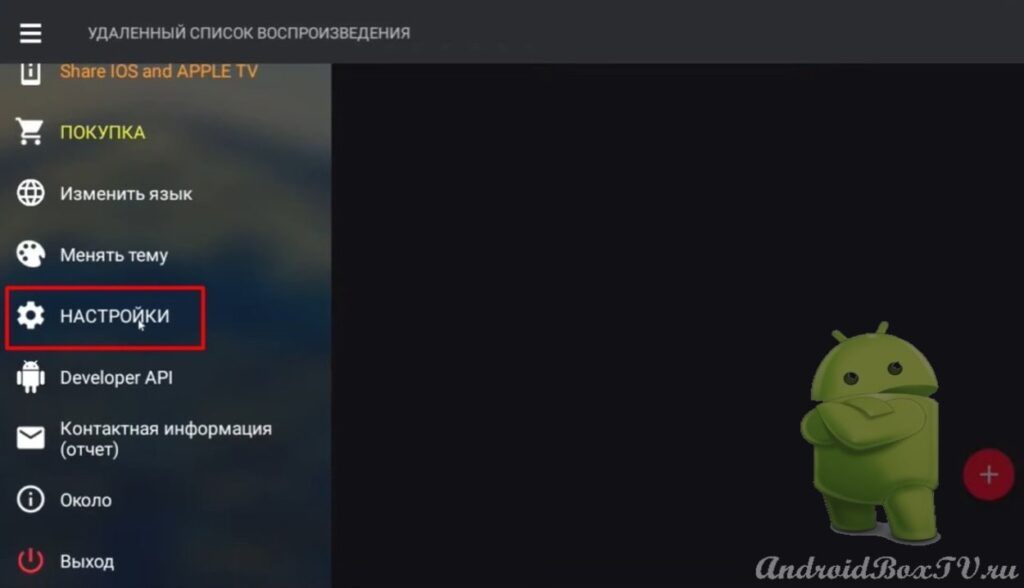 From all the variety, we select only one item - “ M3 U parser ”:
From all the variety, we select only one item - “ M3 U parser ”:
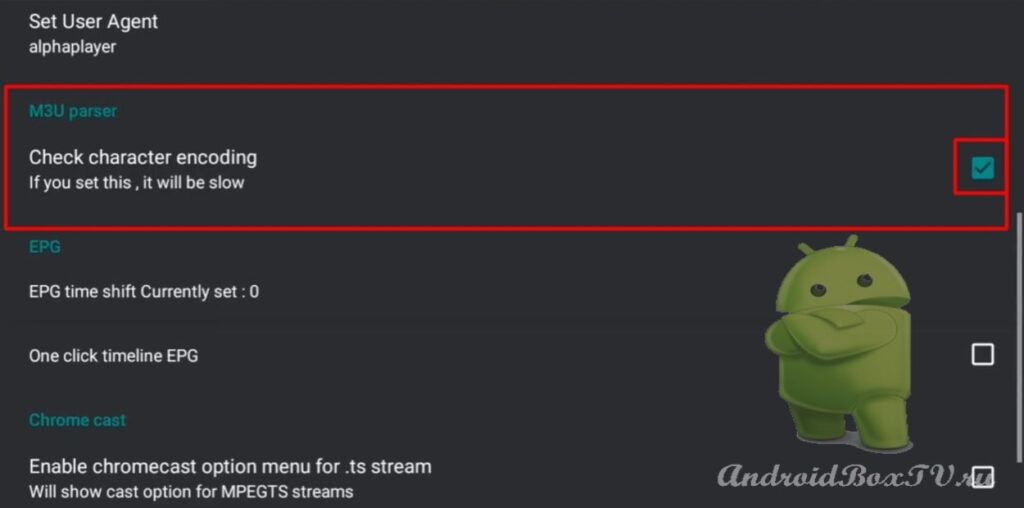 We go back and select the item “ Language ”. If the application opens in an incomprehensible language, then you need to go to this item and set your language:
We go back and select the item “ Language ”. If the application opens in an incomprehensible language, then you need to go to this item and set your language:
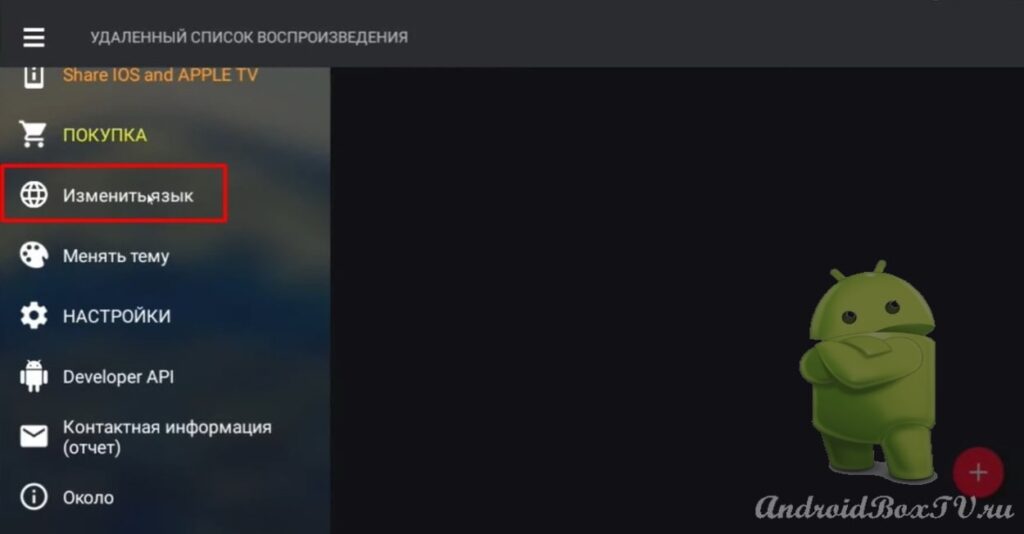
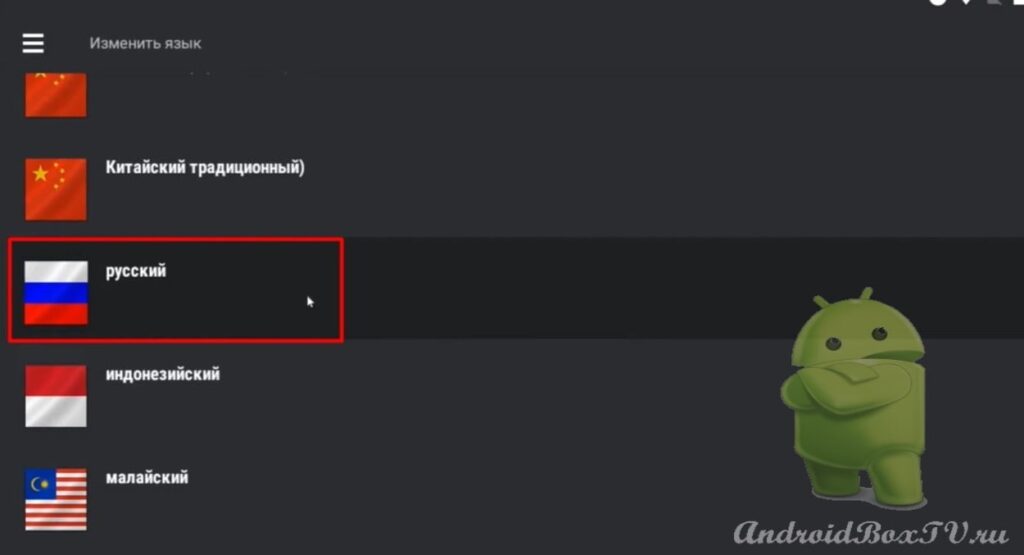 Also, on the Smart TV set-top box, you can change the theme:
Also, on the Smart TV set-top box, you can change the theme:
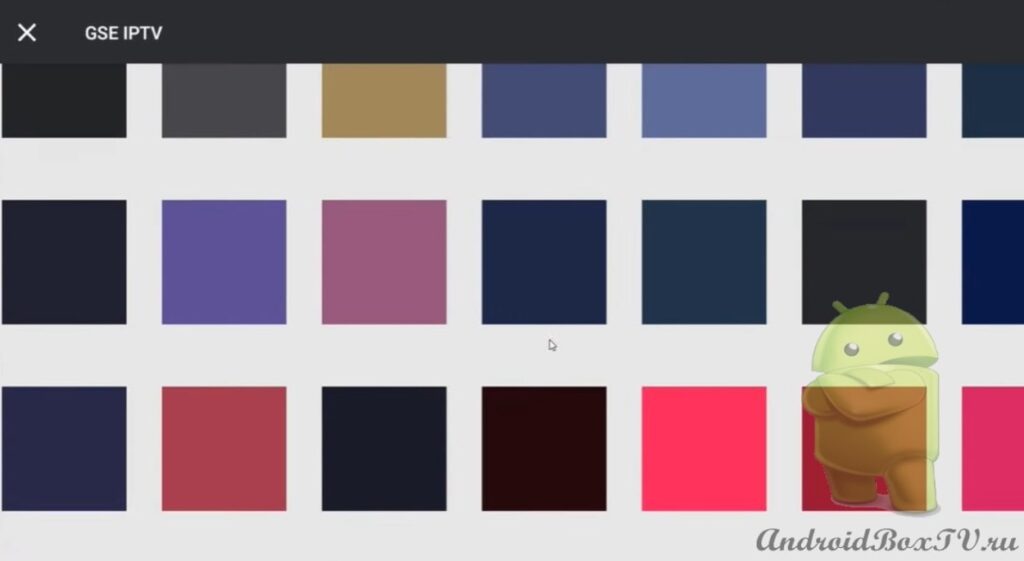
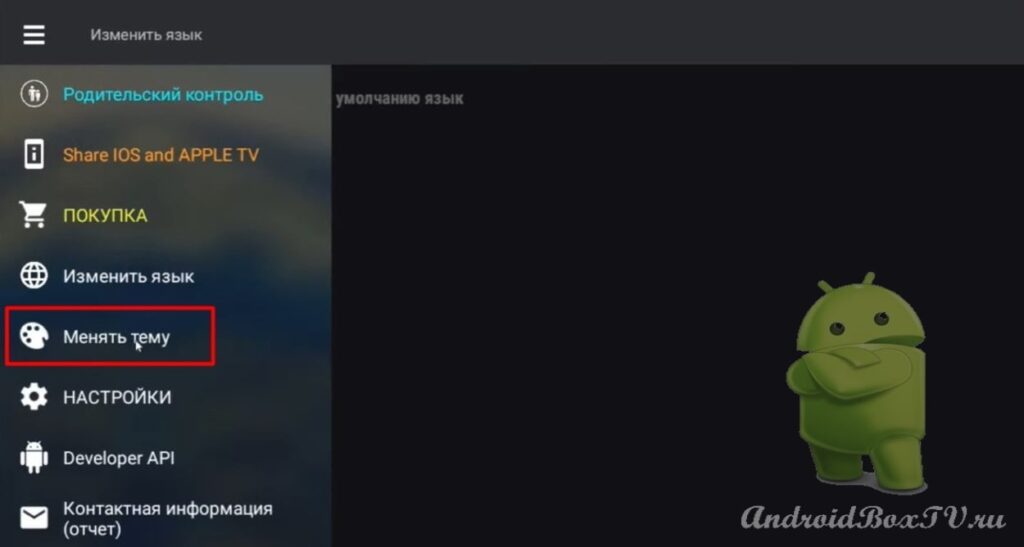 The program has " Parental control ":
The program has " Parental control ":
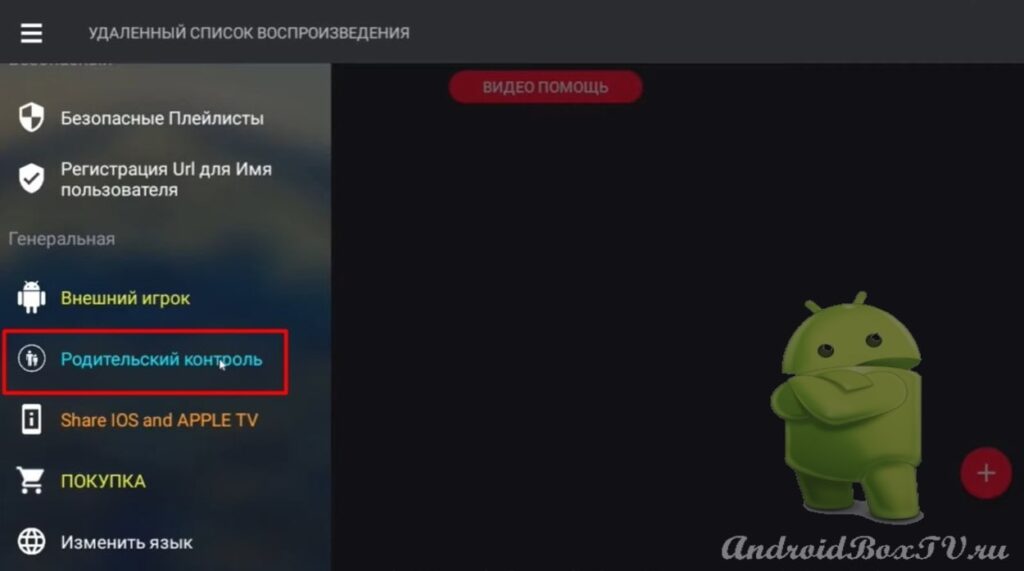 We set a password, a four-digit code, and restrict access to content that is not desirable for children to view:
We set a password, a four-digit code, and restrict access to content that is not desirable for children to view:

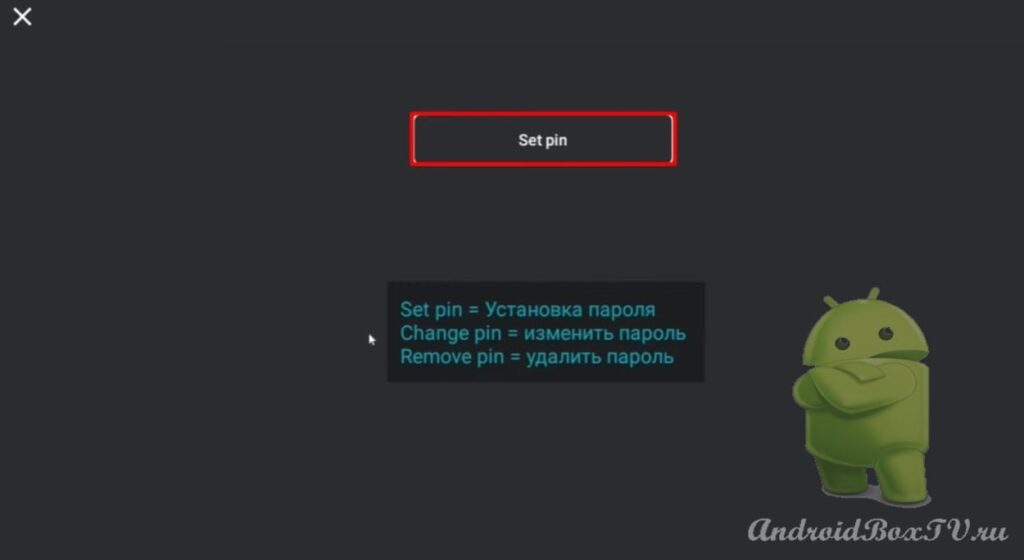 The application already has a built-in TV program - “ EPG ”. We recommend installing your own TV program:
The application already has a built-in TV program - “ EPG ”. We recommend installing your own TV program:
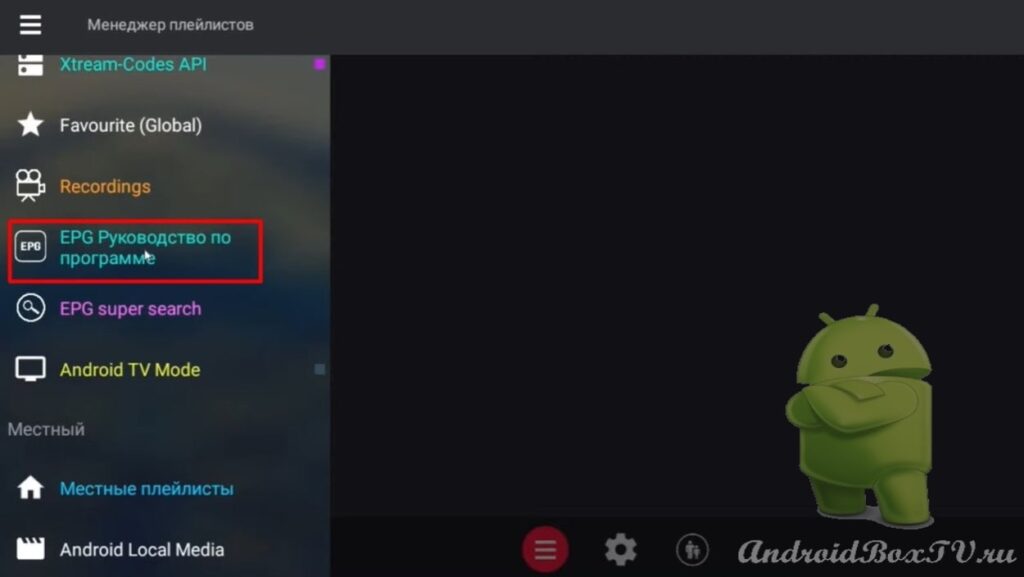 In order to download your playlist, you need to go to the “ Local playlists ” item and click on the plus:
In order to download your playlist, you need to go to the “ Local playlists ” item and click on the plus:
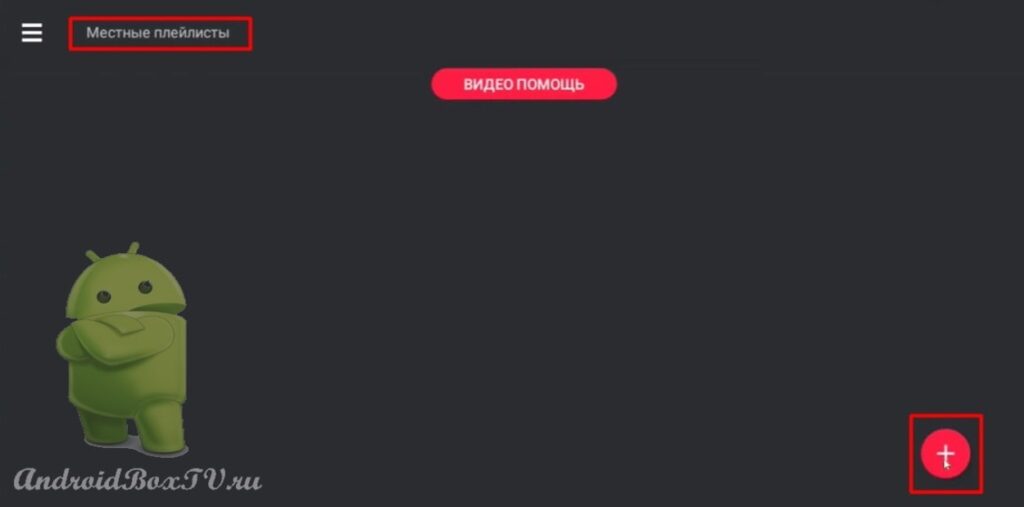 There are several options for adding. Choose the usual “ M 3 U file ”:
There are several options for adding. Choose the usual “ M 3 U file ”:
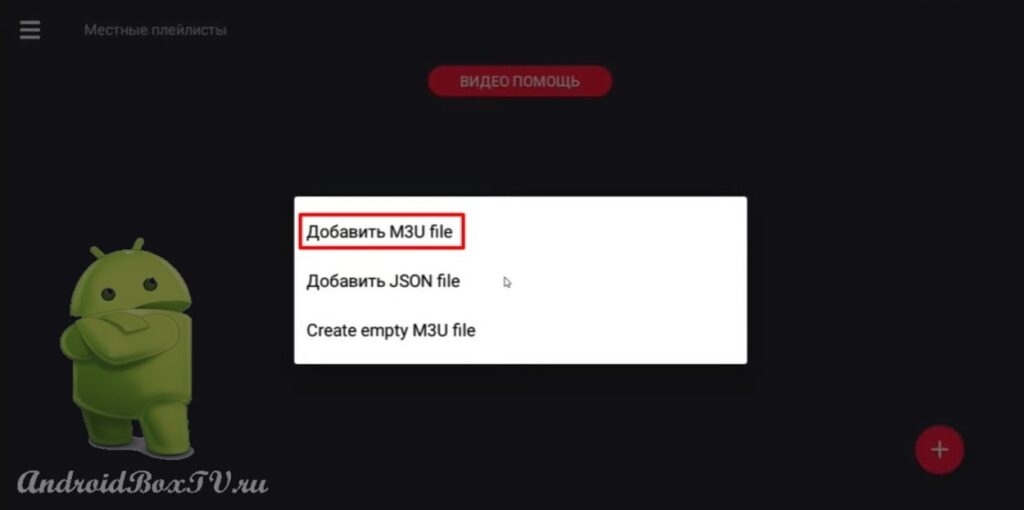 We prescribe the name of the playlist and indicate the path to the file. Click " Add ":
We prescribe the name of the playlist and indicate the path to the file. Click " Add ":
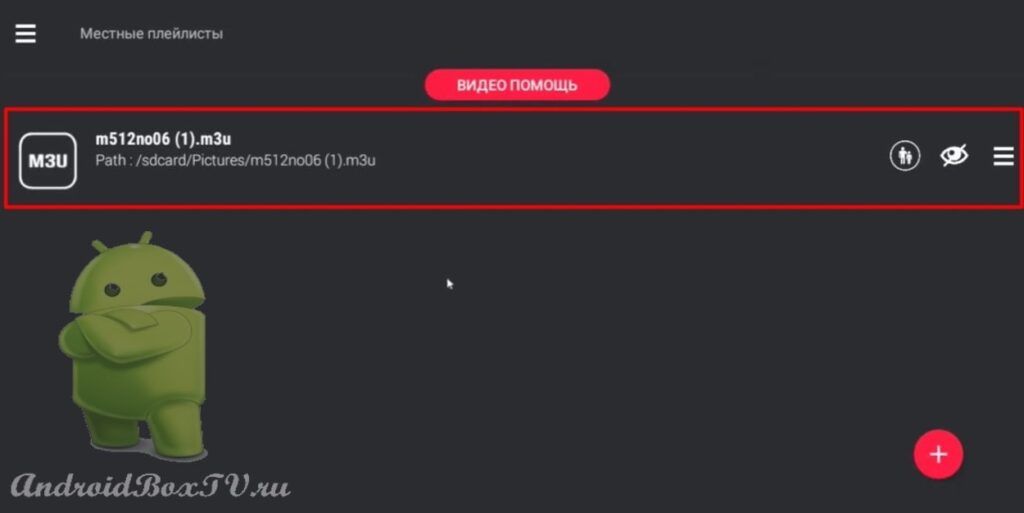 The design of the application for Android TV is quite convenient. The groups are arranged in the form of a regular list:
The design of the application for Android TV is quite convenient. The groups are arranged in the form of a regular list:
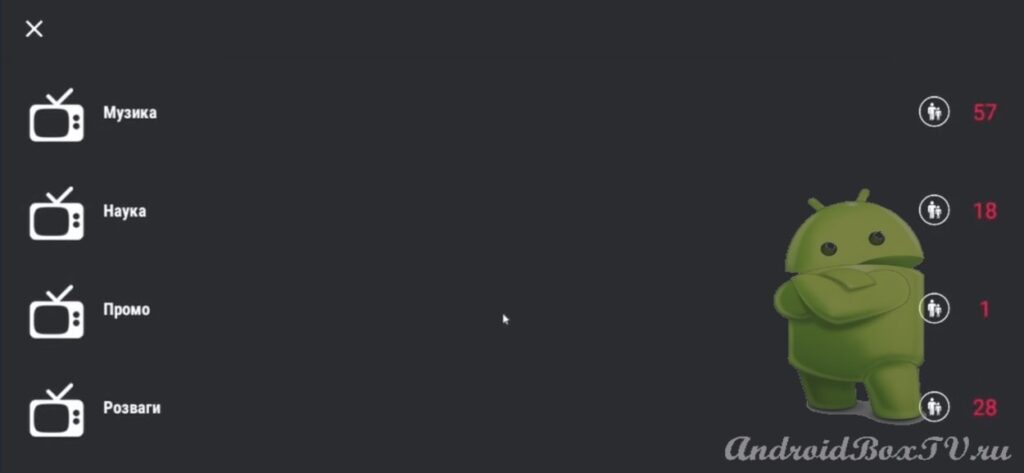 Section "All channels". Here, the logos of TV channels are immediately loaded. Also, it is possible to sort in ascending / descending order or cancel sorting:
Section "All channels". Here, the logos of TV channels are immediately loaded. Also, it is possible to sort in ascending / descending order or cancel sorting:
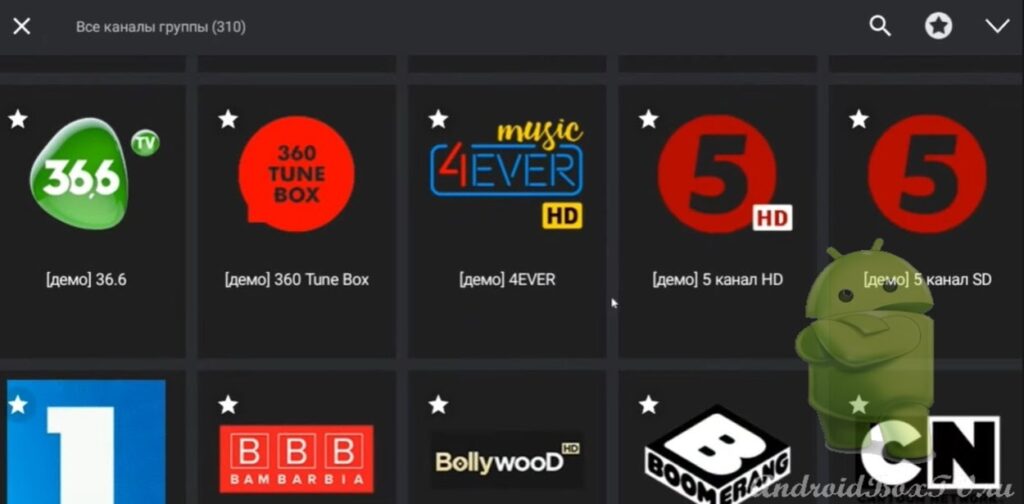
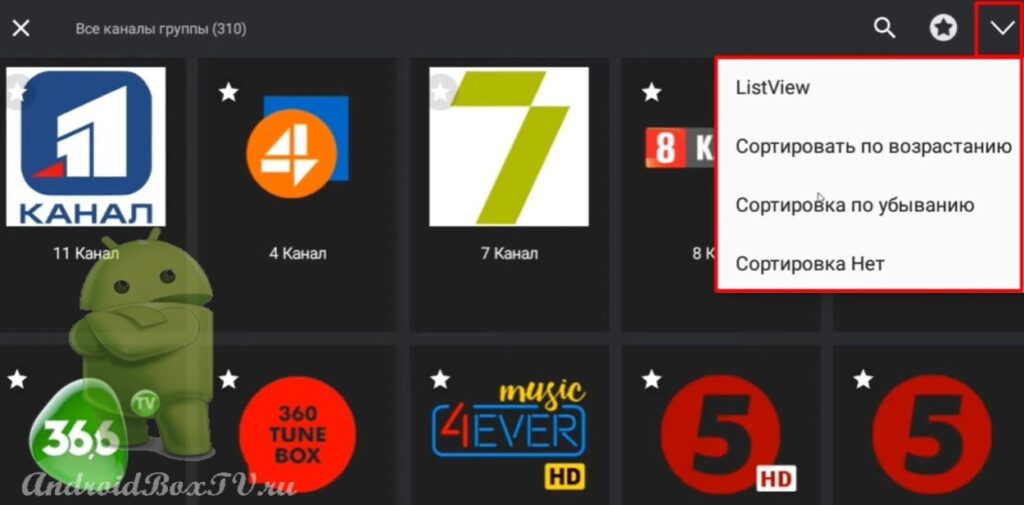 You can add the desired channel to your set-top box favorites. To do this, click on the star:
You can add the desired channel to your set-top box favorites. To do this, click on the star:
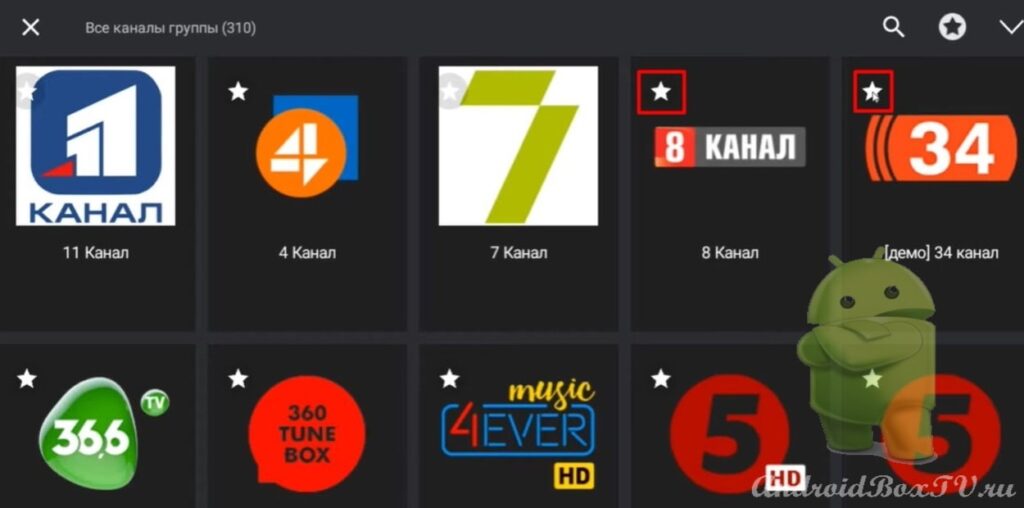 When you click on any channel, a dialog box appears with some functions:
When you click on any channel, a dialog box appears with some functions:
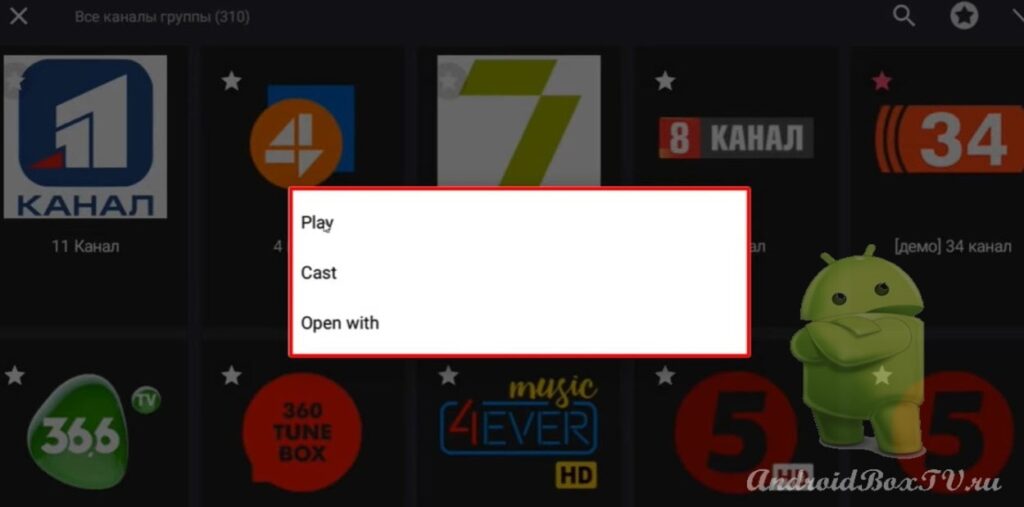 GSE Smart Player is quite easy to use. However, the app requires the Android 4.0 operating system to be installed. Not less.
GSE Smart Player is quite easy to use. However, the app requires the Android 4.0 operating system to be installed. Not less.
A video version of this information is available on our partners' YouTube channel here .
PS Site support via the link 😉