How to transfer simple applications and files in ES Explorer was discussed here and how to transfer locked files here .
After the next update in the ES Explorer of the Android TV set-top box, the search engine item disappeared in the "Bookmarks" section. Previously, the default was Yahoo: you could change it to your taste. Now this is nothing. Let's see how to add a search engine to ES Explorer, and also see where to get search engine addresses.
Let's use the google chrome app. described here
Let's write in the search "addresses of search engines" .
We typed press "search". Here is the site link:
We open and see a large number of search engines, well-known, little-known, completely unknown, here is google universal:
We looked, we remembered the ones we needed (Google, Yandex, Amazon, etc.). Let's get out of here. Open ES File Explorer :
Bookmarks - Add :
Add click. I will also add Yandex:
You add at your discretion, now open let's see:
You can use it until this item is removed from your favorite explorer.
PS Site support via the link 😉
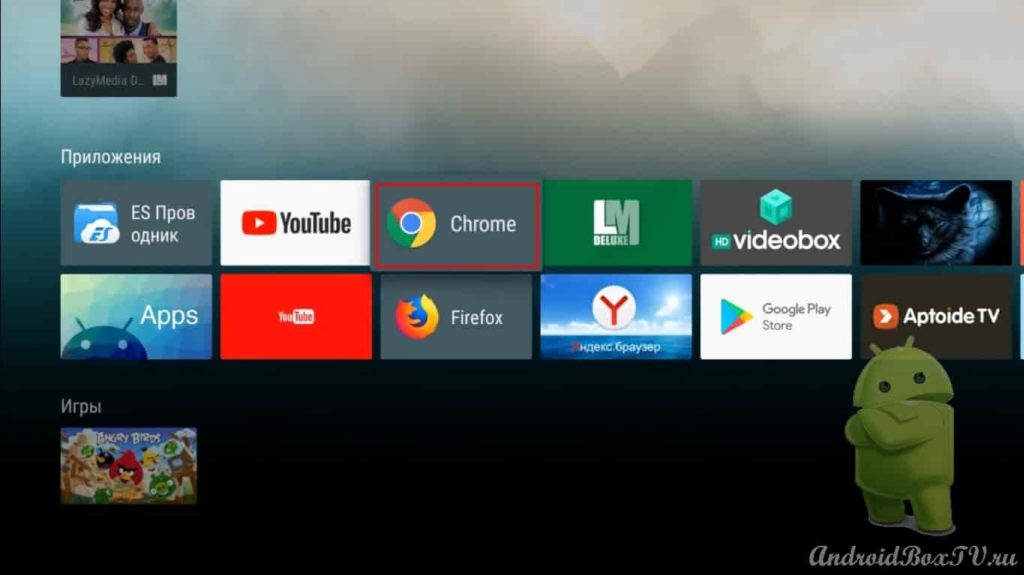
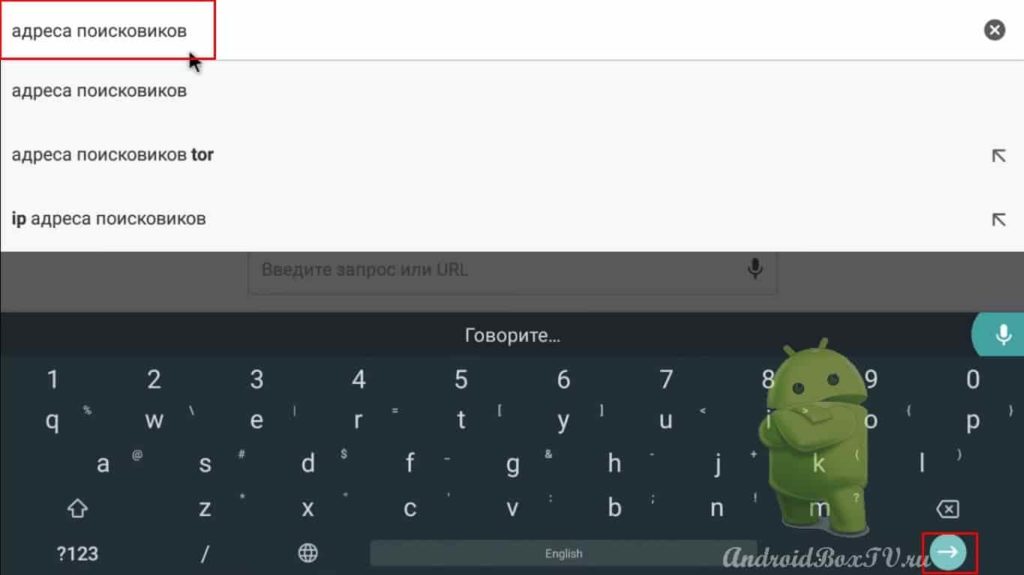
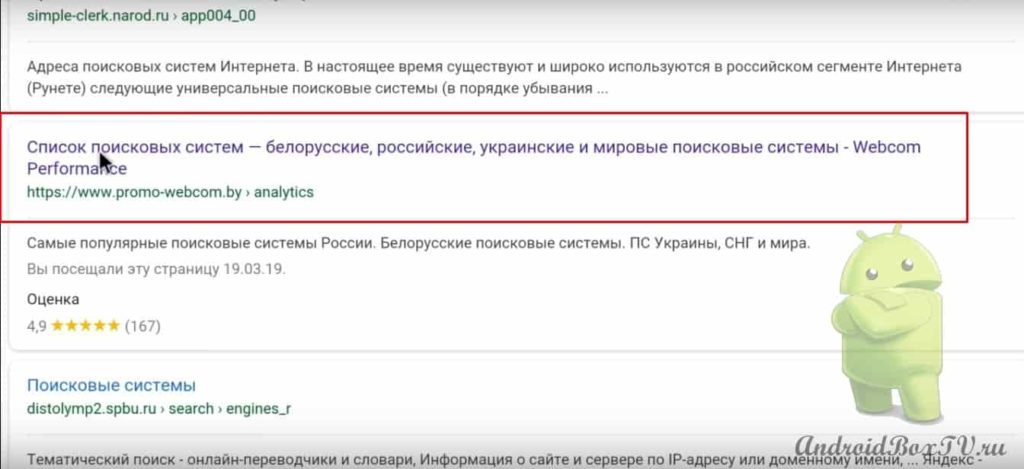

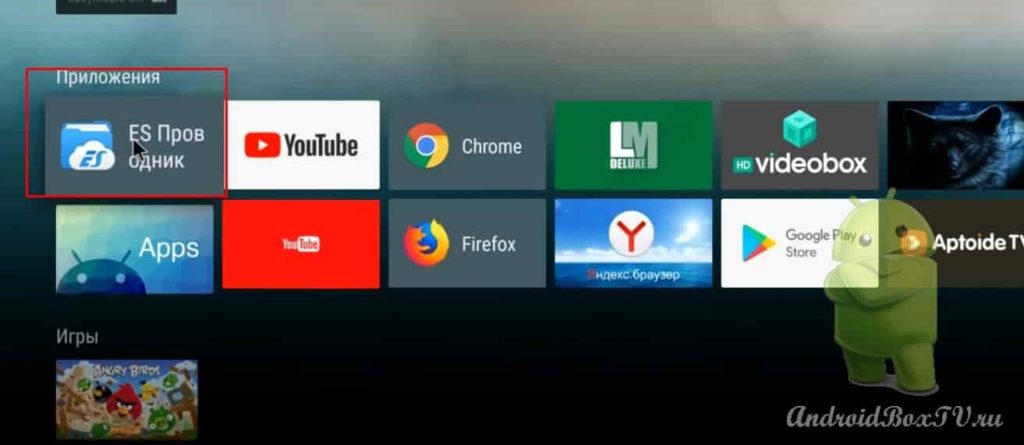

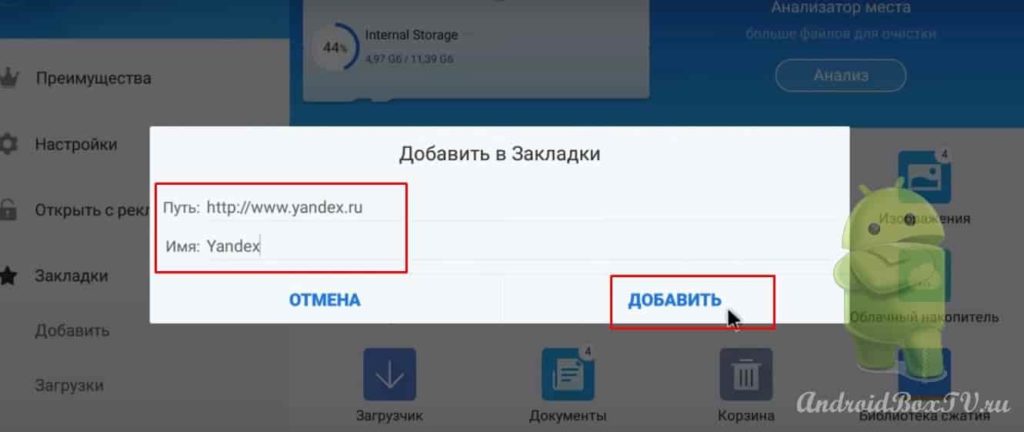
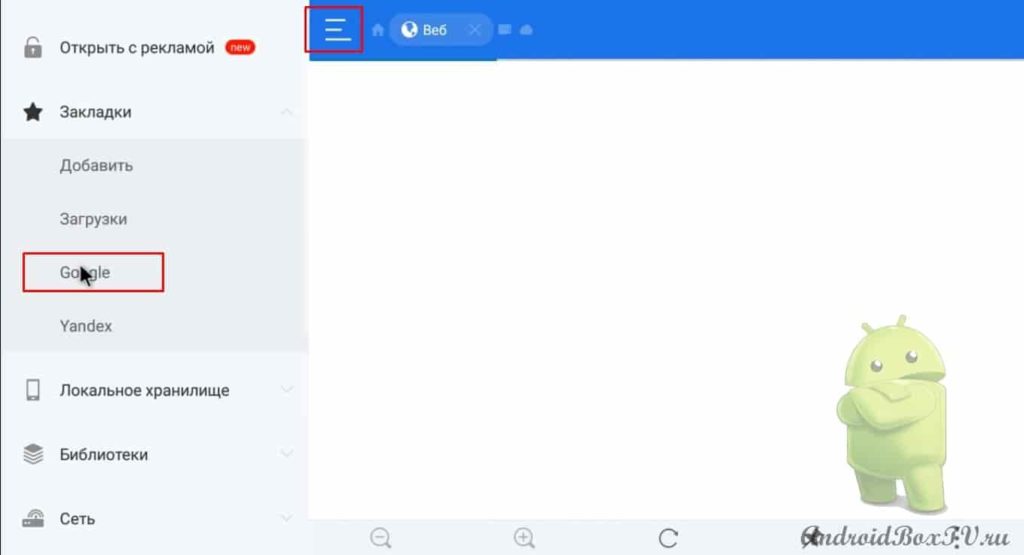




Good afternoon. There is no ec explorer on the mi box in the PlayMarket application. How can I install it without the Market?
https://givekey.ru/ustanovka-prilozhenij/
Hello, here it is described how to install ES Explorer from your phone to an Android set-top box, and there is also an APK file for the phone in the article