Consider the CetusPlay . It is installed on a smartphone running the Android operating system, and the server is installed on a phone or tablet. The main function of this program is a remote control for android TV in different versions:
- navigation console,
- remote control with touchpad,
- remote control with mouse function,
- gamepad features.
Using the CetusPlay application, you can transfer videos, photos from your smartphone to the device, that is, play and transfer APK files, you can copy the link to the playlist on your smartphone and paste it into the IPTV viewing application on the device.
Turn on USB debugging. To do this, open the settings:
Item about the device. The very last item is the assembly, click until the inscription "you have become a developer" appears:
Now back and open the item "for developers"
USB Debugging:
May be called IDB debug on some devices!
We leave from here and go to the Play Market , in the search we type CetusPlay:
Install, open, give all permissions:
We take a smartphone.
Link to APK file here . We go to the Play Market, in the search we type CetusPlay. Here is the application:
Install and open. Here is the TV and box:
Select the desired device, then. Click on the top left:
We will see the code on the TV, you need to enter it in your smartphone to connect (enter your code):
We try - the remote control works, the volume:
Let's try the touchpad remote control on our own, you'll figure it out, you just need to get used to it:
Let's see the remote control with digital buttons, everything works:
Gamepad mode is in development, try it yourself.
Click on the menu in the upper left corner:
Broadcast on TV “Video”:
The video is loaded and we call this little console:
You can play back a photo by analogy from the same menu.
Now files. The files are not seen by the CetusPlay application, only the APK:
We enter the APK folder. Again they ask for the code:
You can install APK files remotely here, it's intuitive.
We return. In the menu you will also find the “application center”, this is like an application store, you can also install from here:
All other features are interesting too, you can do screen capture, there is a cleanup wizard, or even you can copy playlist links.
Suddenly something is not clear - write comments.
PS Site support via the link 😉

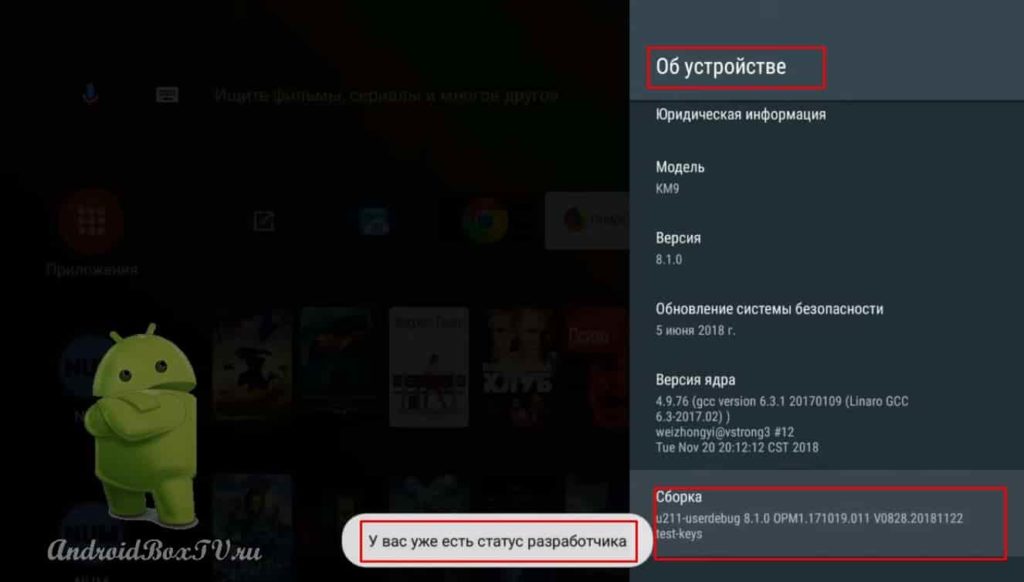
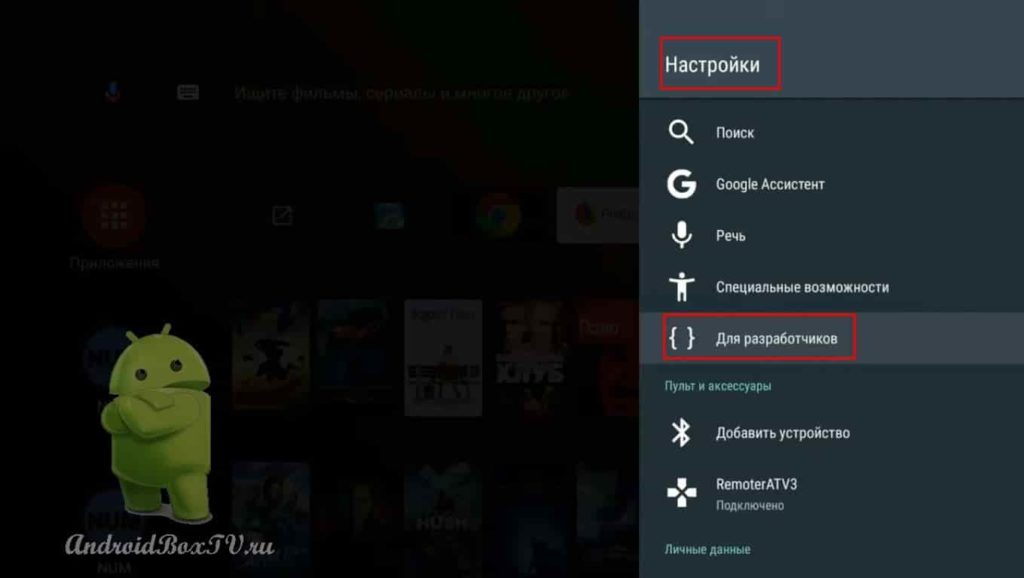

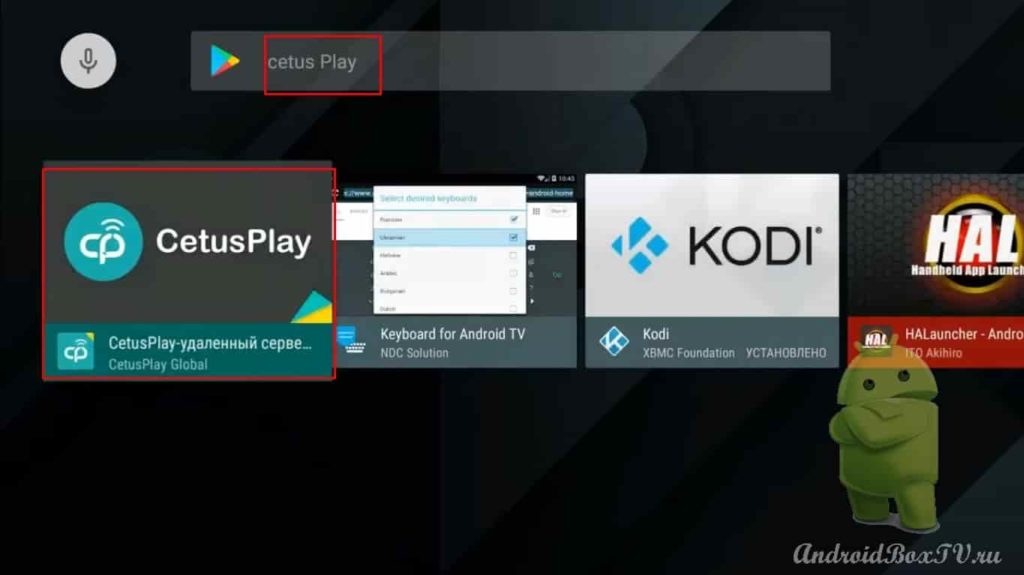
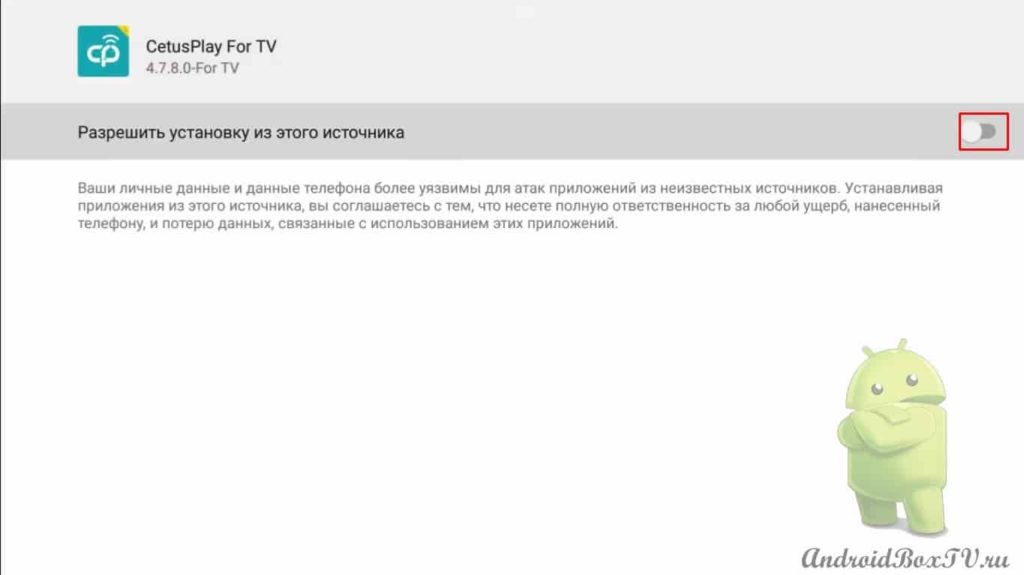
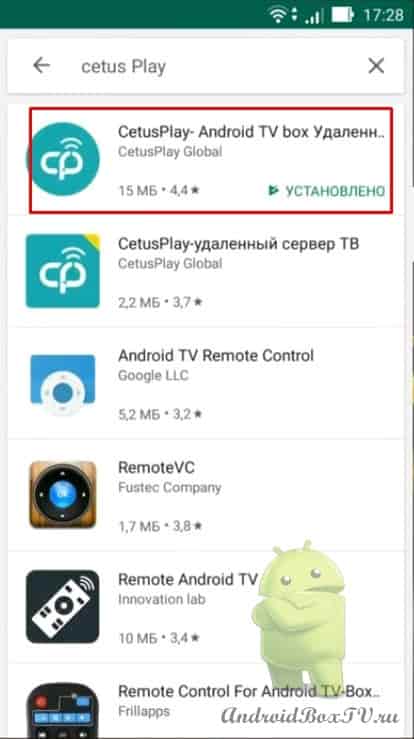
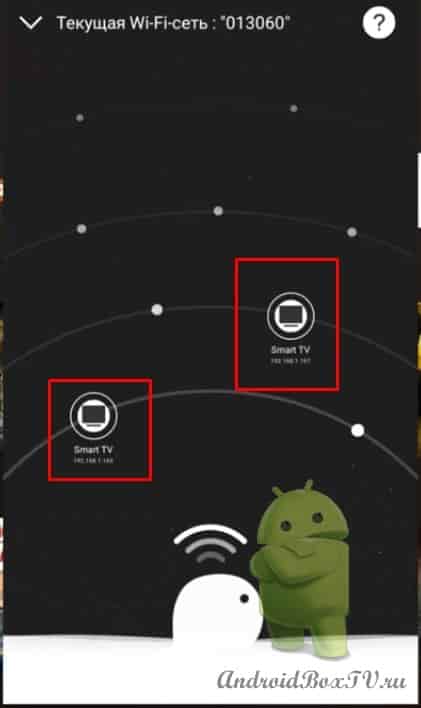
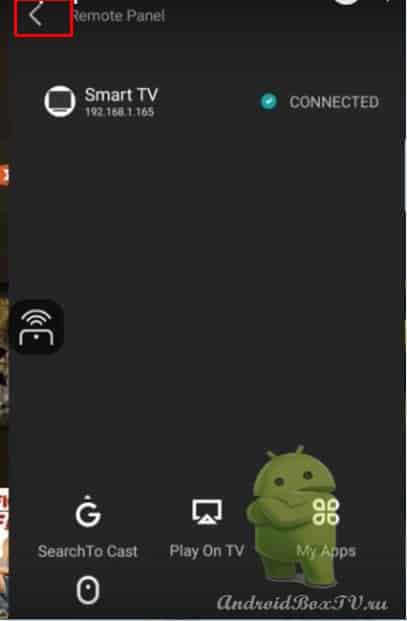

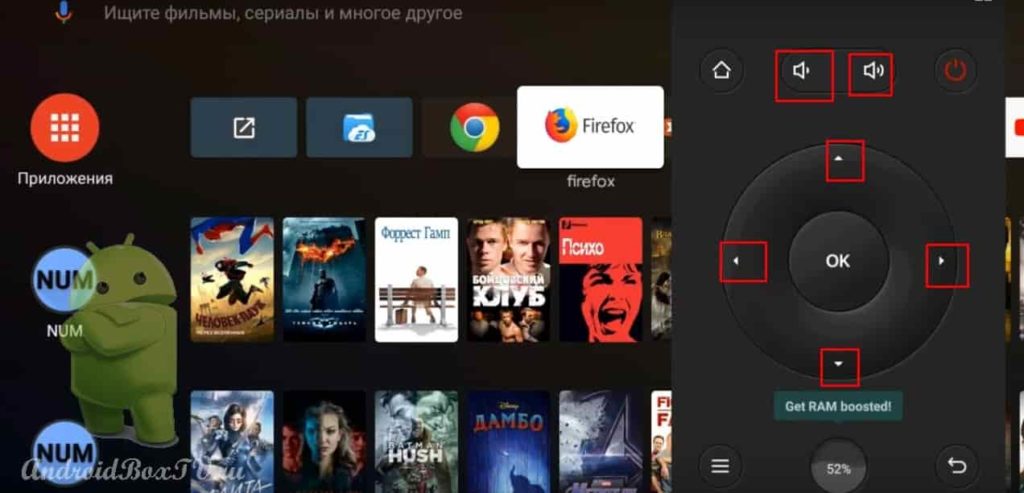
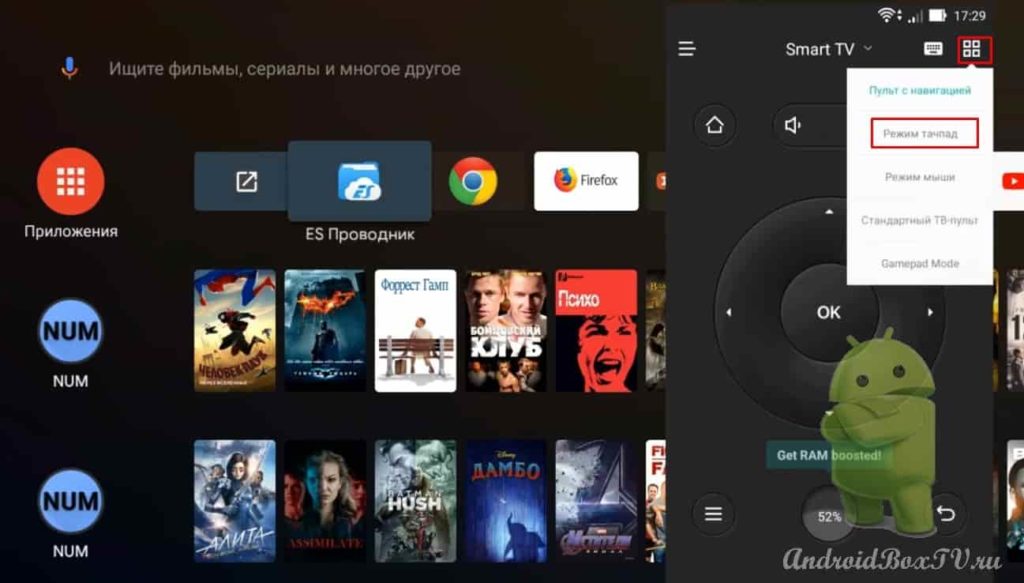
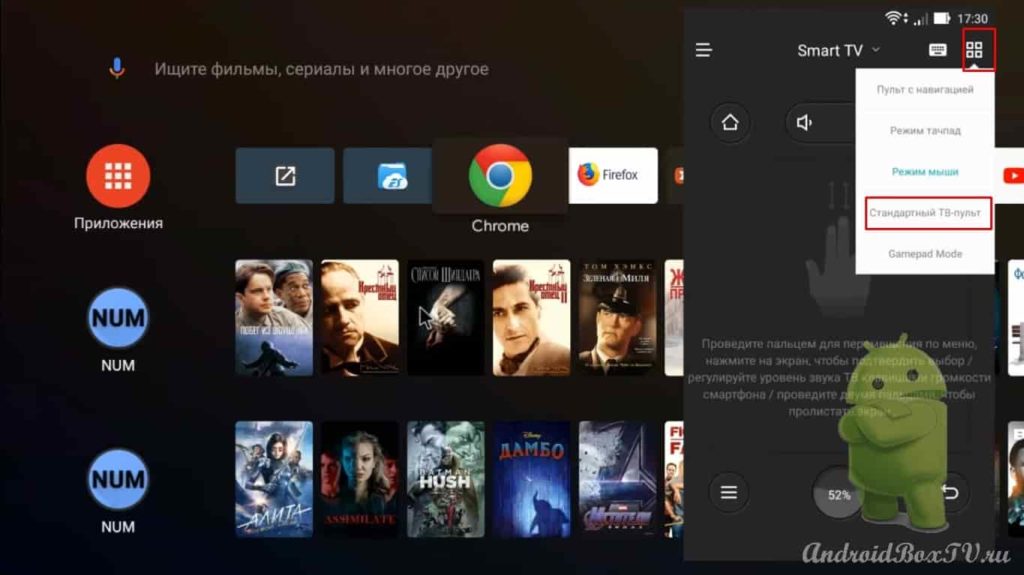
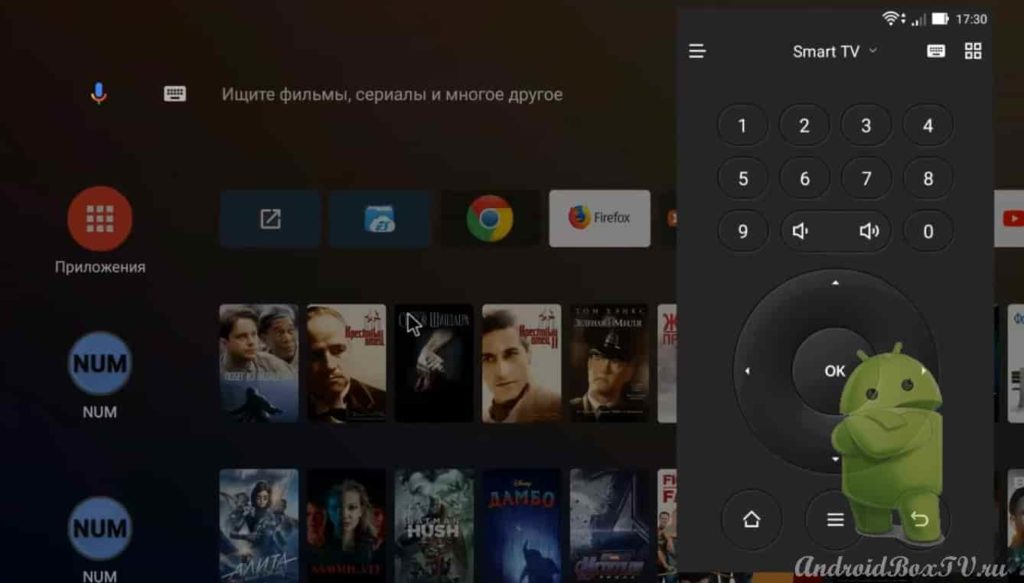
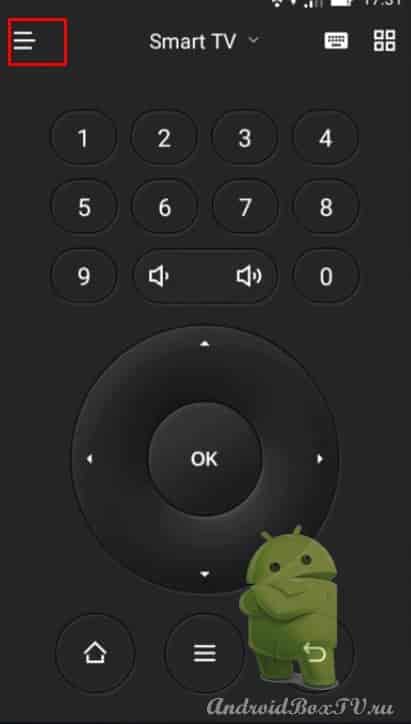
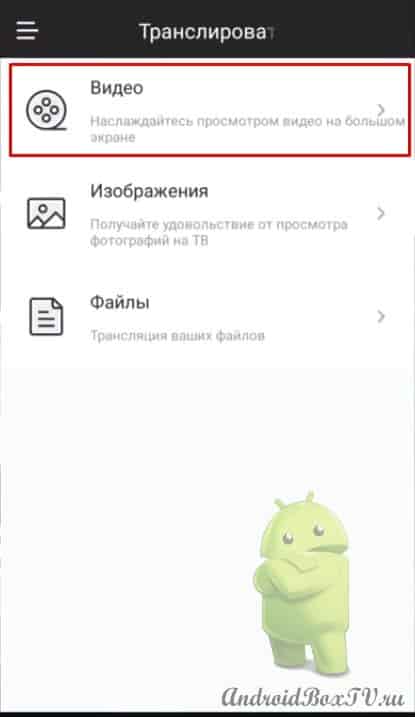
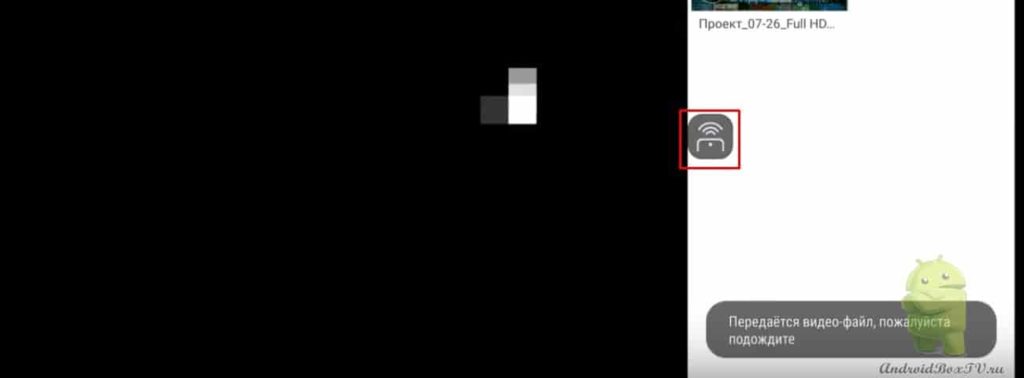
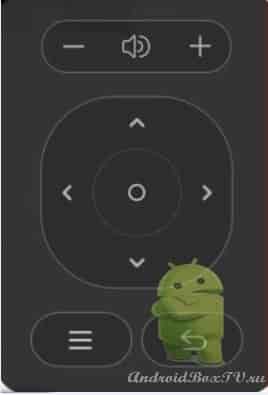
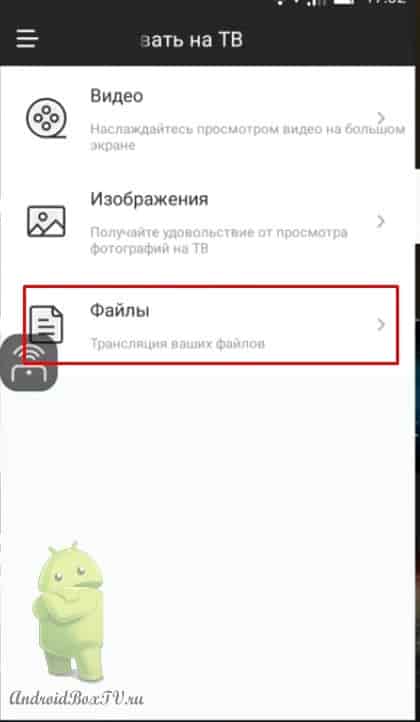
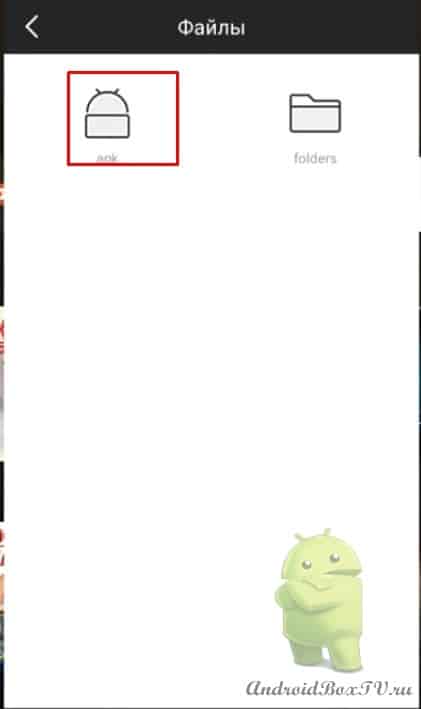
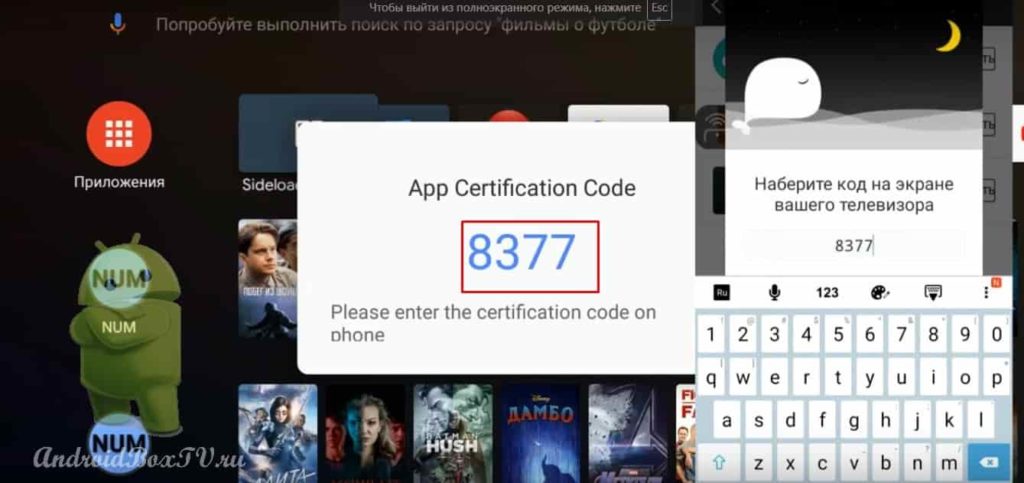
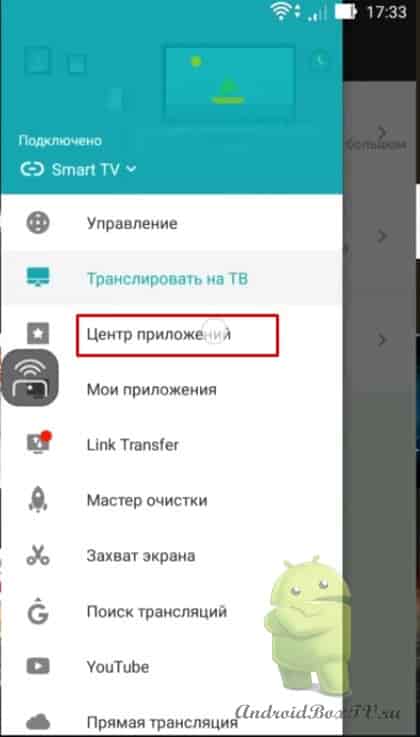




After installation, everything works ... except for the OK button (or confirmation in the form of clicking on the screen).
Hello. Does the program not work with voice? The keyboard from the smartphone also does not work?