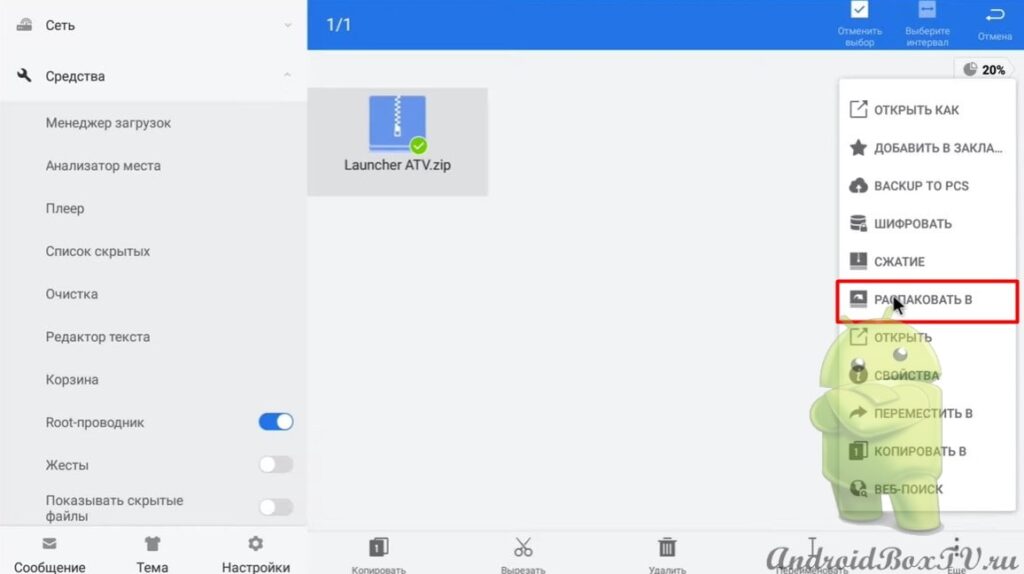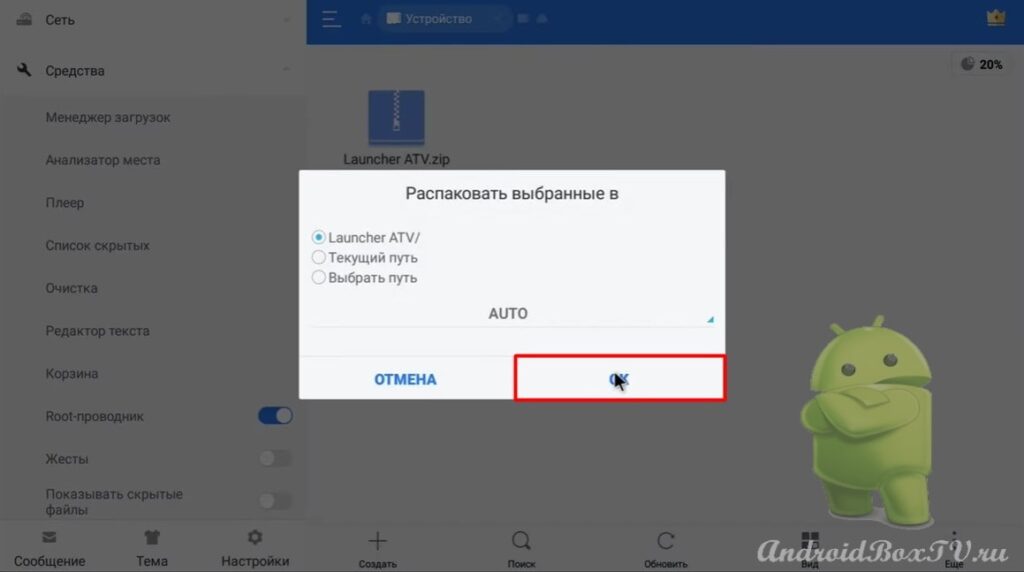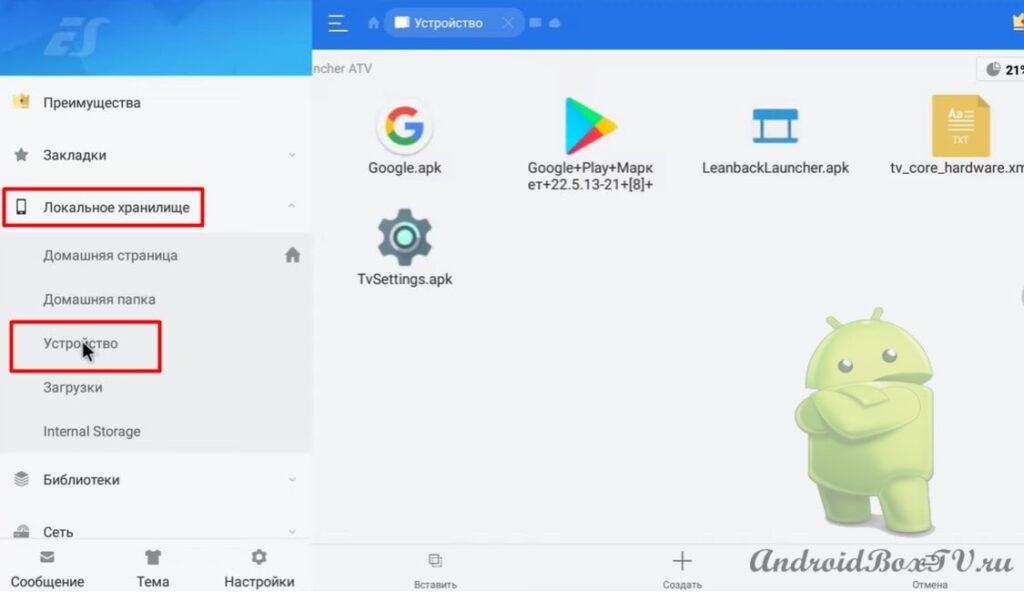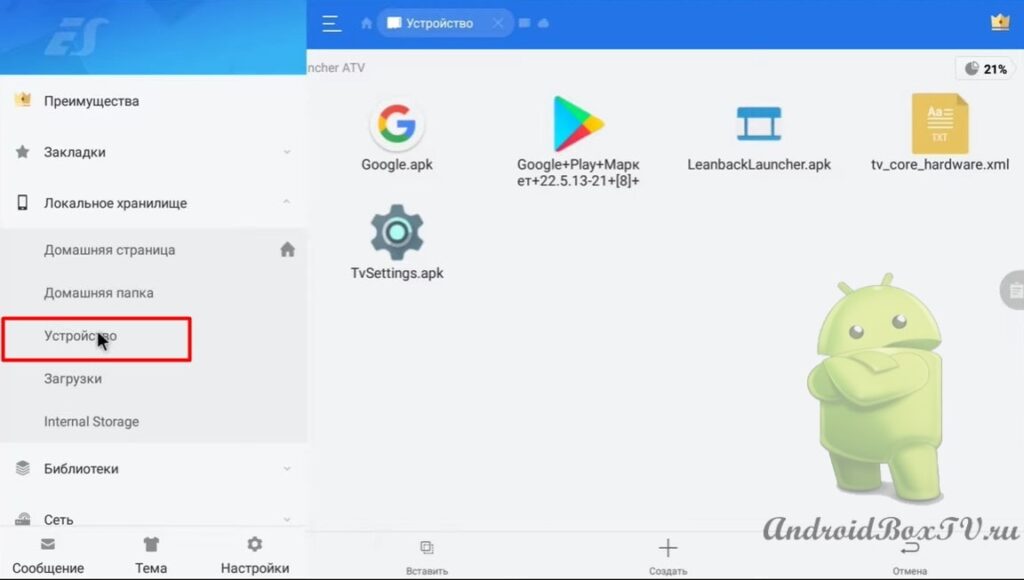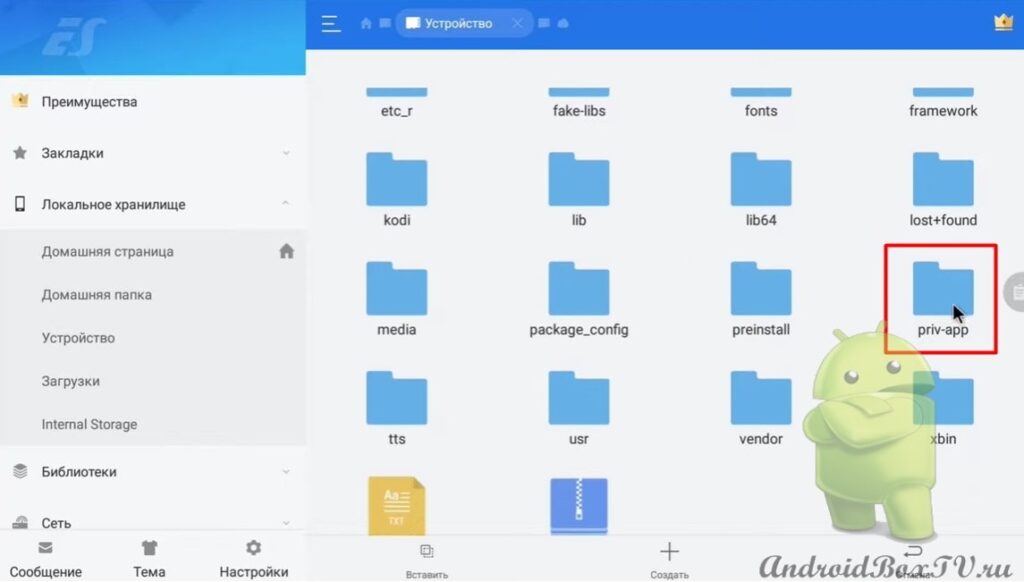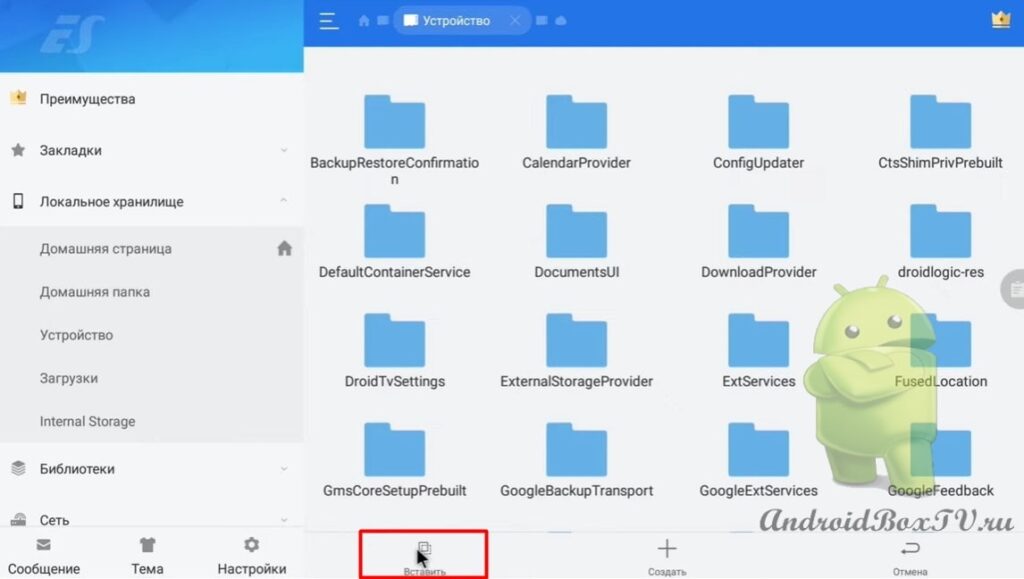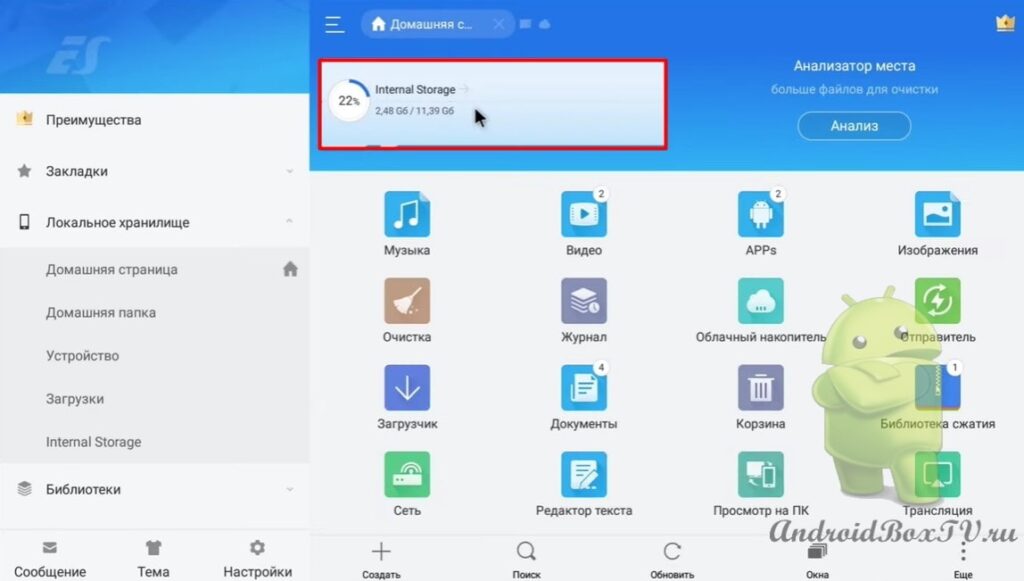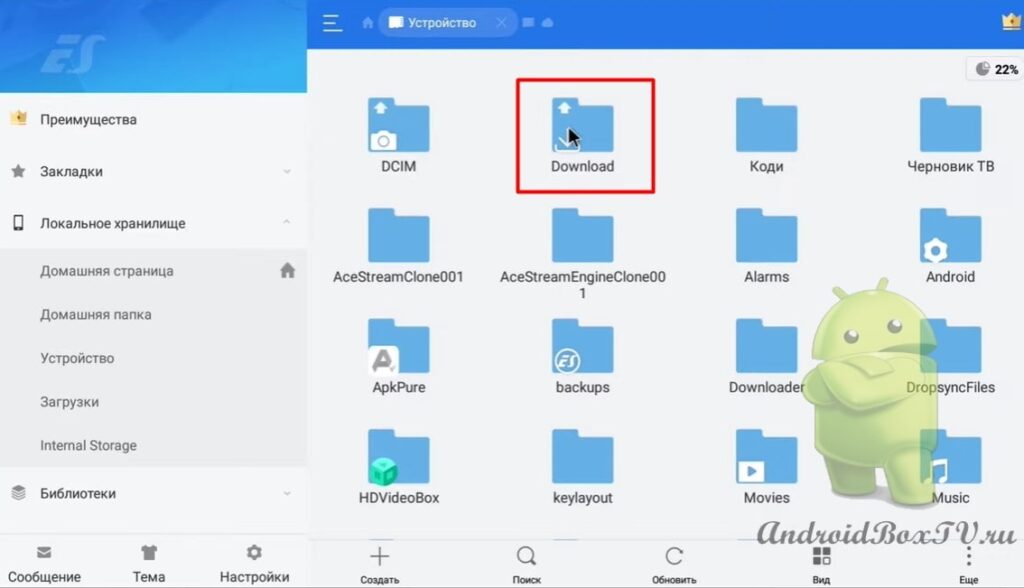Android TV Launcher on a TV Box with a regular Android . For this action, you will need “Root rights”, but as a rule, on such prefixes “Root” out of the box. Of course, you won't get an exact copy of Android TV, but something close to it.
You don't need to flash anything. This program works well on Android 6 and 7, on Android 8 + there are no recommendations from the application. In this article, the application is tested on a set-top box - MECOOL M8S Pro W Android 7.1 .
This is how the regular “Launcher” of the console looks like:
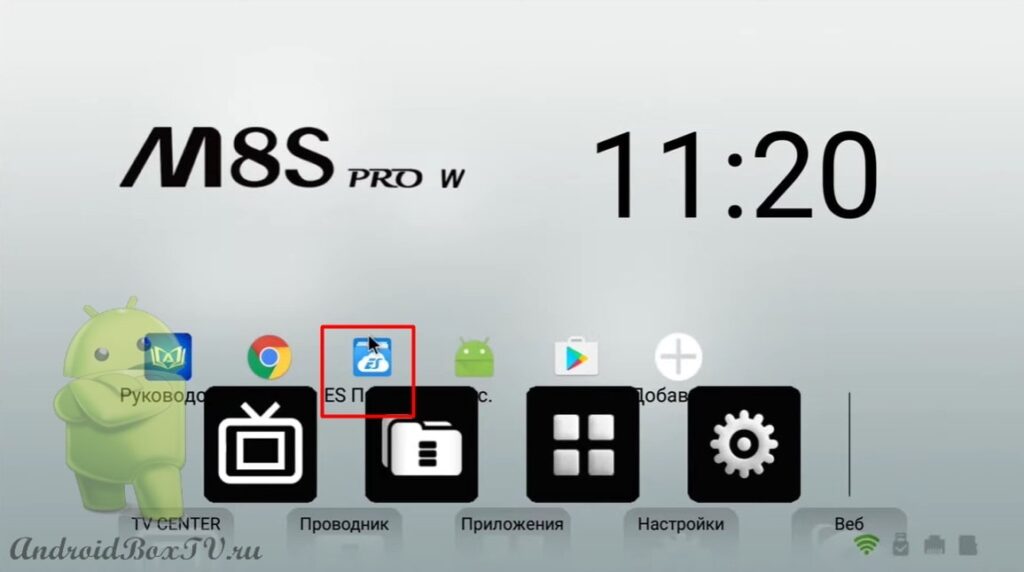 “ Play Store ” looks the same as on a smartphone:
“ Play Store ” looks the same as on a smartphone:
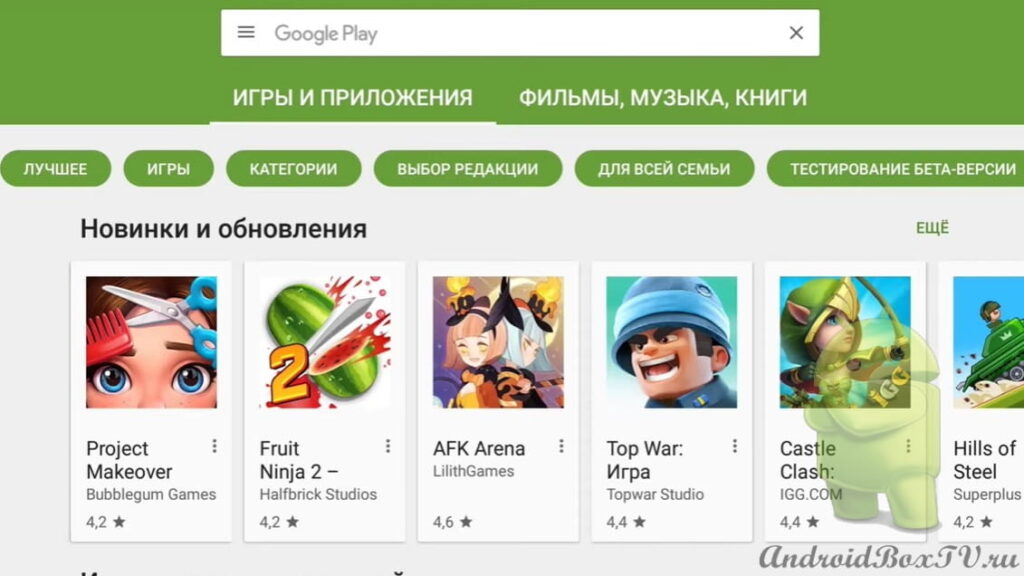 First you need to download the ZIP Archive - http://catcut.net/9A0P . The ZIP archive is on Google Drive:
First you need to download the ZIP Archive - http://catcut.net/9A0P . The ZIP archive is on Google Drive:
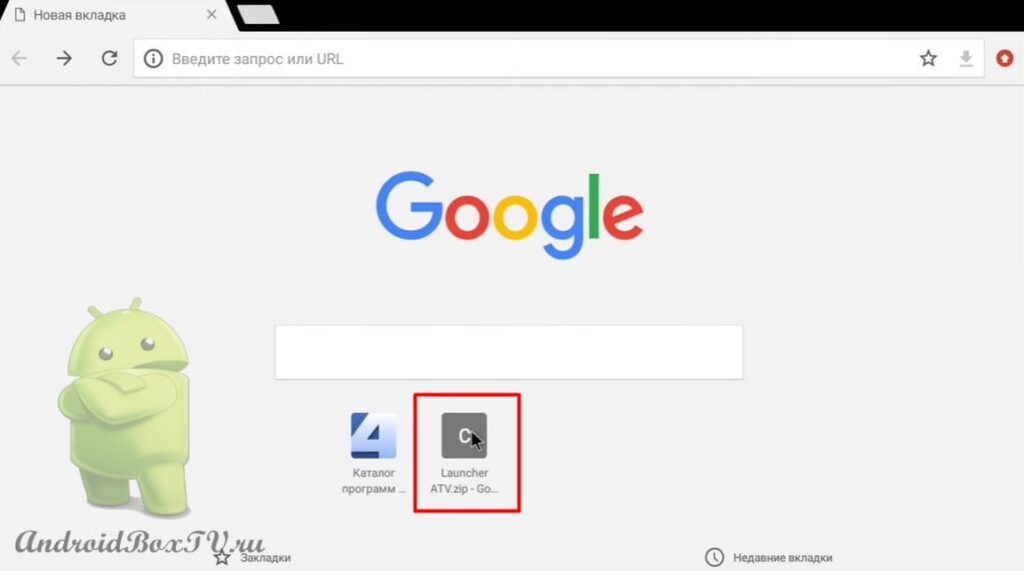
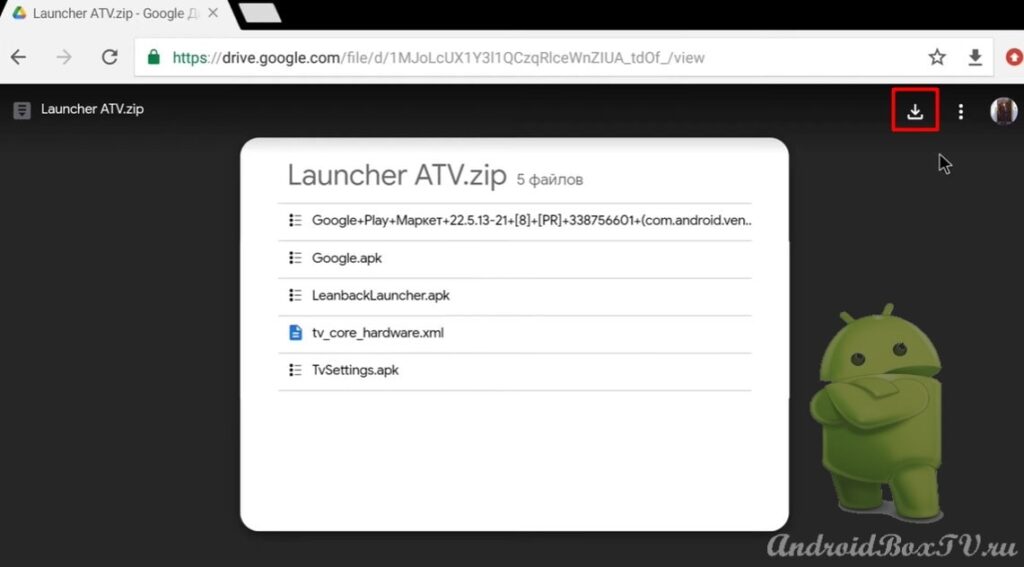 Click on the arrow and select "Download anyway":
Click on the arrow and select "Download anyway":
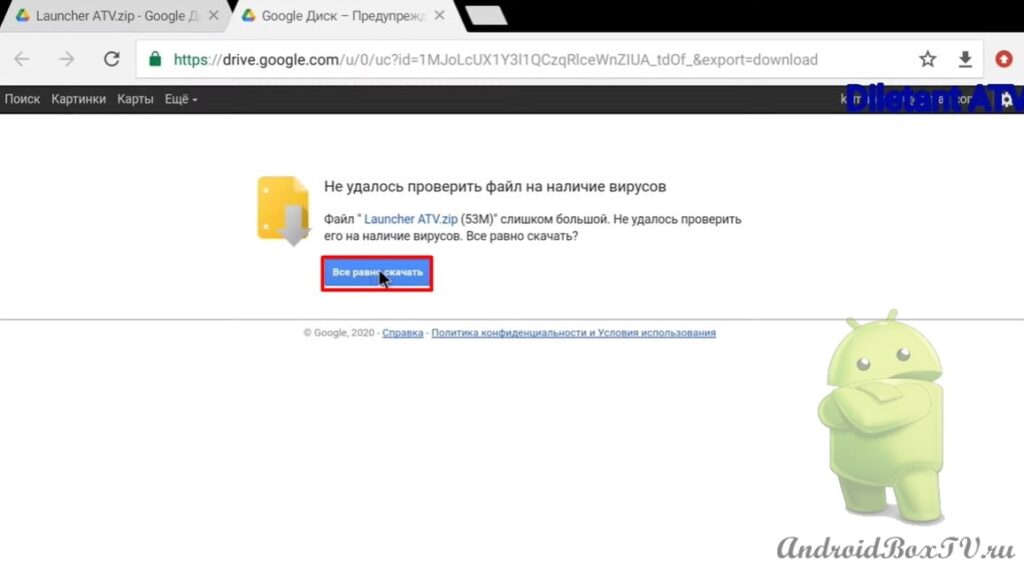 After downloading, go to ES Explorer :
After downloading, go to ES Explorer :
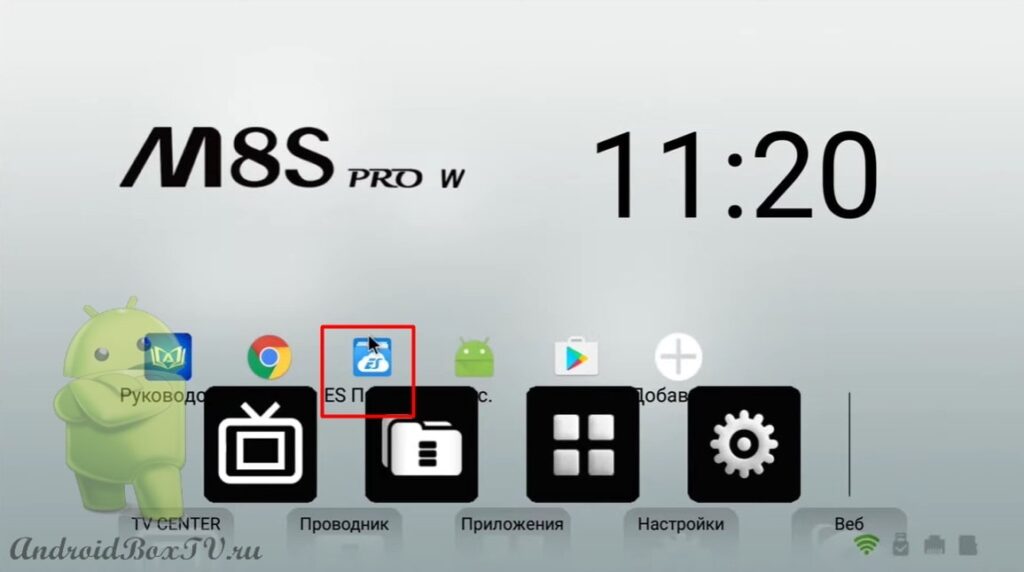 Go to the “Tools” section and turn on the “Root Explorer”:
Go to the “Tools” section and turn on the “Root Explorer”:
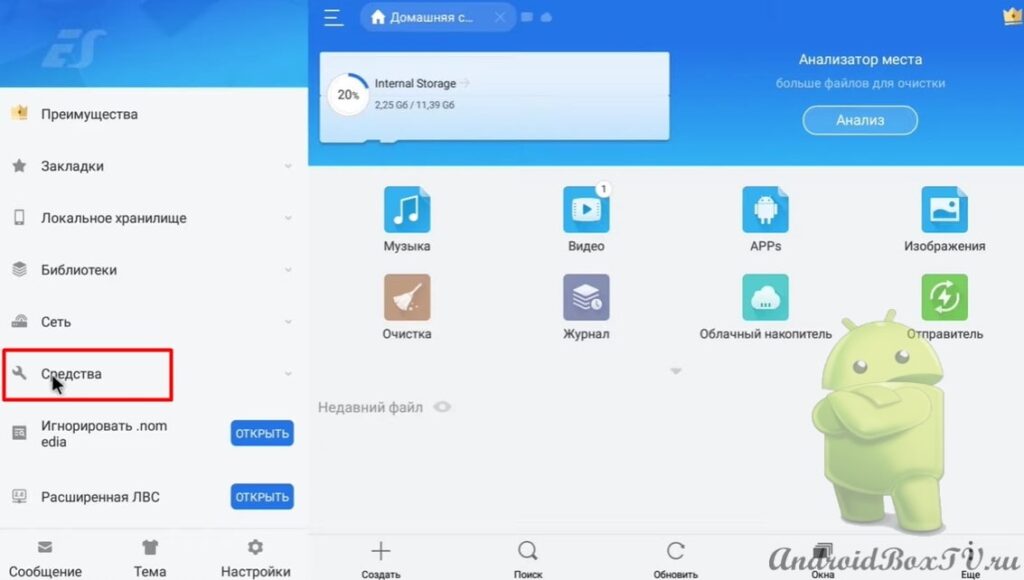
 Next, go to “Device” and select the “Download” folder:
Next, go to “Device” and select the “Download” folder:
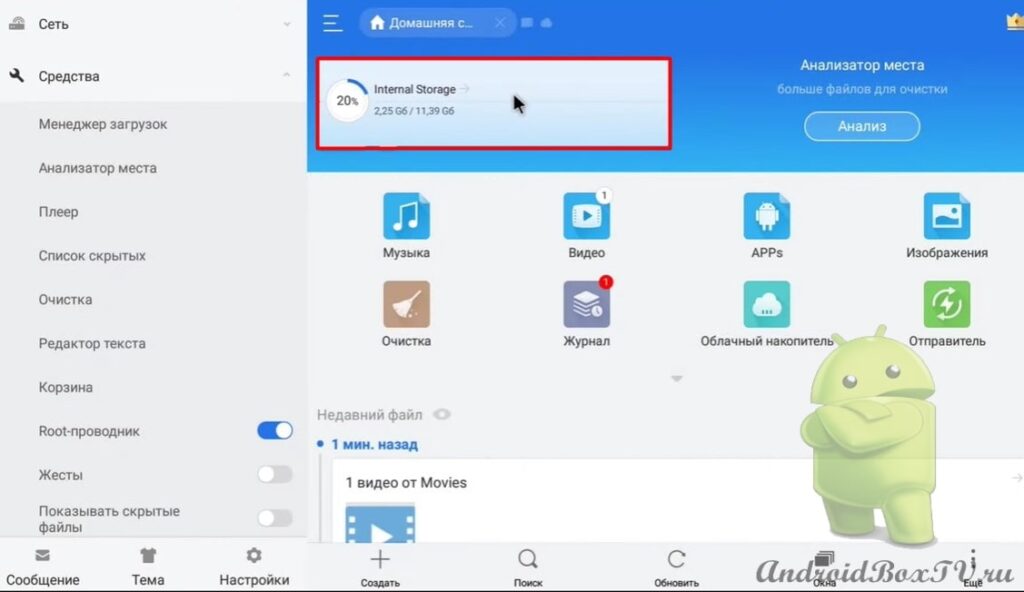
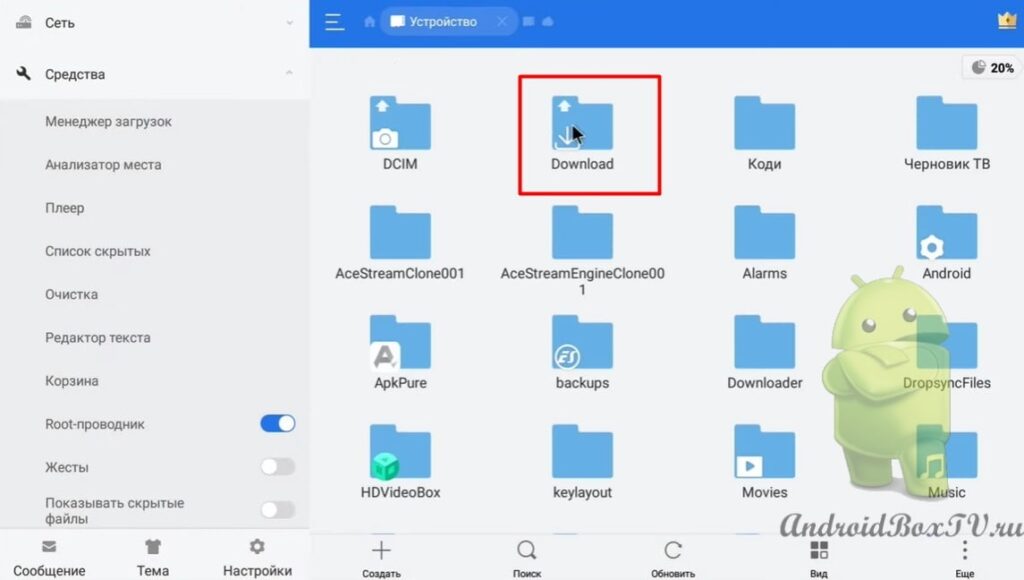 Select the file and click "More":
Select the file and click "More":
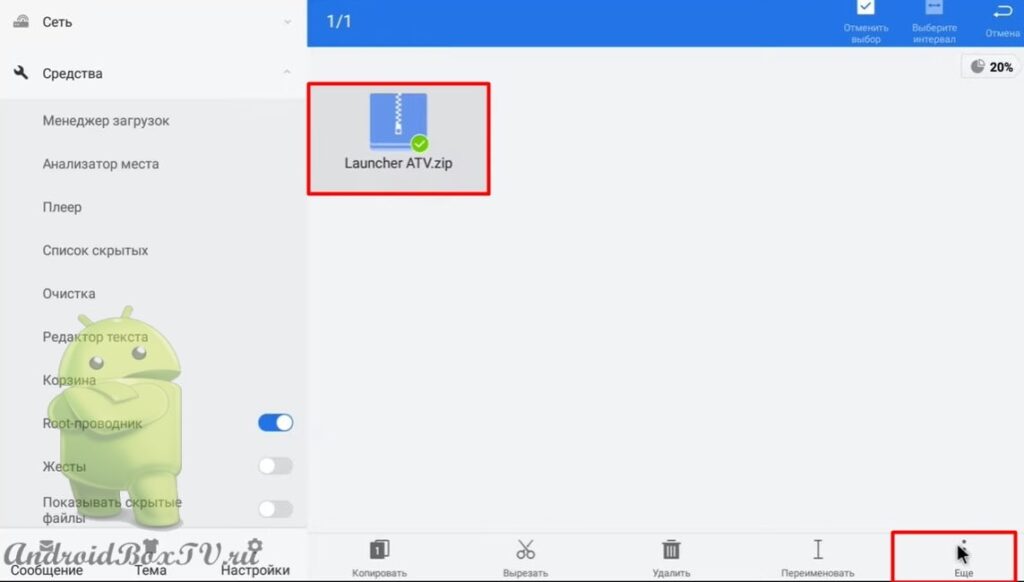 Select "Unpack to" and click "OK":
Select "Unpack to" and click "OK":
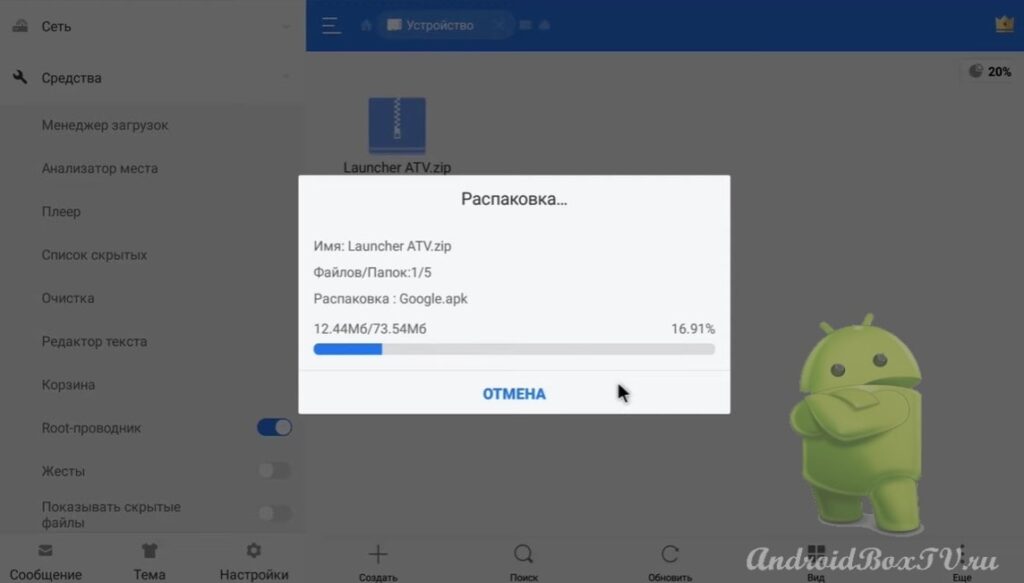 Then open the folder. Select the “ tv-core ” file and copy it:
Then open the folder. Select the “ tv-core ” file and copy it:
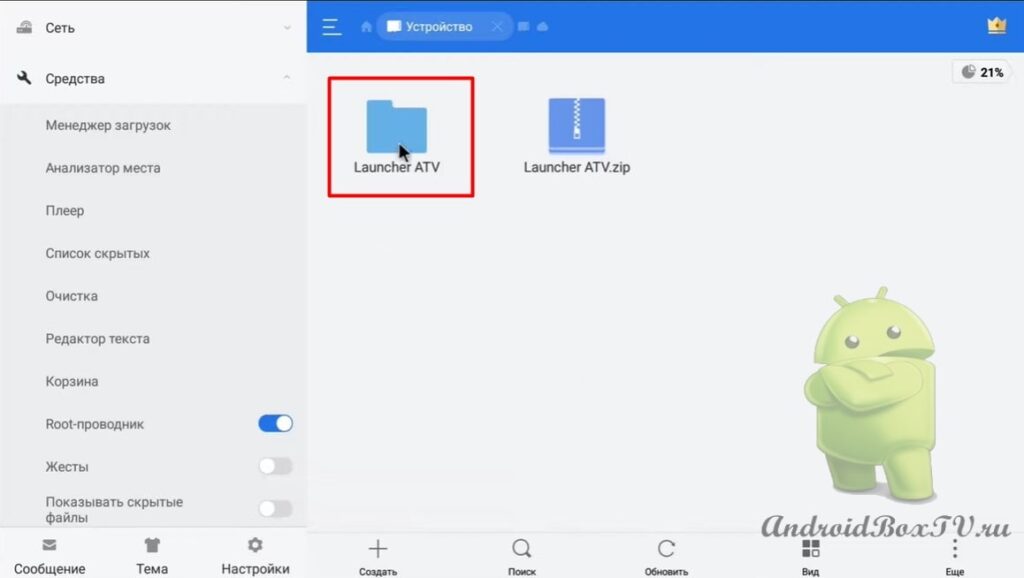
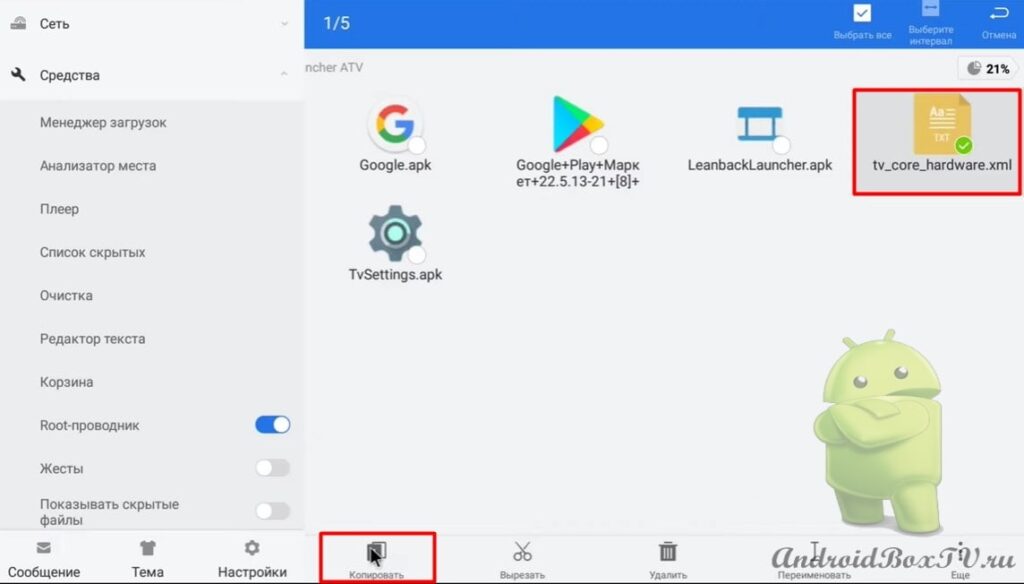 Next, go to “Local Storage” and select “Device”:
Next, go to “Local Storage” and select “Device”:
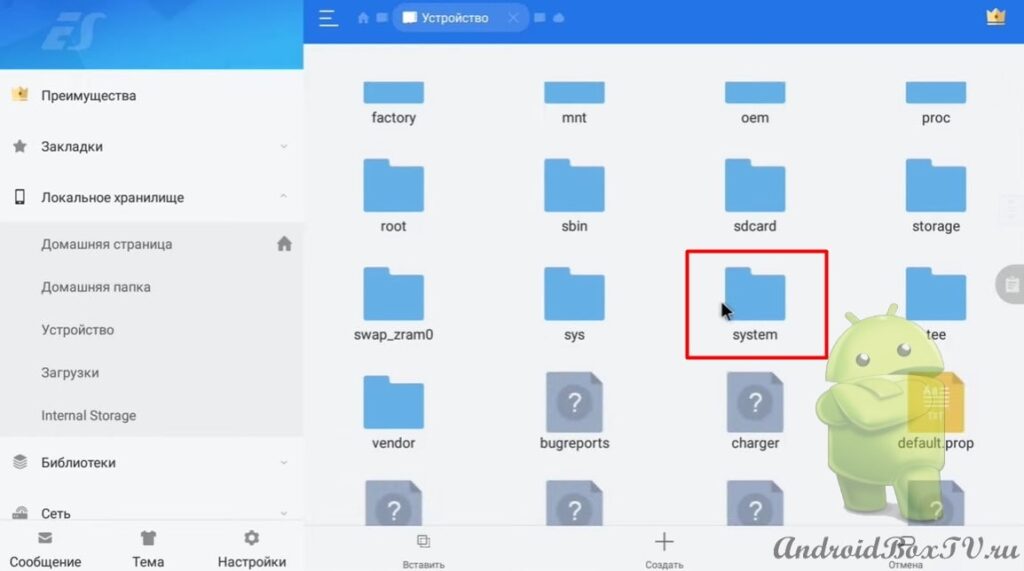 Then select the “ etc ” folder:
Then select the “ etc ” folder:
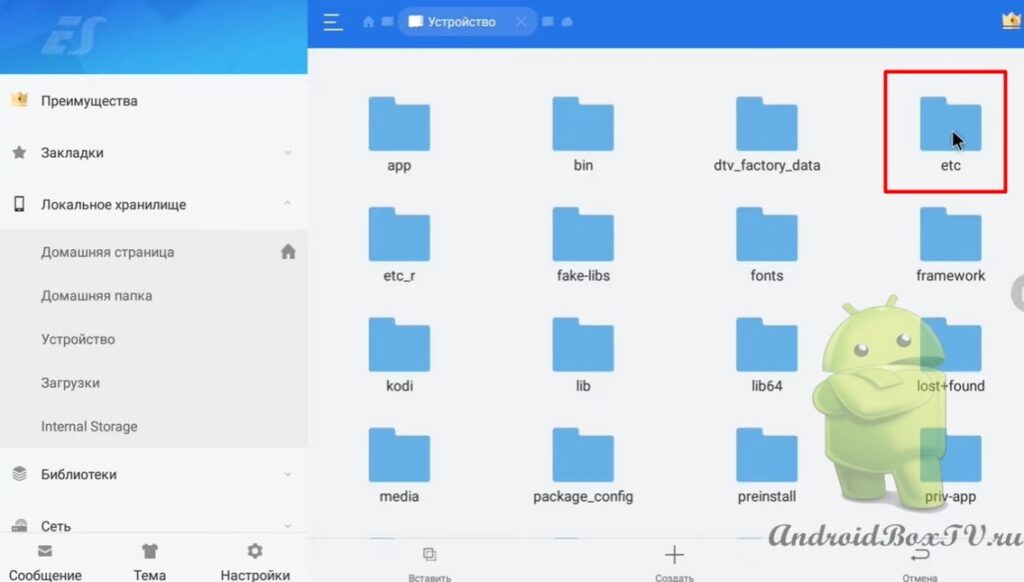 Select the “permissions” folder and paste the file into it:
Select the “permissions” folder and paste the file into it:
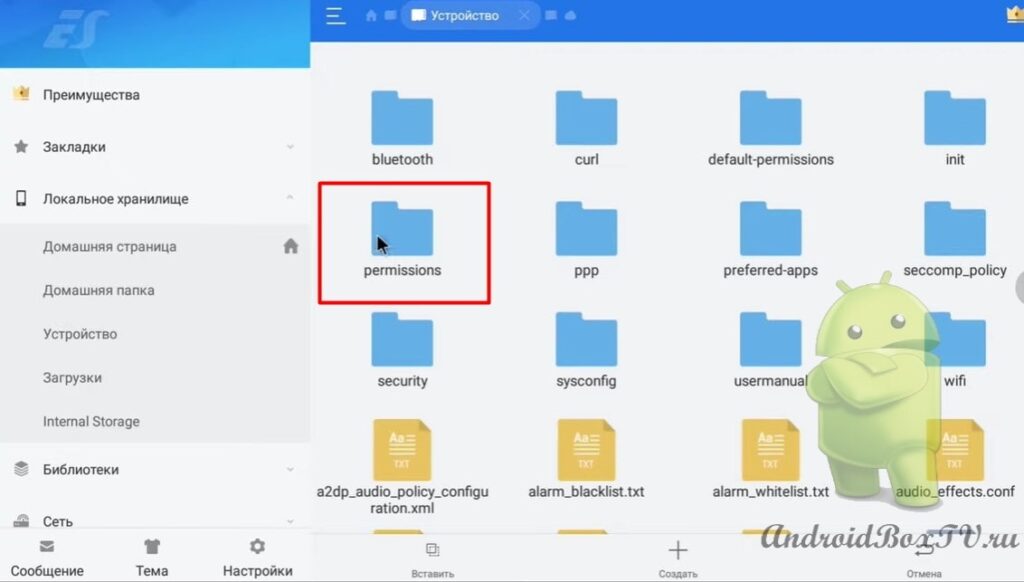
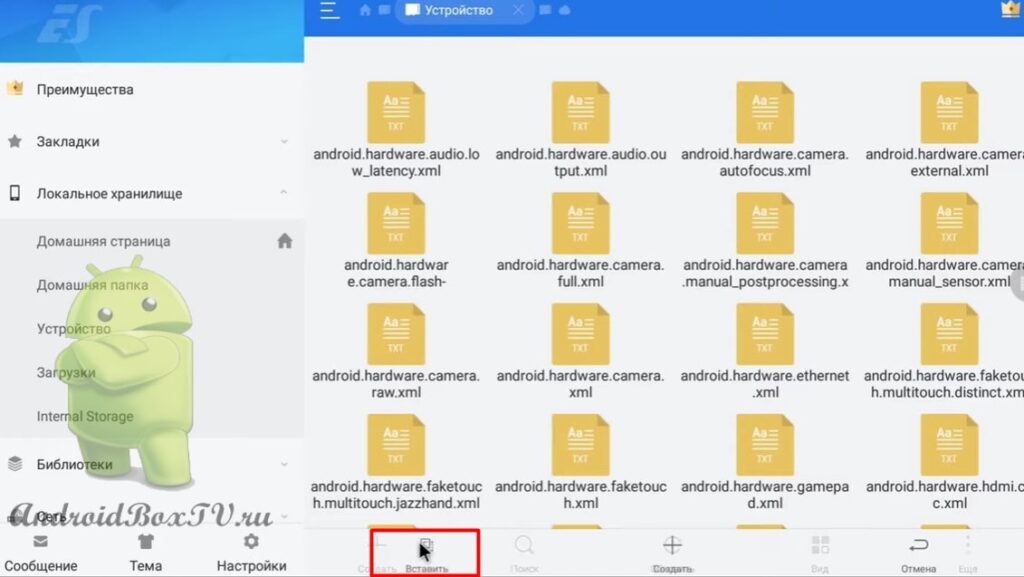 If you want to return to “Stock Launcher” later, you will need to delete this folder:
If you want to return to “Stock Launcher” later, you will need to delete this folder:
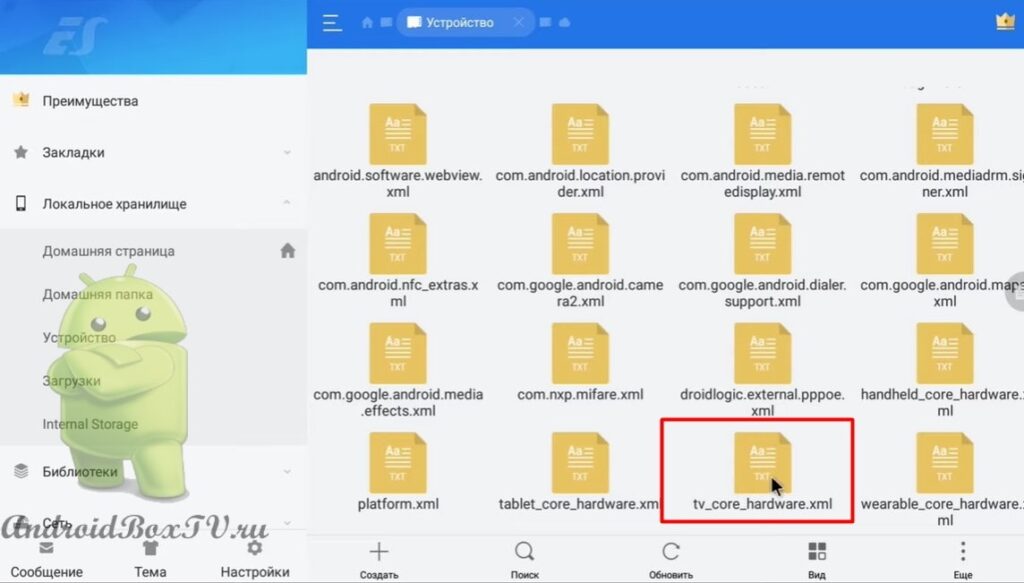 We return back. Select the APK file "Google" and "Launcher", copy them:
We return back. Select the APK file "Google" and "Launcher", copy them:
 If the settings gear does not appear on the main screen, then you can additionally copy the APK file in the same way.
If the settings gear does not appear on the main screen, then you can additionally copy the APK file in the same way.
Go to "Local Storage" and select "Device":
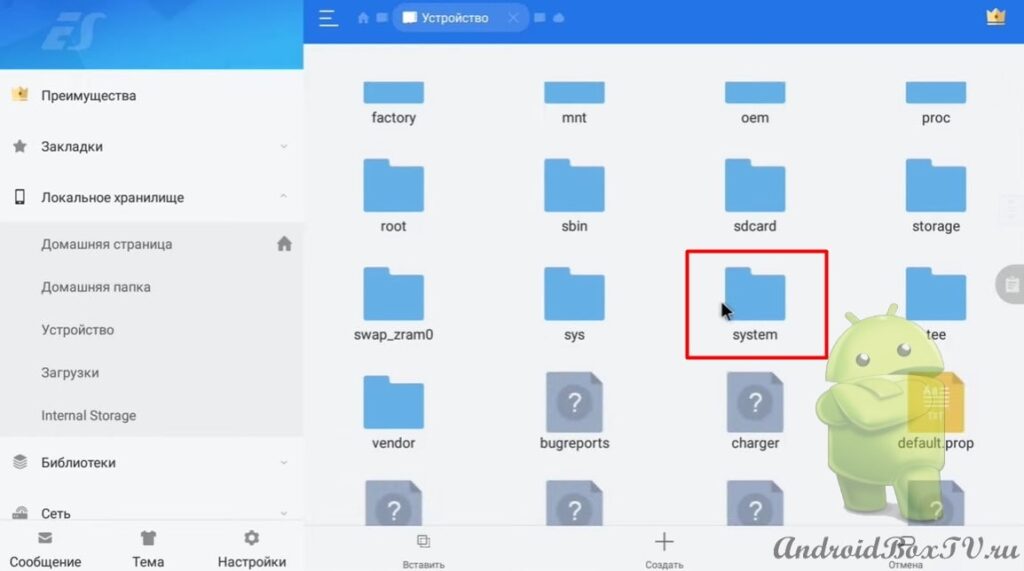 Select the “ priv-app ” folder and paste the files:
Select the “ priv-app ” folder and paste the files:
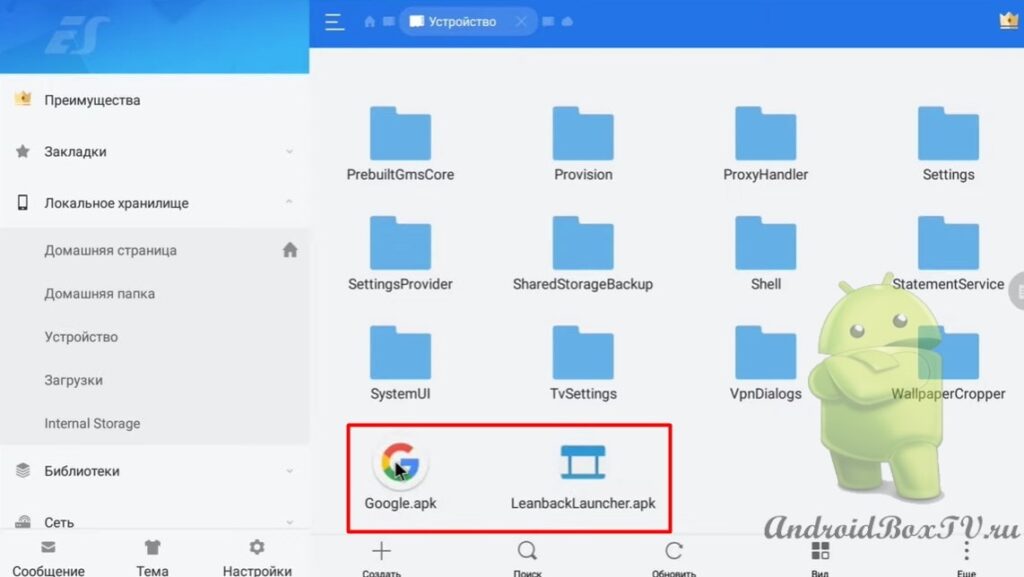 Now you need to reboot your device. It is better to unplug the Android Box from the outlet
Now you need to reboot your device. It is better to unplug the Android Box from the outlet
After rebooting the device, the main screen looks like this:
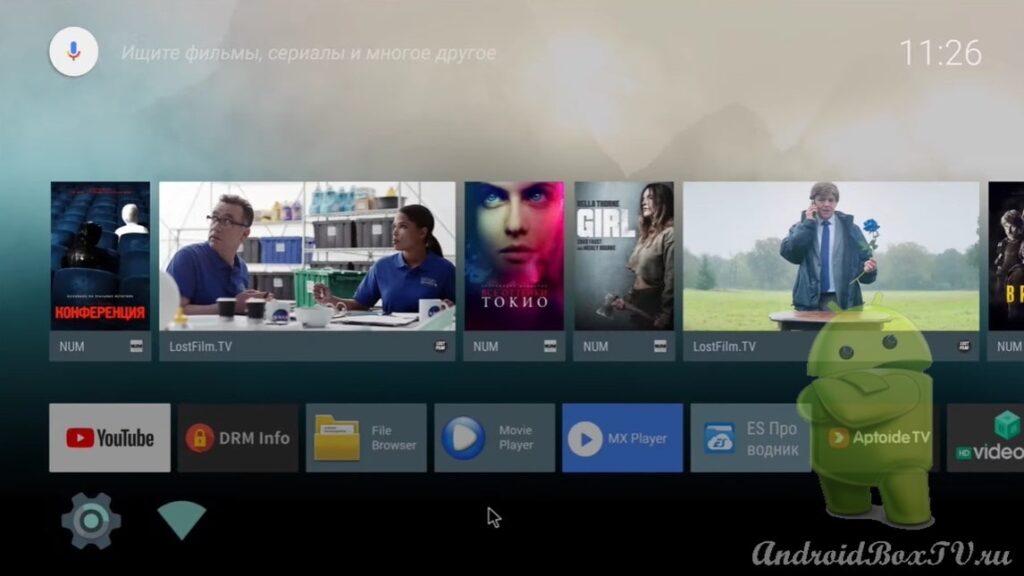 If “Stock Launcher” starts after rebooting the device, then you will need to go to “Device Settings” and disable it.
If “Stock Launcher” starts after rebooting the device, then you will need to go to “Device Settings” and disable it.
Go to "Settings":
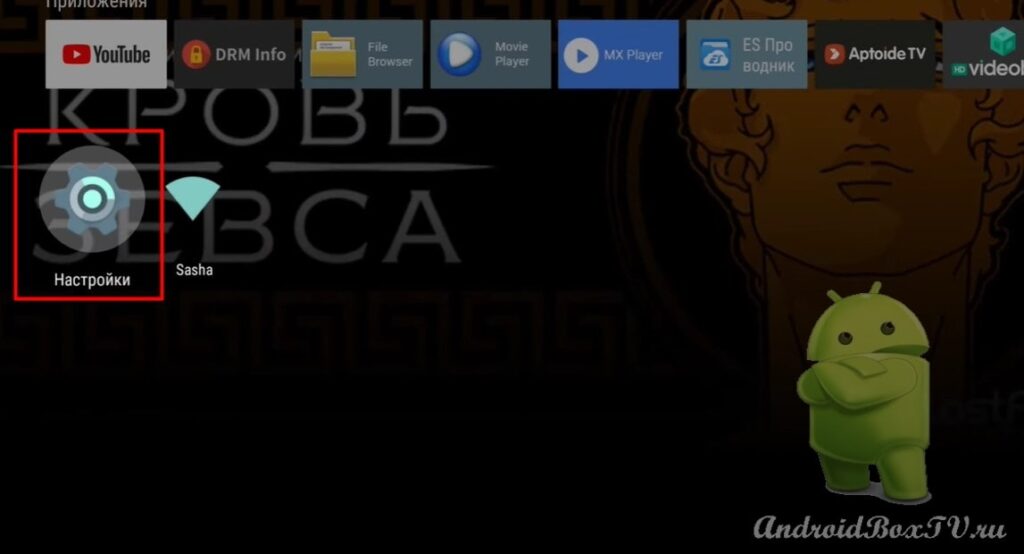 Select the "Applications" section:
Select the "Applications" section:
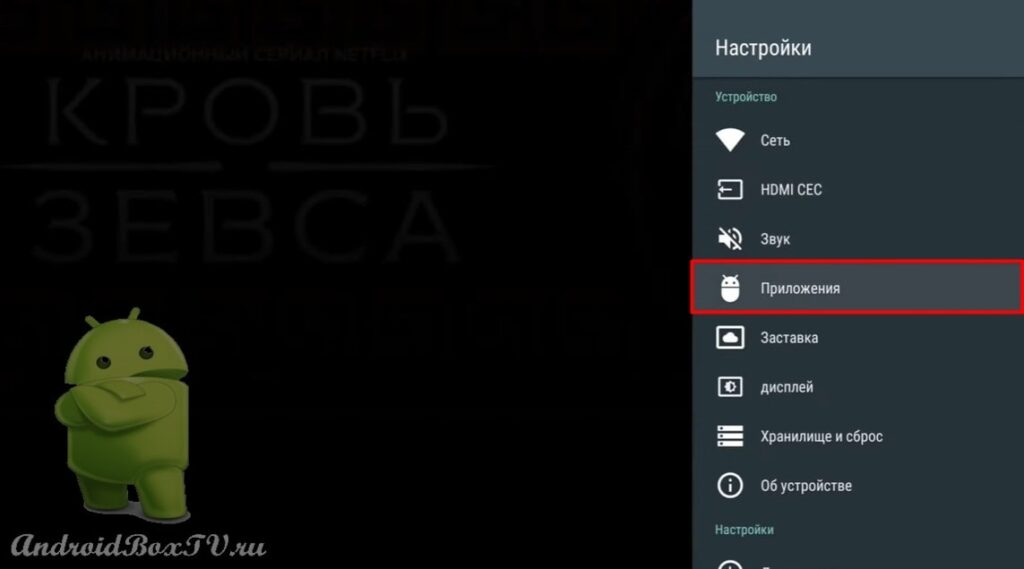 We see two Launchers. First Launcher:
We see two Launchers. First Launcher:
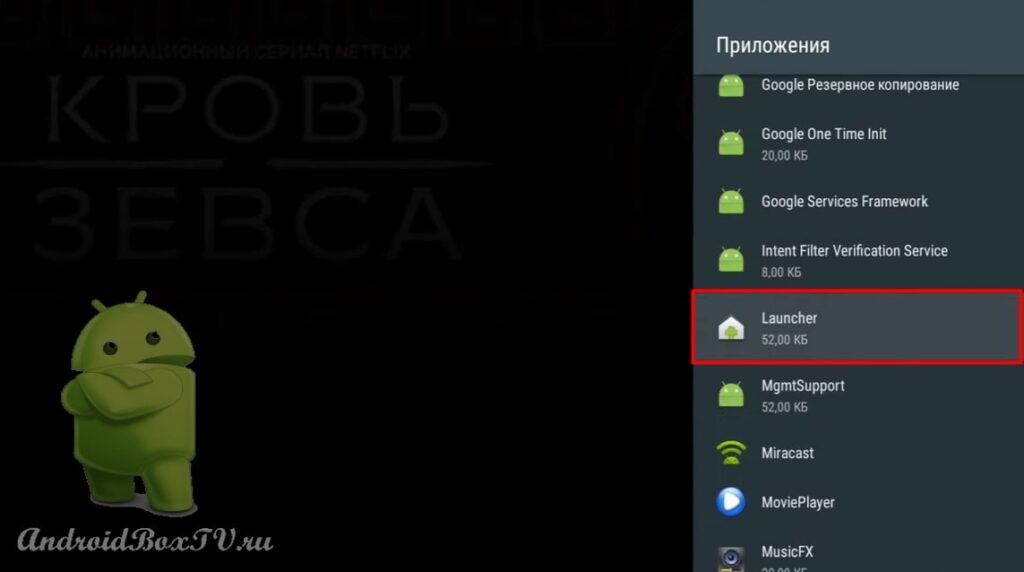
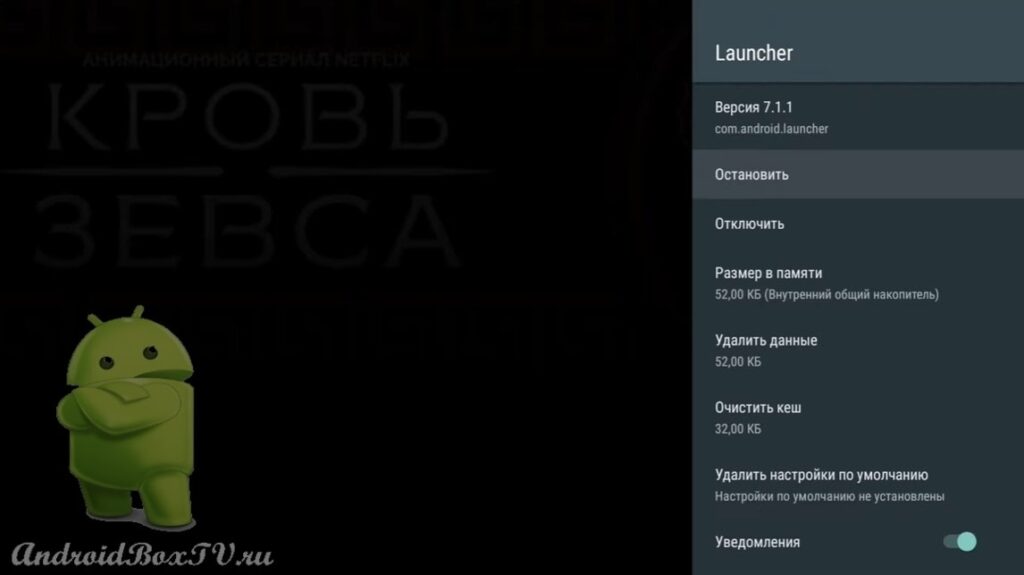 But since the second Launcher is starting, we need to stop it:
But since the second Launcher is starting, we need to stop it:
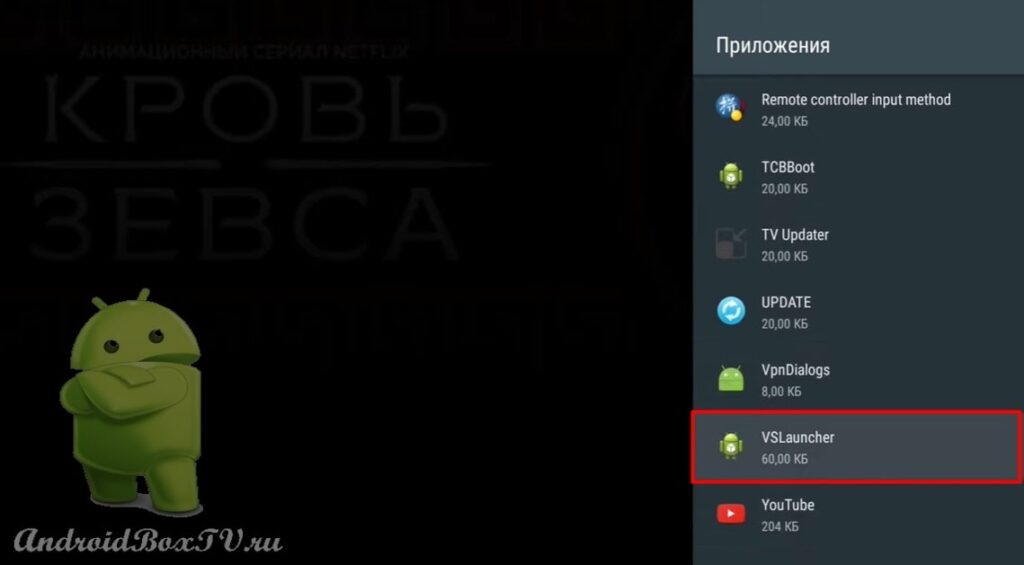
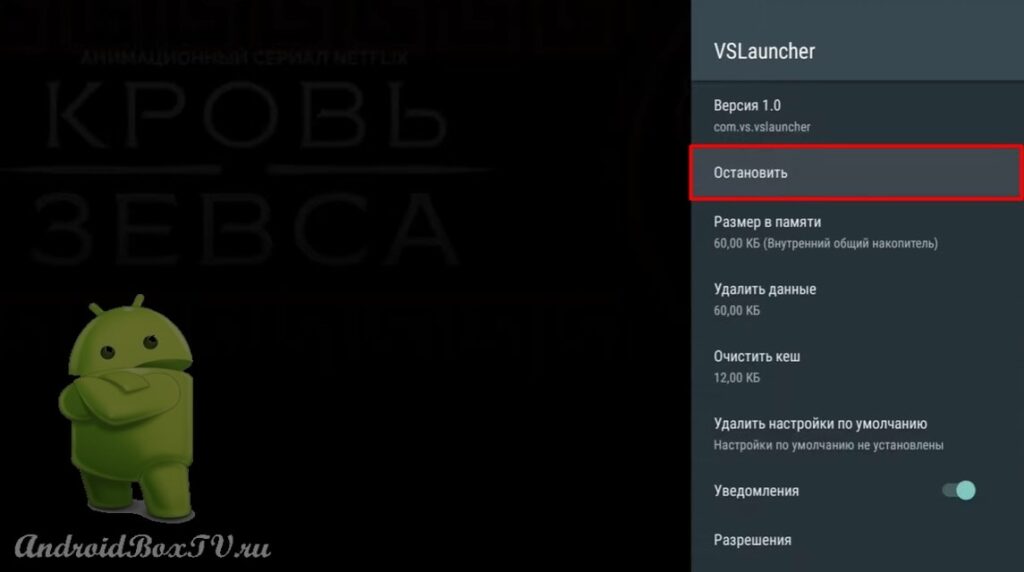 We go to ES Explorer in order to update the Play Store:
We go to ES Explorer in order to update the Play Store:
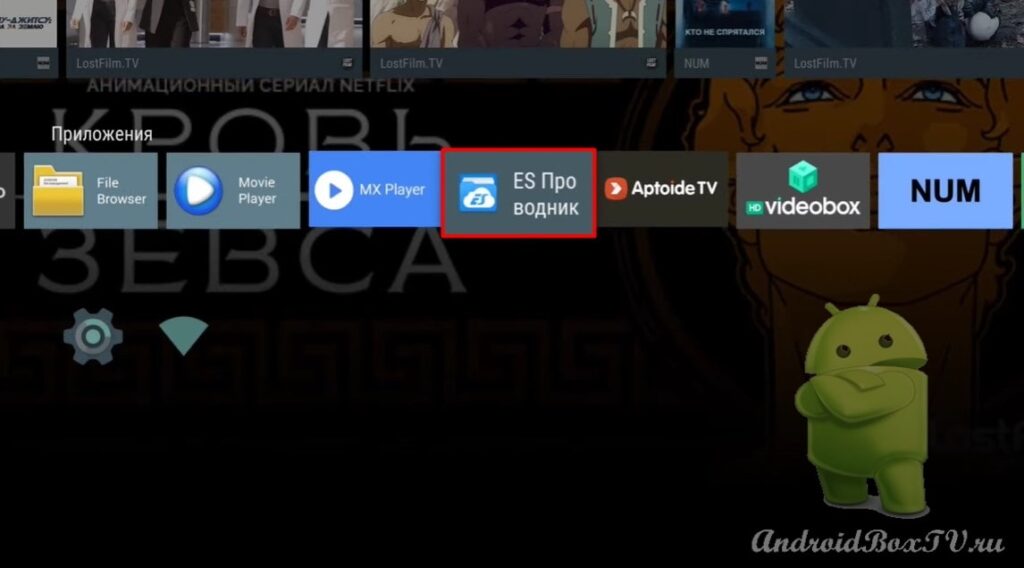 Go to “Device” and select the “Download” folder:
Go to “Device” and select the “Download” folder:
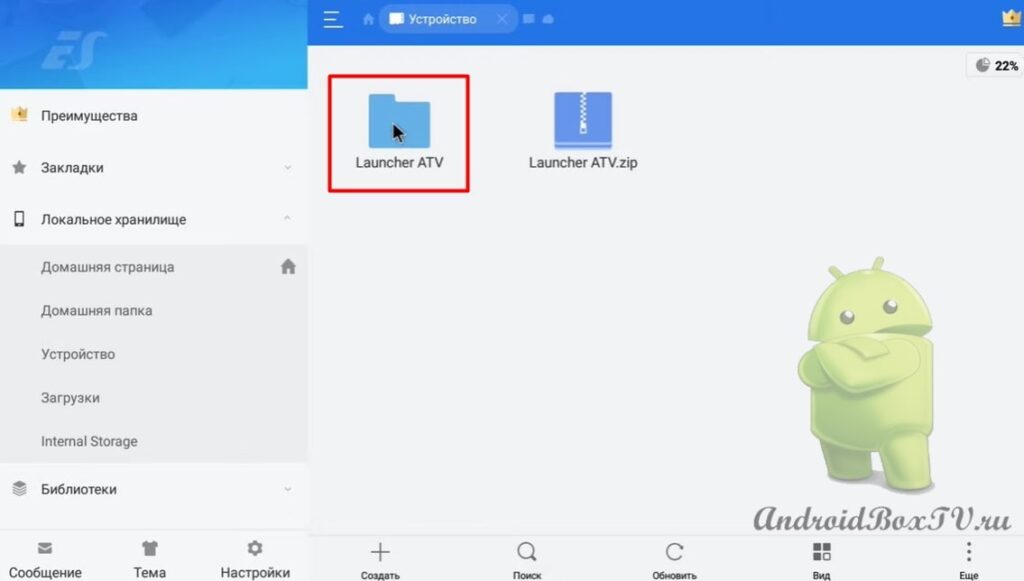 Open the file and click "Install":
Open the file and click "Install":
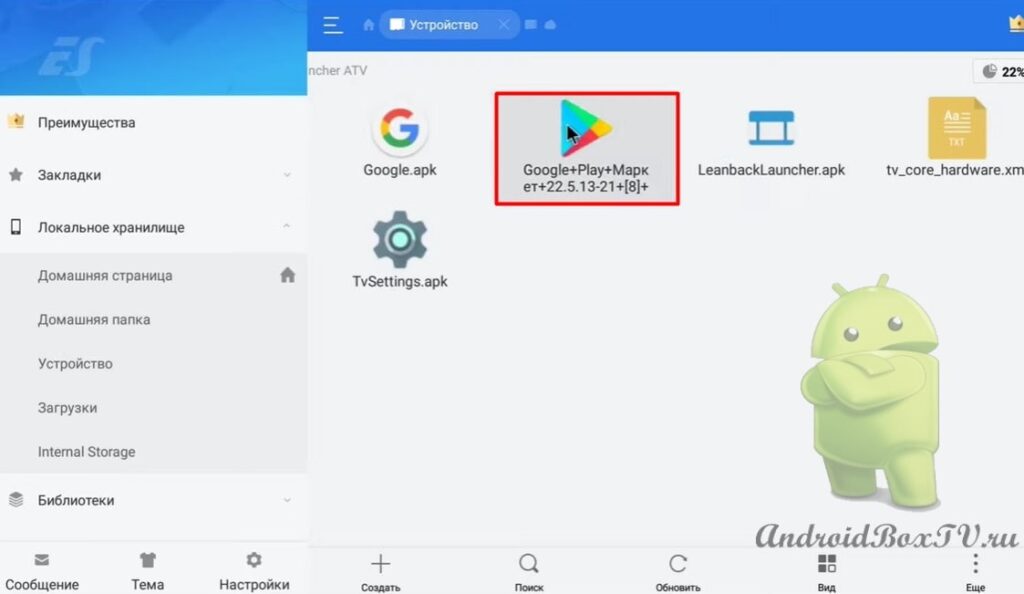
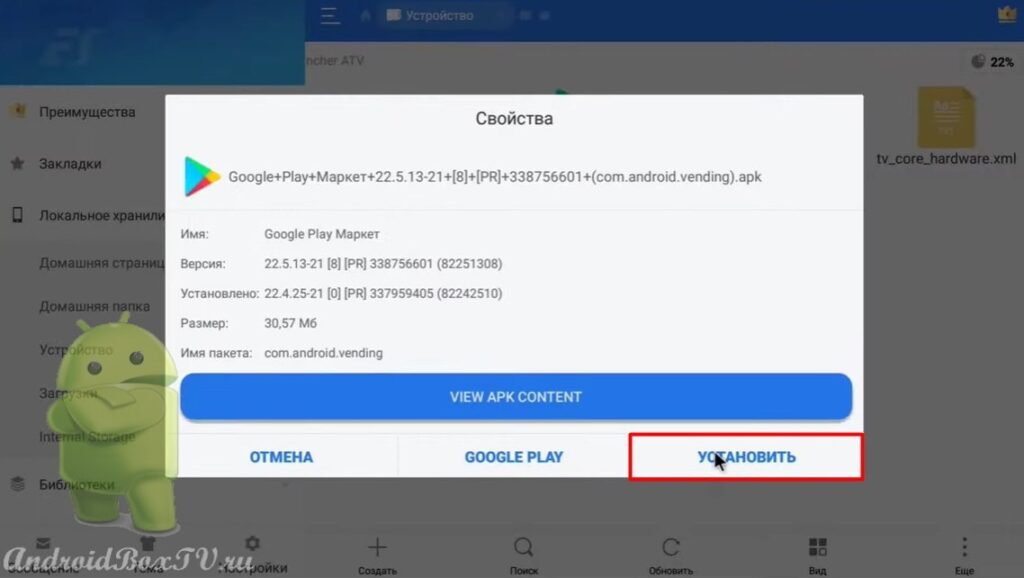 Next, allow the installation and click "Finish":
Next, allow the installation and click "Finish":
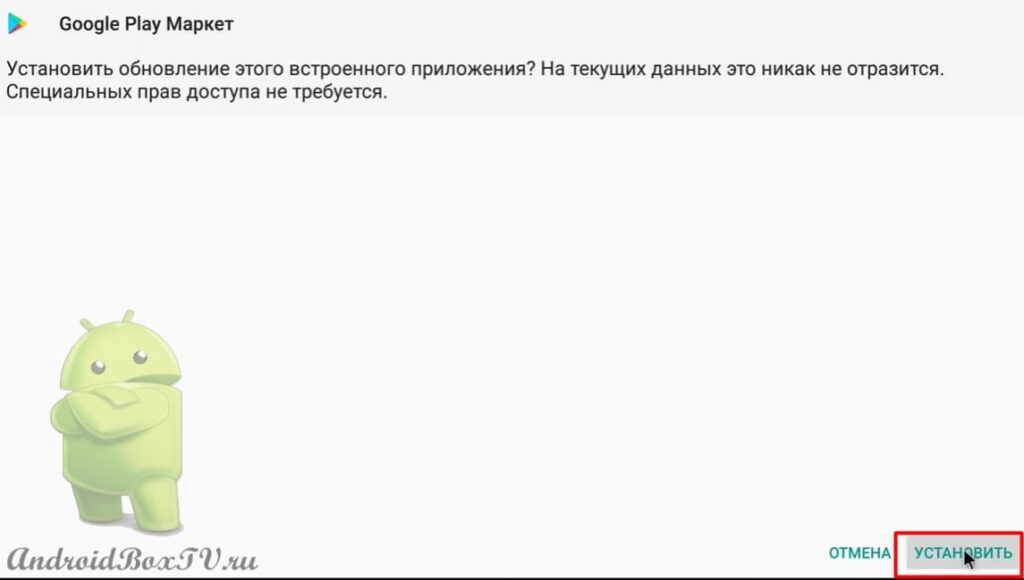
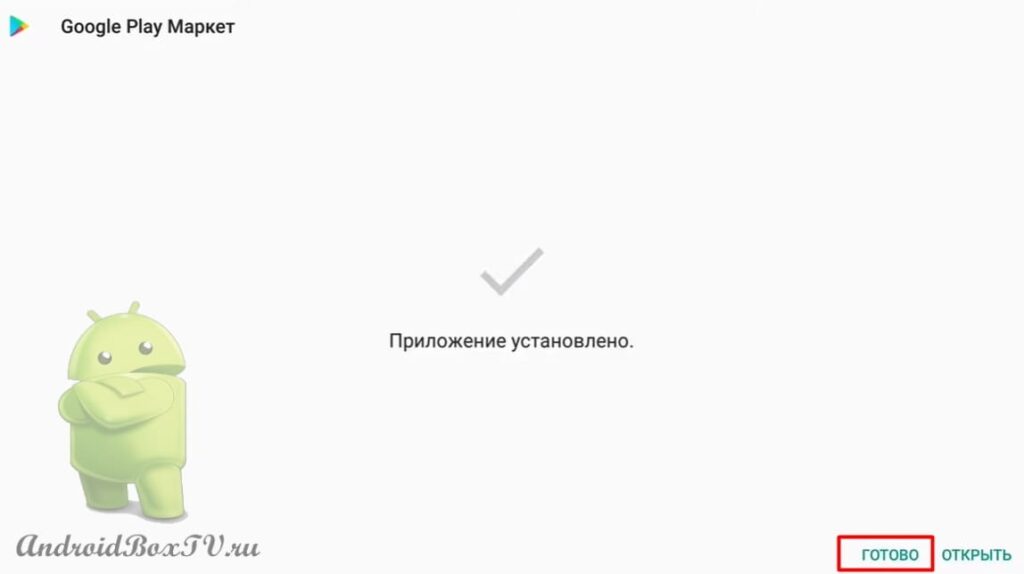 This is how the Play Store for Android TV looks like:
This is how the Play Store for Android TV looks like:
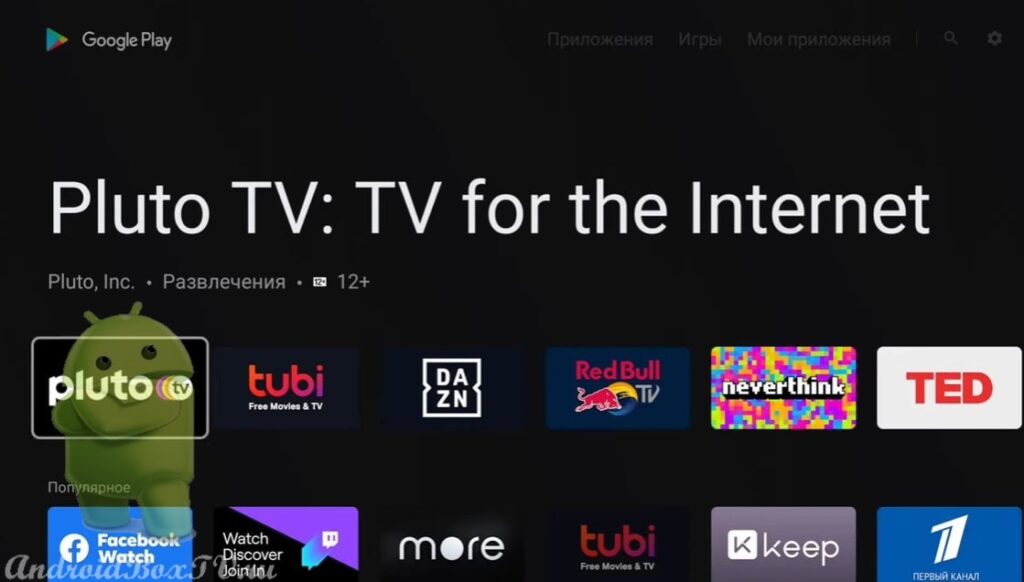
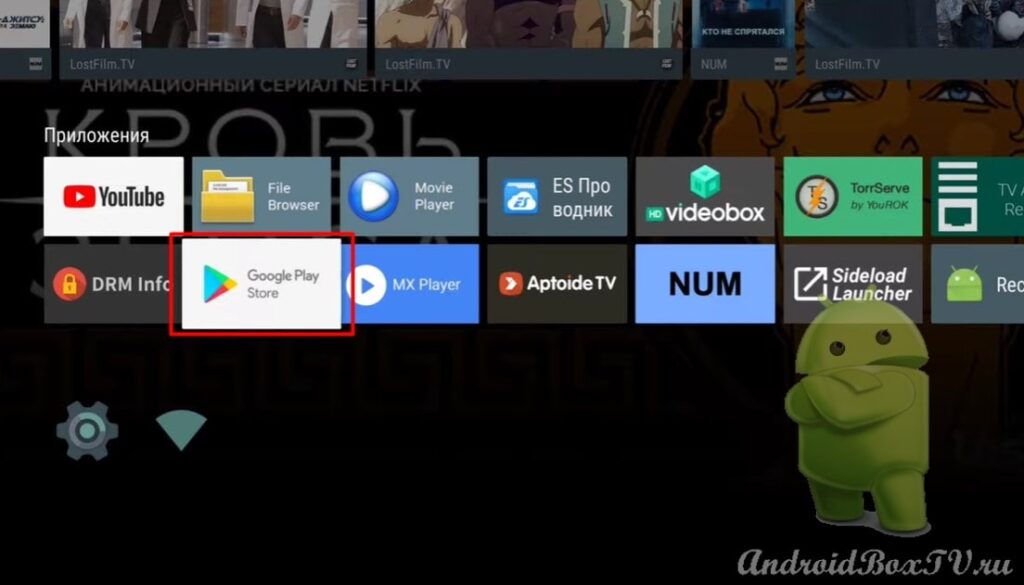 Was it difficult?
Was it difficult?
Did you manage? Check out other articles from the "Difficult tasks" category here .
PS Site support via the link 😉