Today we will consider the ParomTV . This program is used to watch online TV. Some channels are already pre-installed in this TV program.
You can download this application from the link - https://yadi.sk/d/slqxrHvB3UmjL9 .
We start the program:
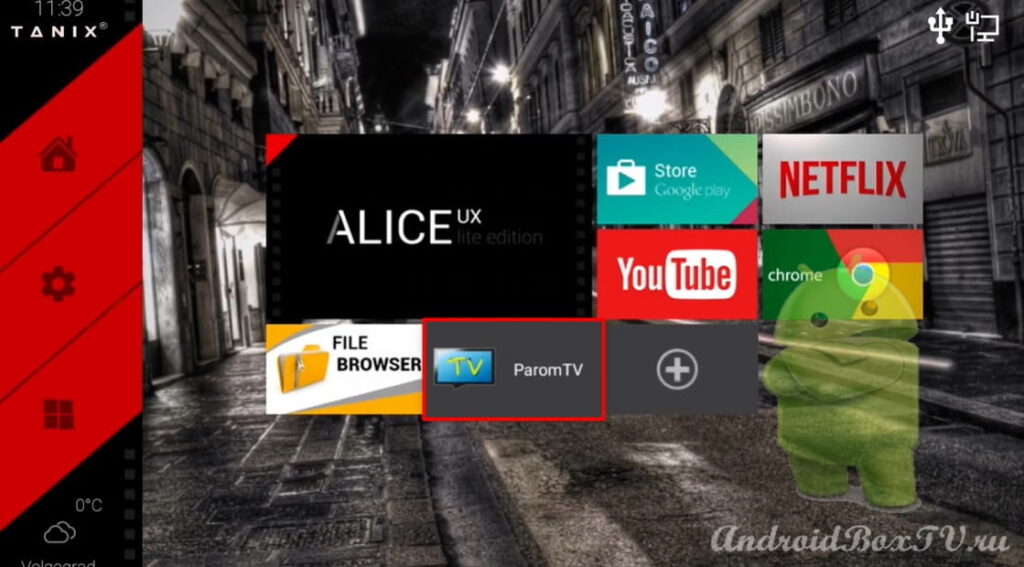 This program is controlled by both the mouse and the stock remote control. On the right side of the screen, we can observe the TV program under each TV channel:
This program is controlled by both the mouse and the stock remote control. On the right side of the screen, we can observe the TV program under each TV channel:
 Also, on the right side there is a mini-screen, click on it with the mouse and the full screen mode appears, click again with the mouse, and it collapses back.
Also, on the right side there is a mini-screen, click on it with the mouse and the full screen mode appears, click again with the mouse, and it collapses back.
Consider the “ Settings ” functions:
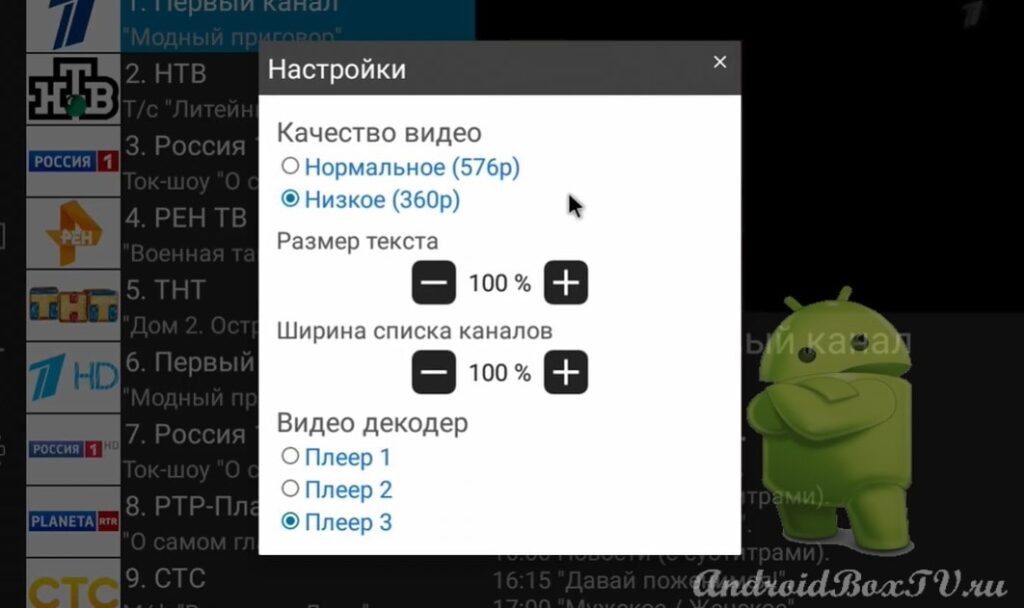
 In the settings, you can select the video quality, change the text size and the width of the channel list. Also, there is a section “ My channels ”:
In the settings, you can select the video quality, change the text size and the width of the channel list. Also, there is a section “ My channels ”:
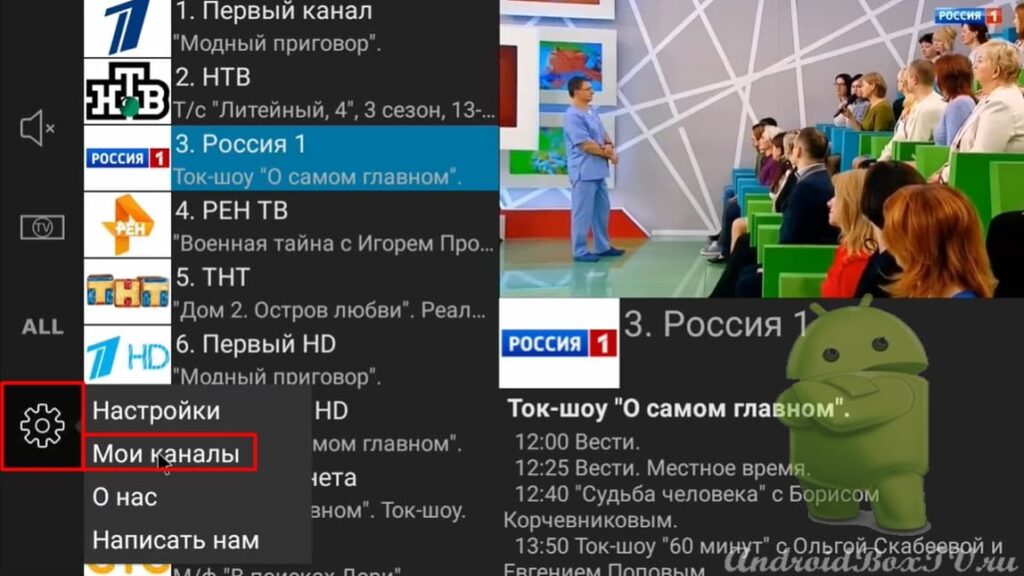 This section will allow you to connect your own playlist. In the upper right part of the screen, click on the three dots and select " Add Link ":
This section will allow you to connect your own playlist. In the upper right part of the screen, click on the three dots and select " Add Link ":
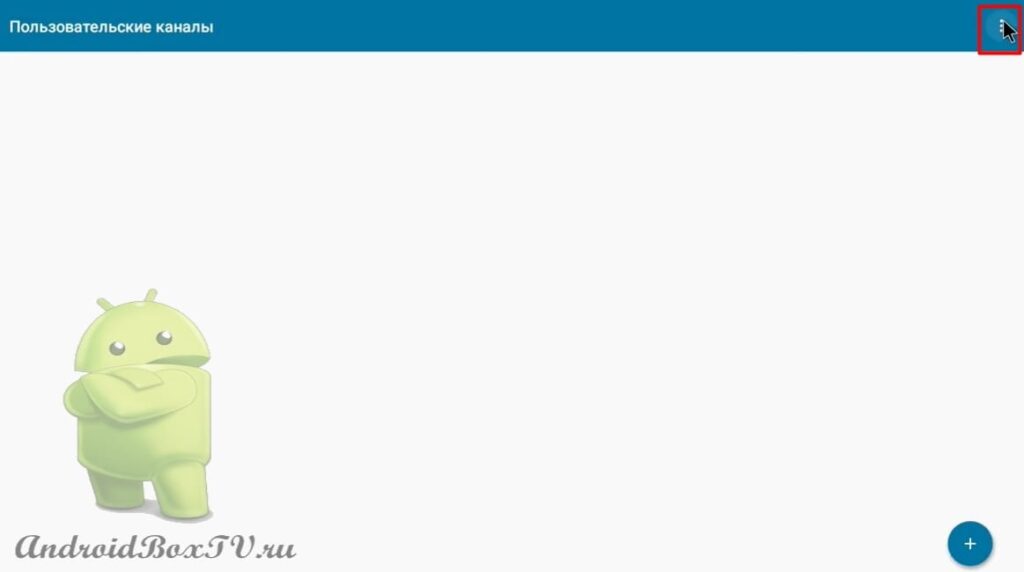
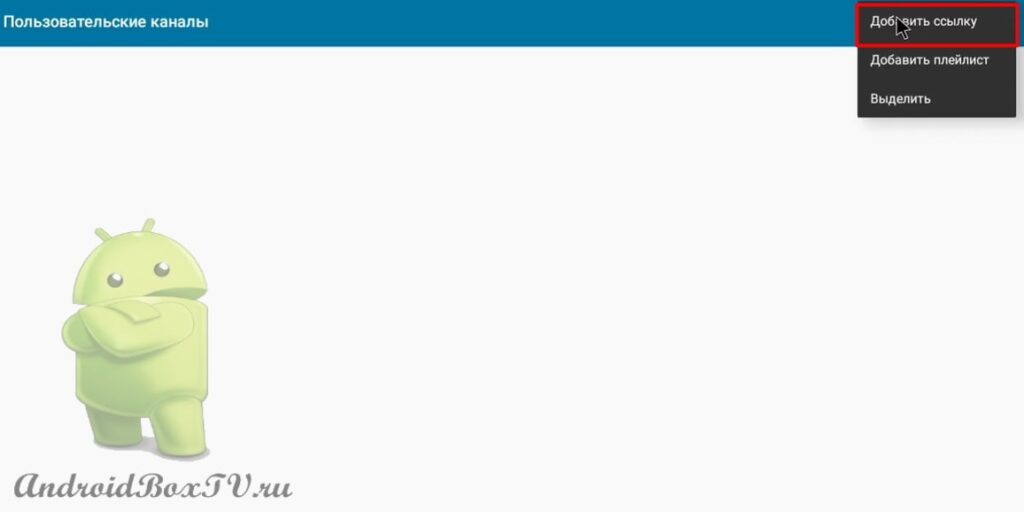 After that, a dialog box appears in which you can enter the name and Internet address of a single channel:
After that, a dialog box appears in which you can enter the name and Internet address of a single channel:
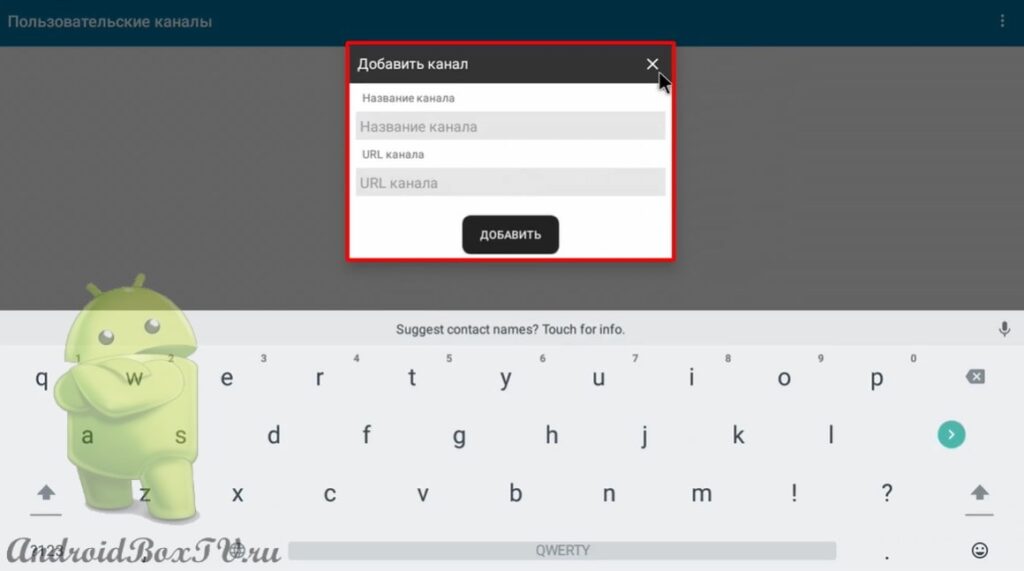 Also, there is a section “ Add playlist ”:
Also, there is a section “ Add playlist ”:
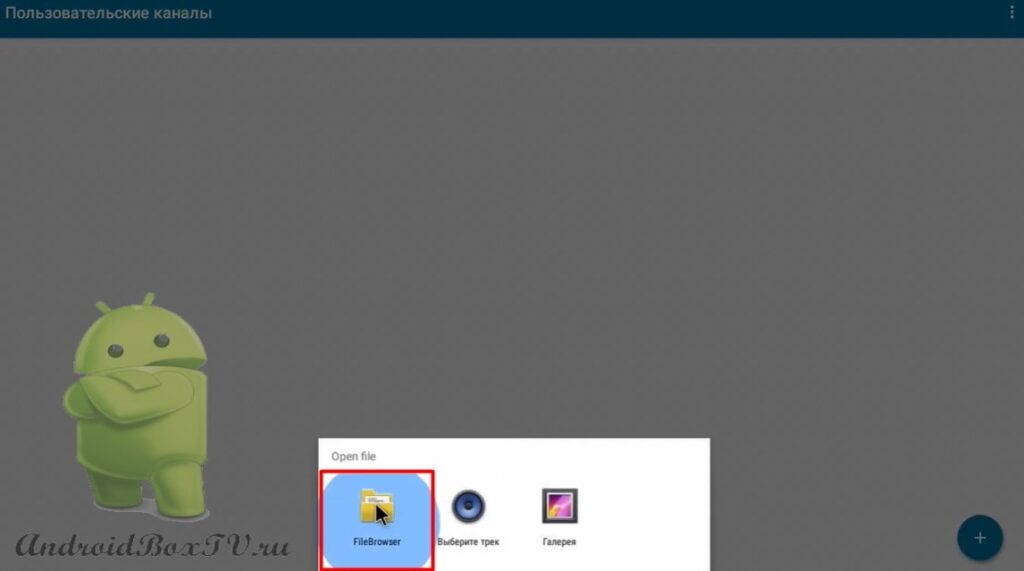
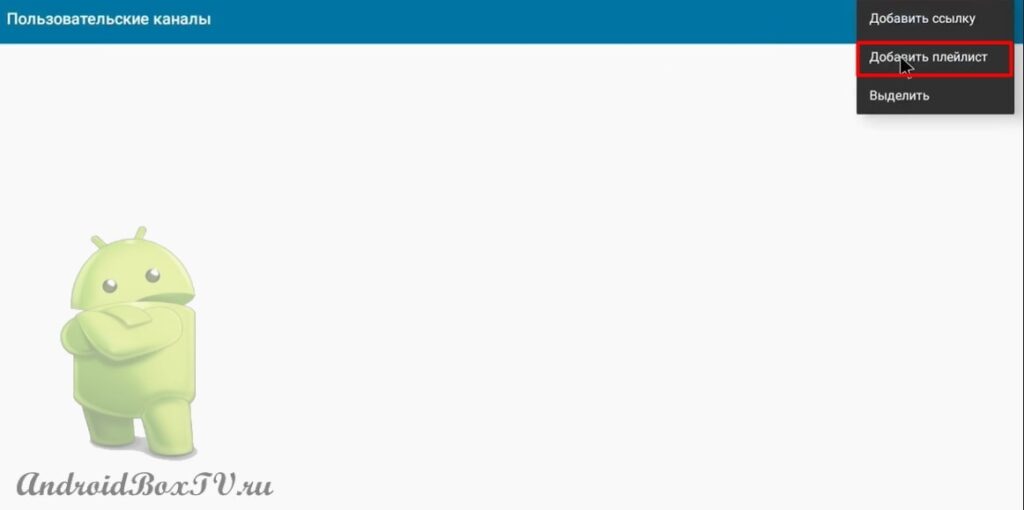 You can add your playlist only in the “ m3u ” , that is, the usual format of playlists downloaded from the Internet. Playlist links are here :
You can add your playlist only in the “ m3u ” , that is, the usual format of playlists downloaded from the Internet. Playlist links are here :
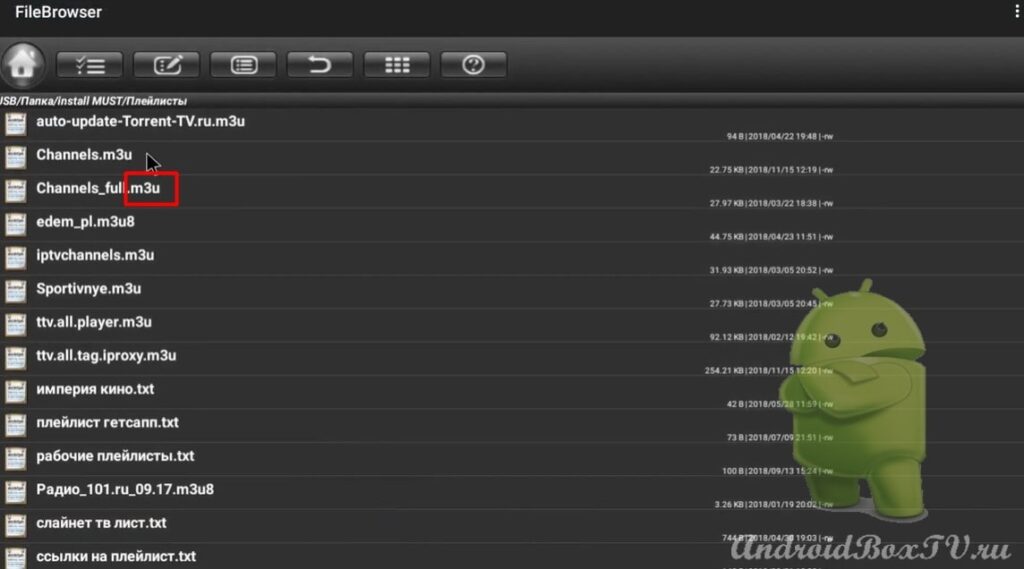 If you do not need any channel from the entire list of channels, then you can delete it. Click on the three dots, check the box and delete:
If you do not need any channel from the entire list of channels, then you can delete it. Click on the three dots, check the box and delete:
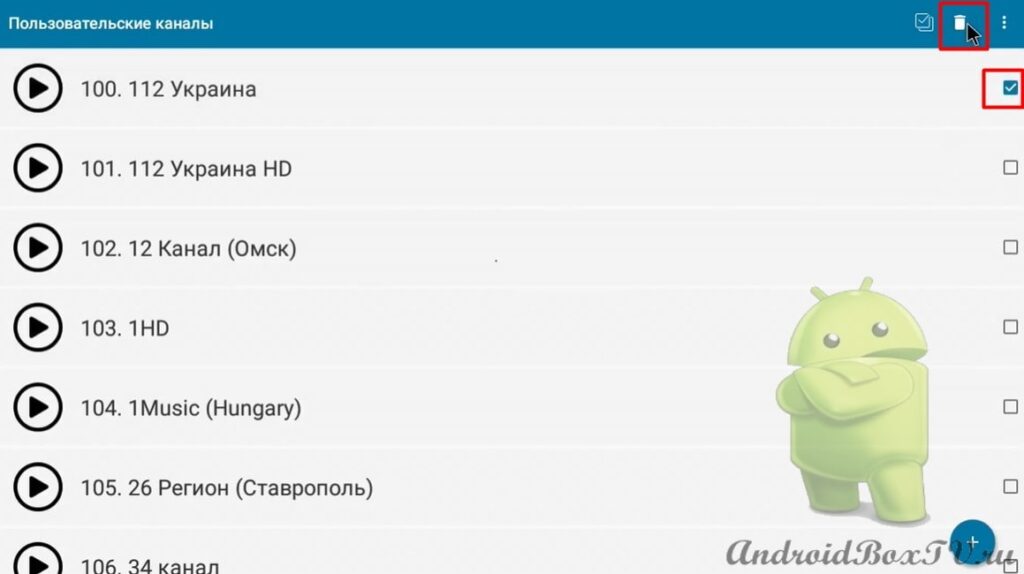 The Smart TV channels that you have added from your playlist start at a count of 100 and there is no TV guide below them:
The Smart TV channels that you have added from your playlist start at a count of 100 and there is no TV guide below them:
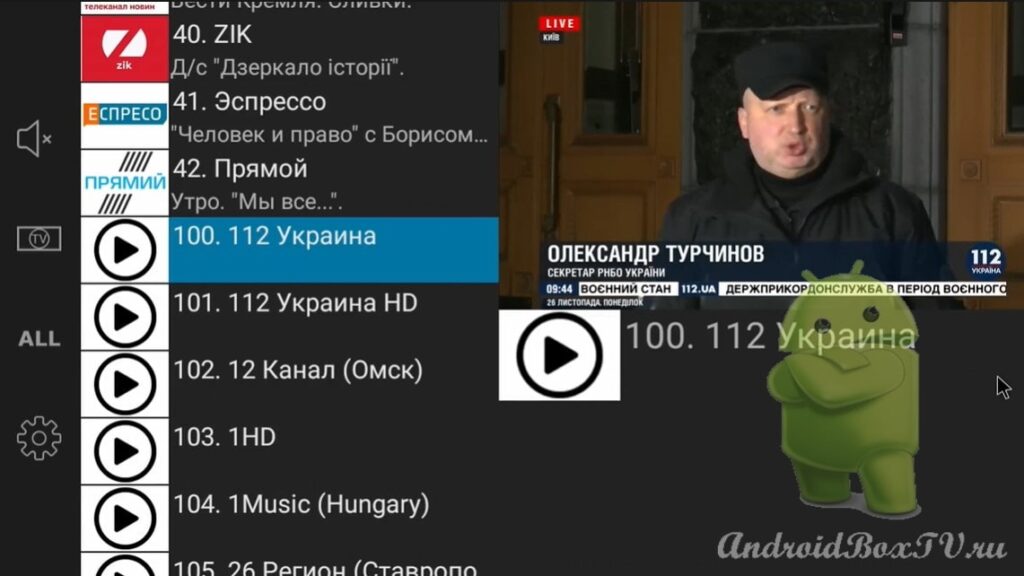 ParomTV is a rather small and compact program, but it presents quite good opportunities, especially if you are limited with an Internet connection.
ParomTV is a rather small and compact program, but it presents quite good opportunities, especially if you are limited with an Internet connection.
Check out other articles from the category “Watching TV, media files” here .
PS Site support via the link 😉



