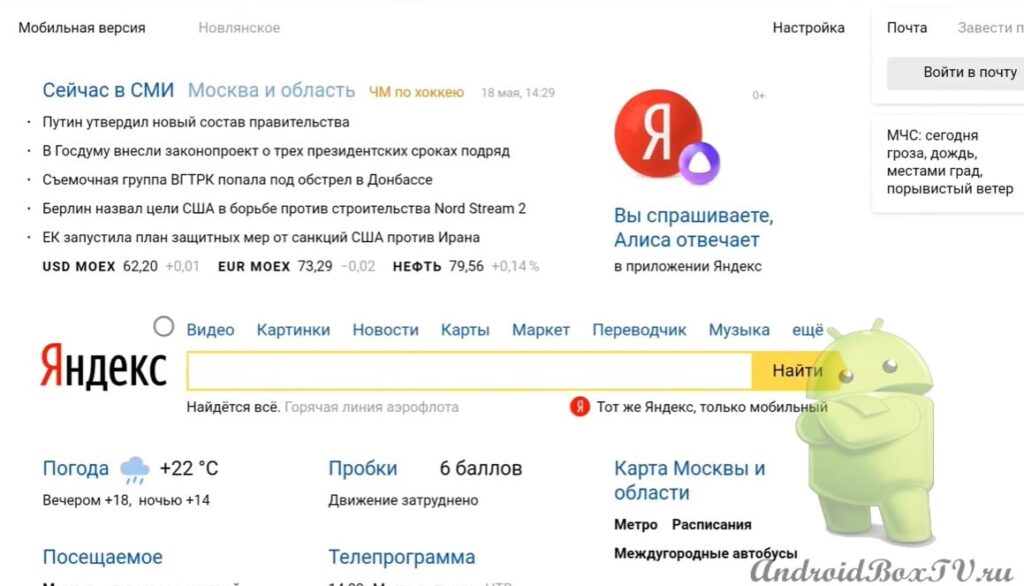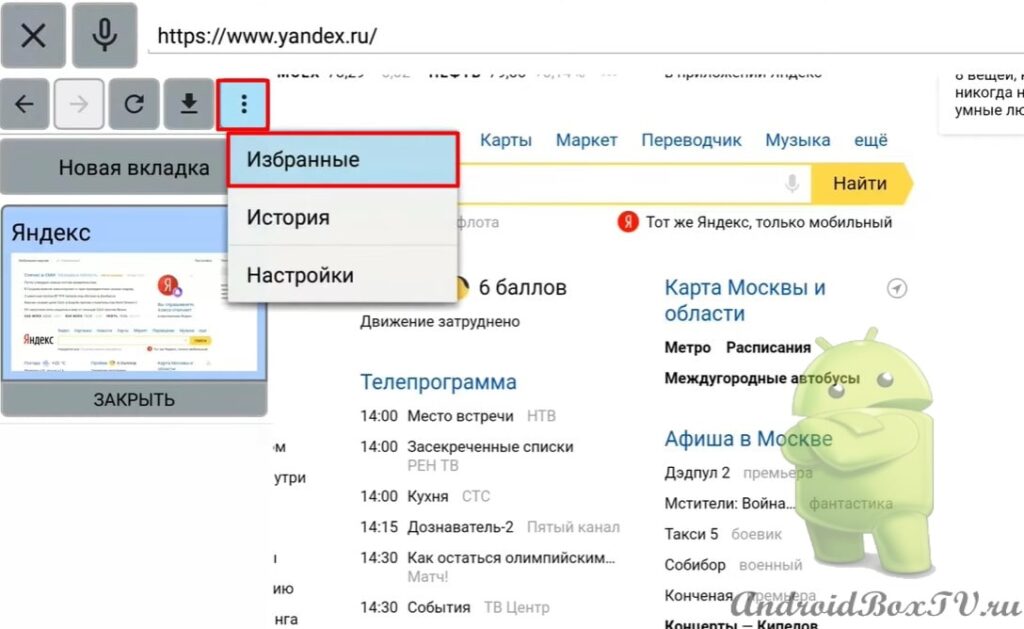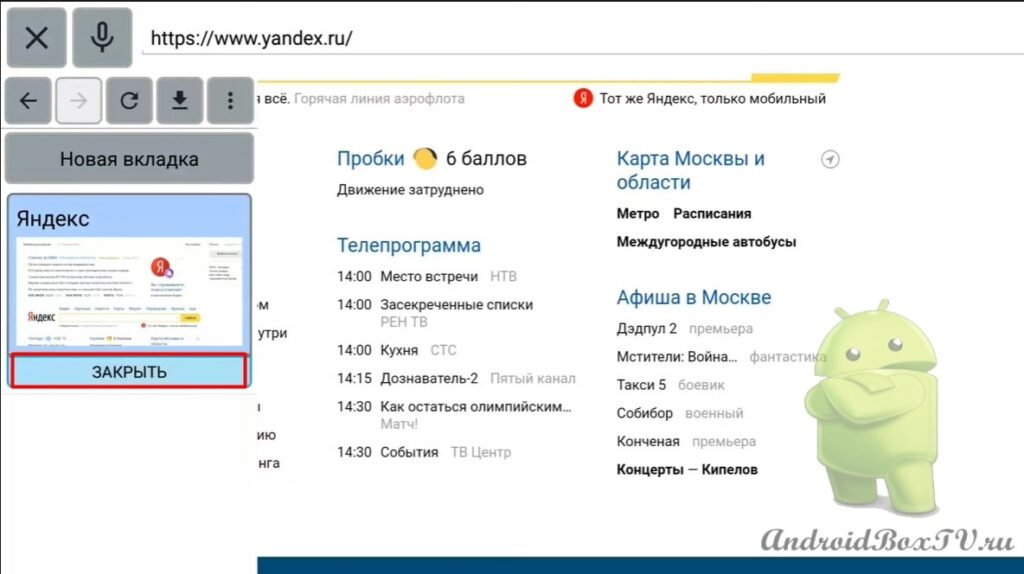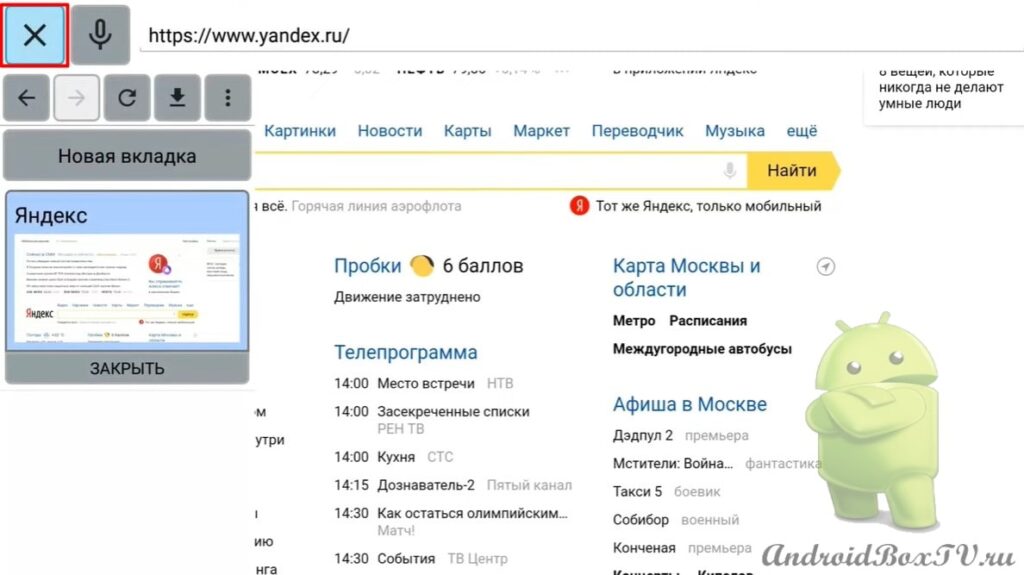We have already described the Firefox for TV browser here , Google Chrome here . Today we will look at a web browser for a TV called TV Bro. This application is in the TV Play Store , but it cannot be found in the usual way. Now let's look at how to install TV Bro using ES File Explorer .
Open ES File Explorer:
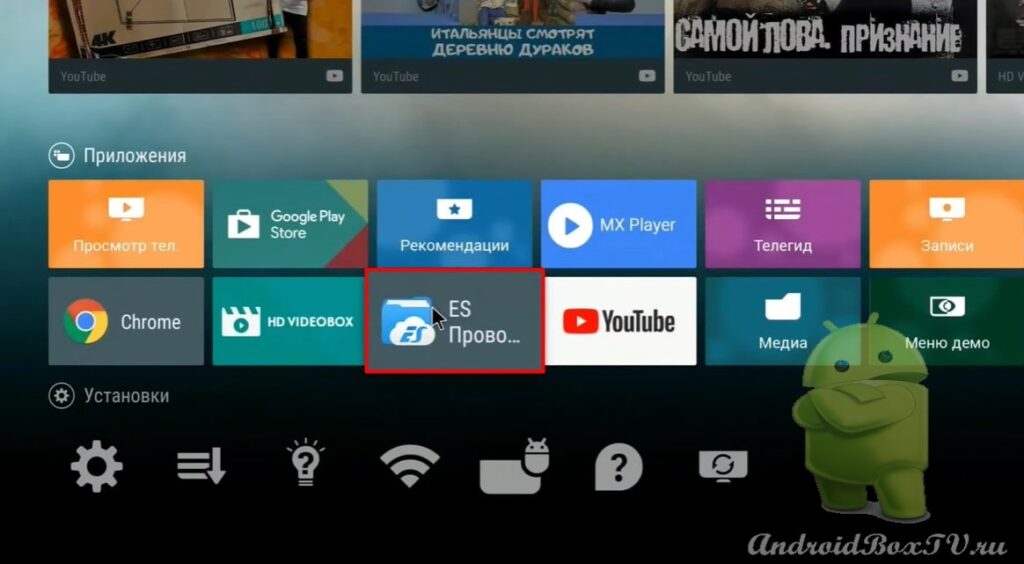 Go to the "Bookmarks" section:
Go to the "Bookmarks" section:
 We select the search engine "Yahoo" and in the search field we write Play Market:
We select the search engine "Yahoo" and in the search field we write Play Market:
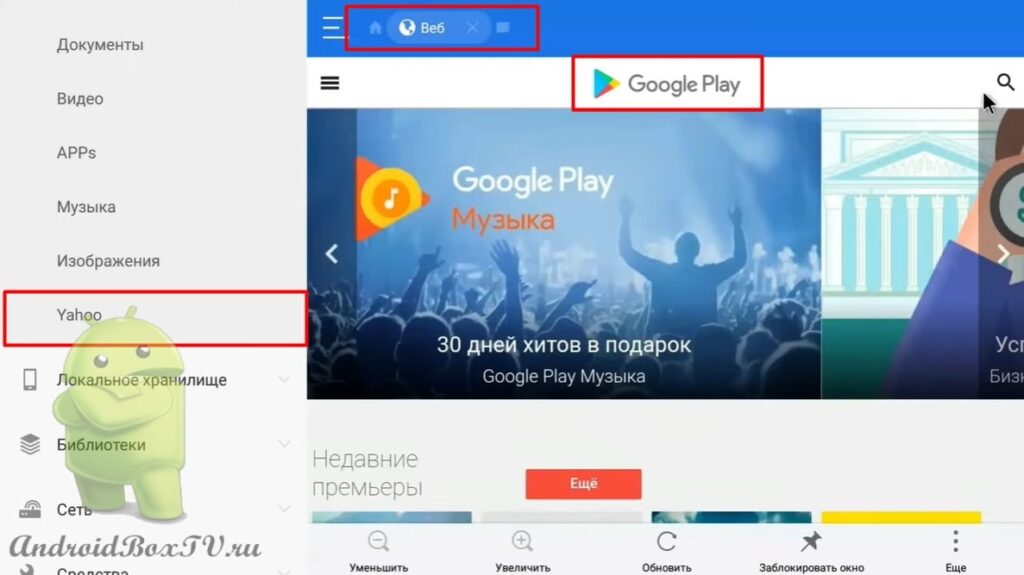 Open Google Play and write TV Bro :
Open Google Play and write TV Bro :
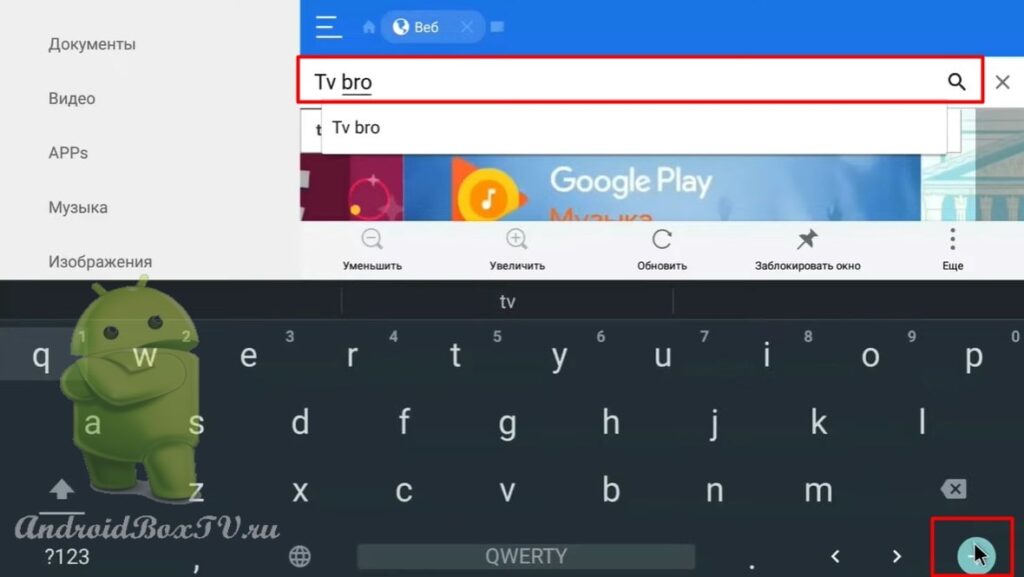 Select an application and install it:
Select an application and install it:
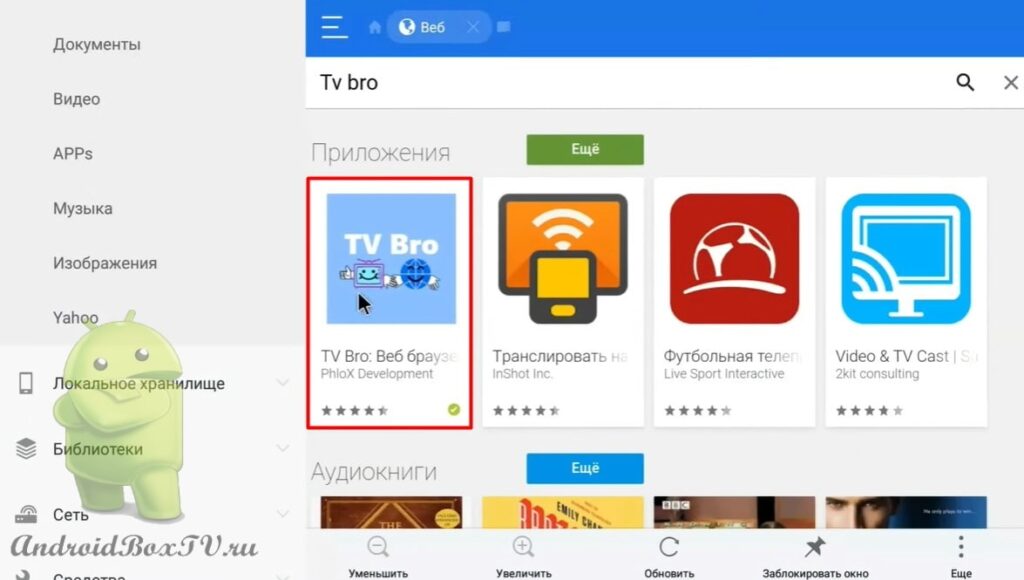 After installation, click on “Open in the Play Store” and select “Google Play services”:
After installation, click on “Open in the Play Store” and select “Google Play services”:
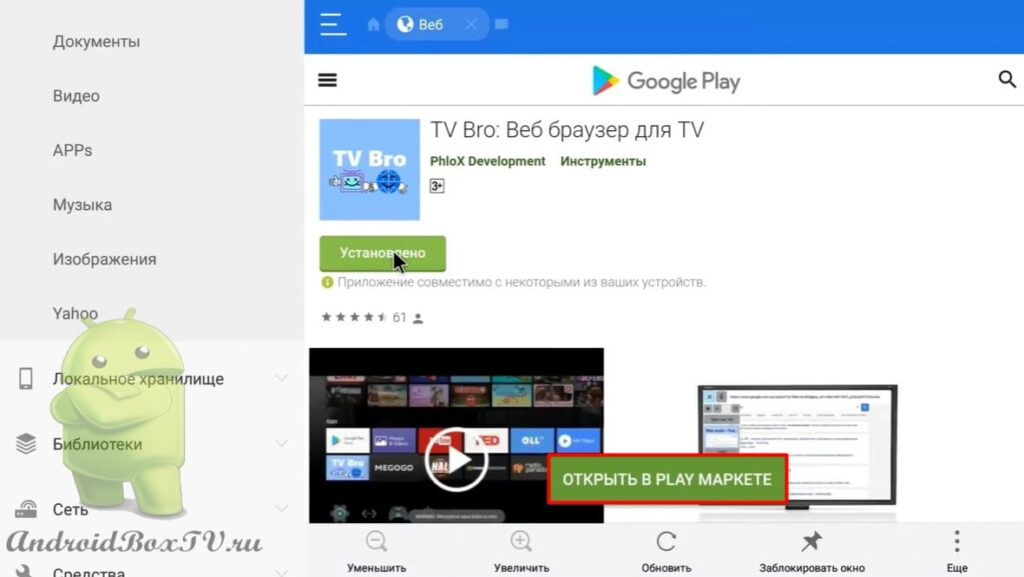
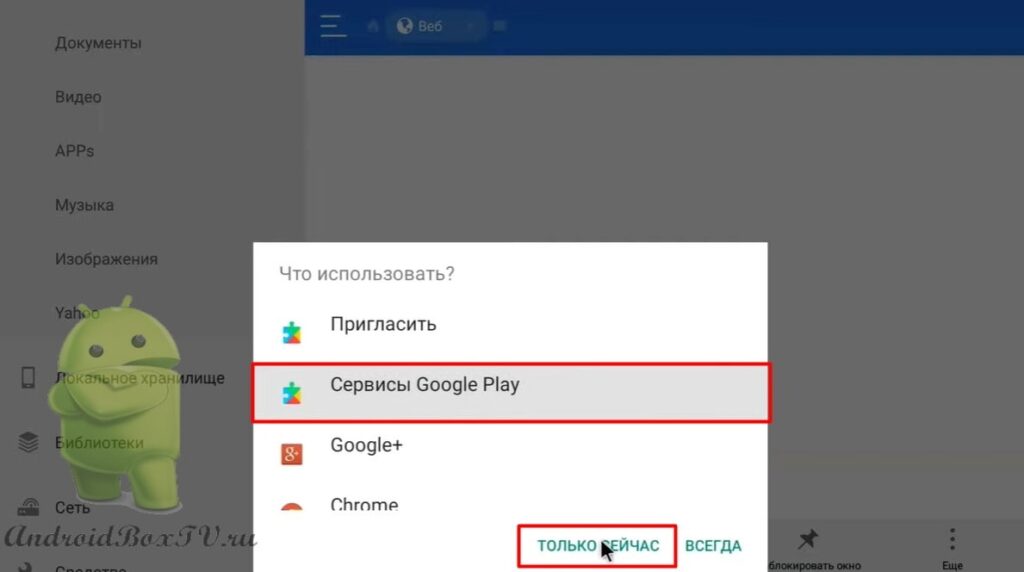 The application store installed on the TV opens. Click "Install" and "Accept":
The application store installed on the TV opens. Click "Install" and "Accept":
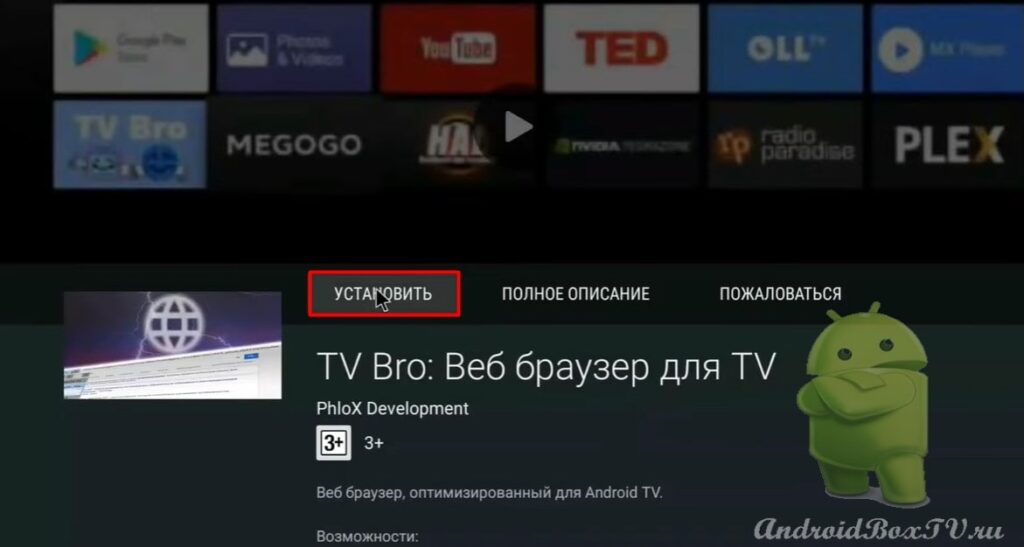
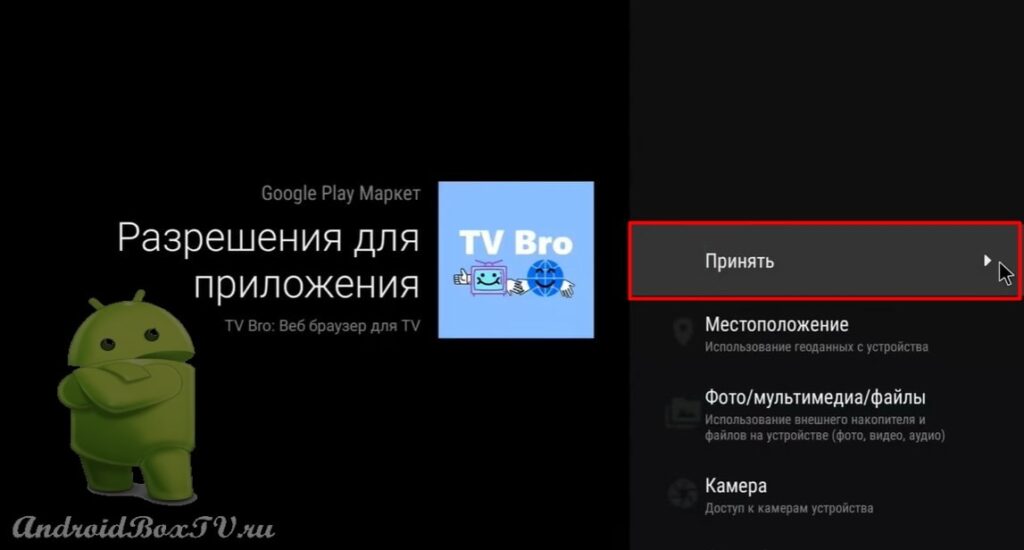 Next, open the application and select a search engine:
Next, open the application and select a search engine:
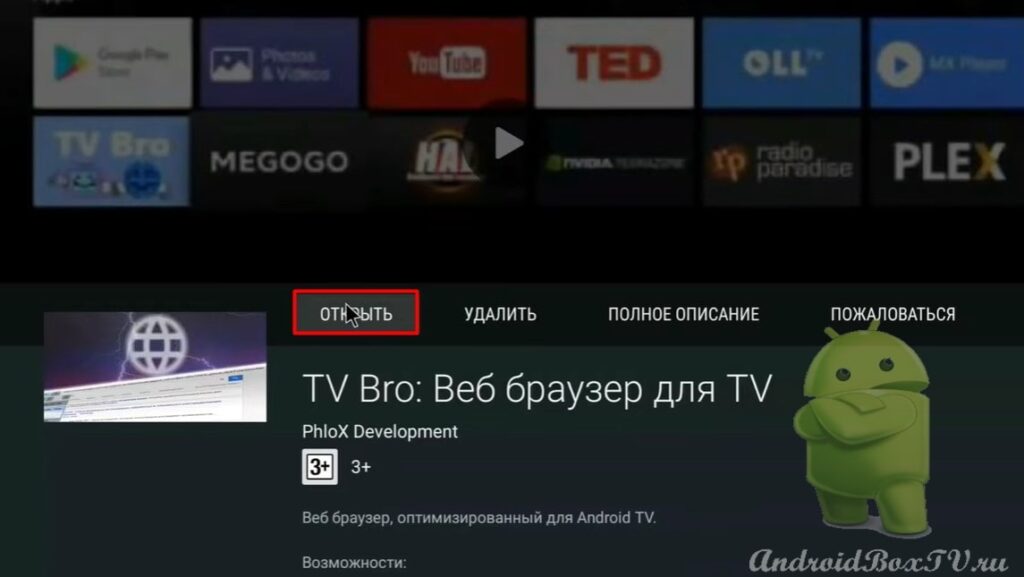
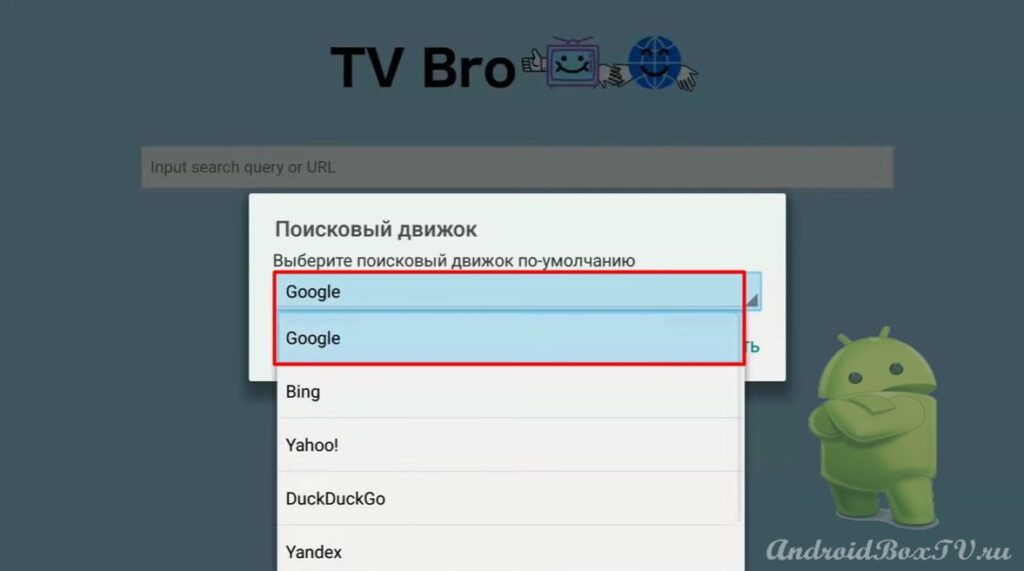 In the settings, you can configure keyboard shortcuts for convenient use. Go to "Settings" and select "Shortcuts":
In the settings, you can configure keyboard shortcuts for convenient use. Go to "Settings" and select "Shortcuts":
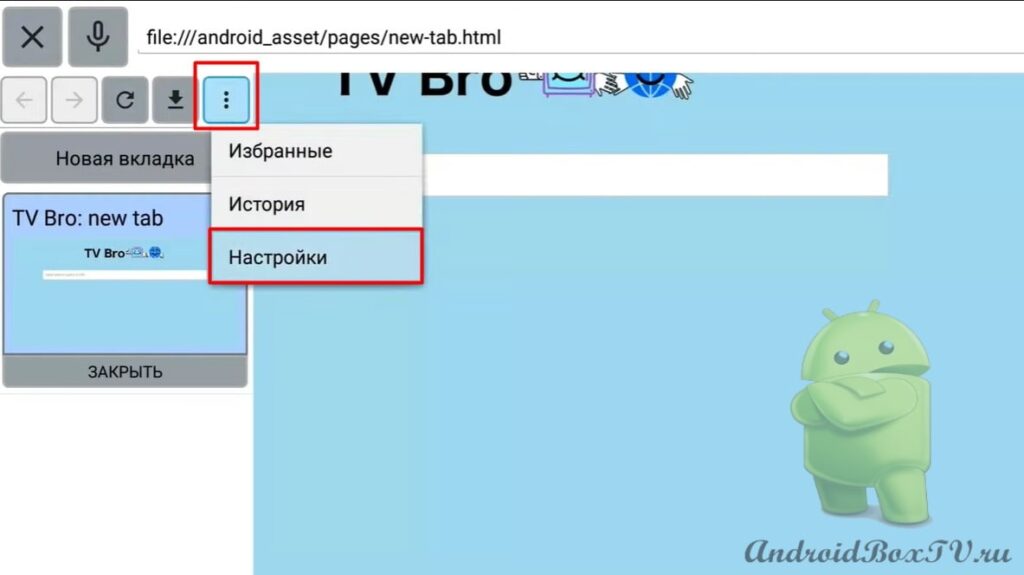
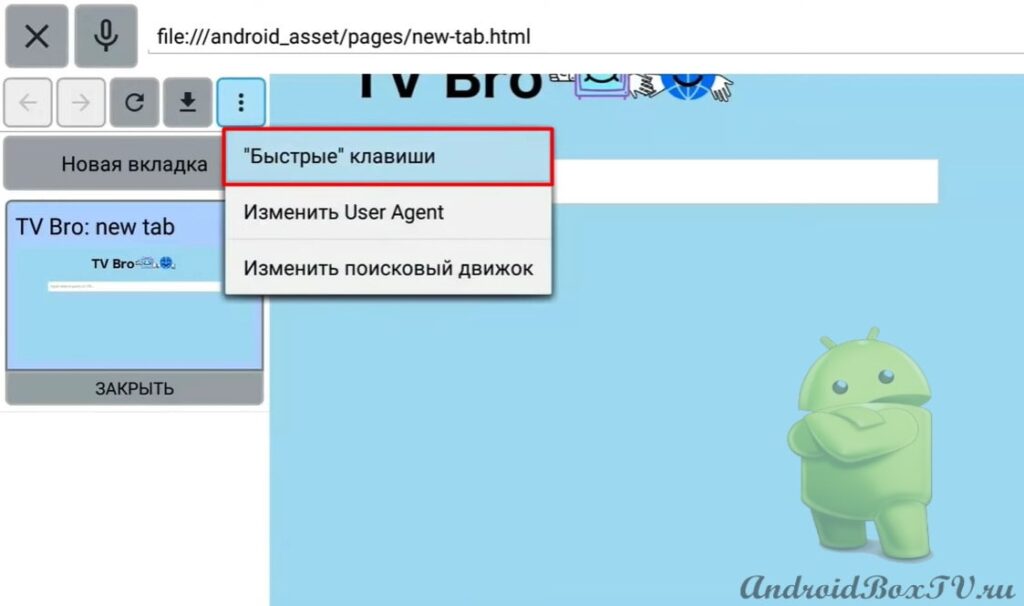 Select "Show Menu". Next, select any button on the control panel and click “Install”:
Select "Show Menu". Next, select any button on the control panel and click “Install”:
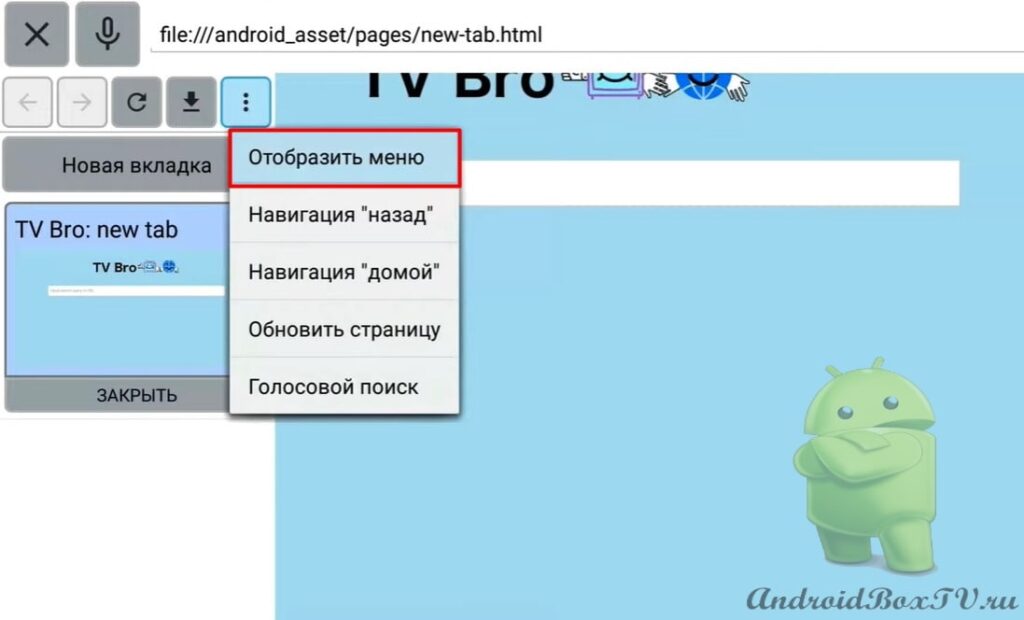
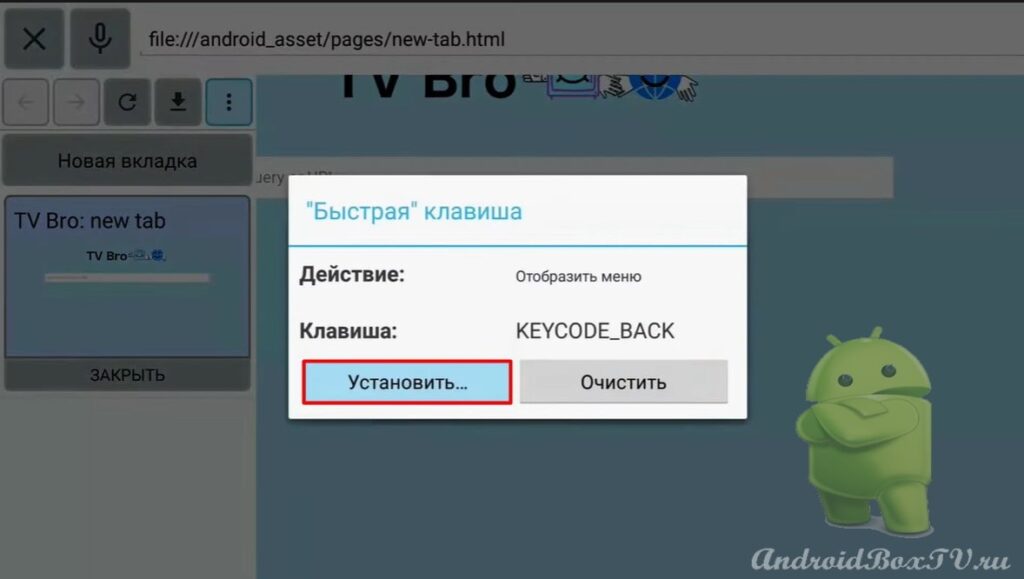 We return back. Go to settings and select "Shortcuts":
We return back. Go to settings and select "Shortcuts":
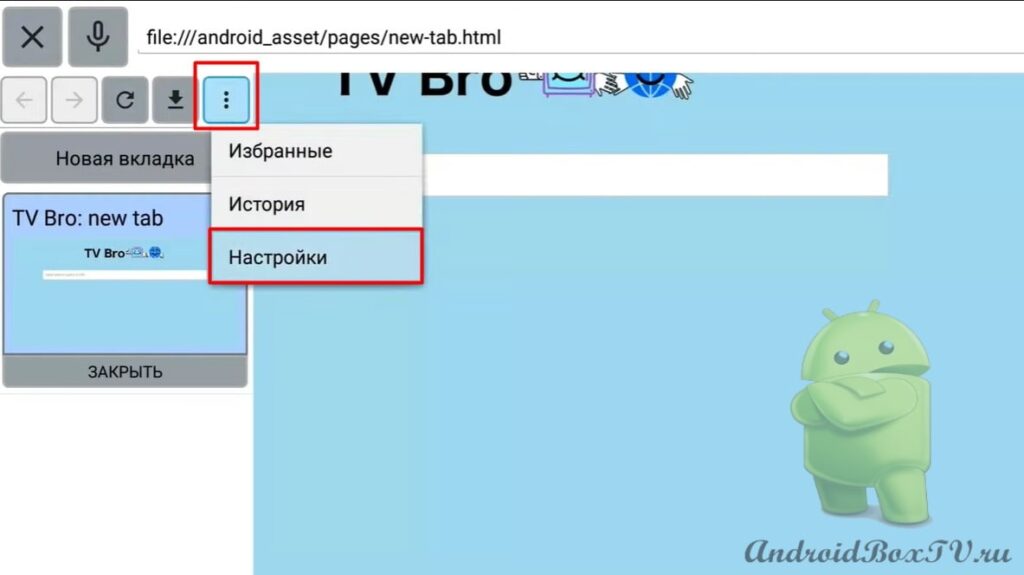
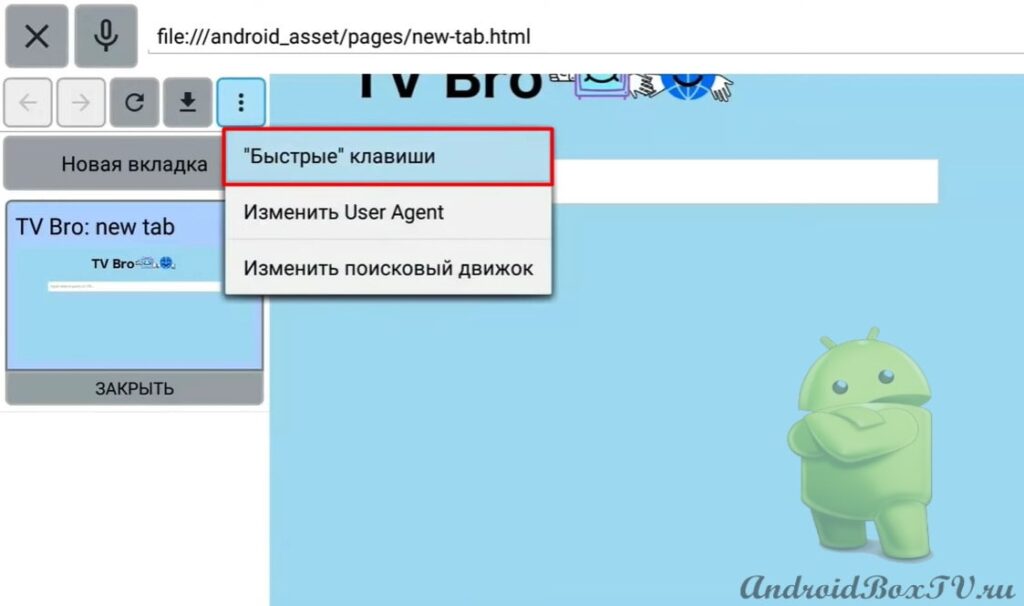 In the same way, you can set the keys:
In the same way, you can set the keys:
- Back navigation
- Navigation home
- Refresh the page
- Voice search
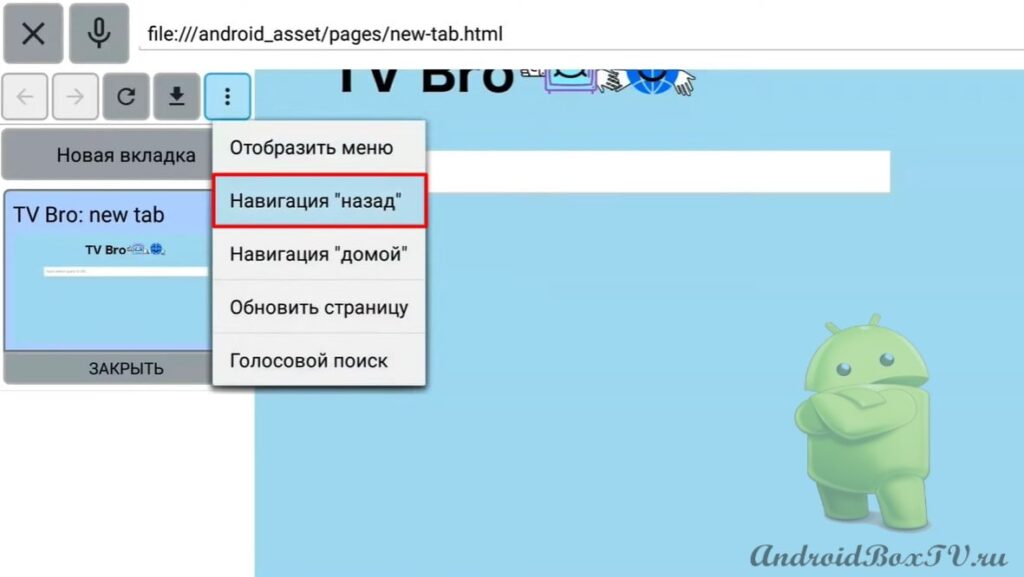 We remove the menu with the assigned button.
We remove the menu with the assigned button.
To check the application in the search field, enter "Yandex":
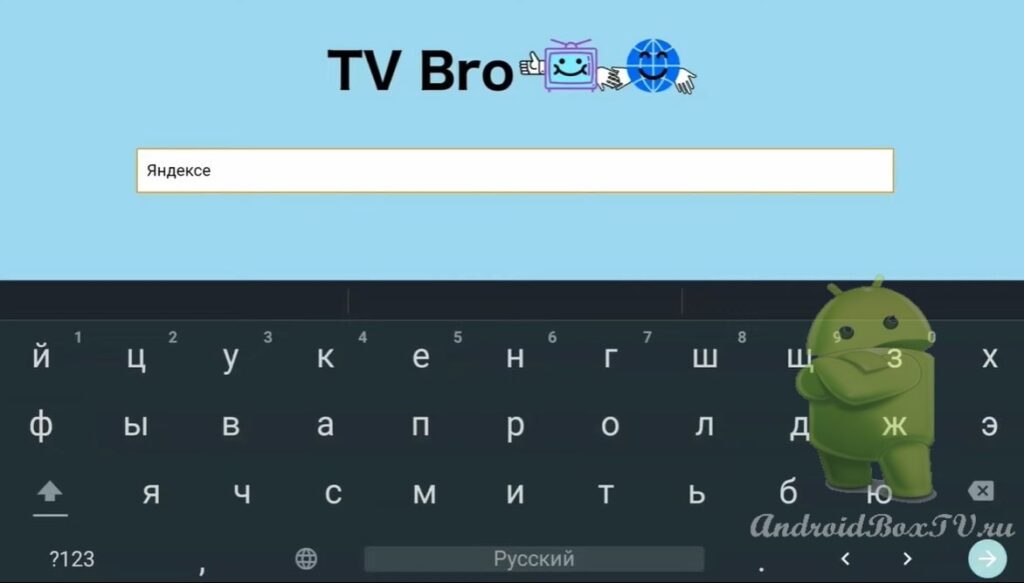 Quickly opens and cursor appears:
Quickly opens and cursor appears:
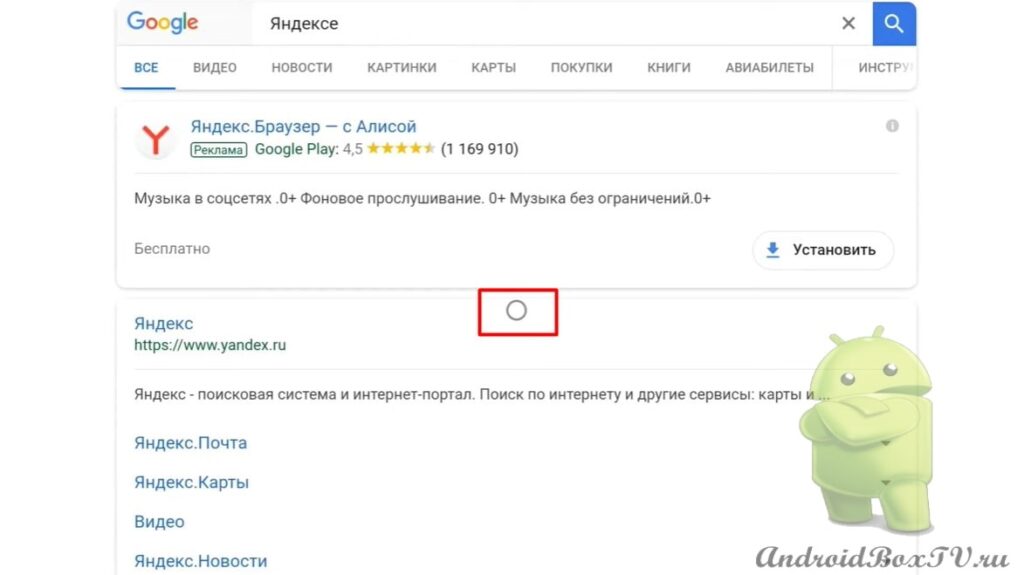 We open "Yandex" - full-fledged, as on a computer:
We open "Yandex" - full-fledged, as on a computer:
Let's see how to bookmark. We call the menu, click on the three dots, and select “Favorites”:
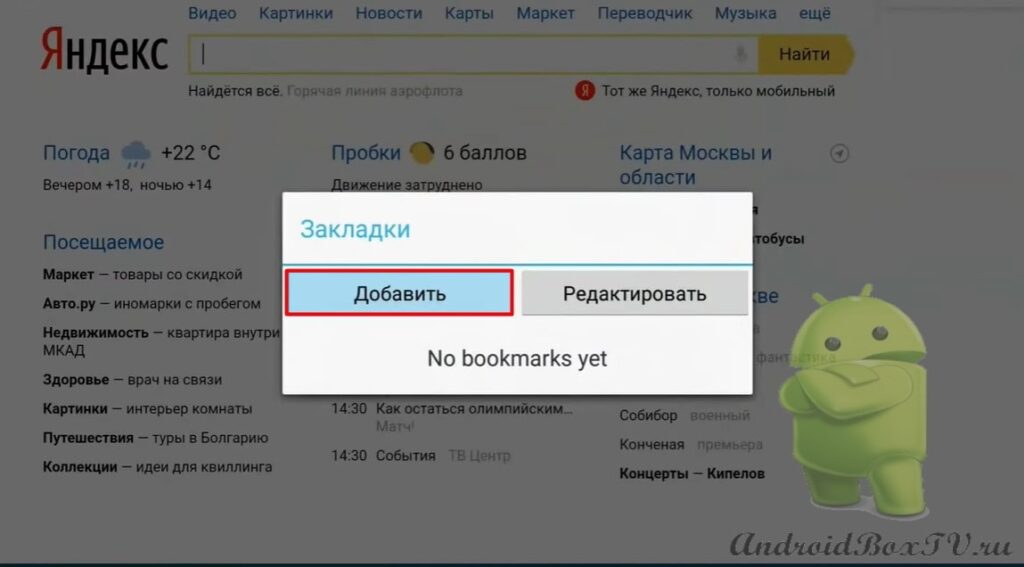
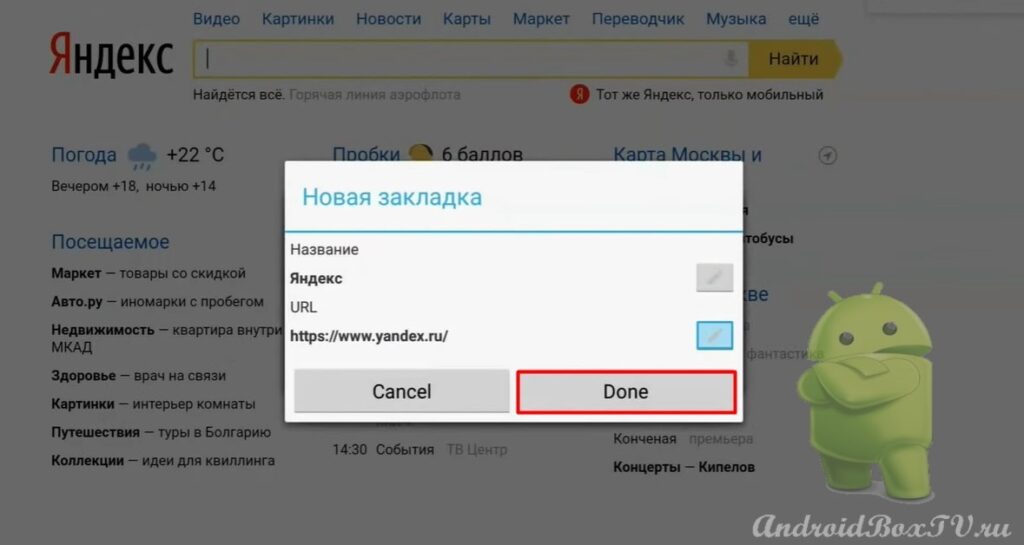 We see that a bookmark has appeared:
We see that a bookmark has appeared:
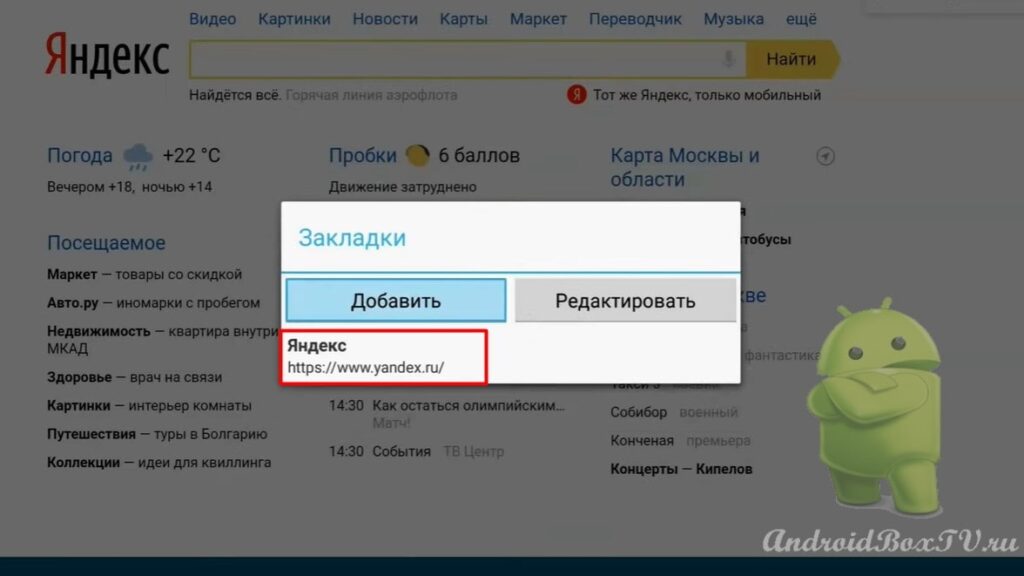 We call “Menu” and close the tab:
We call “Menu” and close the tab:
We go to “Favorites” and try to open “Yandex”:
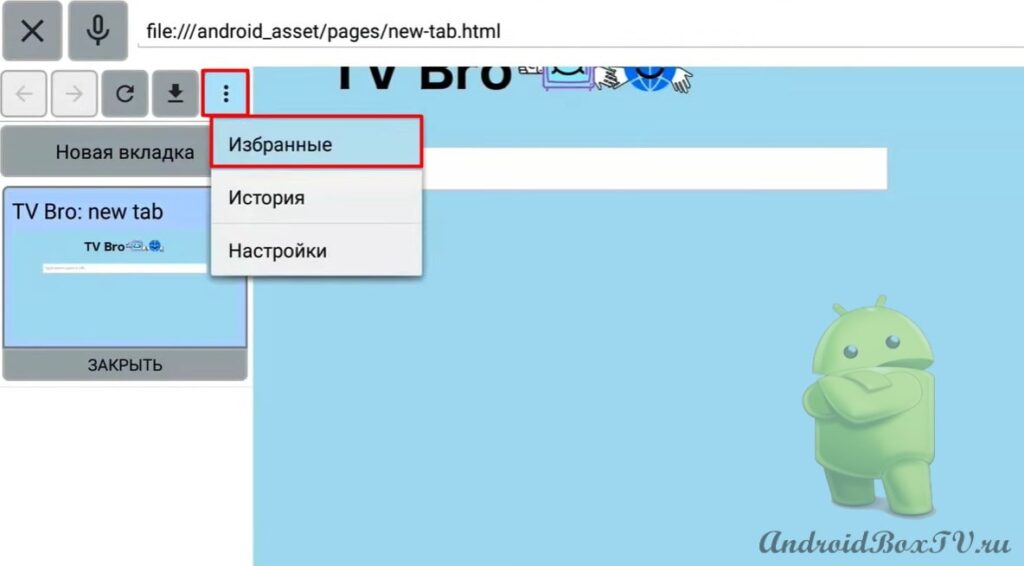
 "Yandex" opened. To close, click on the cross:
"Yandex" opened. To close, click on the cross:
How do you like this browser?
Did you like it? Check out other articles from the "First Acquaintance" section here .
PS Site support via the link 😉