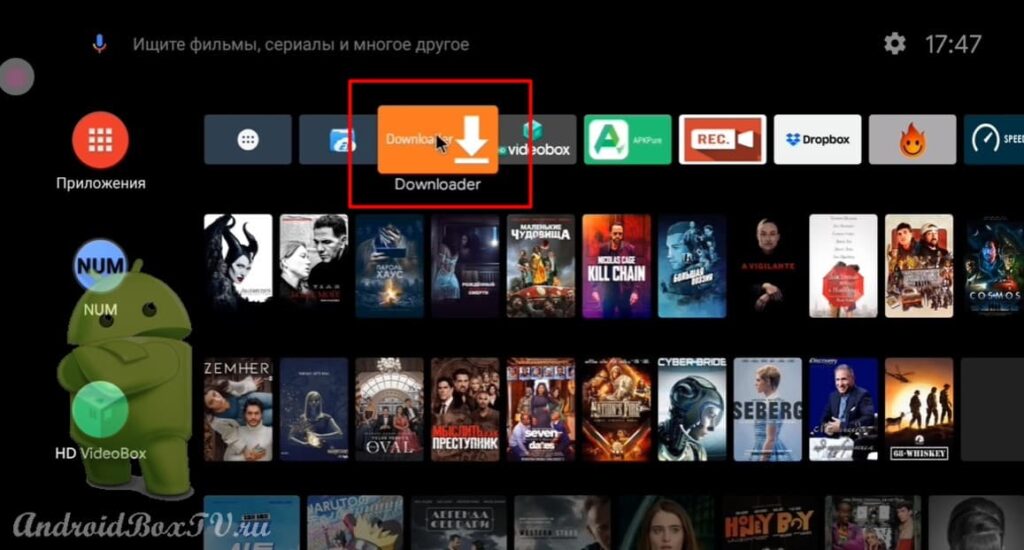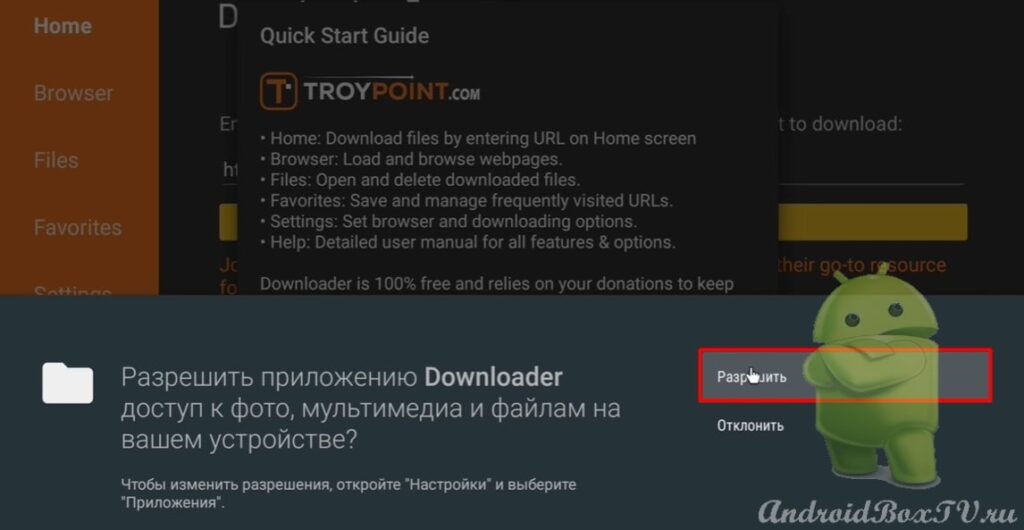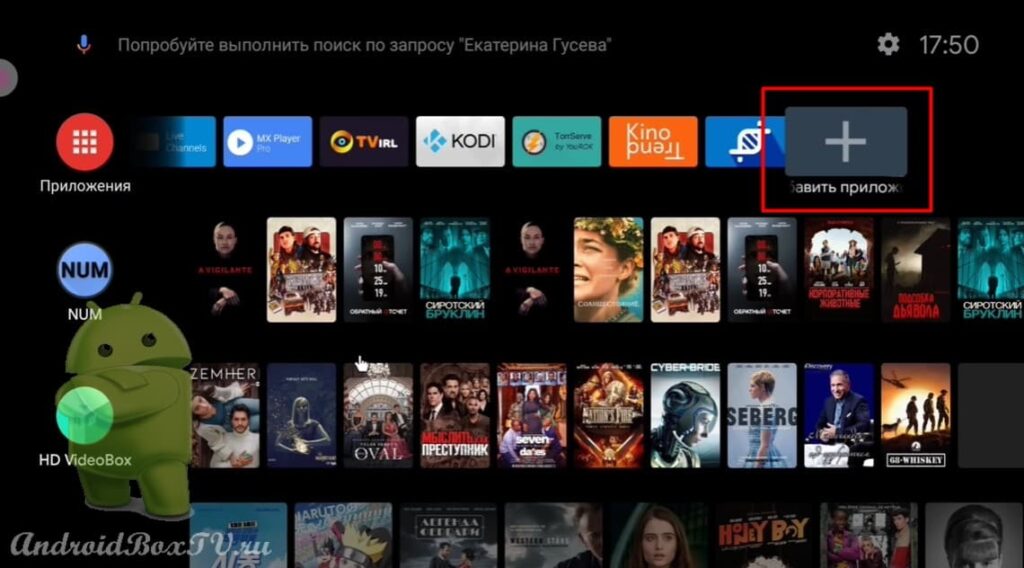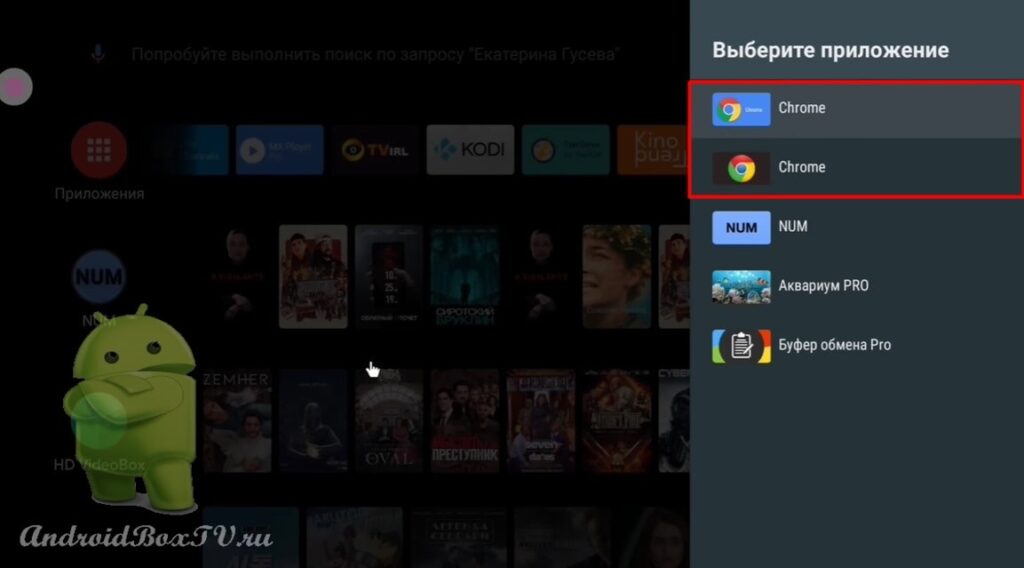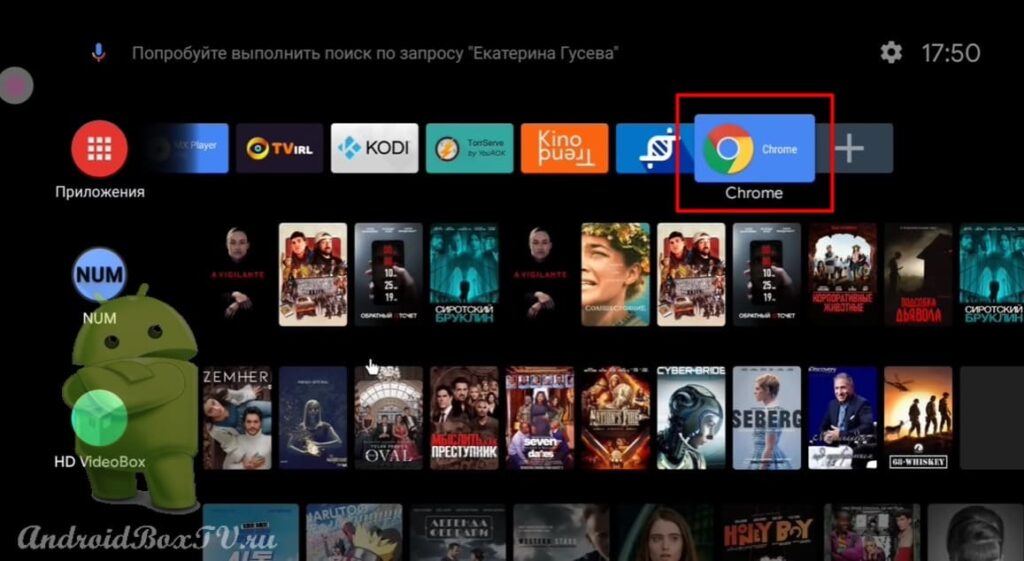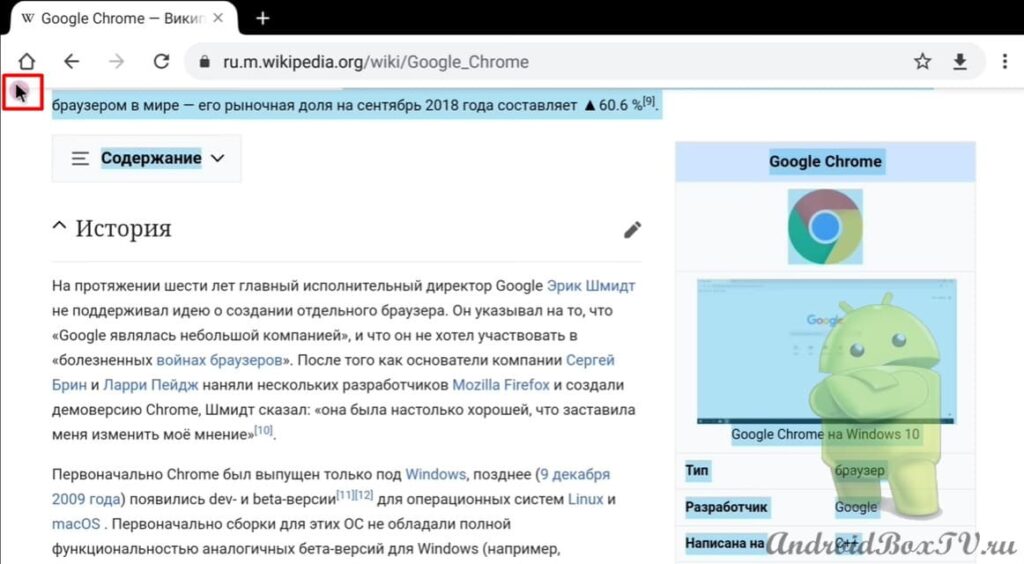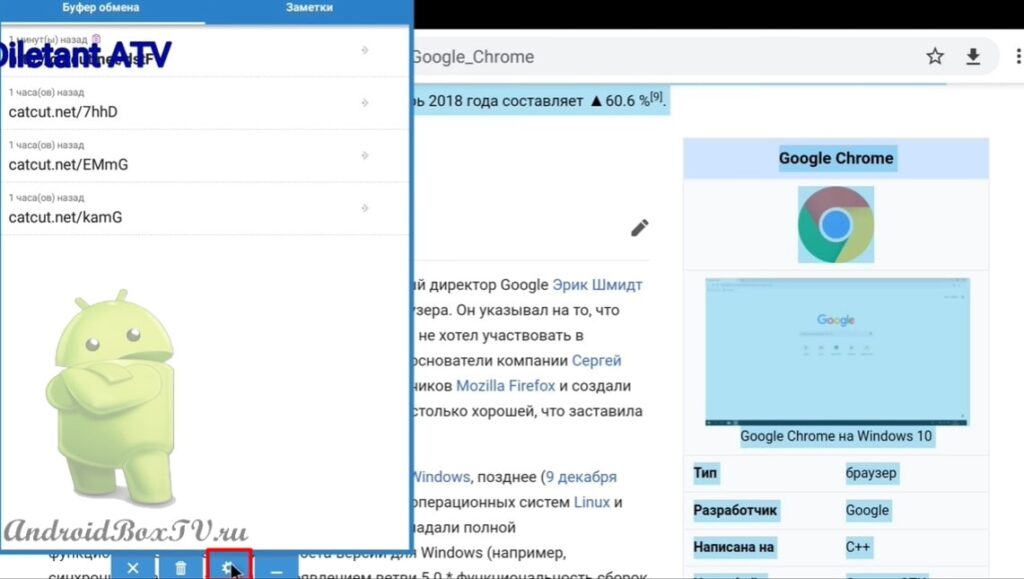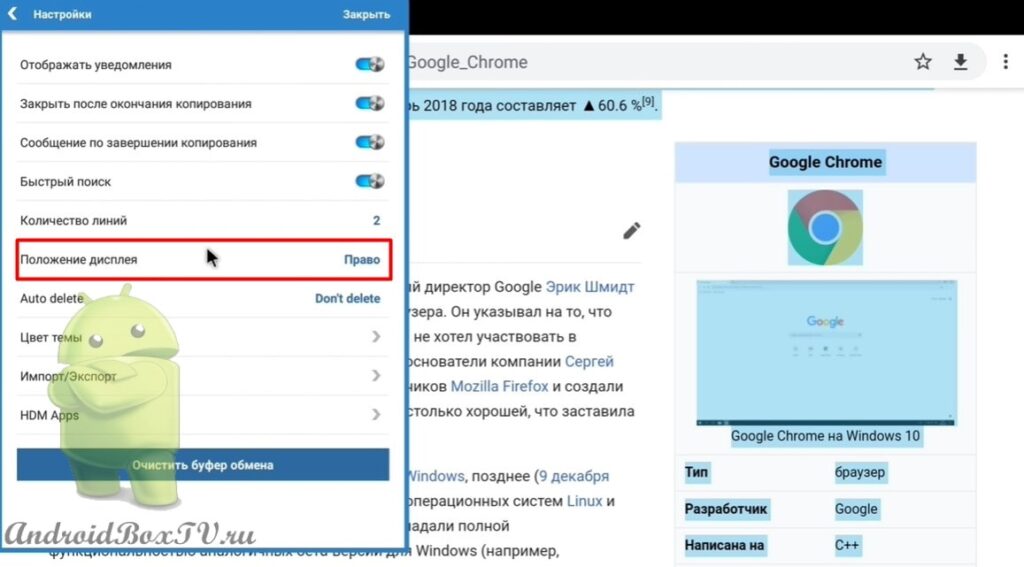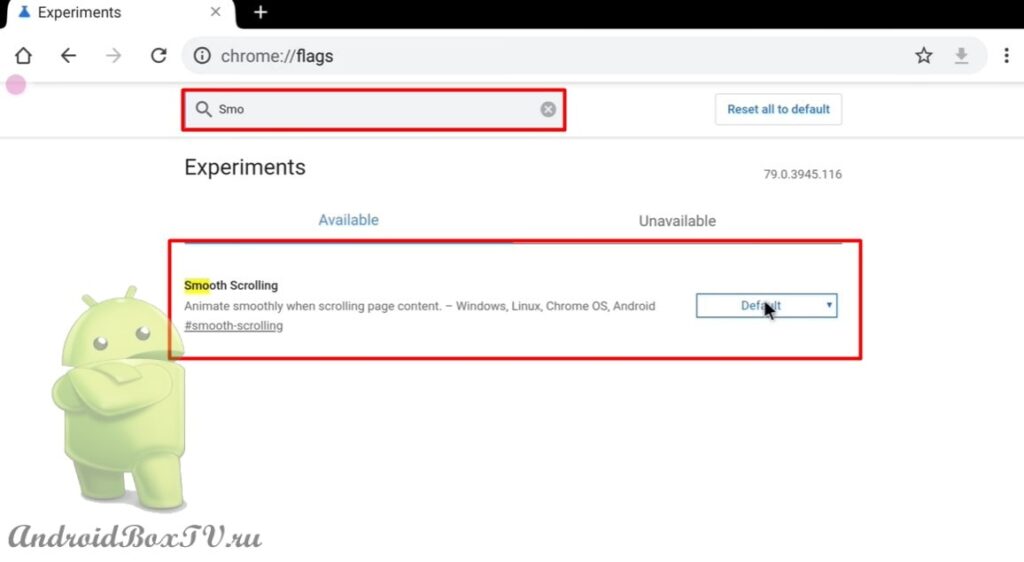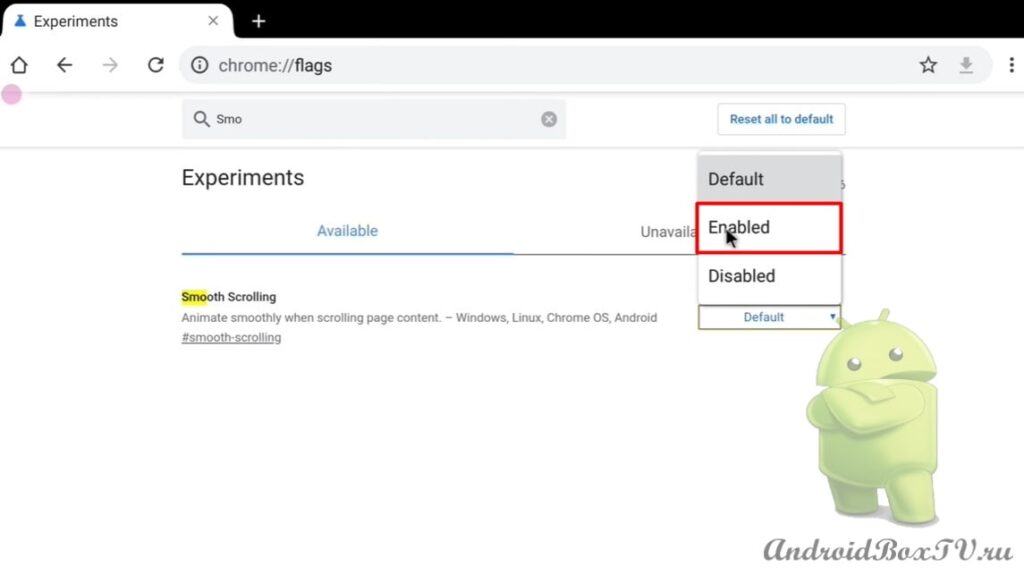Today we will look at how to install the Google Chrome browser on devices with the Android TV operating system in a simple way. For comparison, let's install two versions of the application - “version 57” (the last one, in which text can be copied in the usual way); “79 version” release from Google Play. Also, let's look at how to copy text in the “79 version” using the “Clipboard” application and enable smooth scrolling in experimental functions.
We have already installed Browsers:
TV Bro here
Firefox for TV here
Let's install the next one! A mouse is required to navigate in the Google Chrome browser. In order to download the installation APK files you will need the “Downloader” application. This application is freely available on the Play Store .
We go to the “Downloader” application and click “Allow”:
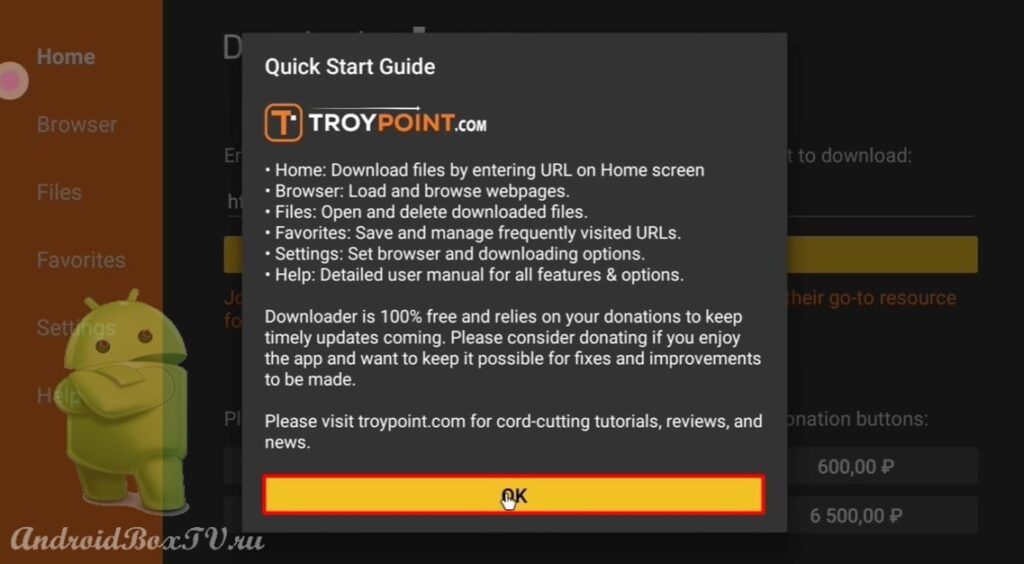 First, install the “57 version” of the application. Enter the link - http://catcut.net/K3nP . Click “Go” and the download will begin:
First, install the “57 version” of the application. Enter the link - http://catcut.net/K3nP . Click “Go” and the download will begin:
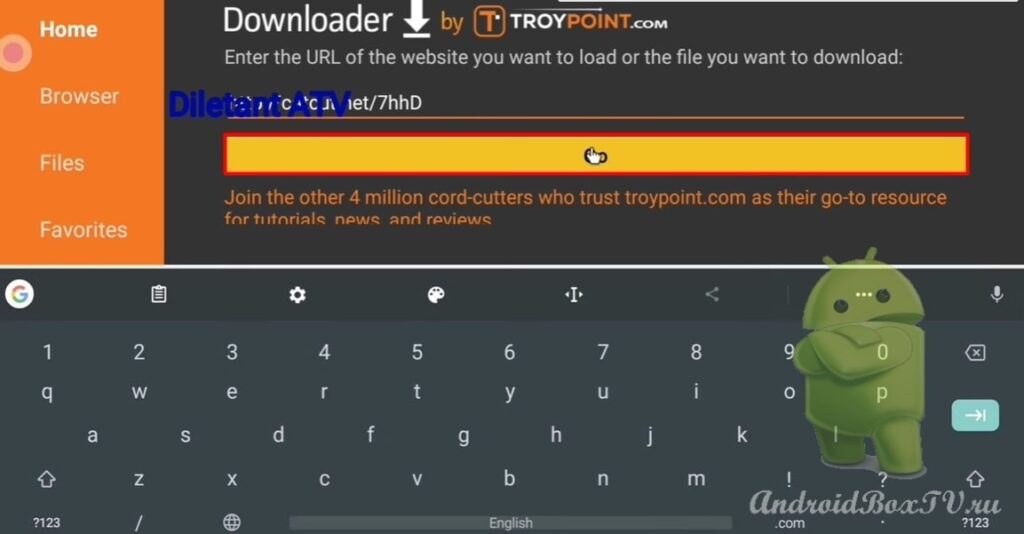
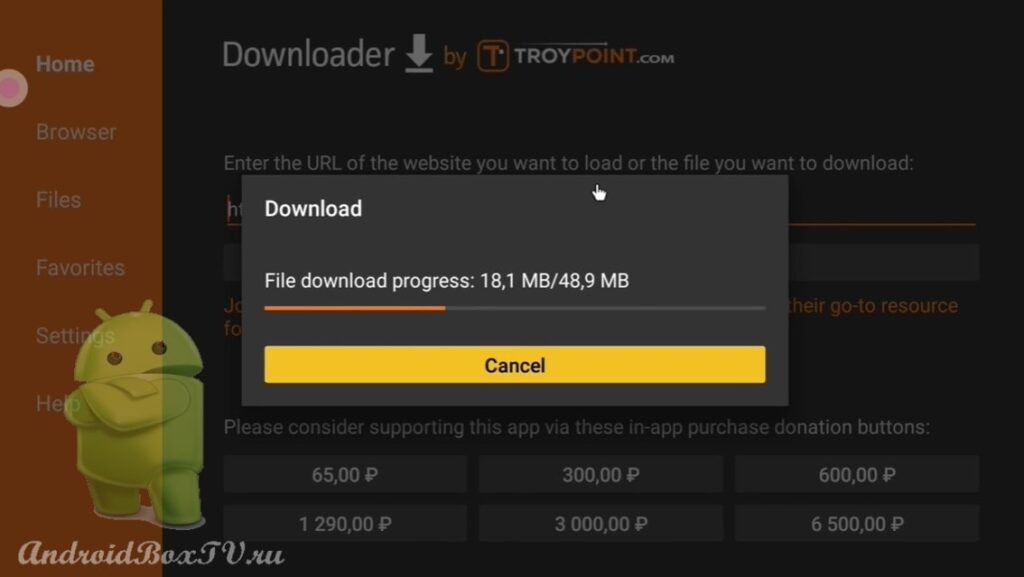 After downloading, click "Settings" and open:
After downloading, click "Settings" and open:
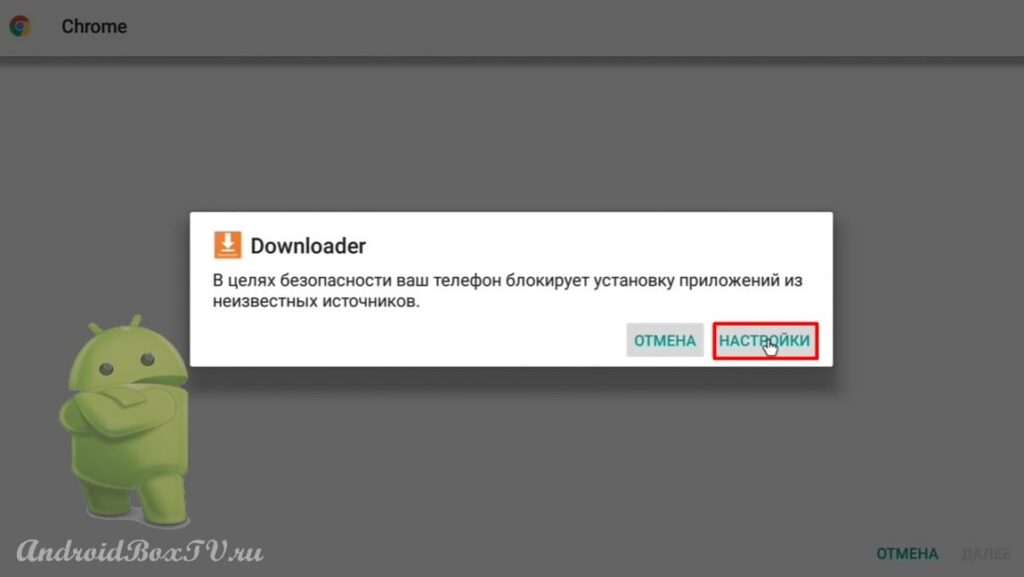
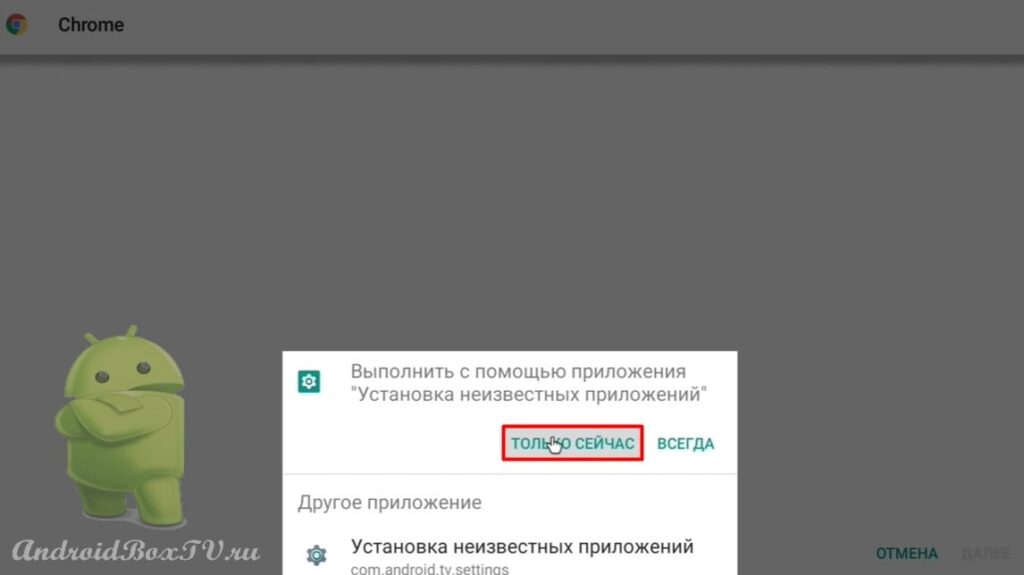 Next, give permission to install from this source:
Next, give permission to install from this source:
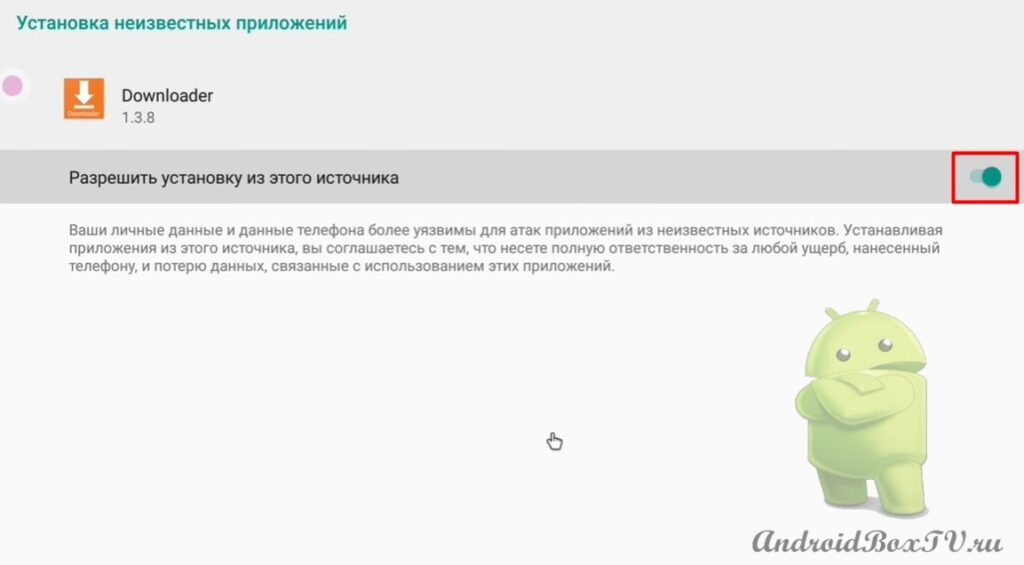 Install the application and click "Finish":
Install the application and click "Finish":
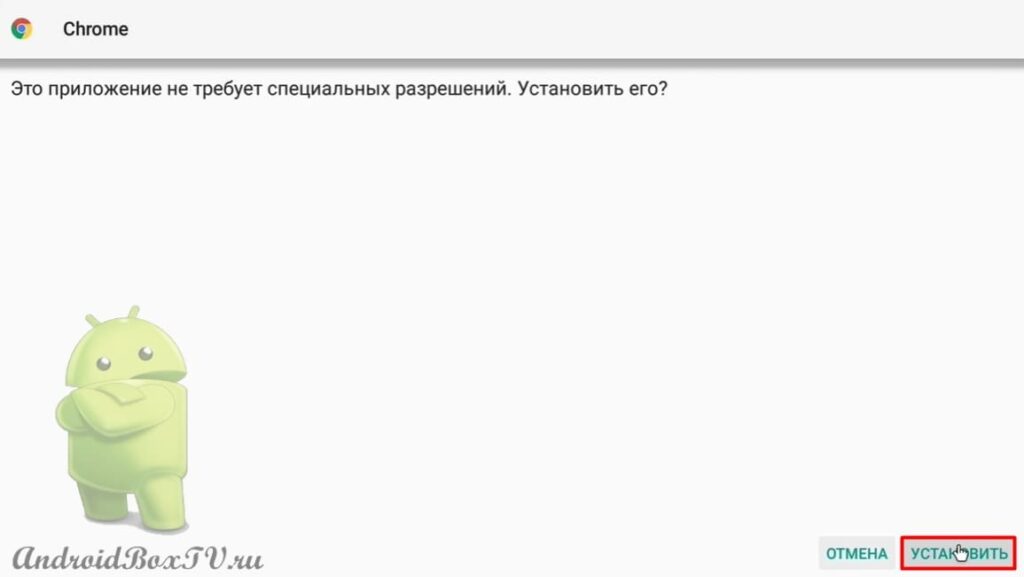
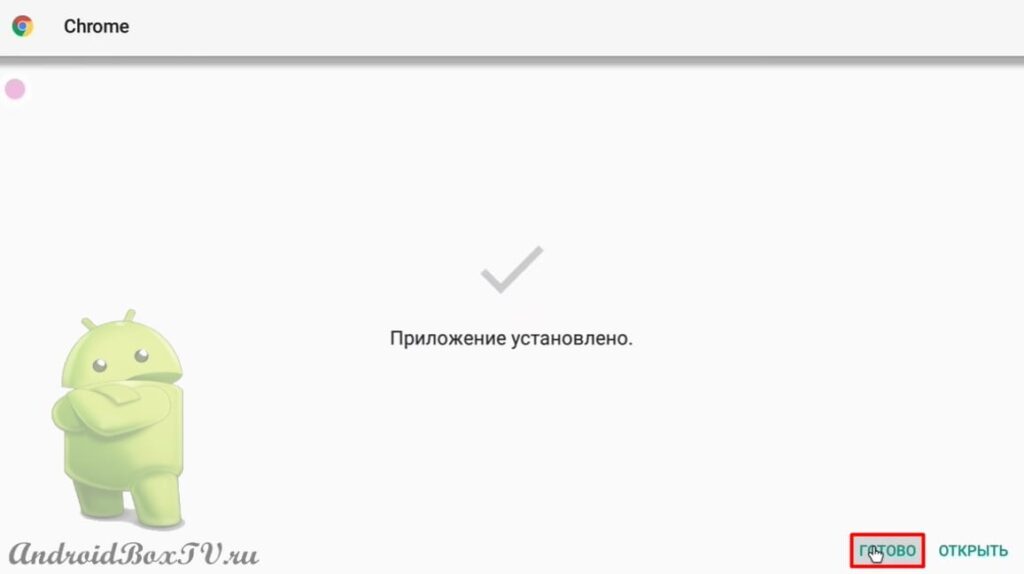 After that, you can remove the APK file if it is not needed:
After that, you can remove the APK file if it is not needed:
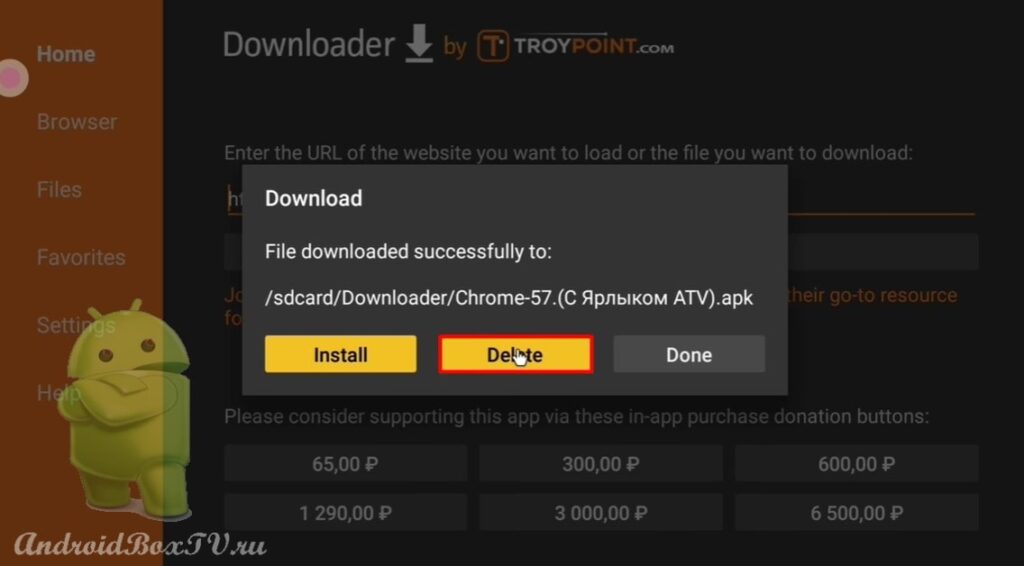 Now let's install the “version 79” of the application. Enter the link, click “Go” and the download will start:
Now let's install the “version 79” of the application. Enter the link, click “Go” and the download will start:
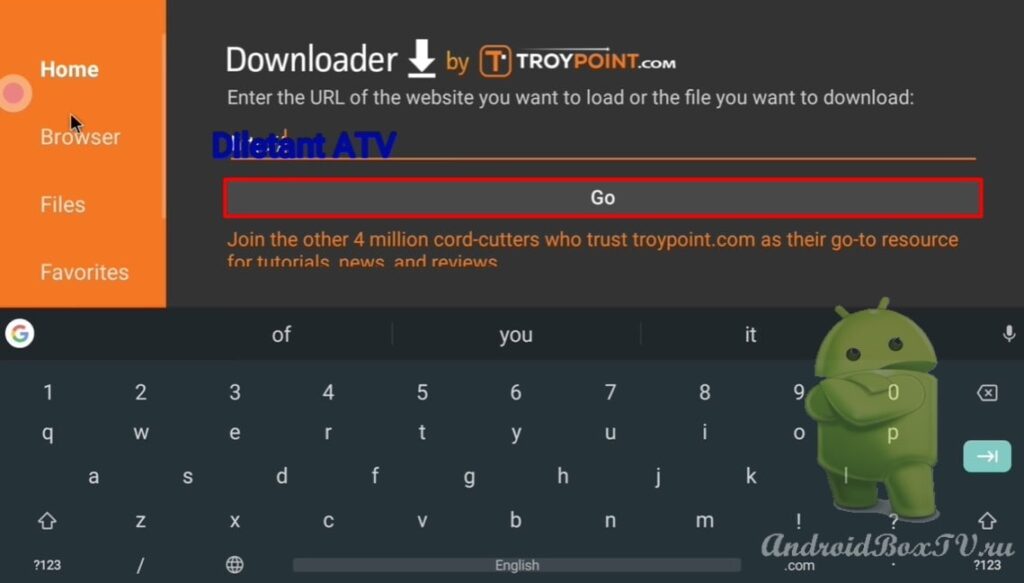
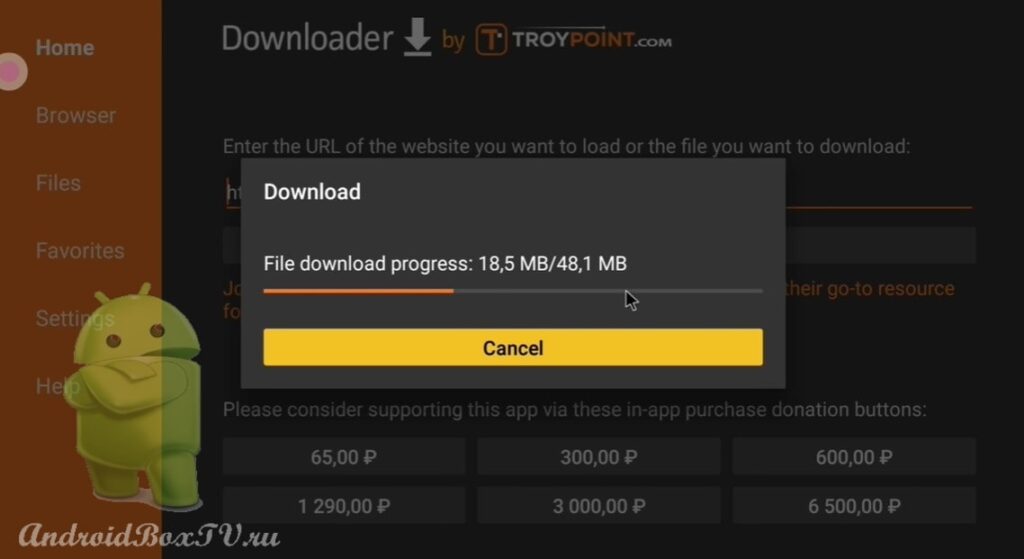 Install the application and click "Finish":
Install the application and click "Finish":
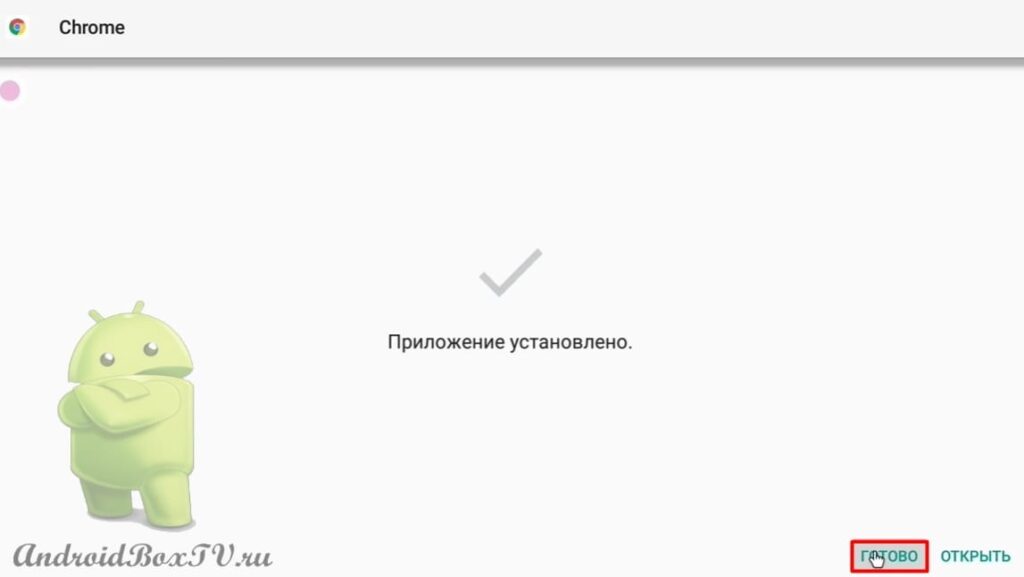
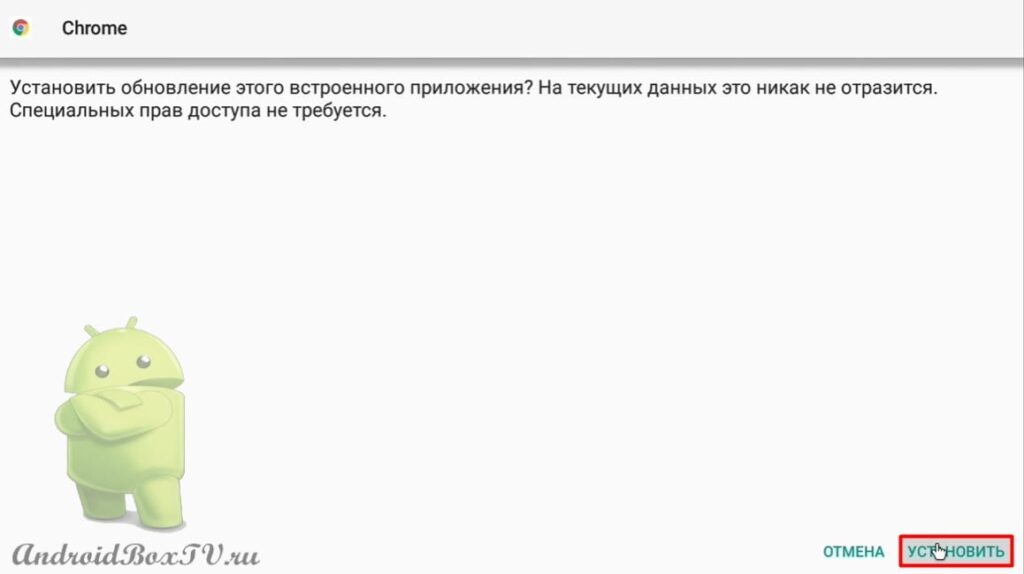 To the “79 version” we will set the Label. Enter the link - http://catcut.net/64nP . Click "Go":
To the “79 version” we will set the Label. Enter the link - http://catcut.net/64nP . Click "Go":
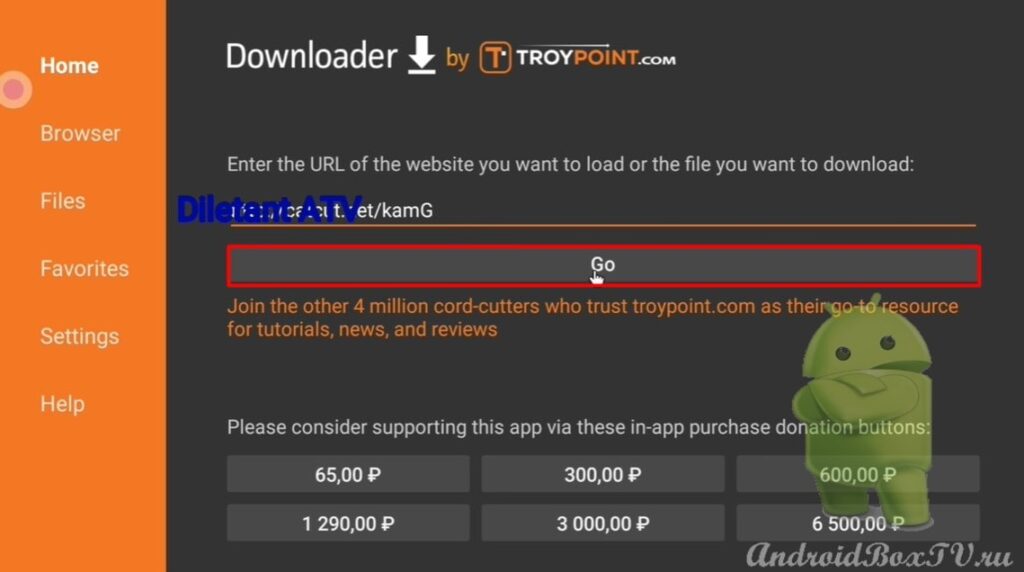 The Shortcut is installed in the same way as the APK file.
The Shortcut is installed in the same way as the APK file.
Next, add applications to the home screen:
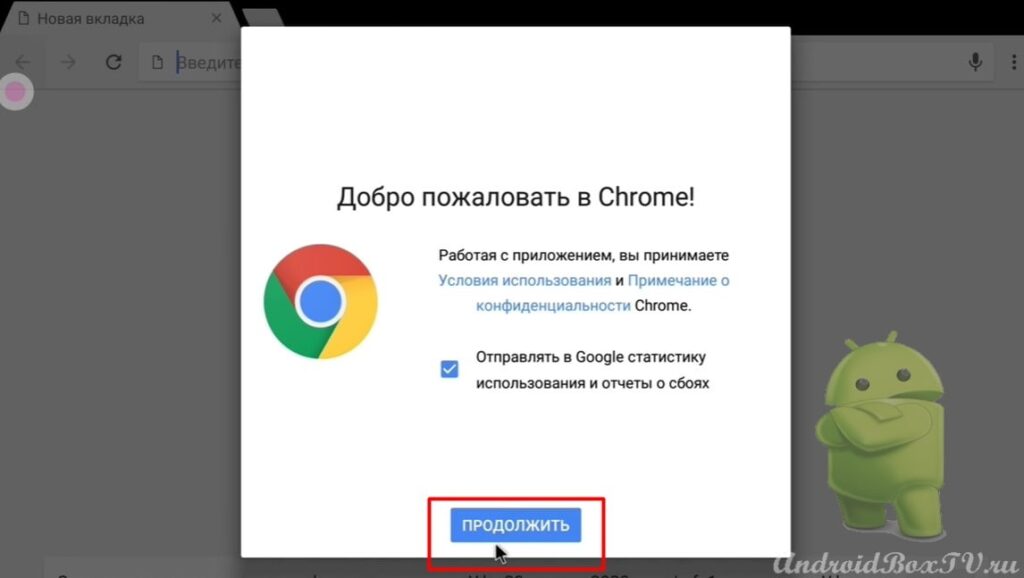 For example, in the search we type “ Google Chrome Wikipedia ” and go to the site:
For example, in the search we type “ Google Chrome Wikipedia ” and go to the site:
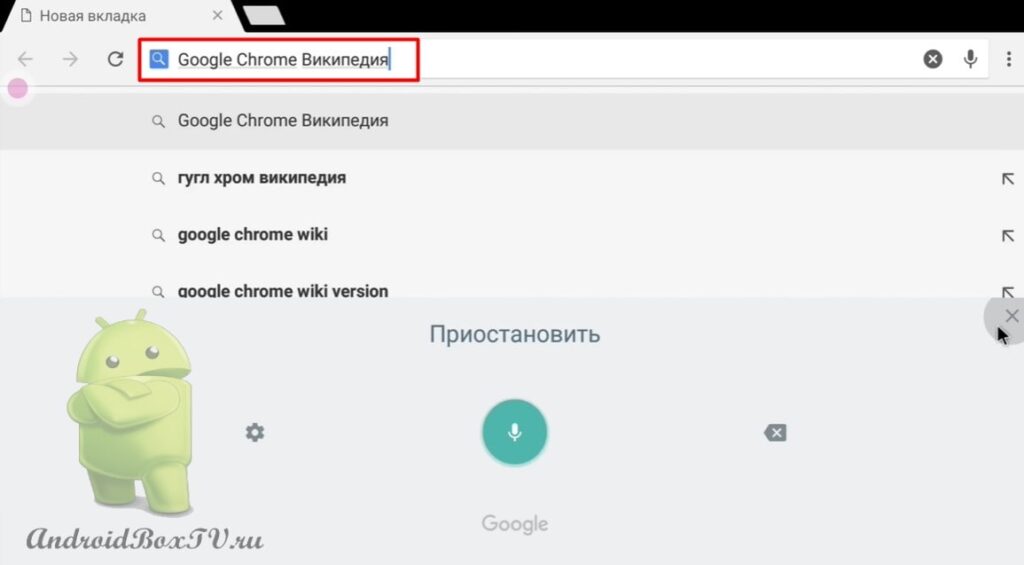
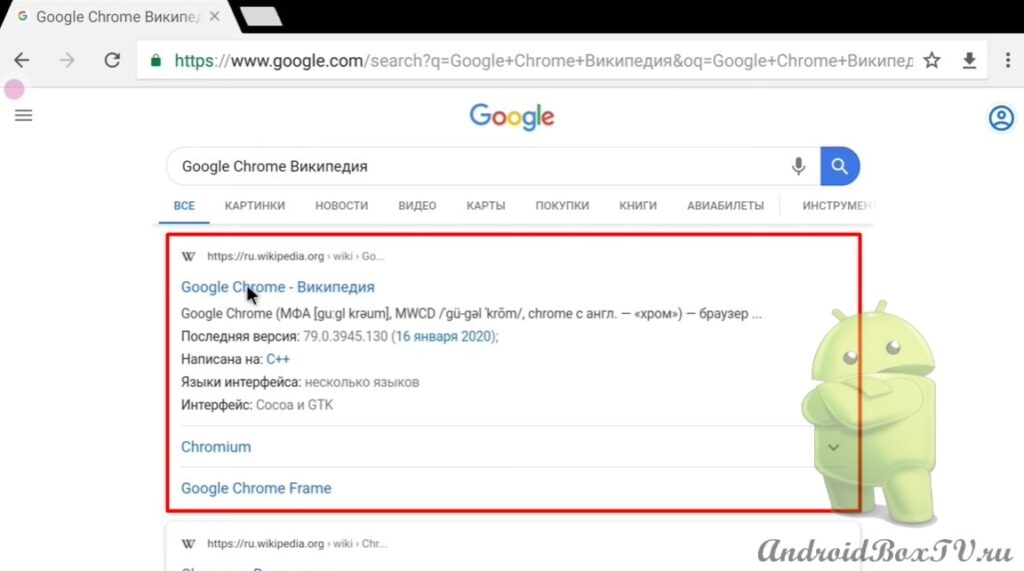 In this version, you can cling the mouse and move the page. In the usual way, select the text and you can copy it:
In this version, you can cling the mouse and move the page. In the usual way, select the text and you can copy it:
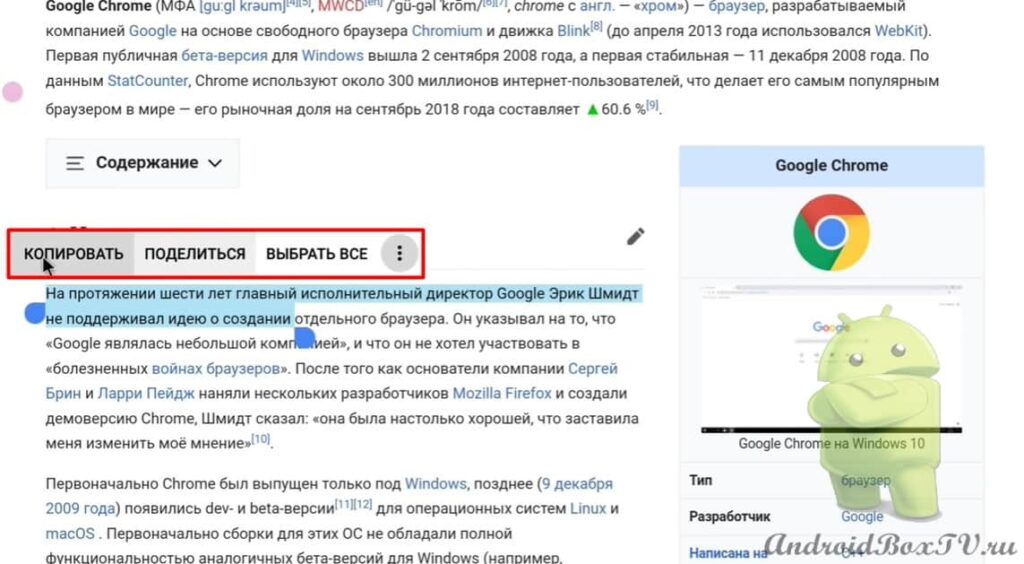 Open the “79 version” of the application:
Open the “79 version” of the application:
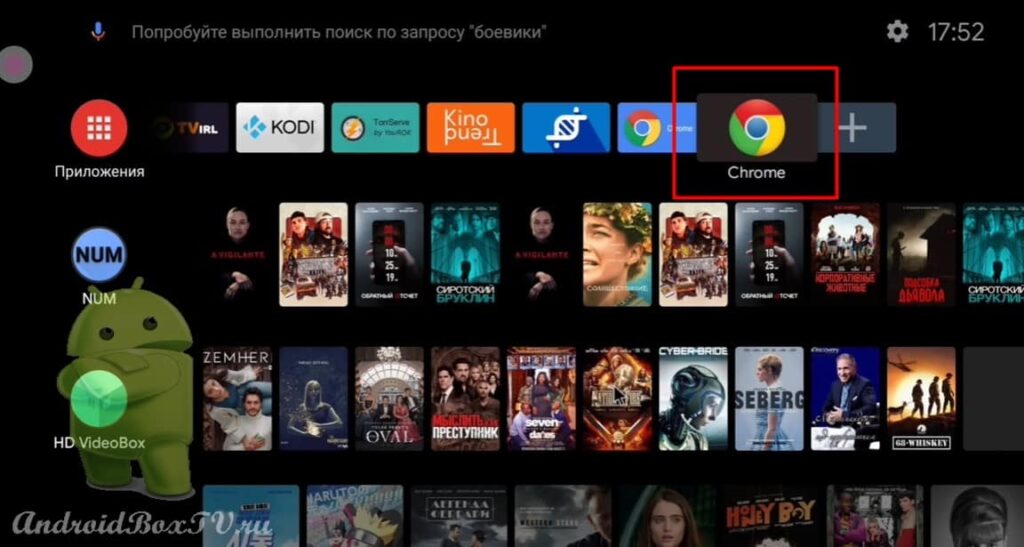 Click "Continue" and turn off the simplified view:
Click "Continue" and turn off the simplified view:
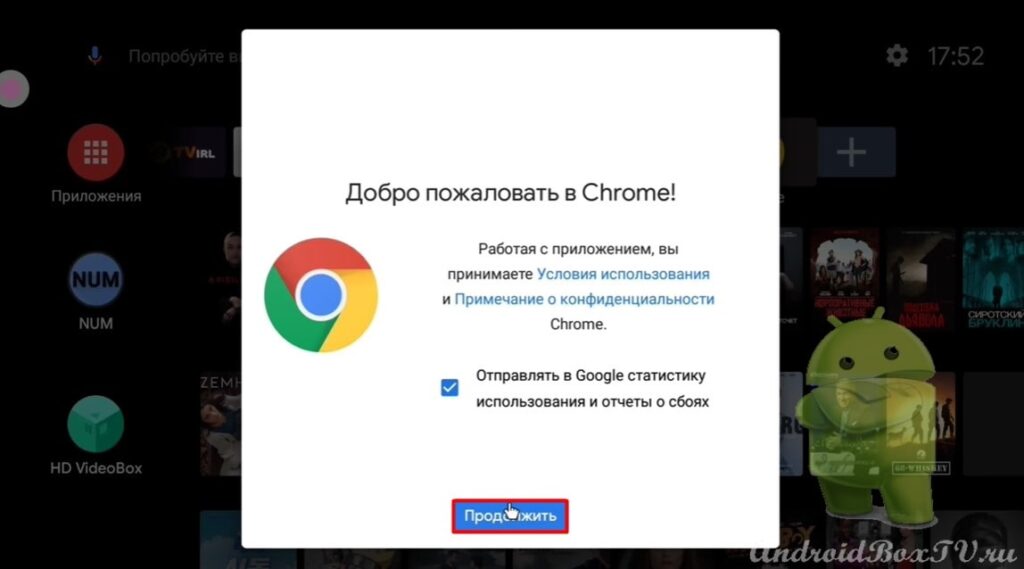
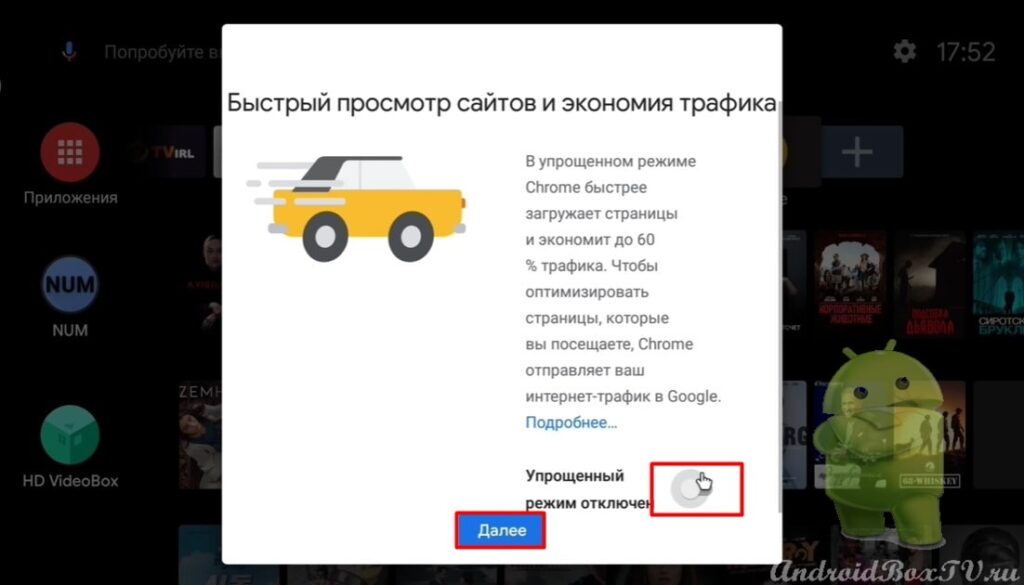 Select a search engine and click "OK":
Select a search engine and click "OK":
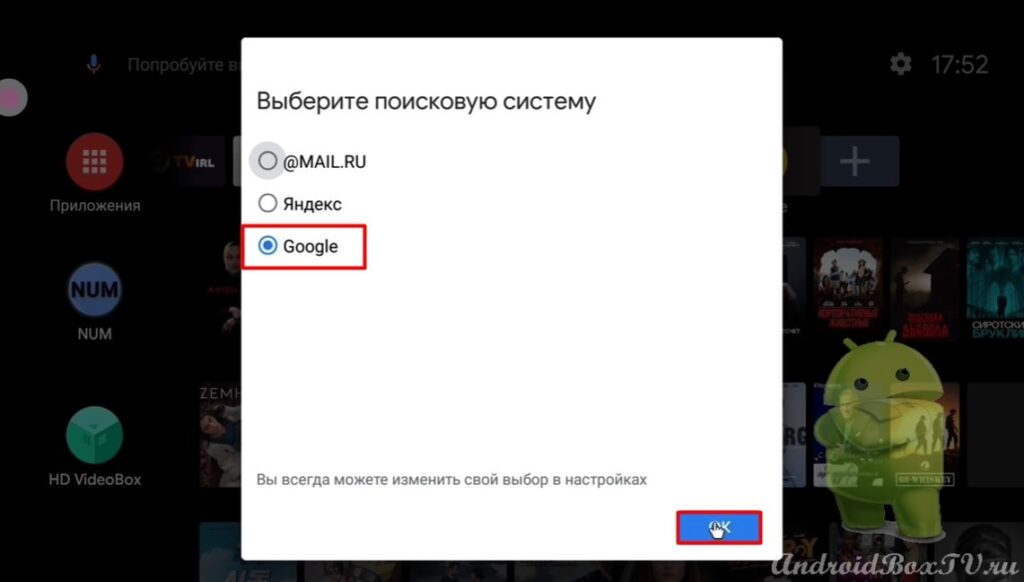 On the home page, you can still hook and move the mouse, but on the sites it is no longer:
On the home page, you can still hook and move the mouse, but on the sites it is no longer:
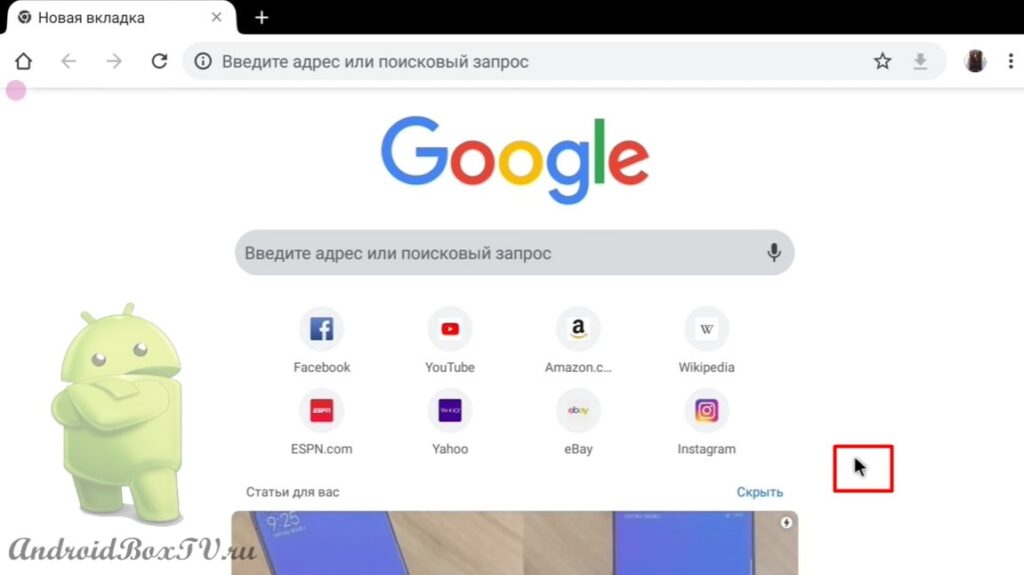 In the search, we type “ Google Chrome Wikipedia ” and go to the site:
In the search, we type “ Google Chrome Wikipedia ” and go to the site:
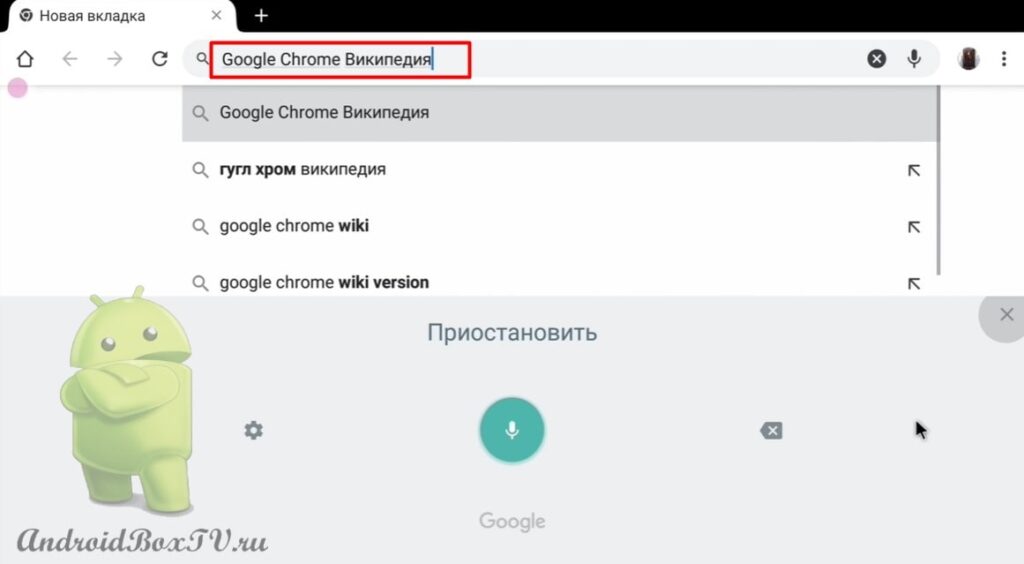 Here it is already impossible to hook with the mouse, only scrolling. Open "Clipboard" and click on "Settings":
Here it is already impossible to hook with the mouse, only scrolling. Open "Clipboard" and click on "Settings":
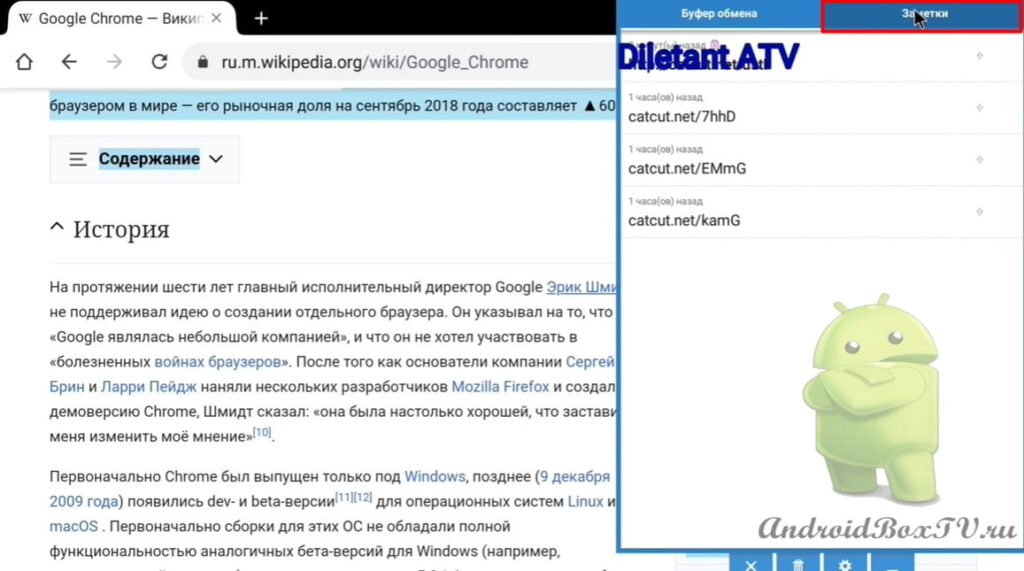 Select the text or link and click on the plus:
Select the text or link and click on the plus:
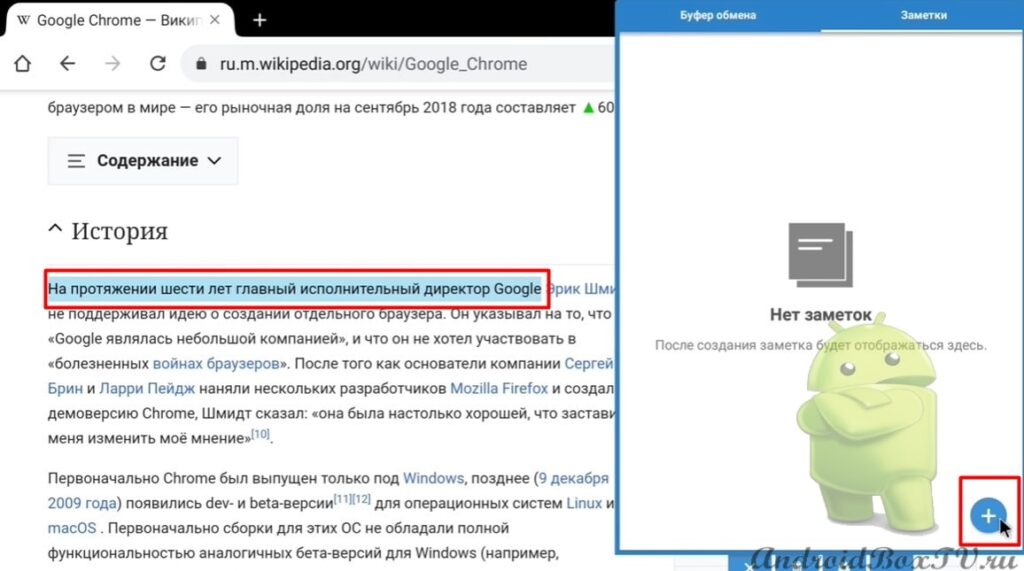 Next, we cling the text with the mouse, drag it to the clipboard and click “Save”:
Next, we cling the text with the mouse, drag it to the clipboard and click “Save”:
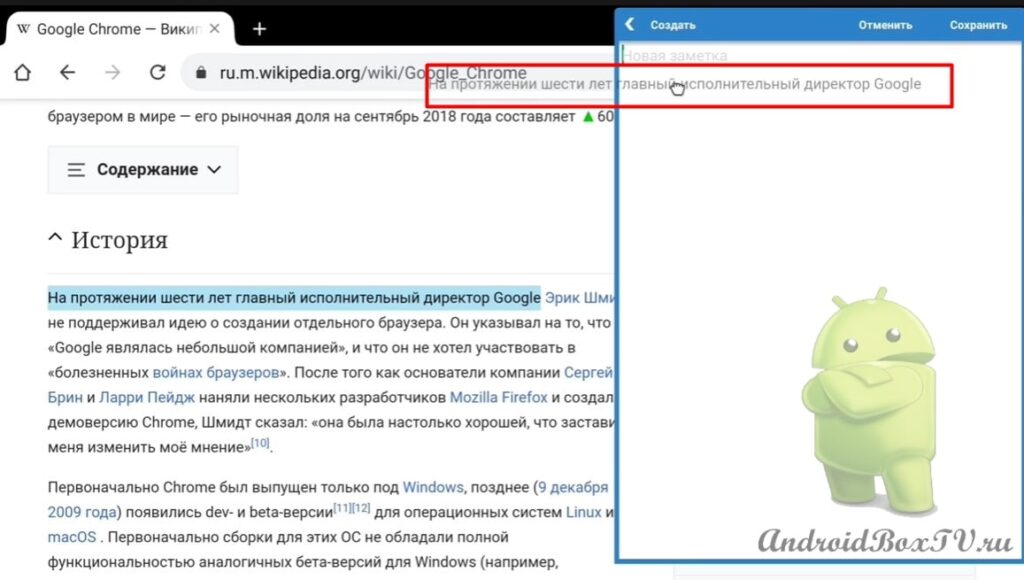
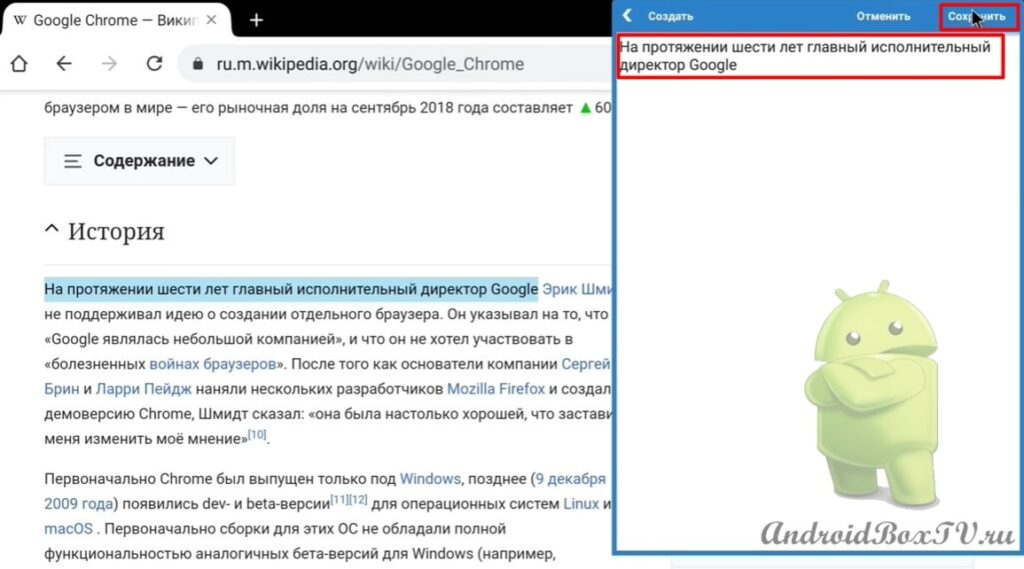 Thus, in the “79 version” of the Google Chrome application, you can copy text.
Thus, in the “79 version” of the Google Chrome application, you can copy text.
Next, let's look at how to enable smooth scrolling. In the search we type - chrome://flags :
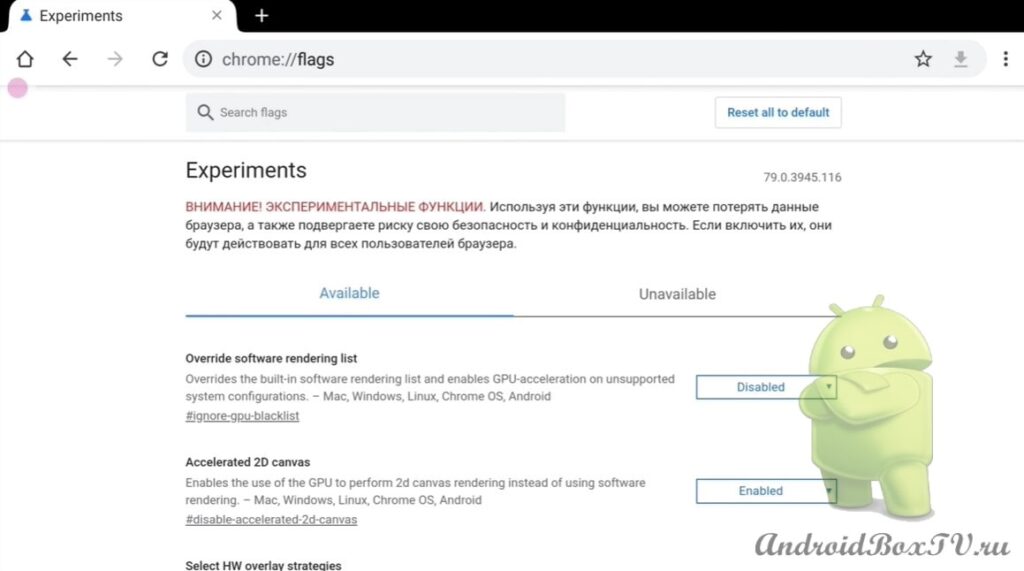
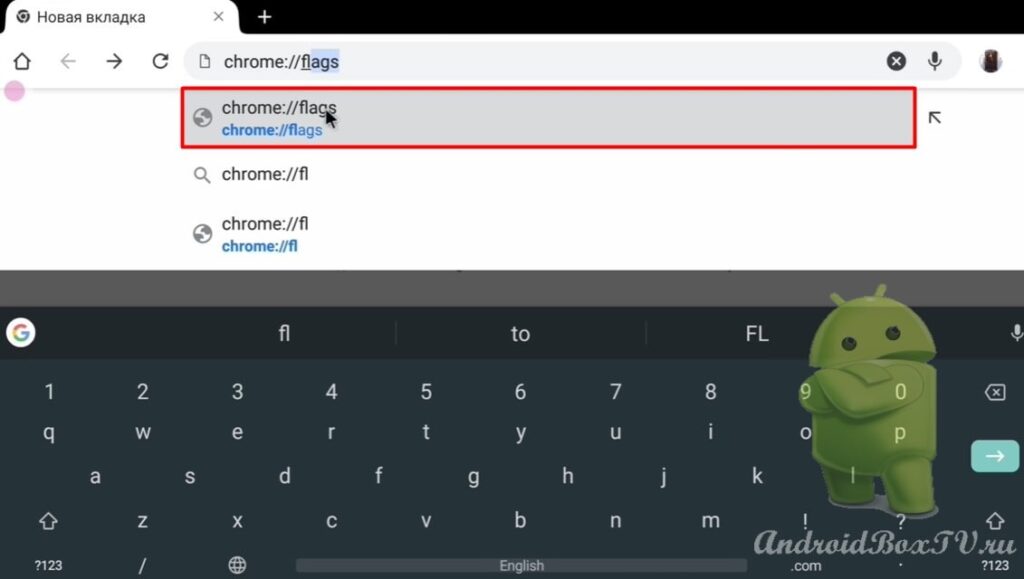 In the Search window we write “ Smooth Scrolling ”:
In the Search window we write “ Smooth Scrolling ”:
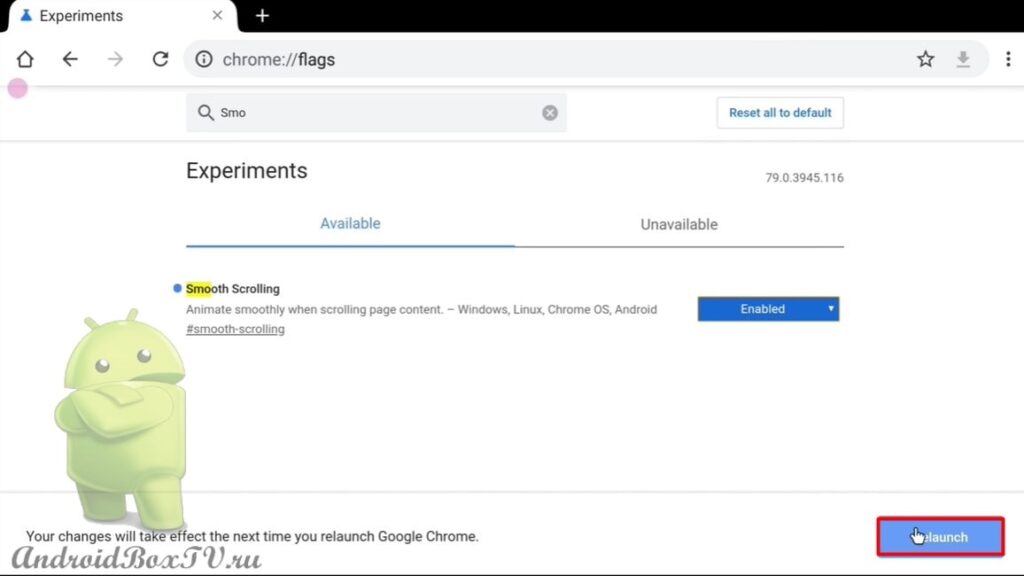 After the reboot, the smooth scrolling function turned on. If you need to turn it off, click “Disabled”, and if you turned on something unnecessary, you can reset it to factory settings:
After the reboot, the smooth scrolling function turned on. If you need to turn it off, click “Disabled”, and if you turned on something unnecessary, you can reset it to factory settings:
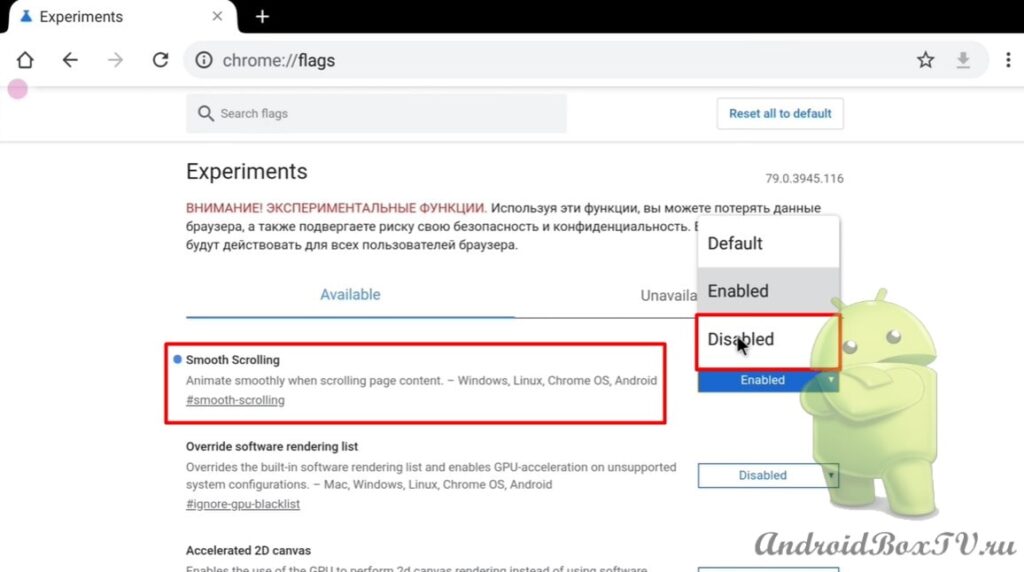
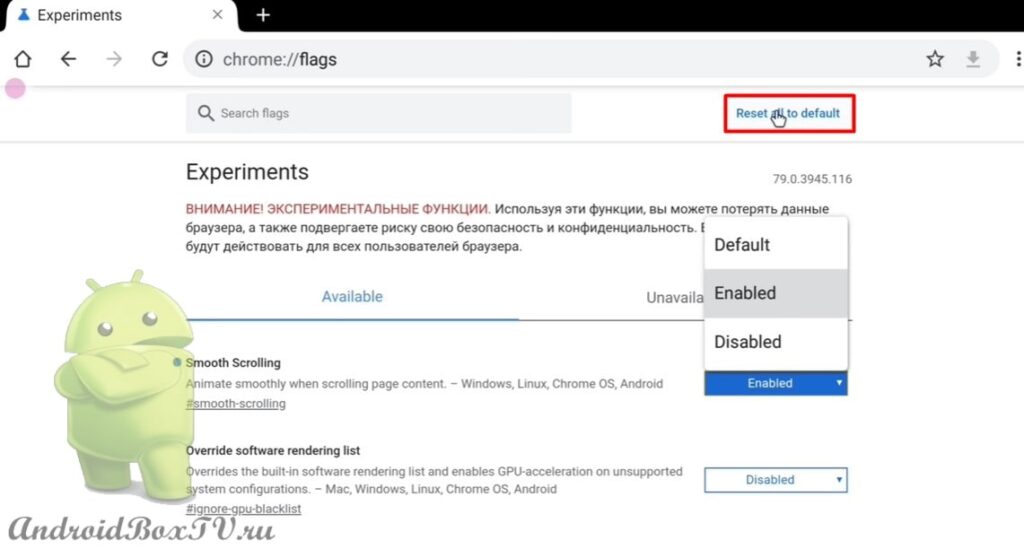 Next, we try to scroll, we see smooth scrolling without jerks.
Next, we try to scroll, we see smooth scrolling without jerks.
Did you like the article?
Check out other articles from the "First Acquaintance" section here .
PS Site support via the link 😉