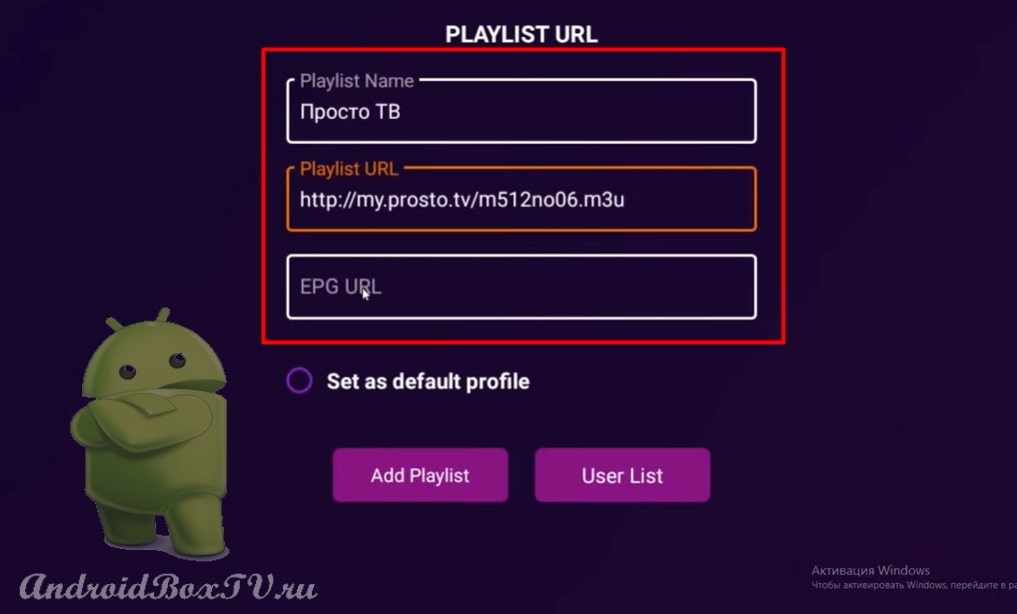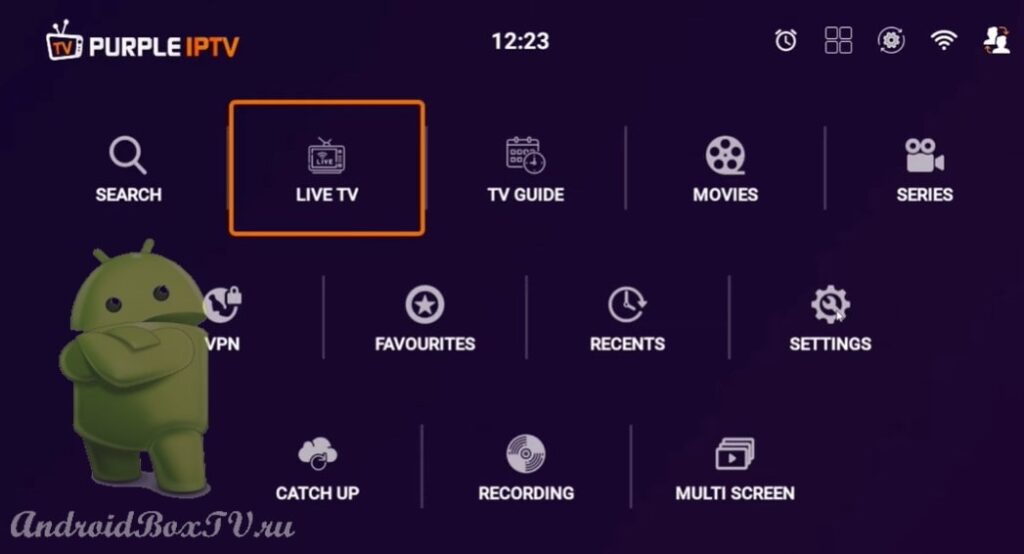This article provides an overview of the English-language program PURPLE PLAYER for TV BOX and Android TV. This application can be installed from the Play Store.
Install the application and open:
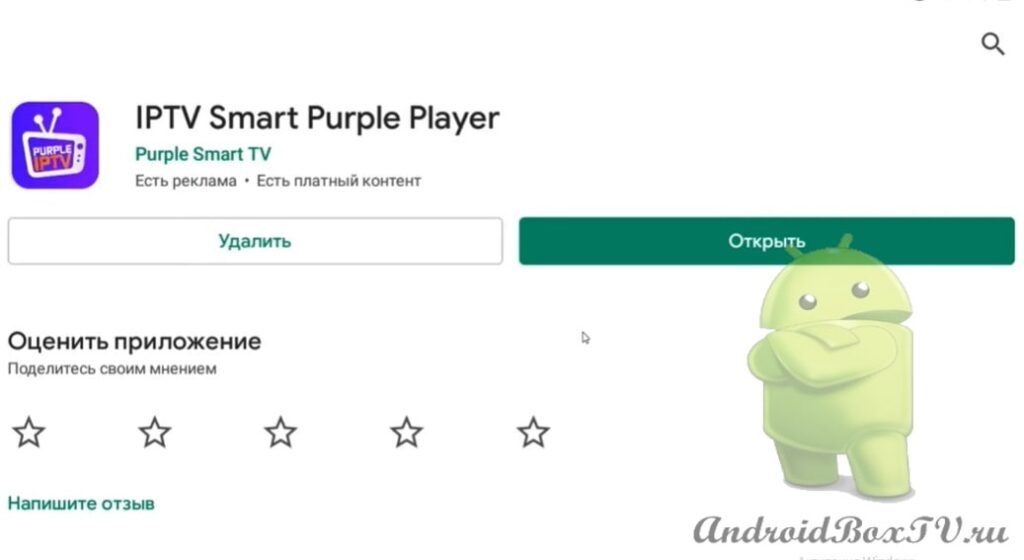 The application is available not only for TV, but also for mobile devices, tablets, etc.:
The application is available not only for TV, but also for mobile devices, tablets, etc.:
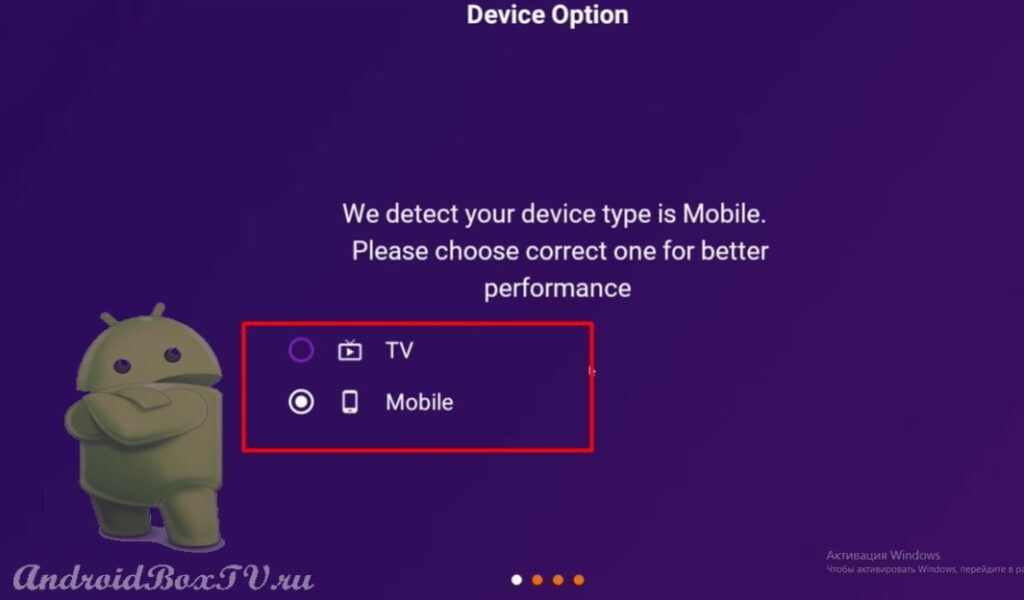 The following are optional installation applications:
The following are optional installation applications:
- MX Player Plugin
- Recording Plugin
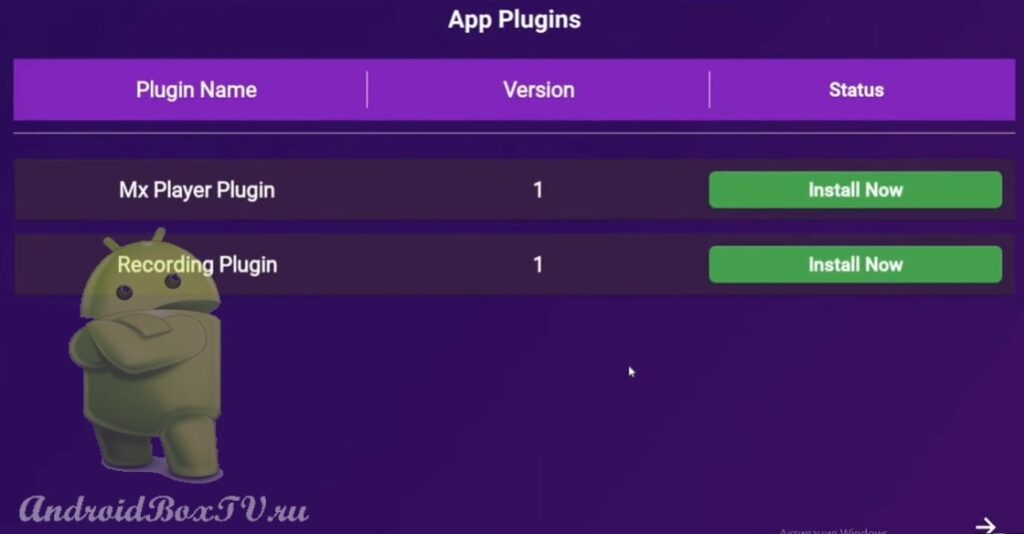 This is followed by the choice of language, however, there is no Russian language in the application at this stage:
This is followed by the choice of language, however, there is no Russian language in the application at this stage:
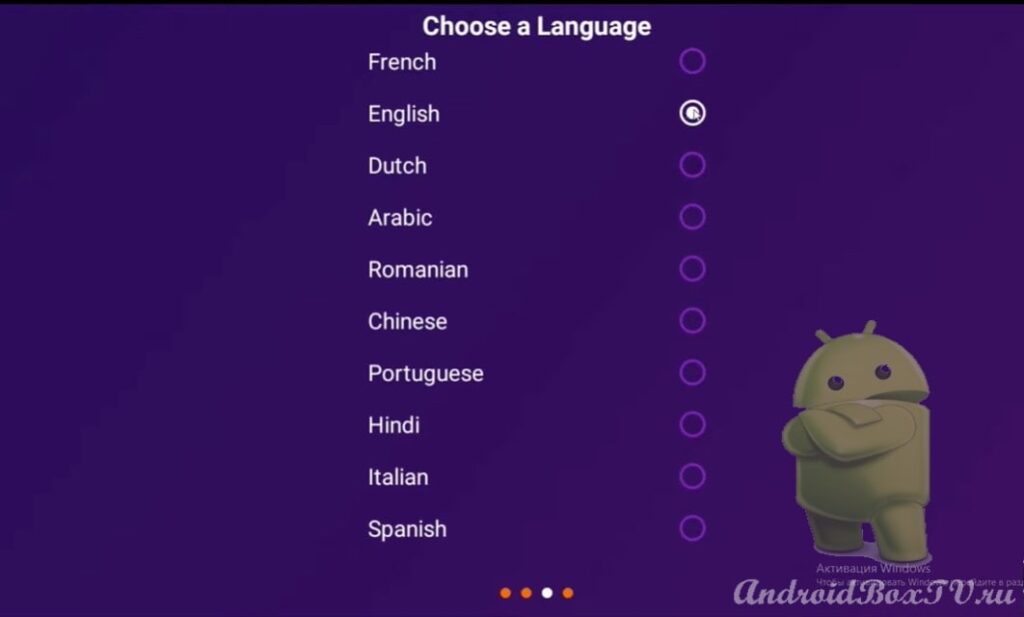 After that, click “ OK ” and go to the application itself:
After that, click “ OK ” and go to the application itself:
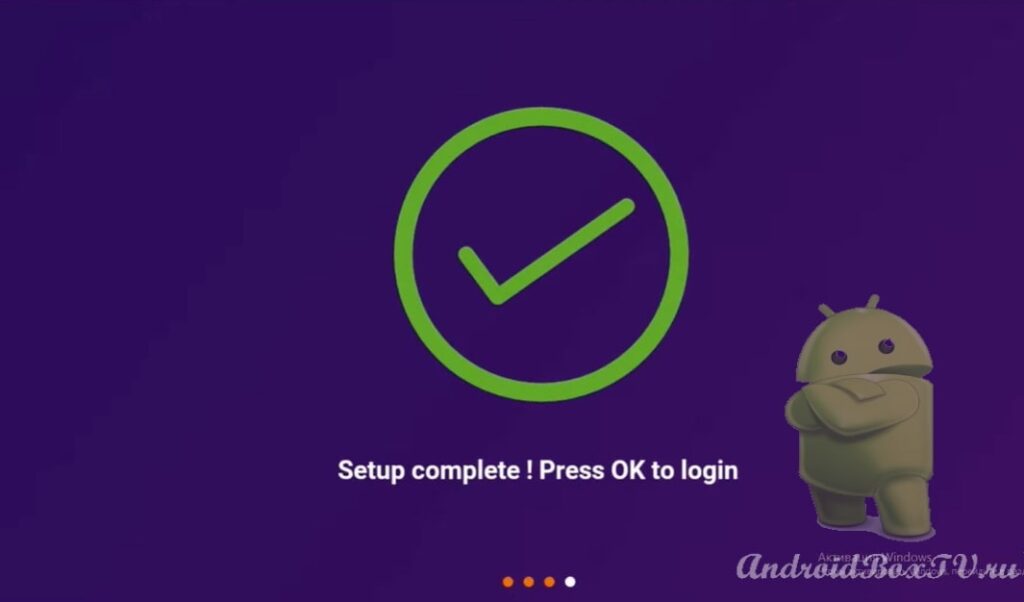 Next, go to the “ Login ” item:
Next, go to the “ Login ” item:
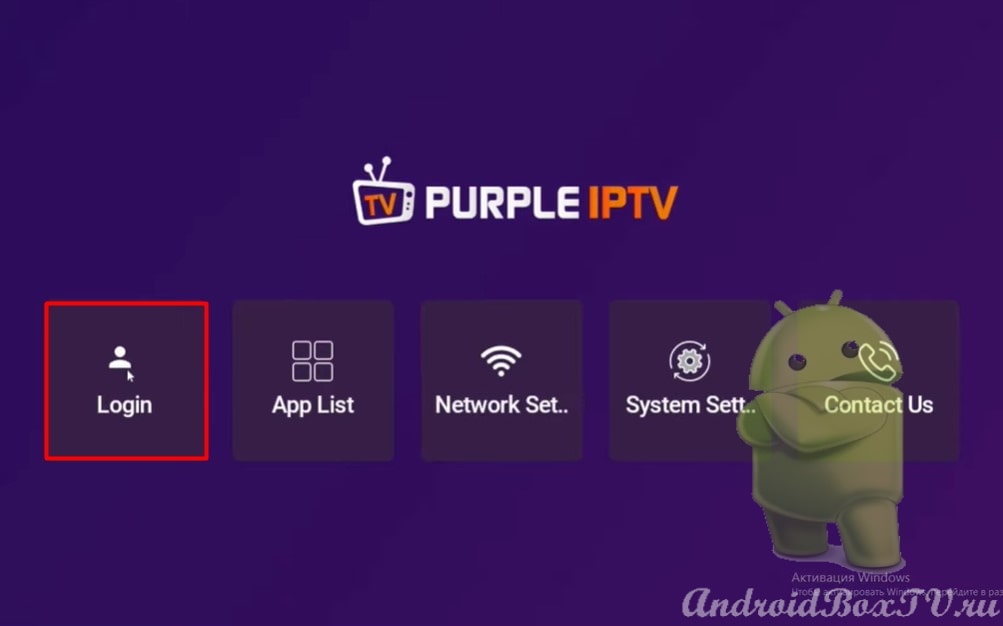 Here you can register in the application and then log in using your login and password:
Here you can register in the application and then log in using your login and password:
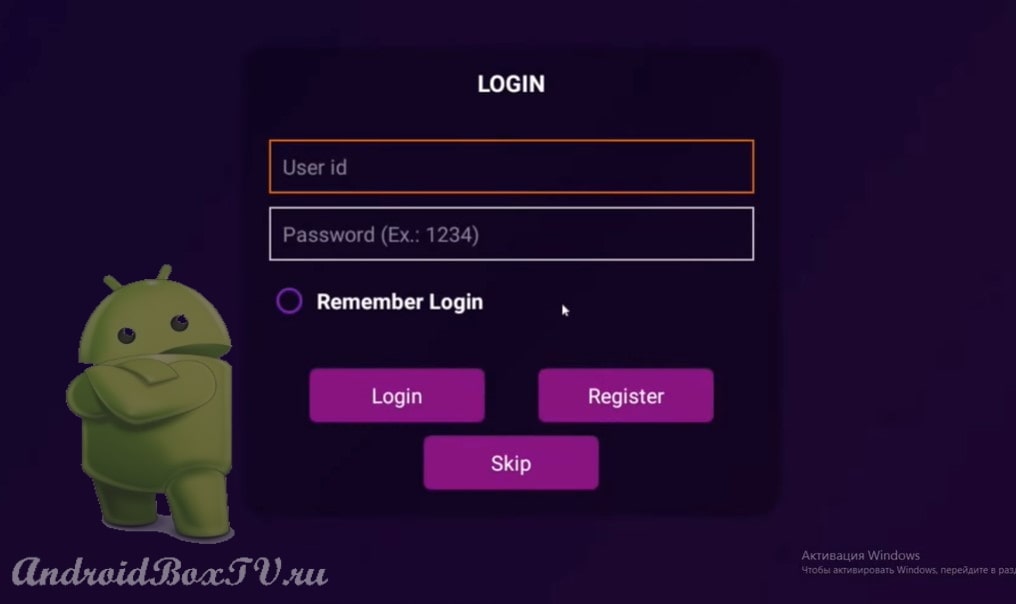 After registration, a plus appears, by clicking on which you can add a playlist. Press:
After registration, a plus appears, by clicking on which you can add a playlist. Press:
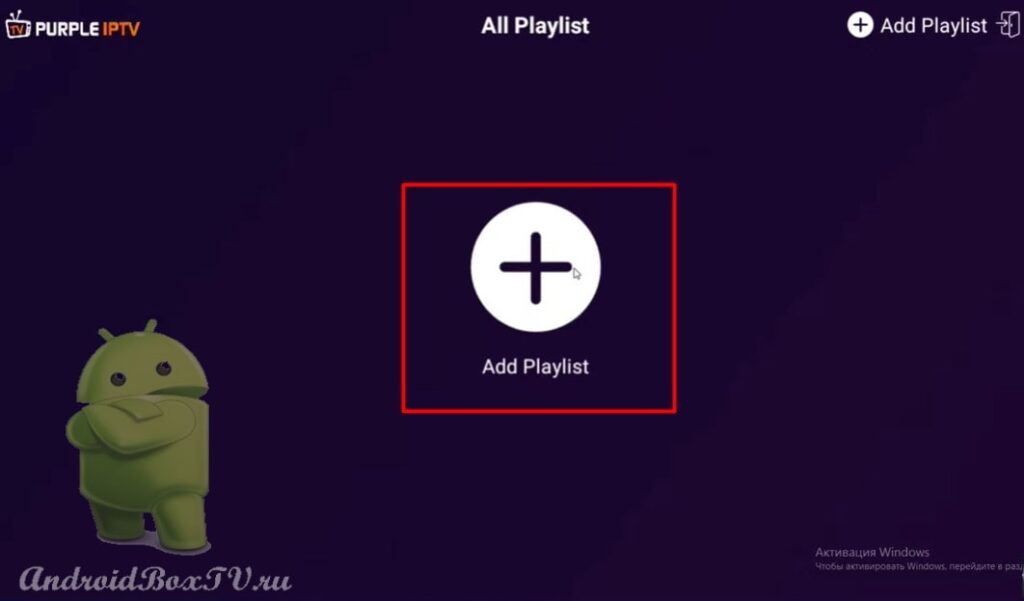 Select the first item - "Add a playlist by link":
Select the first item - "Add a playlist by link":
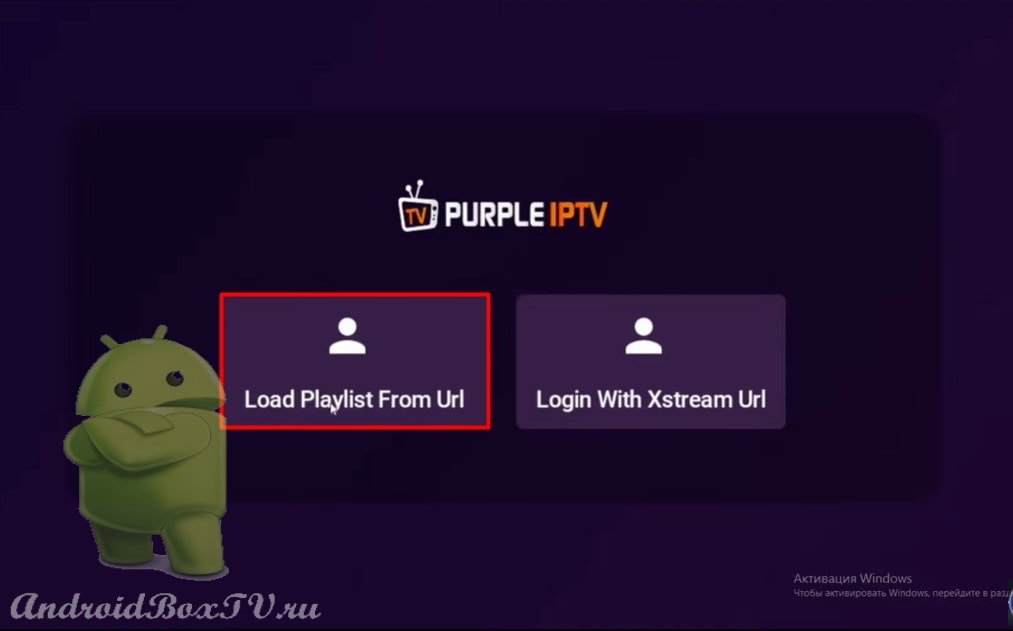 We write the name of the playlist and enter a link to it:
We write the name of the playlist and enter a link to it:
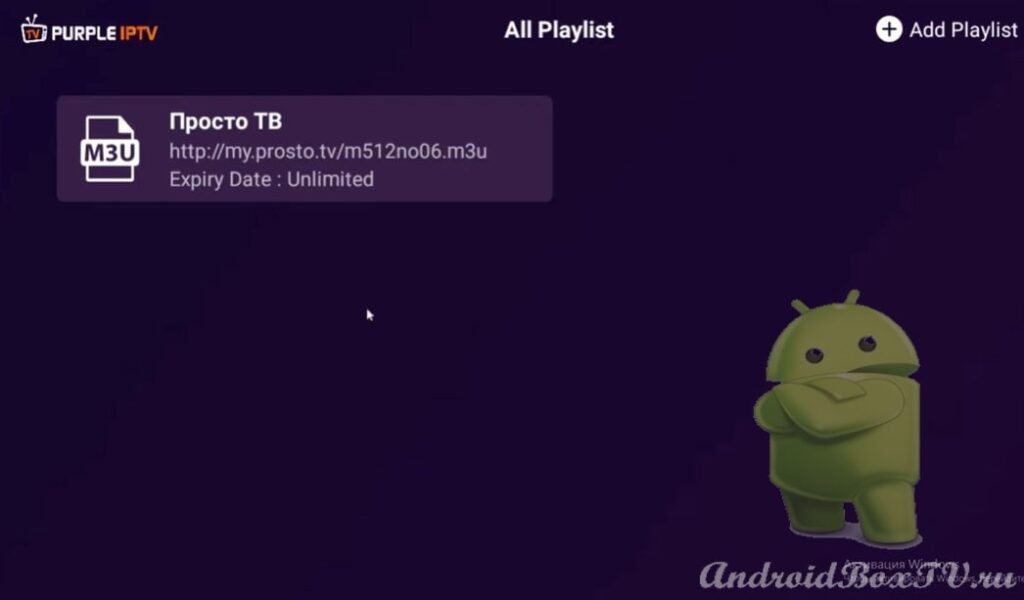 After adding a playlist, you need to add a profile with which you can view this playlist. Click on plus:
After adding a playlist, you need to add a profile with which you can view this playlist. Click on plus:
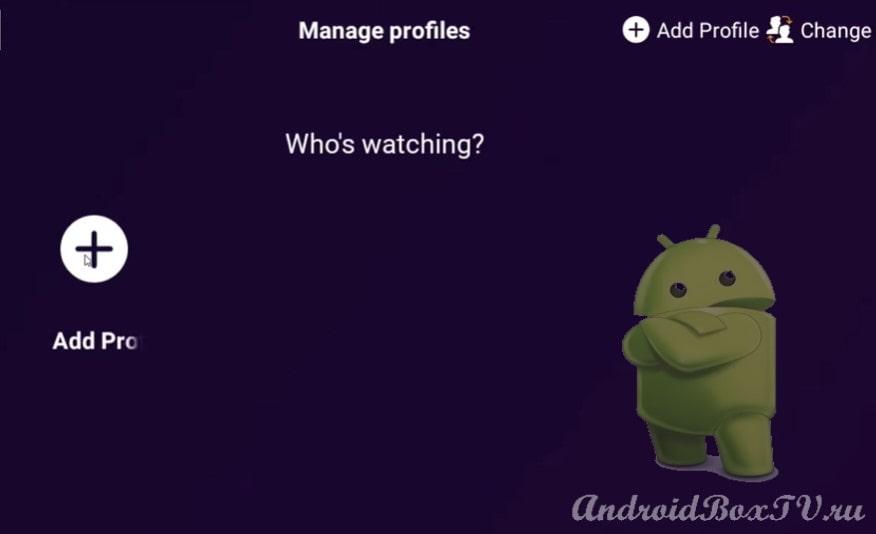 Next, enter a name and click “ Next ”:
Next, enter a name and click “ Next ”:
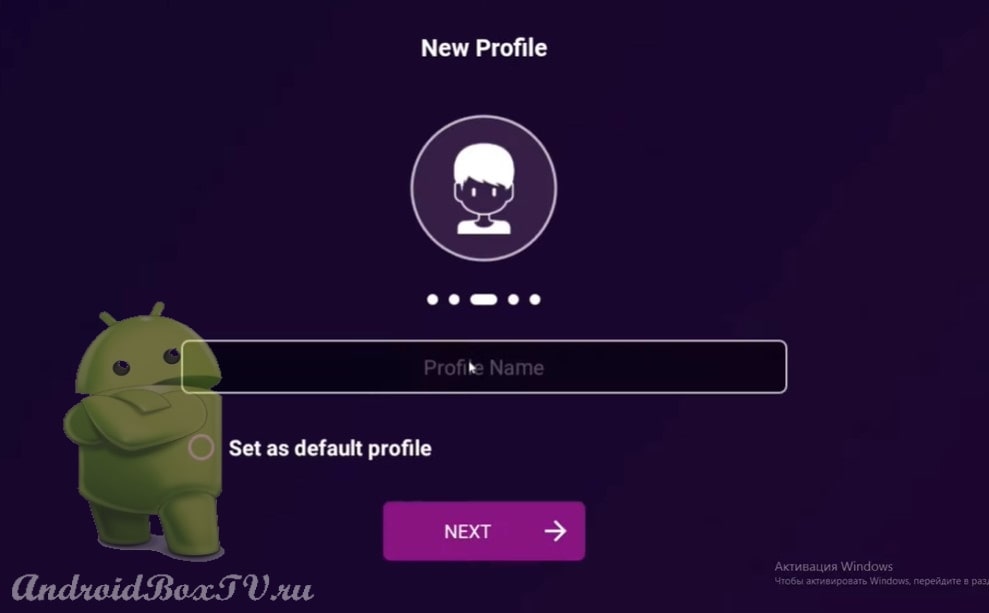 We open the profile and see that the settings of the player itself have appeared:
We open the profile and see that the settings of the player itself have appeared:
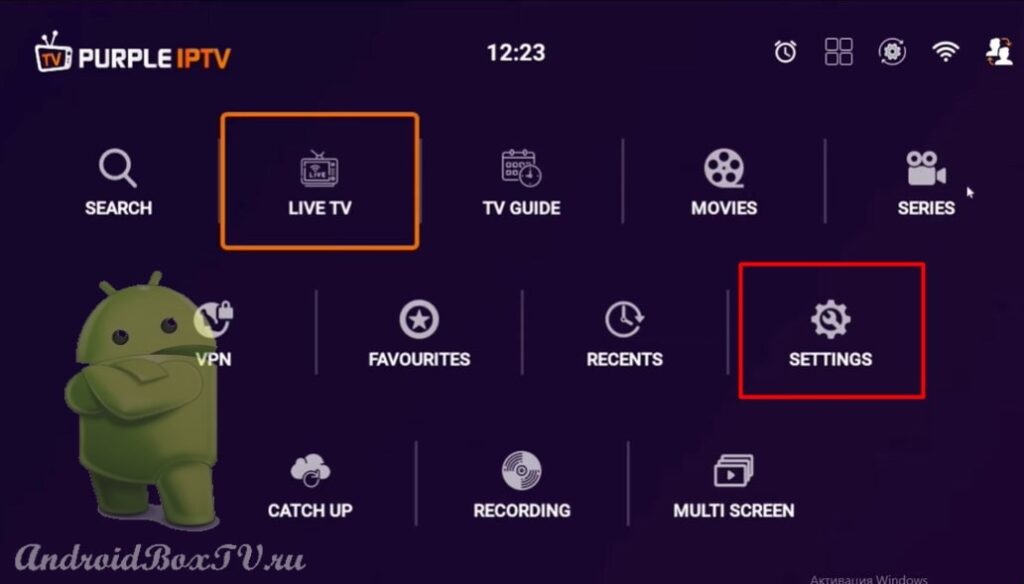 Here you can set the time format, select your time zone:
Here you can set the time format, select your time zone:
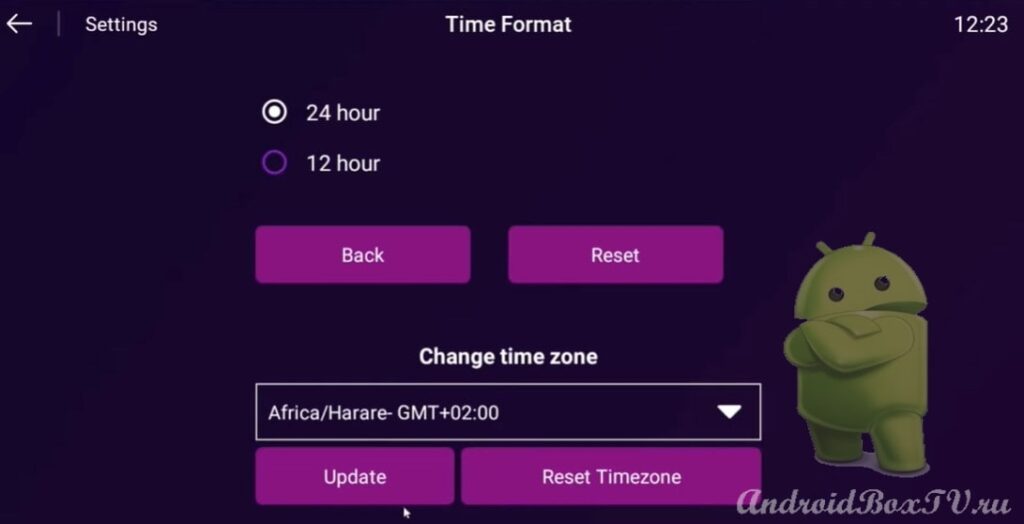
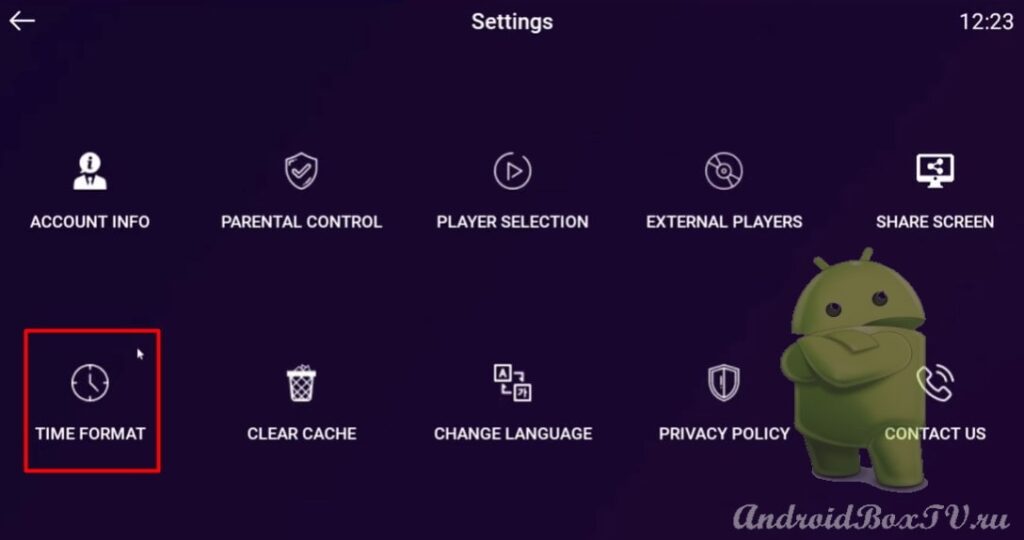 We return back. In order to start watching the playlist, go to the “ Live TV” :
We return back. In order to start watching the playlist, go to the “ Live TV” :
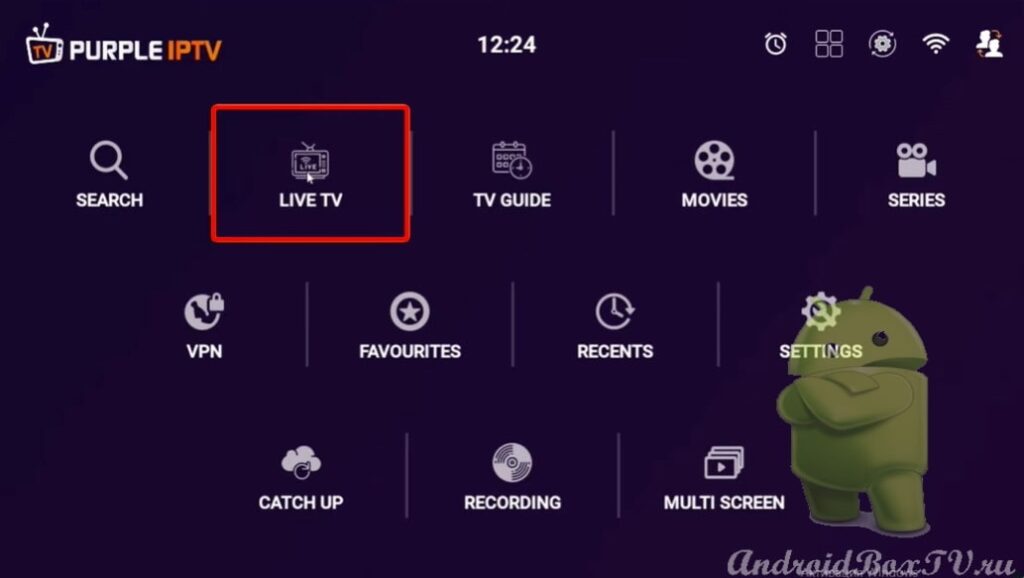 Here everything is divided into categories:
Here everything is divided into categories:
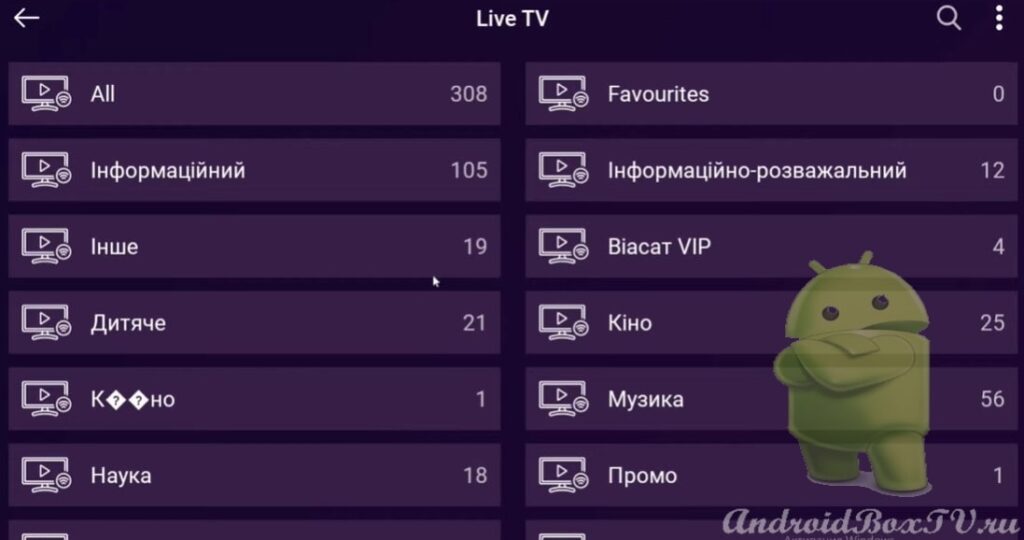 Also, there is a menu in which we can:
Also, there is a menu in which we can:
- Return to the main screen;
- Sort channels in direct and indirect alphabetical order;
- Set parental control;
- Update channel list;
- Go to settings.
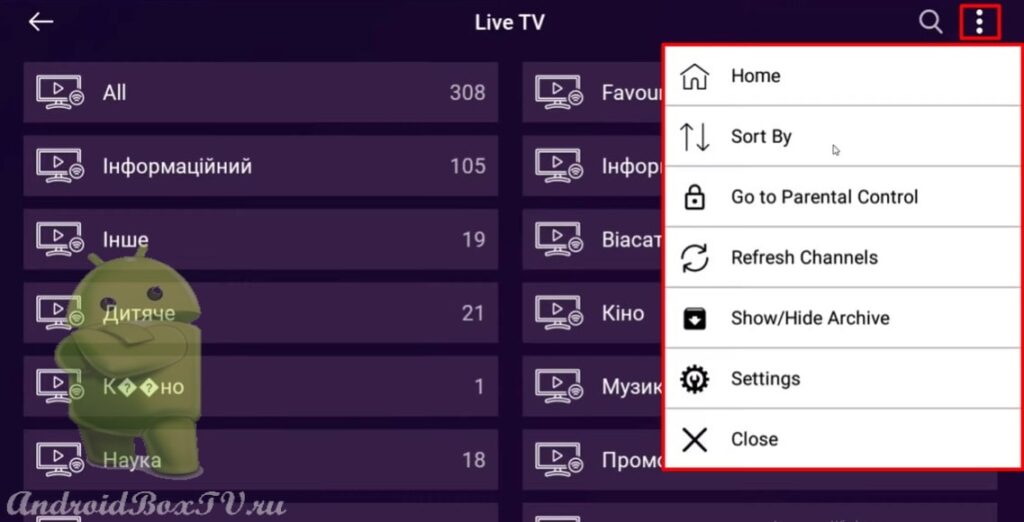 Install PURPLE PLAYER and enjoy watching TV channels.
Install PURPLE PLAYER and enjoy watching TV channels.
A video version of this information is available on our partners' YouTube channel here .
PS Site support via the link 😉