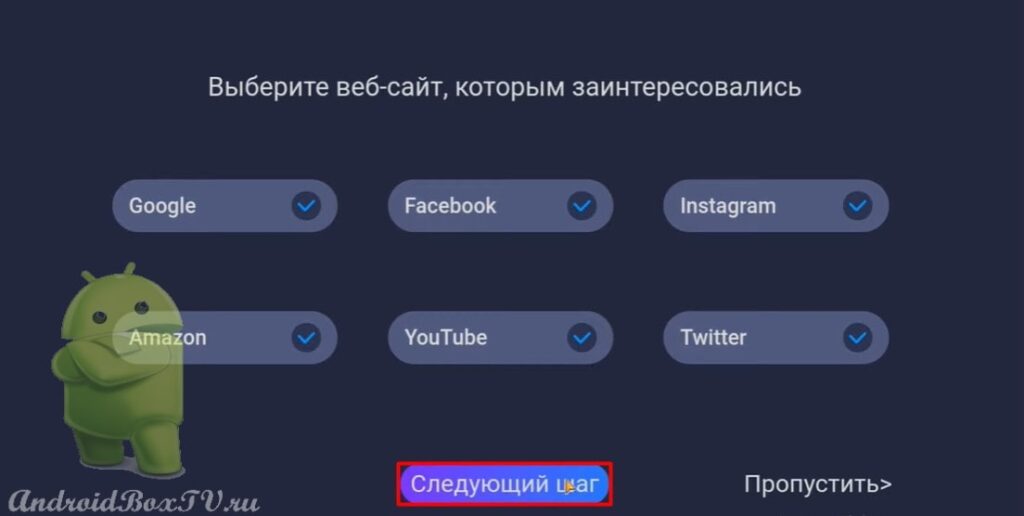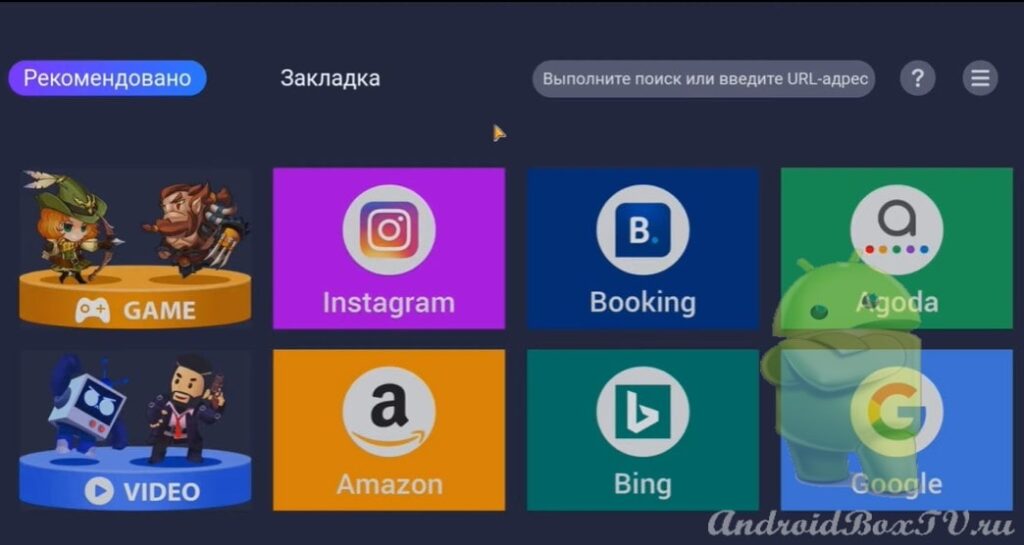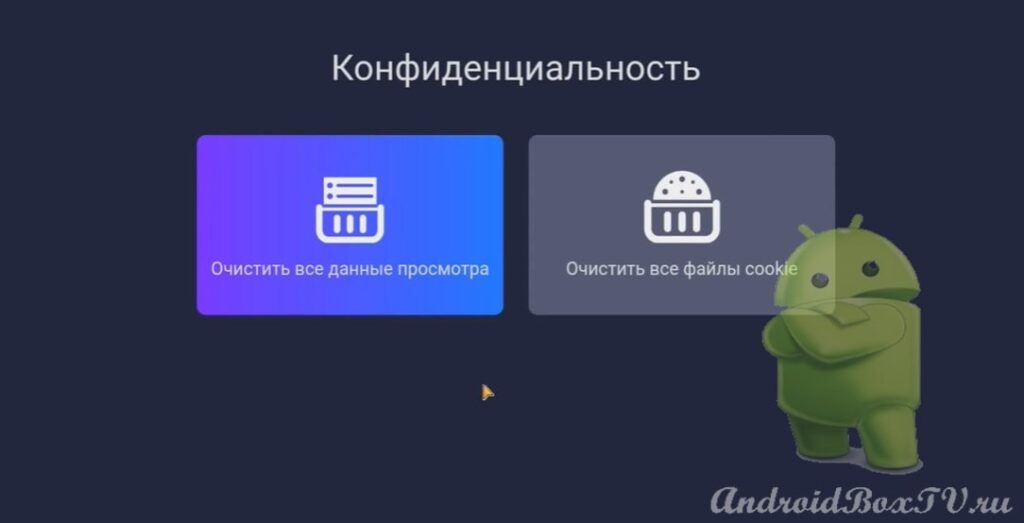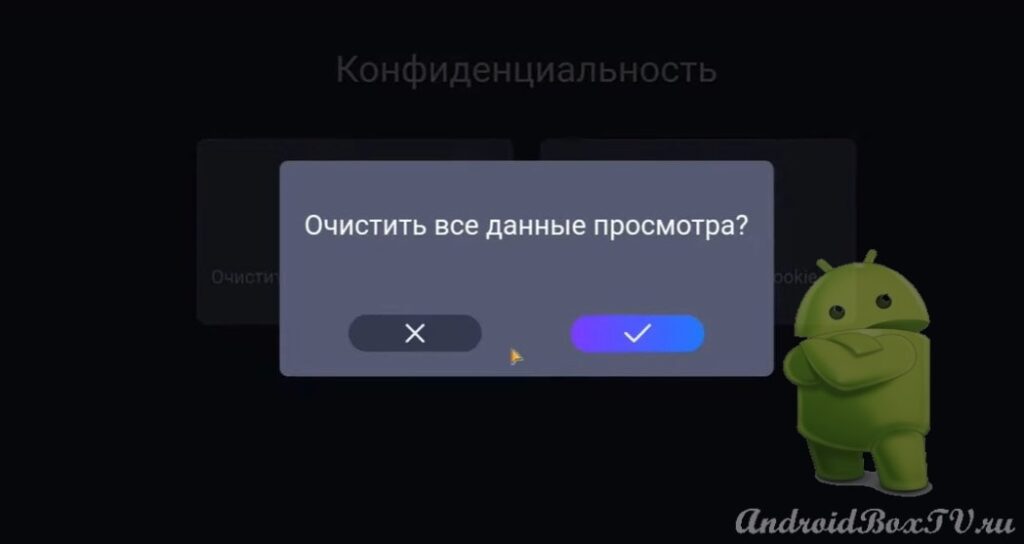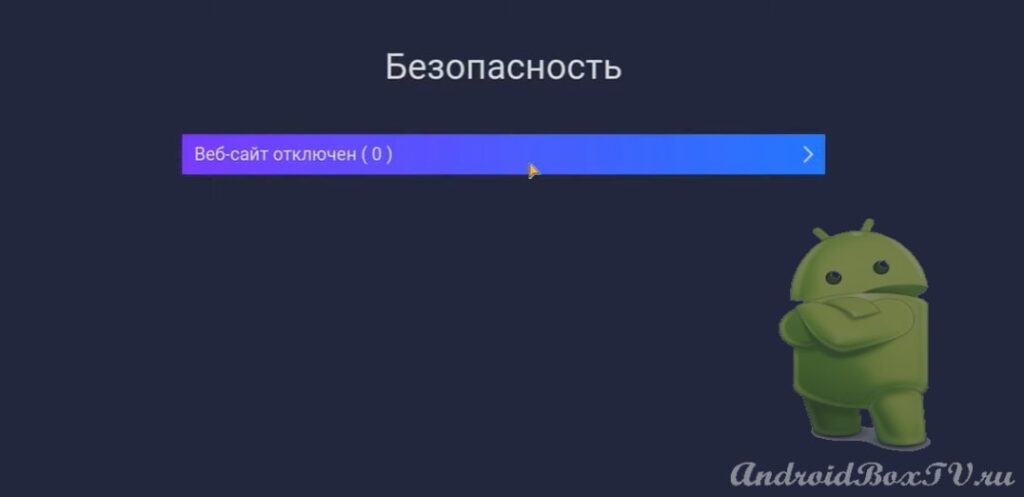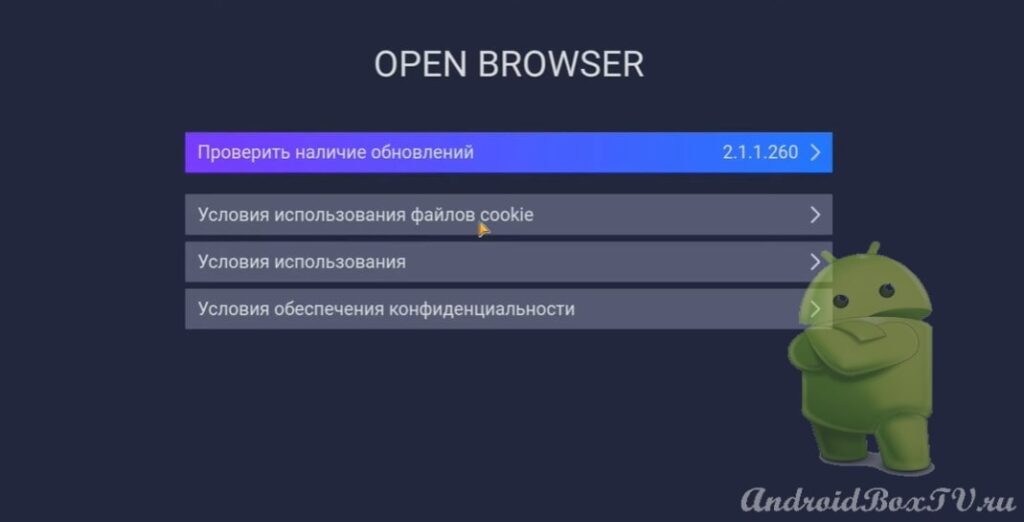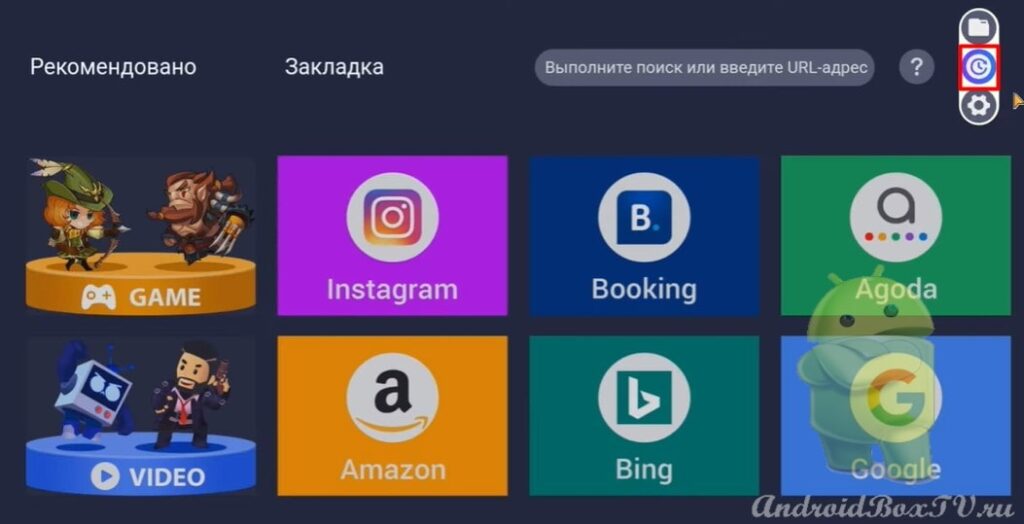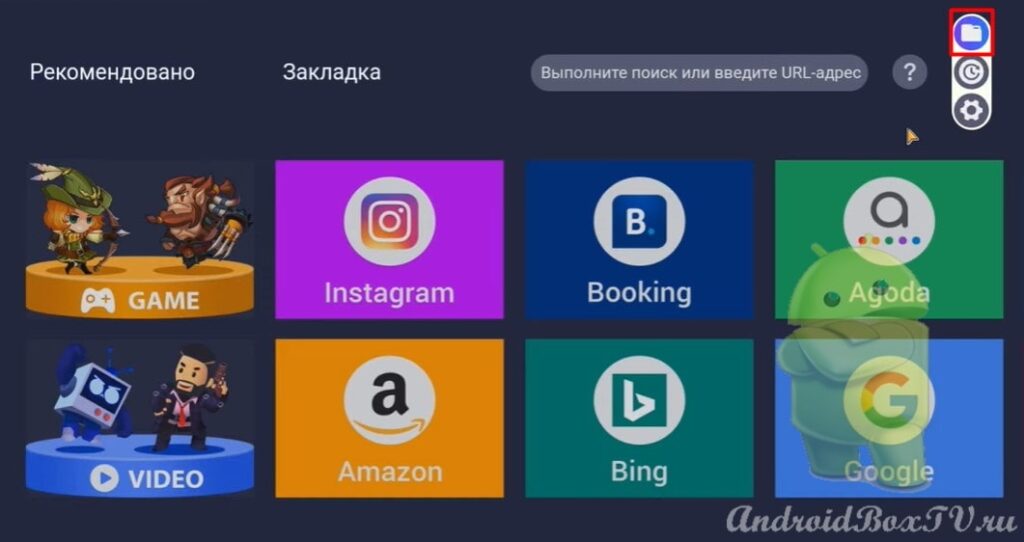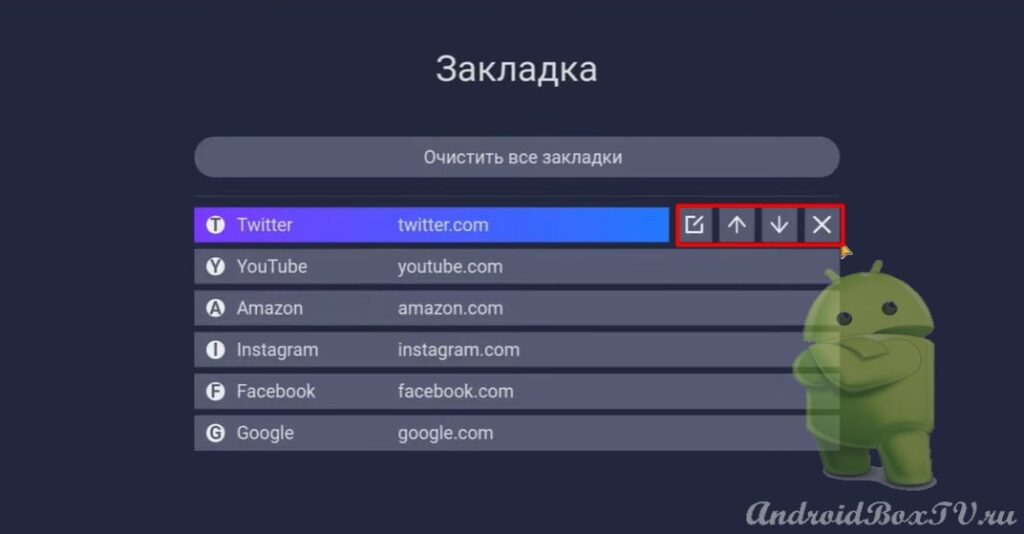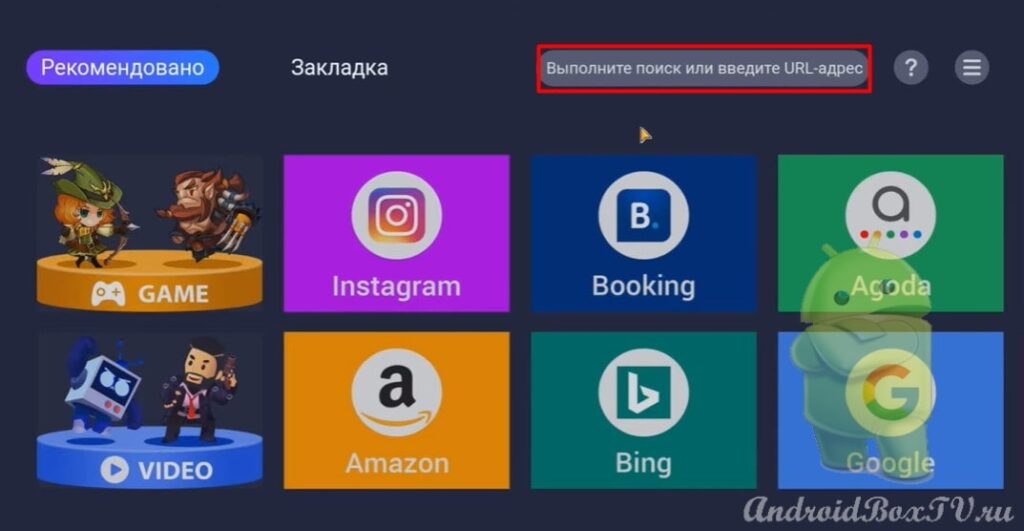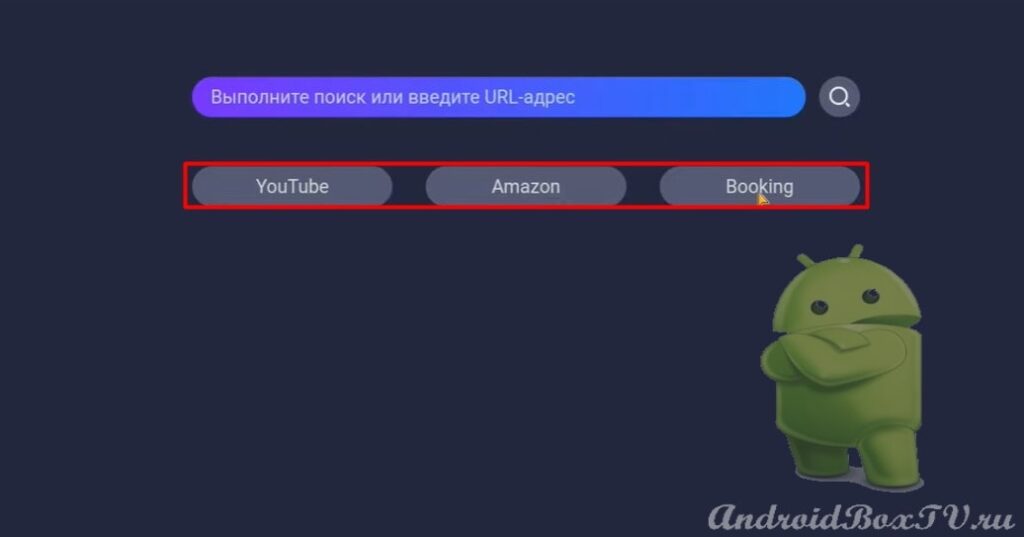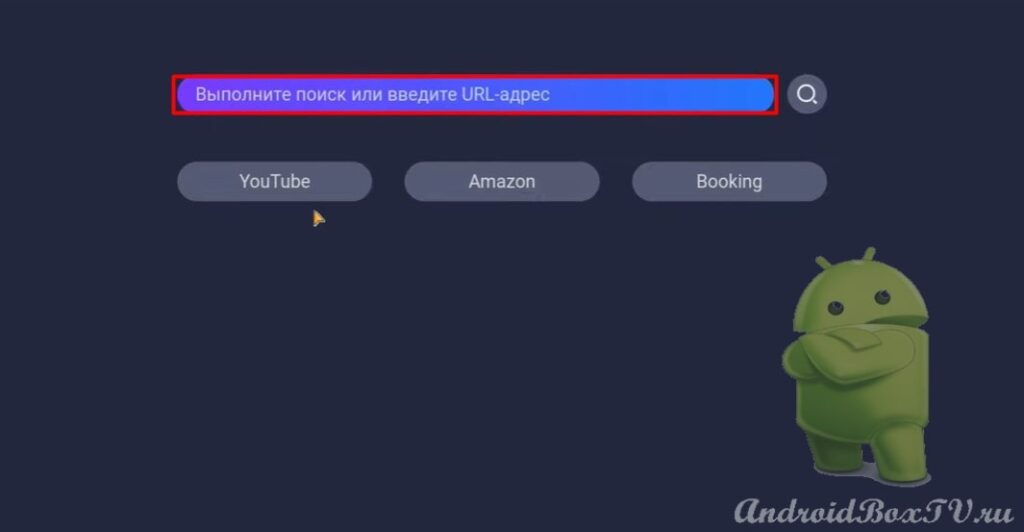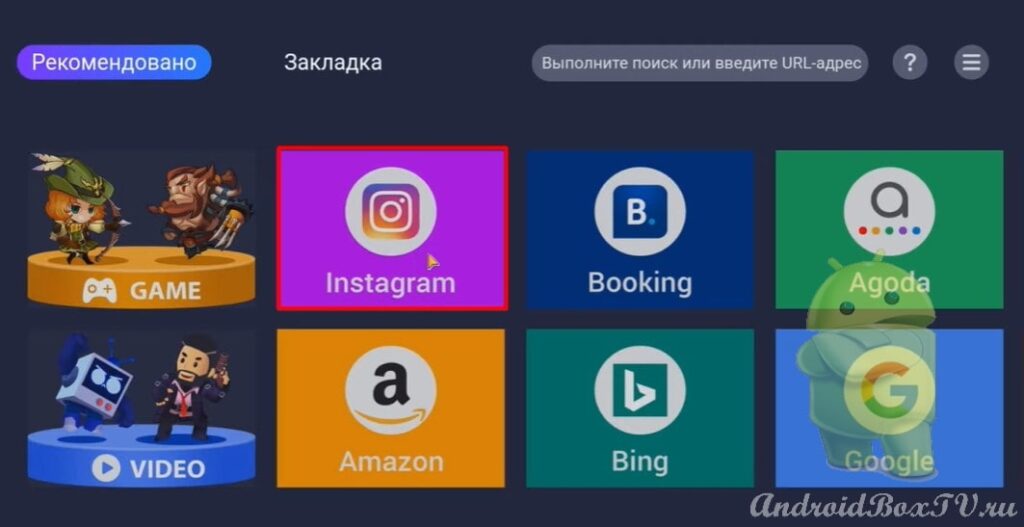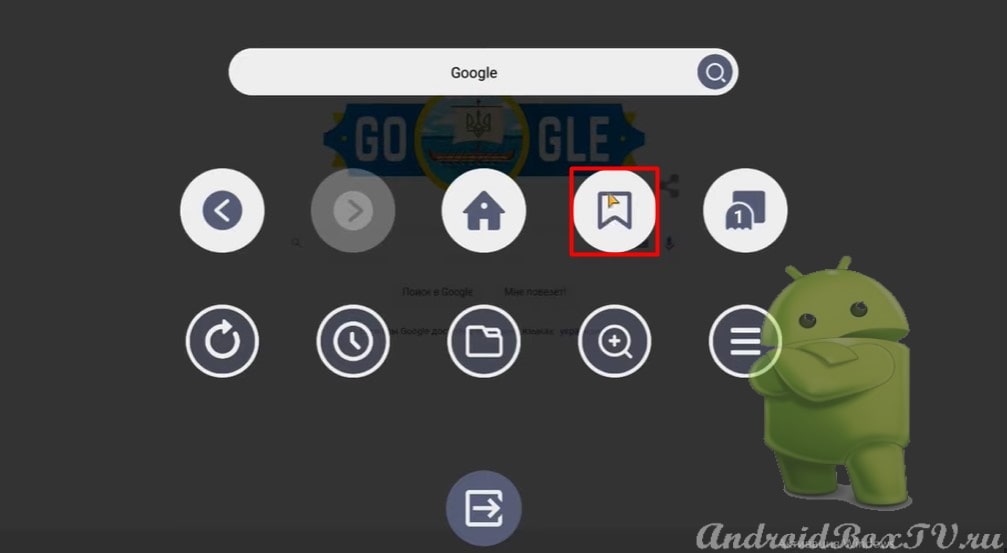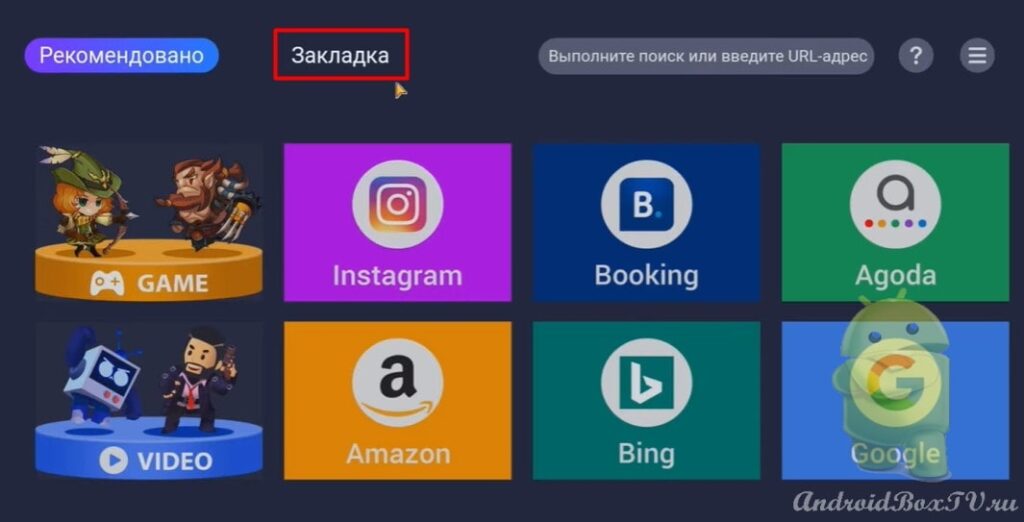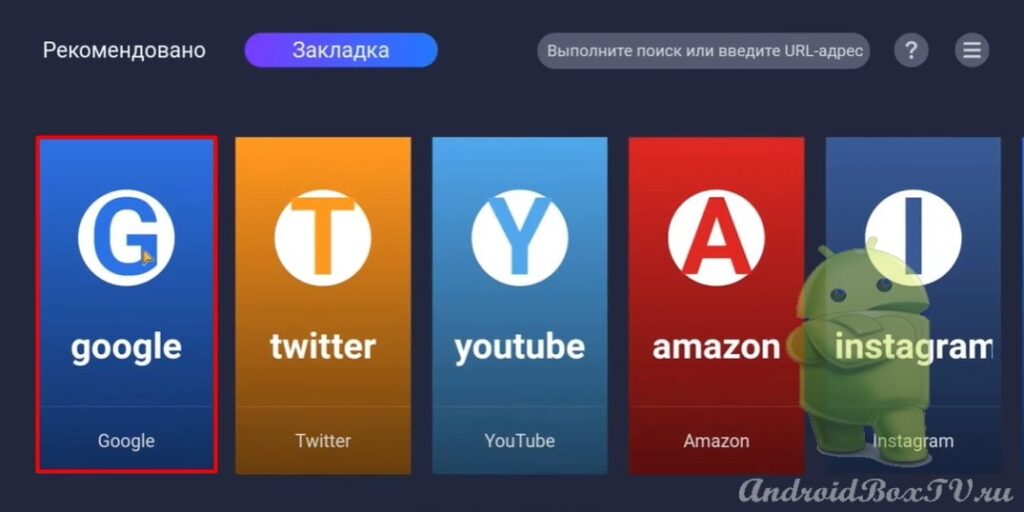In this article, we will consider Open Browser . Android TV Box users may sooner or later encounter the fact that these devices do not have normal browsers. Open Browser application will help solve this problem .
Link to the APK file for installation - https://t.me/AndroidBoxTv_ru/4 .
First you need to choose a website that you are interested in. Check the boxes and move on to the next step:
The main screen of the application opens:
This browser for smart TV has full support for Android TV , support for the remote control, mice and keyboards. Let's take a closer look at this application.
The Settings section has three options:
- "Confidentiality";
- "Safety";
- "About the program".

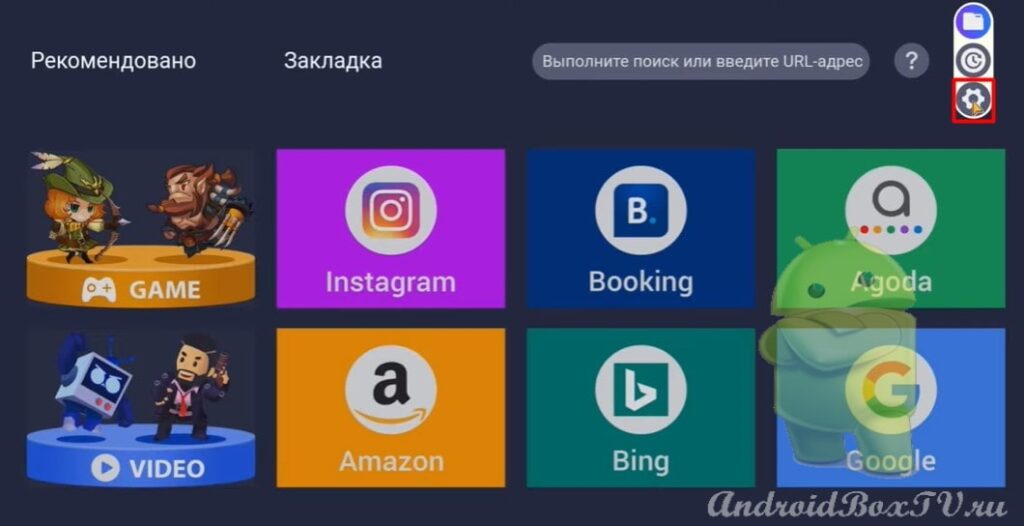 The first item is " Confidentiality ". Here you can clear all browsing data, all the information that we have viewed. Also, you can clear all cookies :
The first item is " Confidentiality ". Here you can clear all browsing data, all the information that we have viewed. Also, you can clear all cookies :
The second point is " Safety ". Website is down. This item will display the sites that we give access to our information:
The third item is " About the program ". Here you can check for updates and more:
Also, in the android box settings, you can clear the history of sites visited:
You can clear all bookmarks:
This browser has a unique search function. When you click on the search bar, three ready-made sites are already displayed, within which we can search. That is, we can search YouTube , Amazon , and Booking . If we select YouTube , then YouTube , where we can continue our search:
In order to carry out a basic search, you must enter the desired phrase or word in the search query field:
Also, if we are interested in some game novelties, if we watch some video novelties, then in the future the browser will recommend to us only what we are looking for. Let's see this with an example. Open Instagram:
We have a kind of control menu in which we can:
- Return to the "back - forward" page;
- Come back home";
- Add to bookmarks";
- Quick access to bookmarks and magazines;
- Manage font size, page scale.
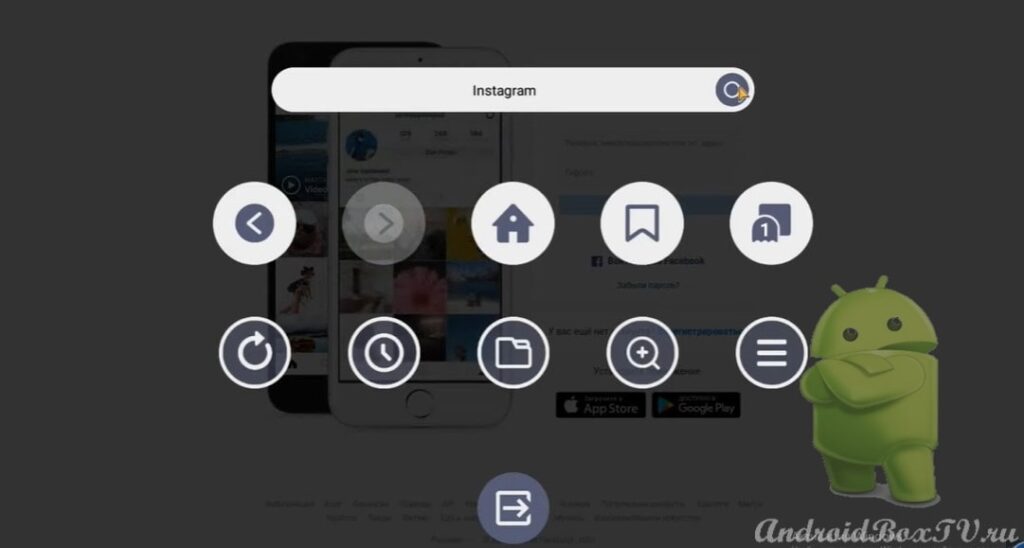 Also, you can both stretch and compress the image using the arrow buttons:
Also, you can both stretch and compress the image using the arrow buttons:
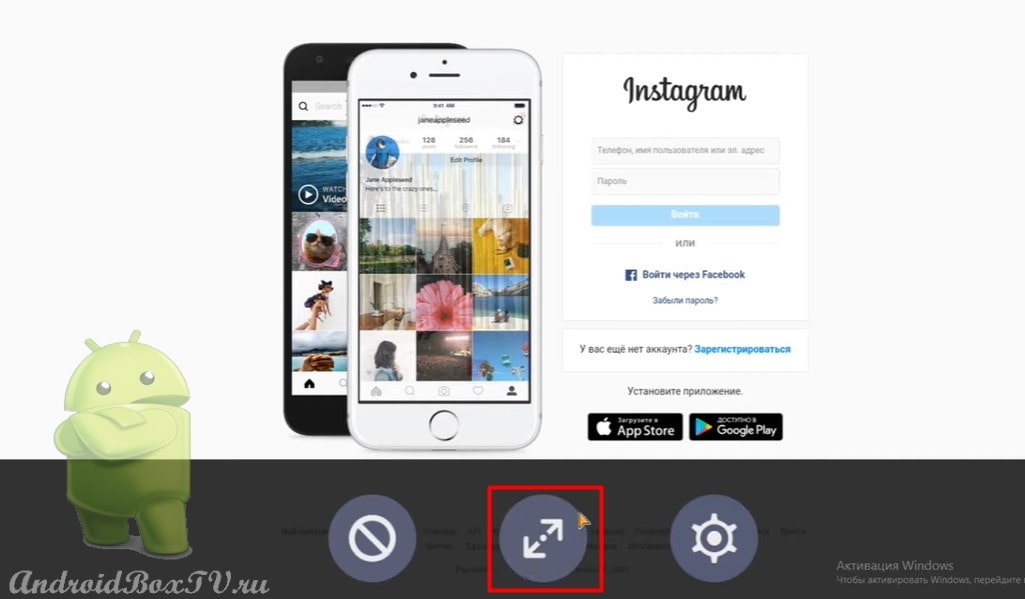 Consider how to bookmark a site. To do this, go to the desired site, we have a control panel. Click on the "Bookmarks" icon:
Consider how to bookmark a site. To do this, go to the desired site, we have a control panel. Click on the "Bookmarks" icon:
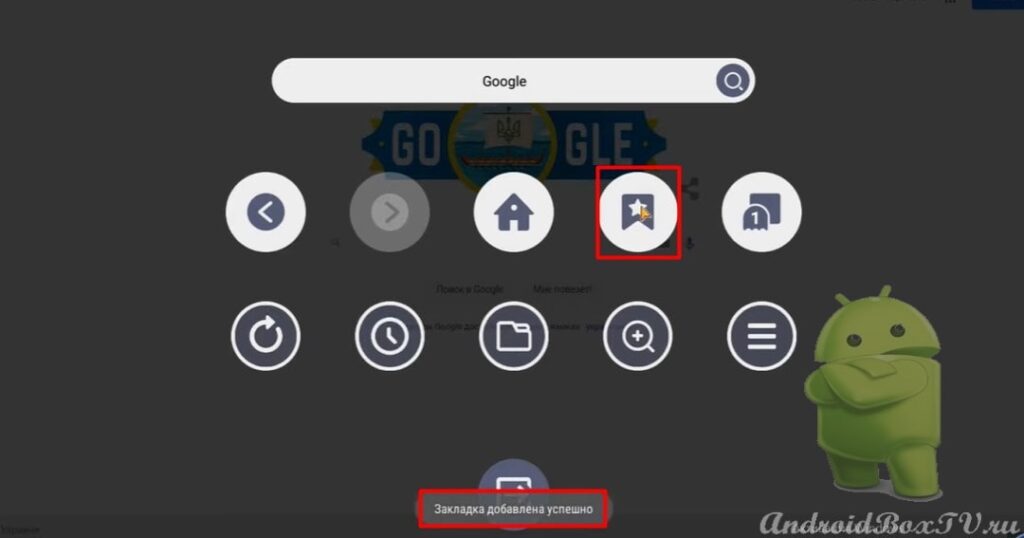 We return to the main screen. We go to "Bookmarks" and see that the item with the site that we added has already been added:
We return to the main screen. We go to "Bookmarks" and see that the item with the site that we added has already been added:
Did you like the post? Check out other articles from the "First Acquaintance" section here.
A video version of this information is available on our partners' YouTube channel here
PS Site support via the link 😉