Since the data of the application for clearing the operative internal memory of the device is borrowed from Mi TV and this program is a system one, it will not be possible to install it on other devices. You can try to install on Mi TV STICK. If you succeed write in the comments.
To get started, install the “ Downloader the Play Store :
Next, open the application and enter the link in the text field - http://catcut.net/5dEP :
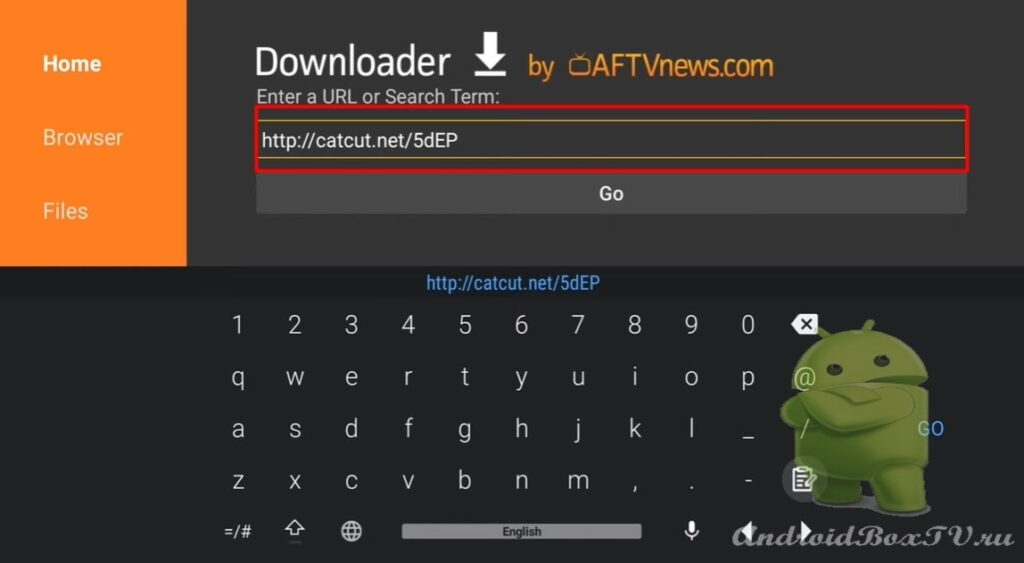 There is a connection and download, we are waiting for a couple of minutes.
There is a connection and download, we are waiting for a couple of minutes.
The file has been downloaded, install it:
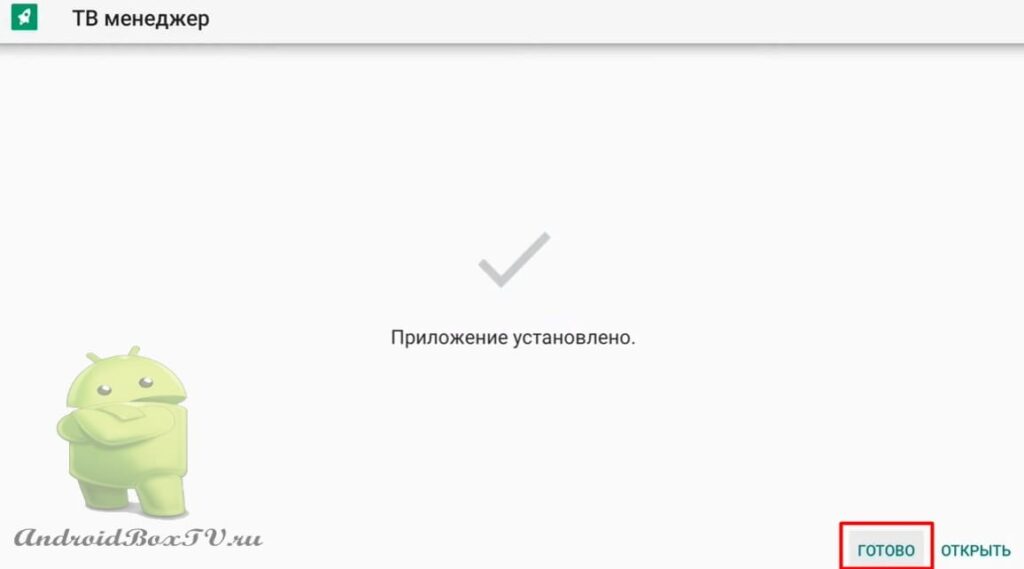 If you don't need the APK, you can remove it:
If you don't need the APK, you can remove it:
Next, add the application to the main screen (we discussed this in more detail here ):
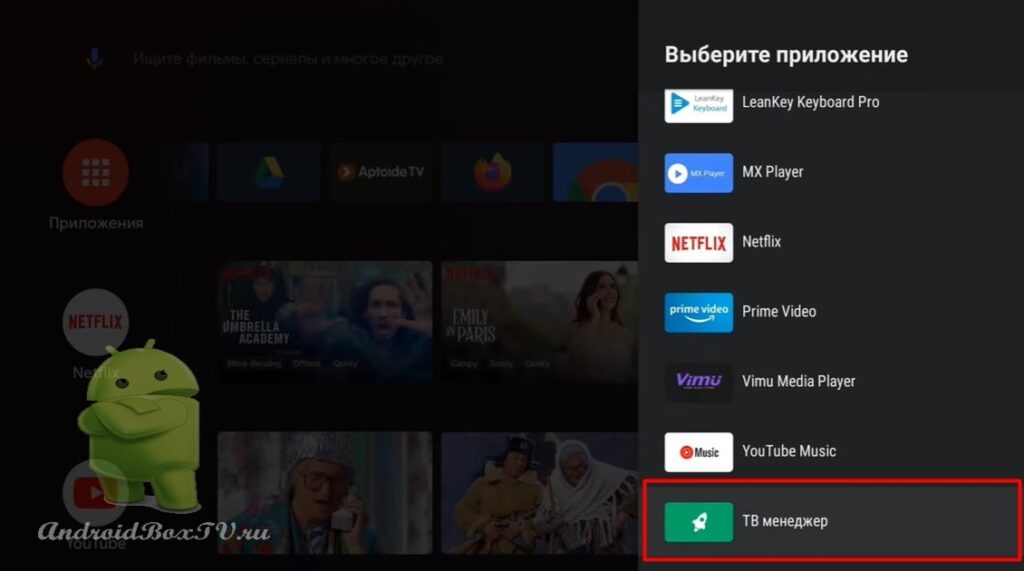 Open the TV manager app. Looks like that:
Open the TV manager app. Looks like that:
Optimization allows you to clear the RAM and main memory of the device. Click " Optimization ". Cleaning in progress:
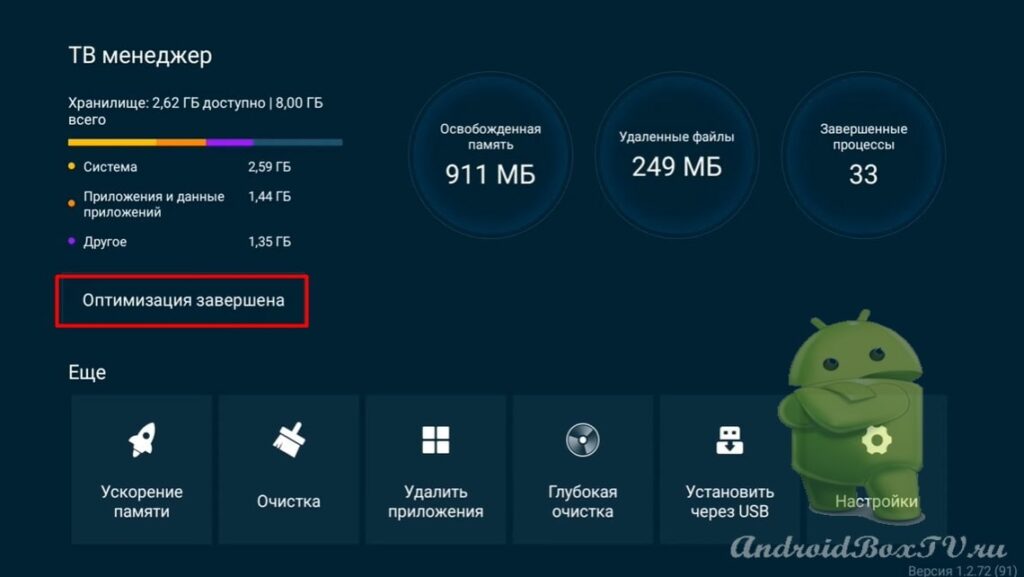 The next section is “ Memory Acceleration ”. Cleans up RAM by closing unnecessary processes.
The next section is “ Memory Acceleration ”. Cleans up RAM by closing unnecessary processes.
Click on “ Memory boost ”:
Next " Clear " - clears the cache. Click " Clean ":
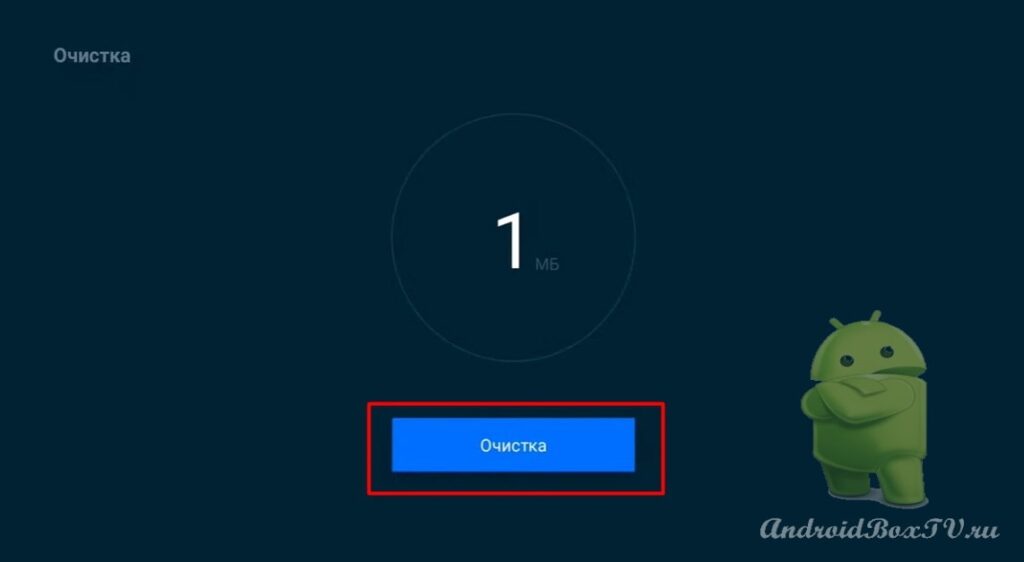 Proceed to “ Uninstall Applications ”. Select the application you don't want and delete it:
Proceed to “ Uninstall Applications ”. Select the application you don't want and delete it:
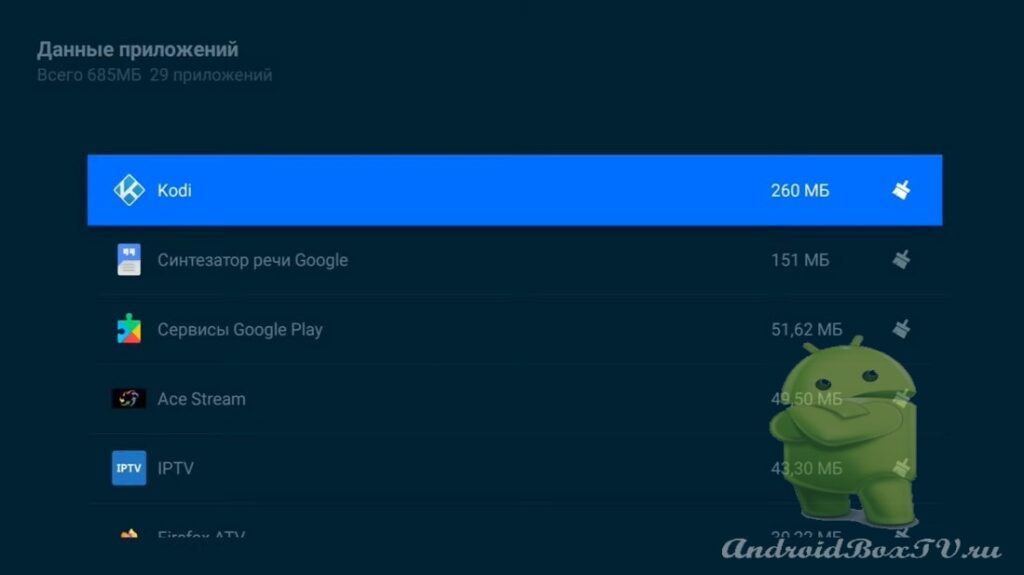 Next is “ Deep Cleaning ”. We see three sections - “ Large files ”, “ Application data ” and “ Complete cleaning ”:
Next is “ Deep Cleaning ”. We see three sections - “ Large files ”, “ Application data ” and “ Complete cleaning ”:
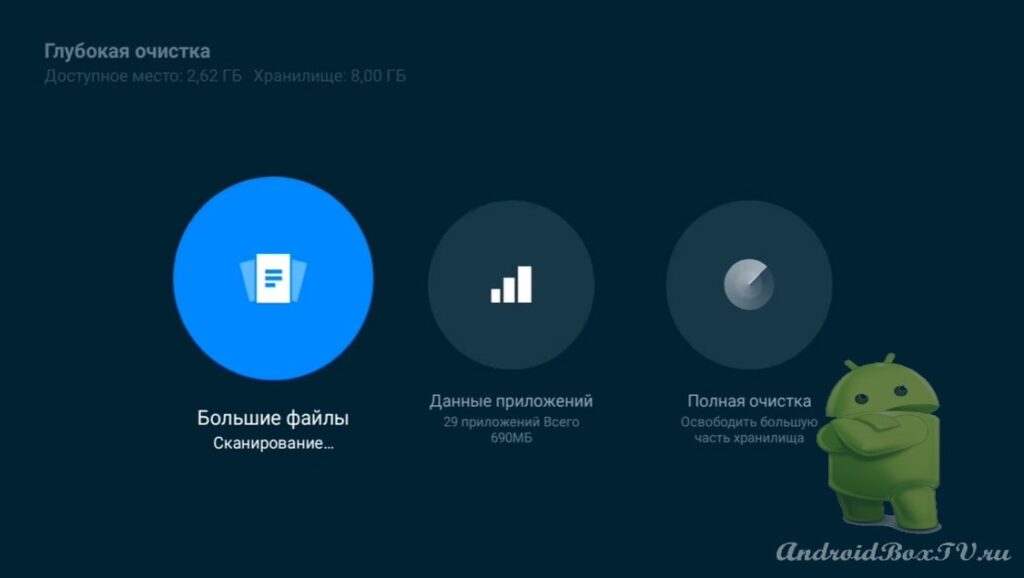 Click on " Large Files ". Scanning in progress. Next, select unnecessary files and delete:
Click on " Large Files ". Scanning in progress. Next, select unnecessary files and delete:
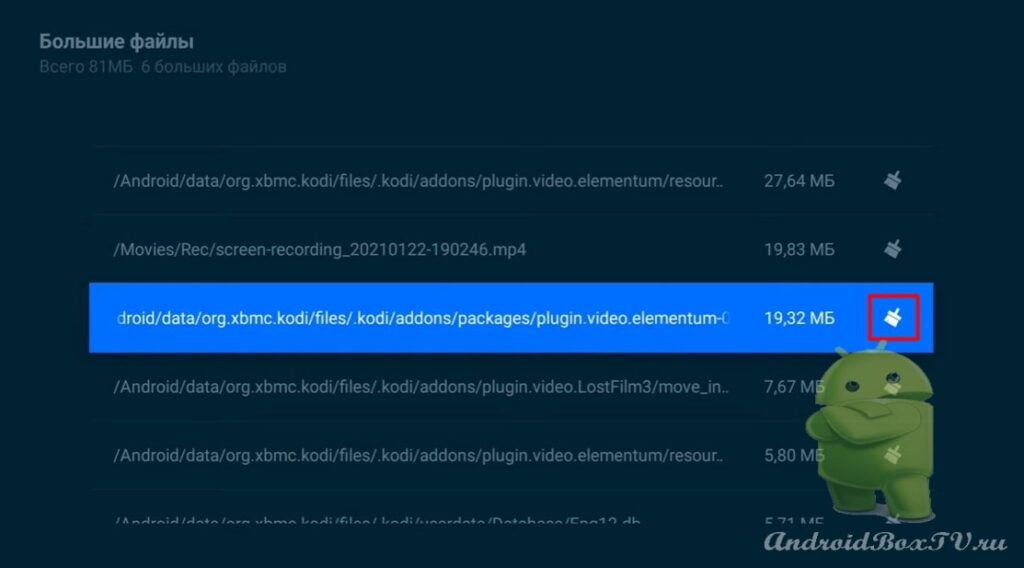 In the “Application Data” section, you need to be more careful, because after cleaning, passwords and application settings will be deleted:
In the “Application Data” section, you need to be more careful, because after cleaning, passwords and application settings will be deleted:
“ Full Wipe ” is practically a factory reset:
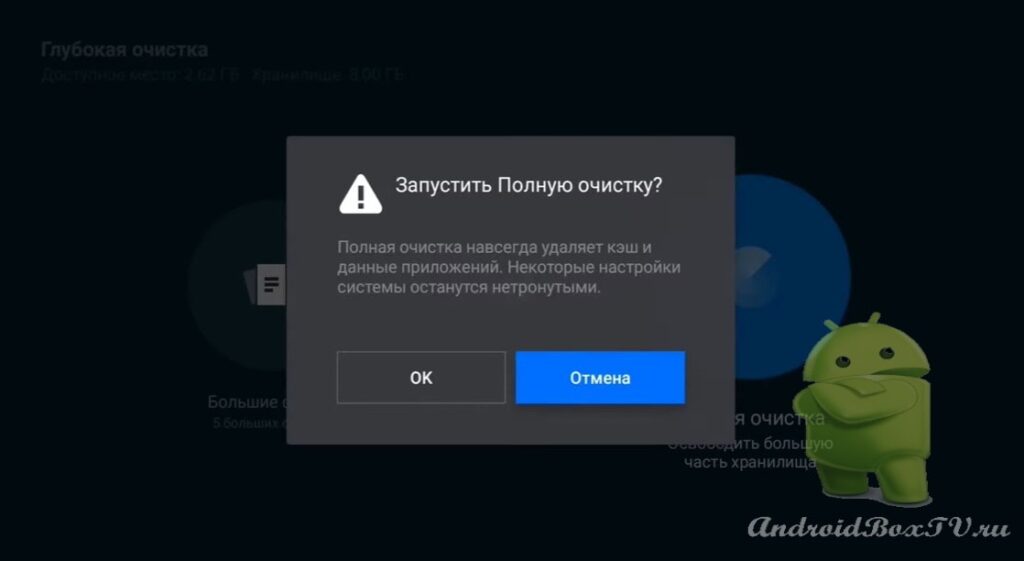 Then " Install via USB ". You can install the application from a USB flash drive in any file manager:
Then " Install via USB ". You can install the application from a USB flash drive in any file manager:
“ Settings ” is an automatic cleaning. Turn on and you can select a garbage limit from 100 to 500 megabytes:
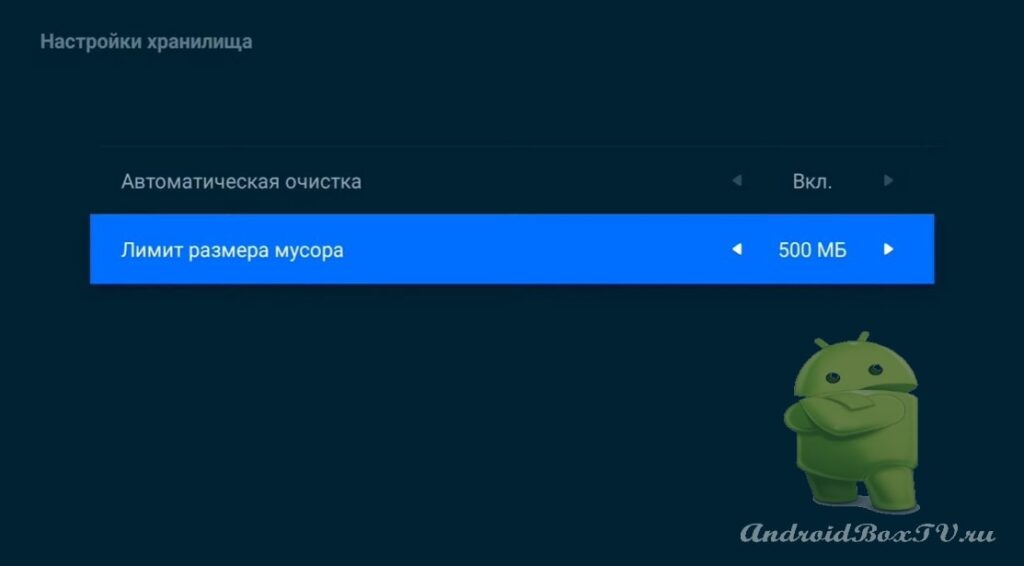 Next, consider how to unload an application from memory that is not unloaded using cleaning.
Next, consider how to unload an application from memory that is not unloaded using cleaning.
We select the application, hold and select “ About the application ”:
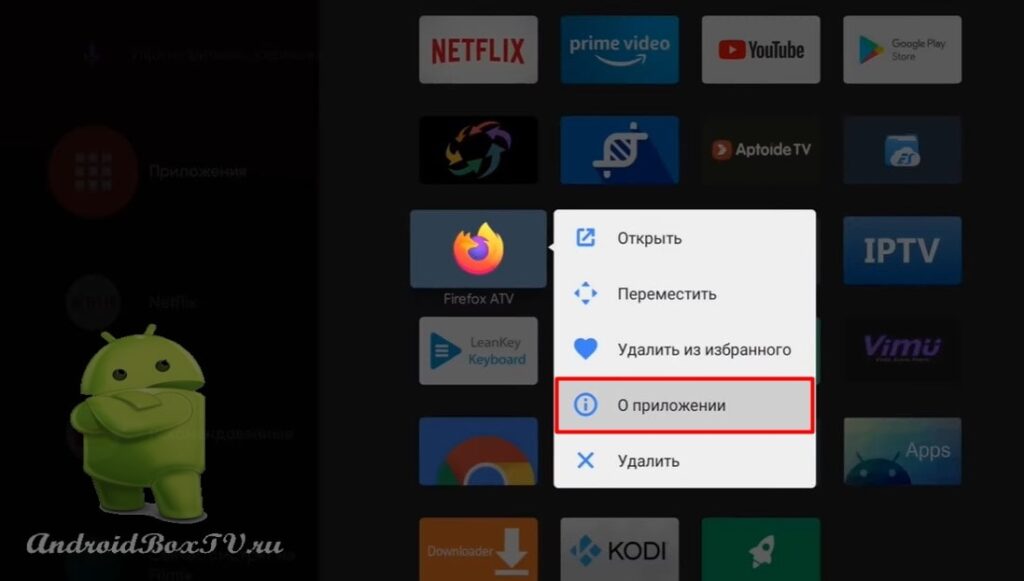 Select “ Stop ” and click “ OK ”:
Select “ Stop ” and click “ OK ”:
Since some applications may automatically, again, start.
Check out other articles from the "Difficult tasks" category here .
PS Site support via the link 😉
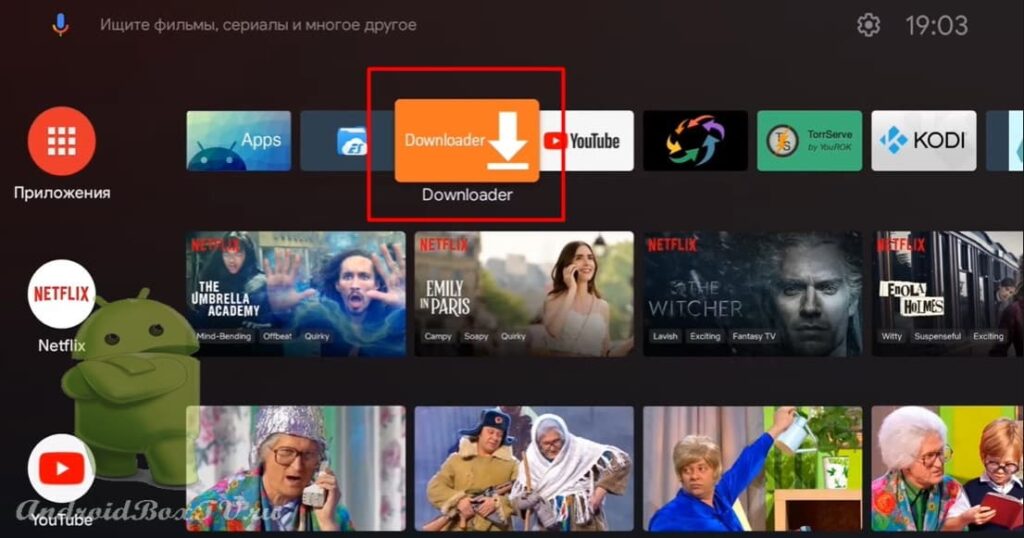
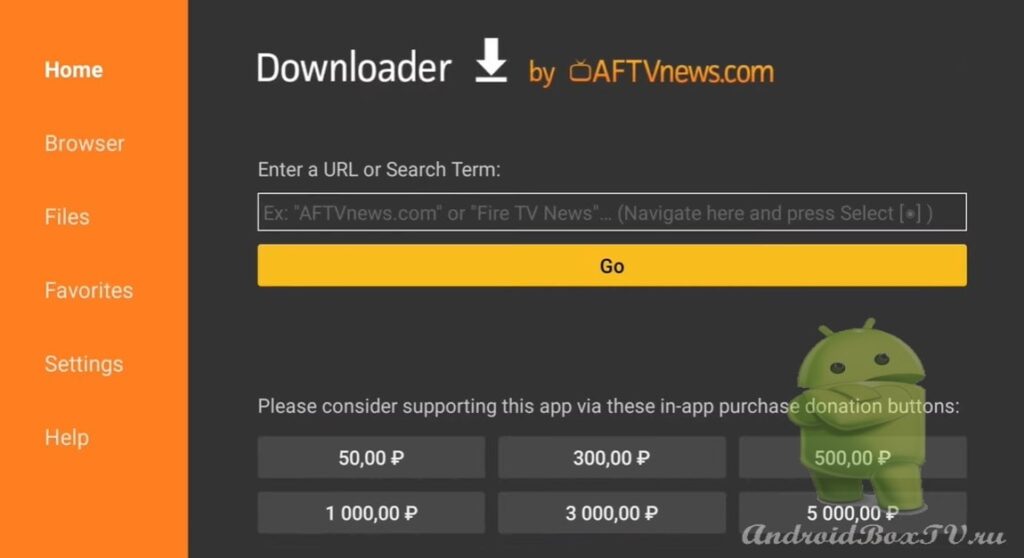
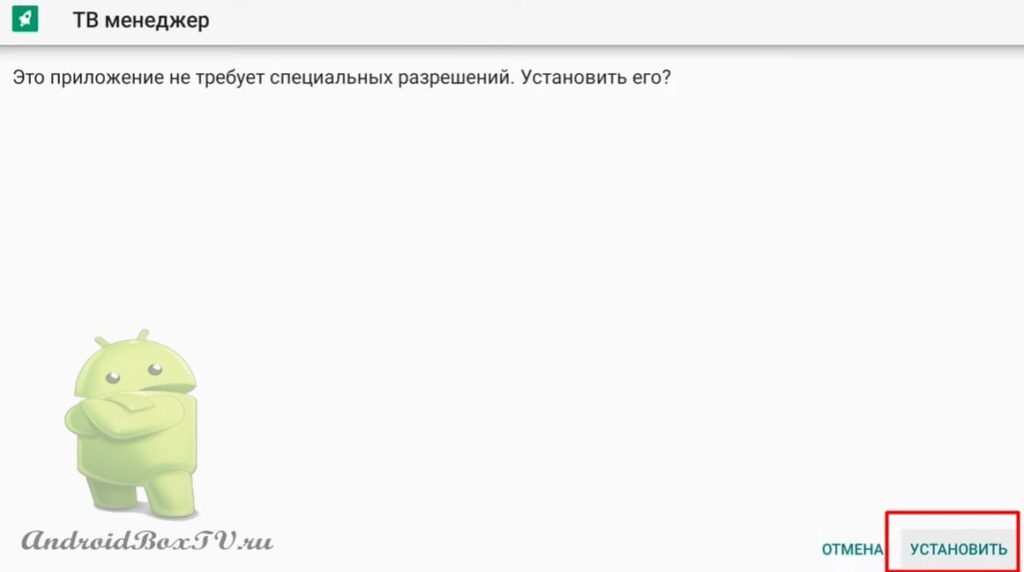
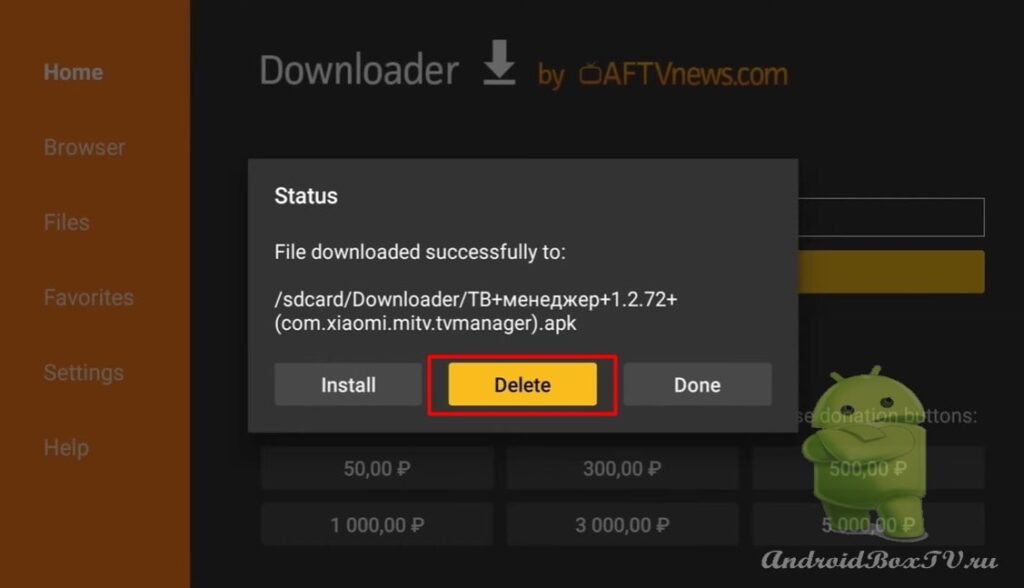

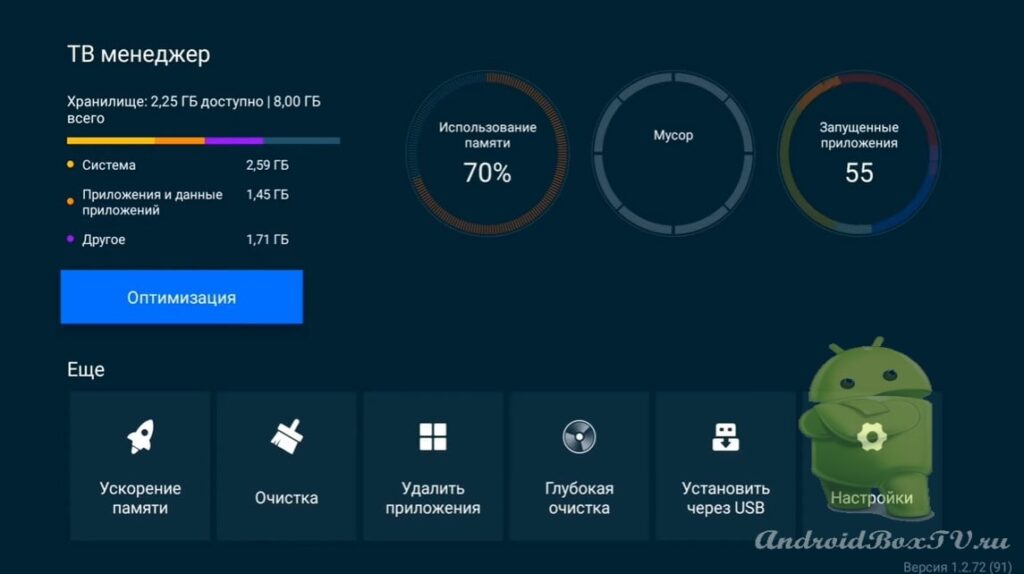
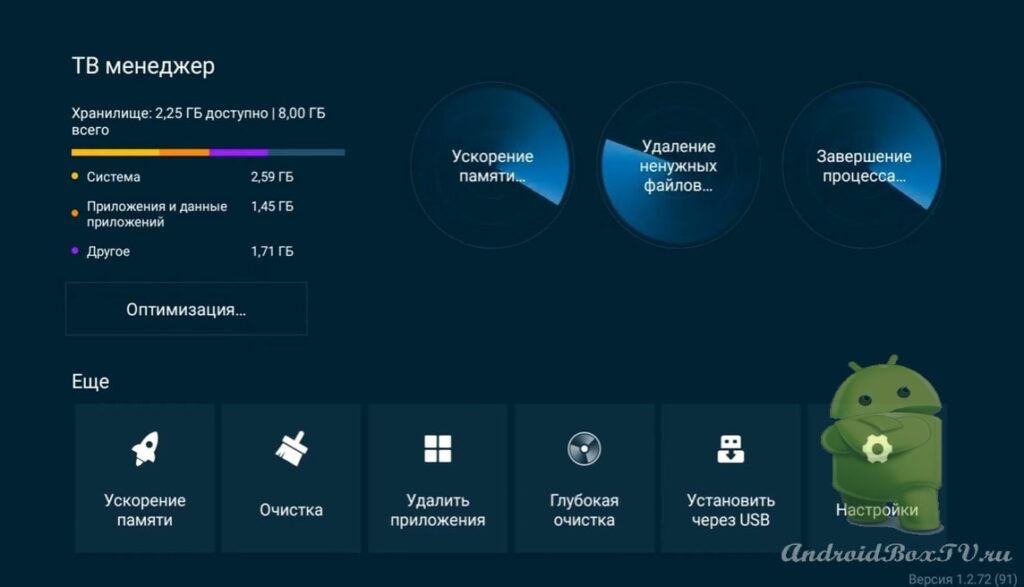
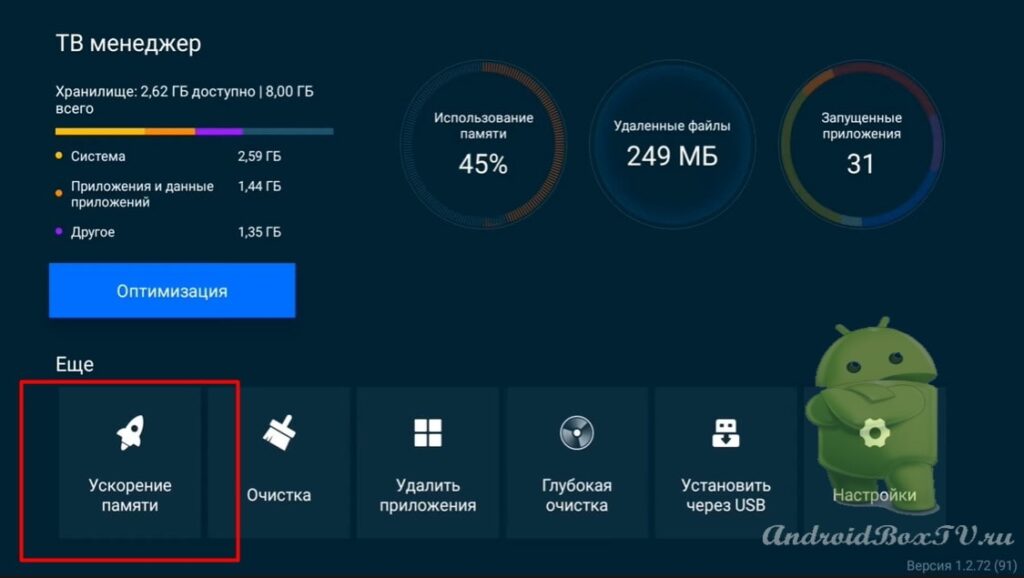
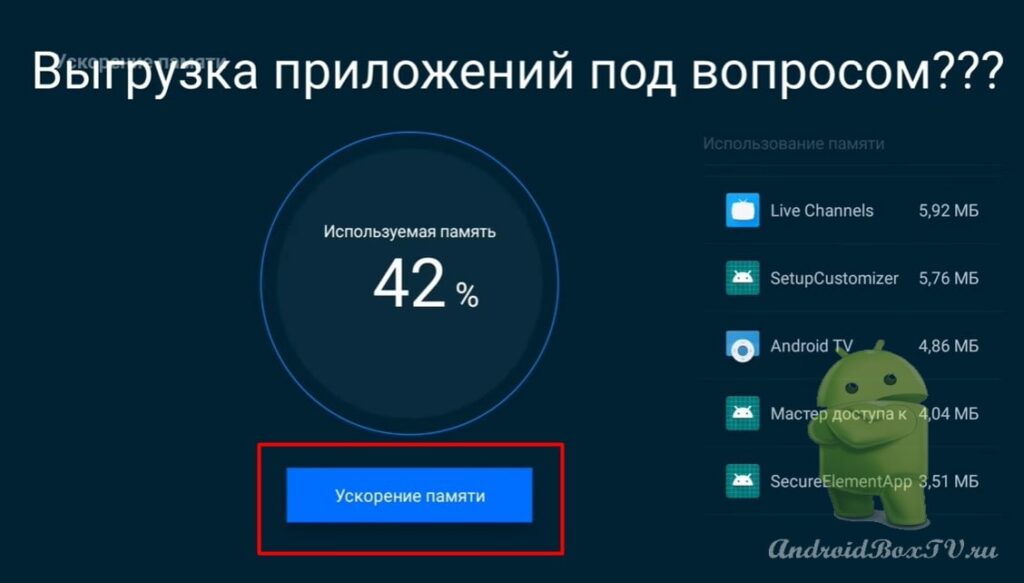
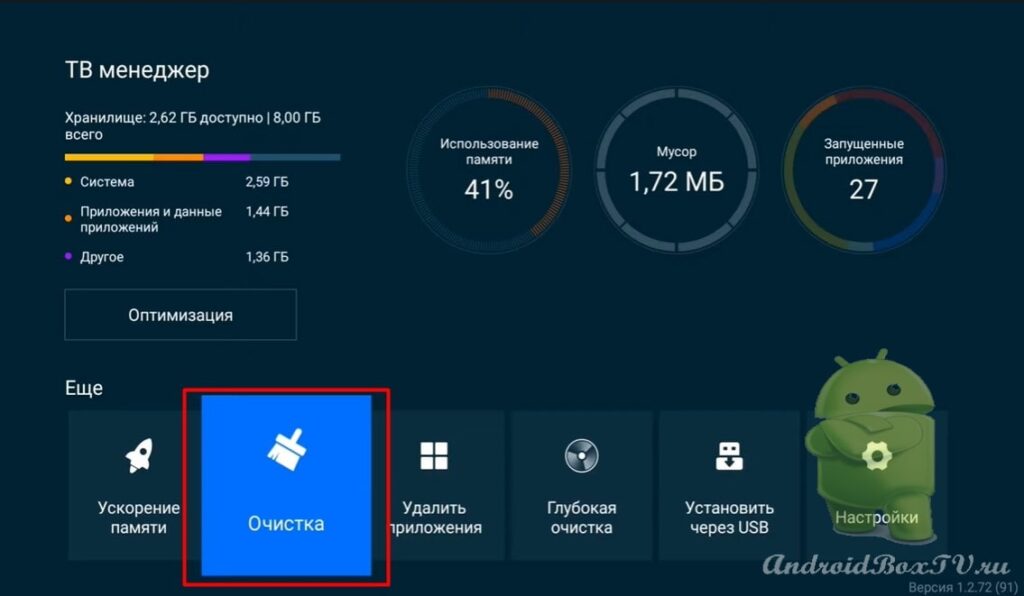
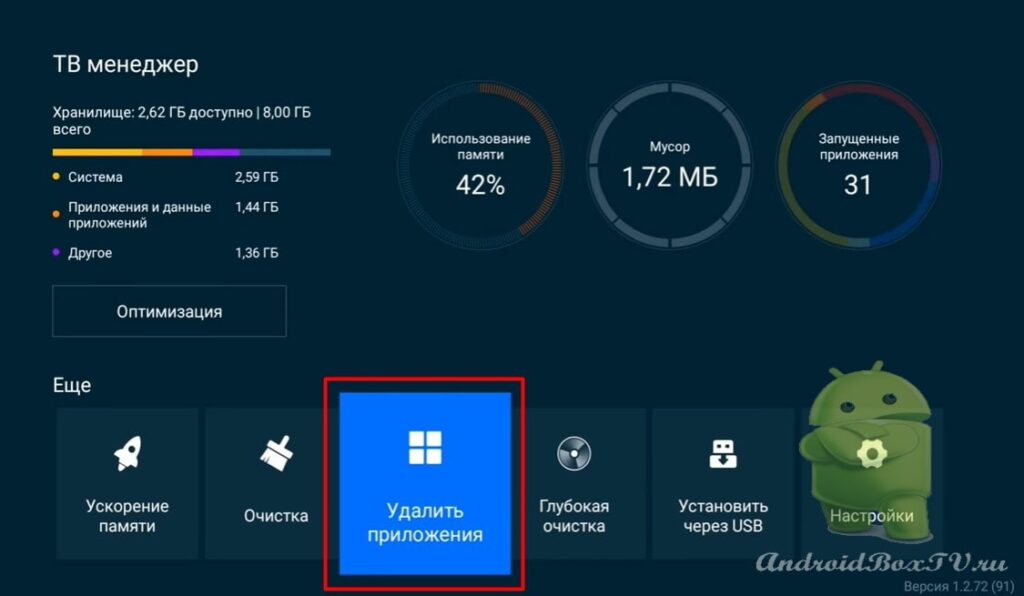
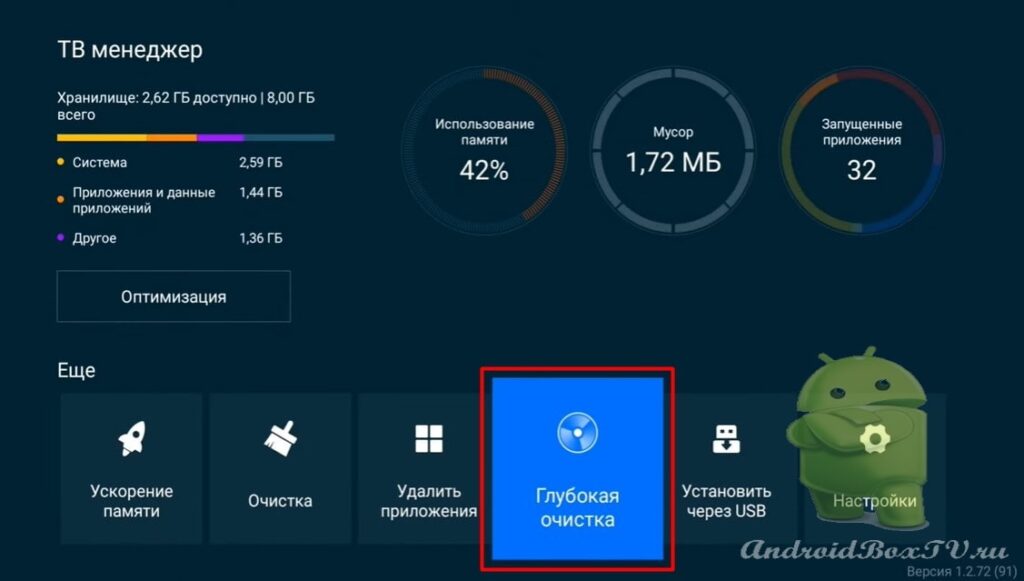
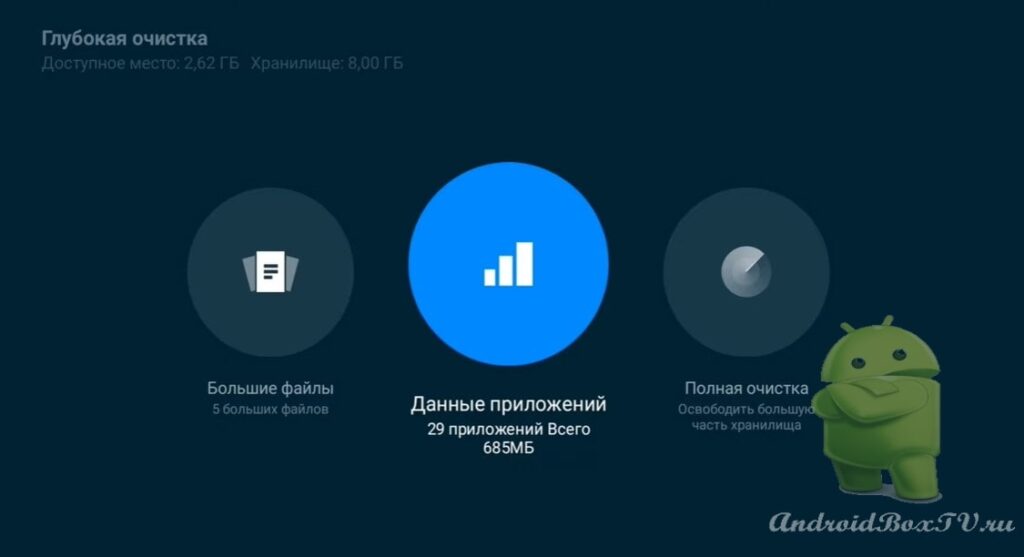
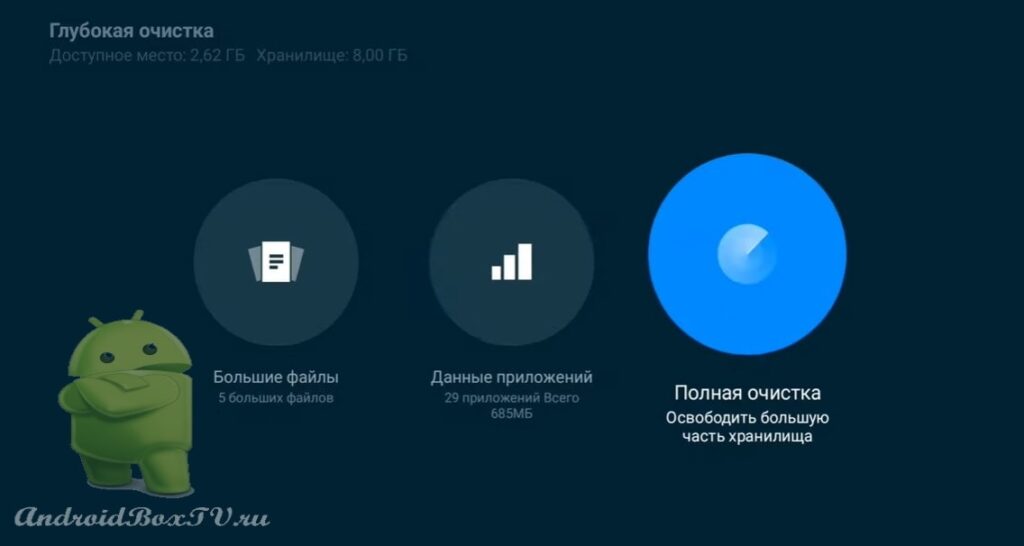
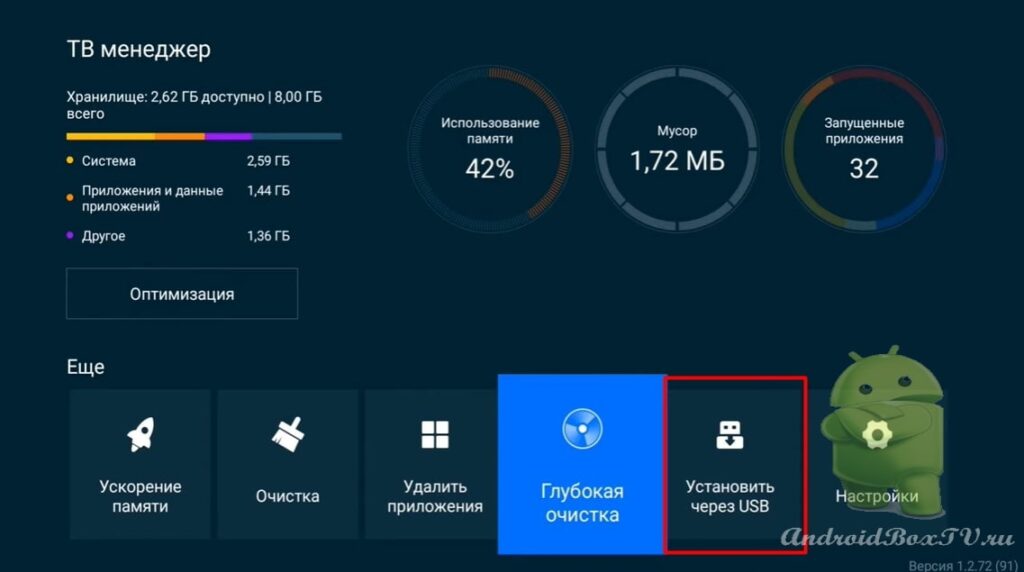
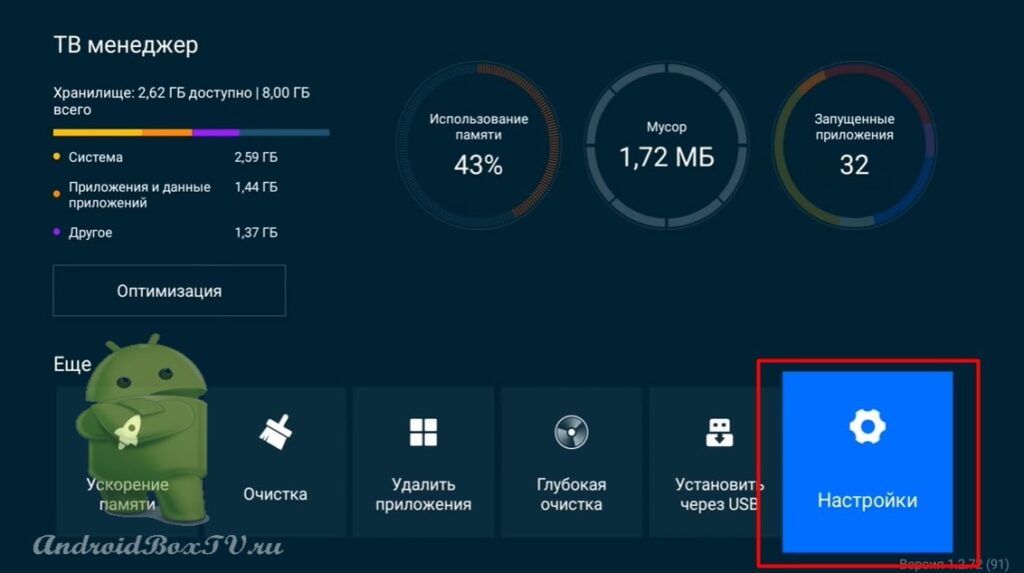
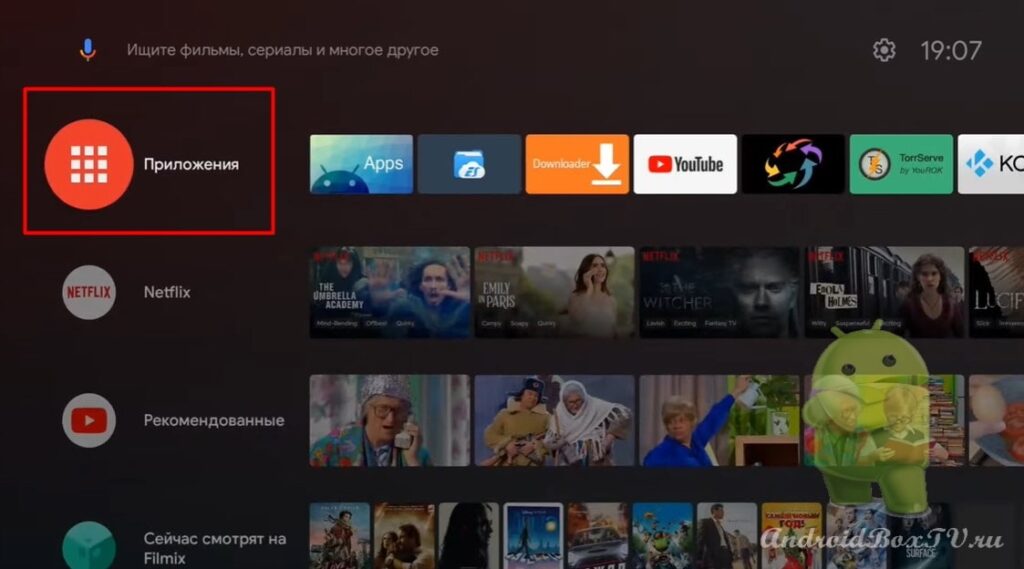
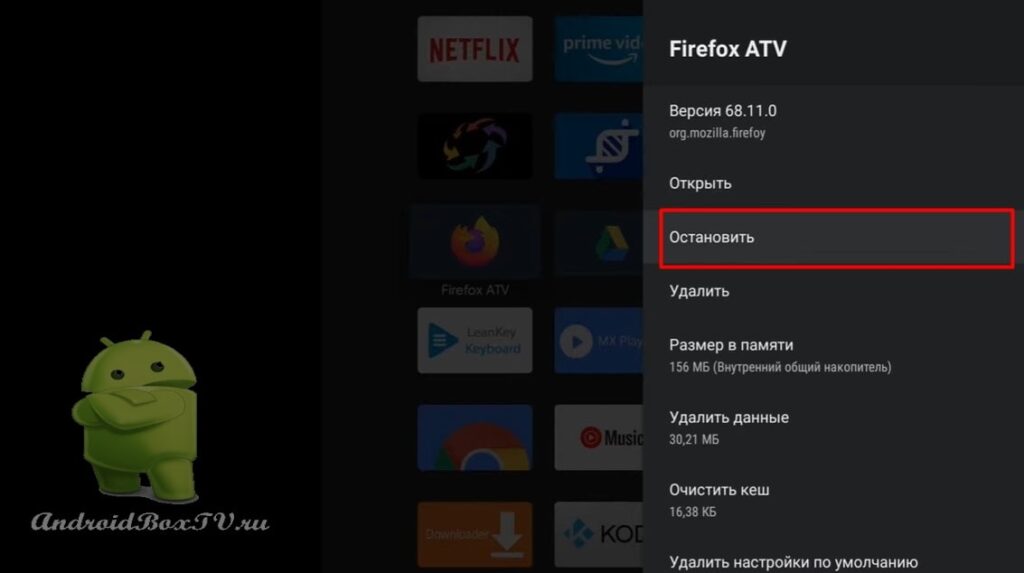
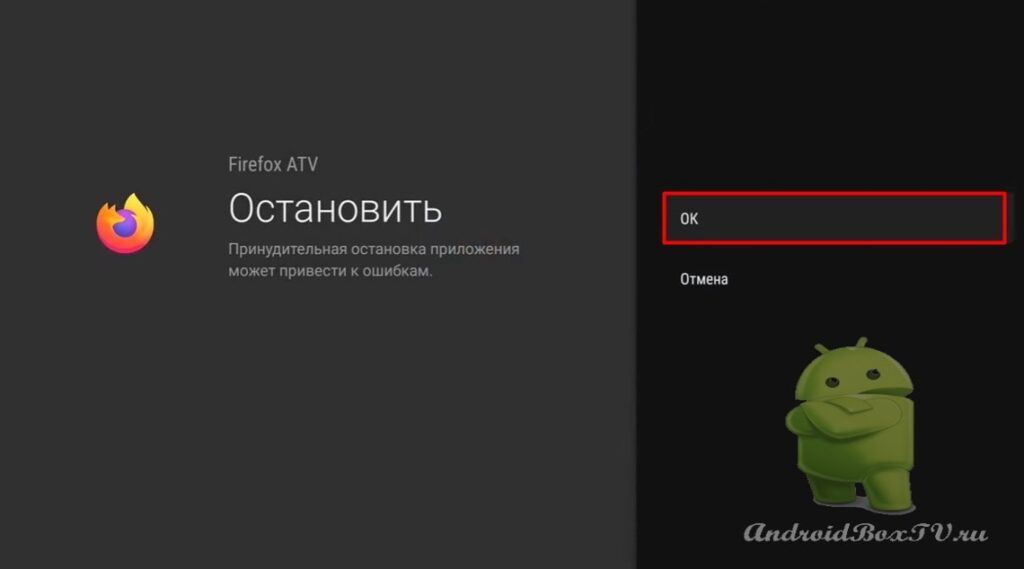




Everything worked out for me on Mi stick
On my stick it becomes no problem.
Thanks for your feedback!
I put it on mi tv stic 4k cleared 1gb +. Respect to the author!
Is there a newer version of the app?
The link no longer works unfortunately. I put it on mi box s last year. On the new mi box s it gives an error. It's a pity.