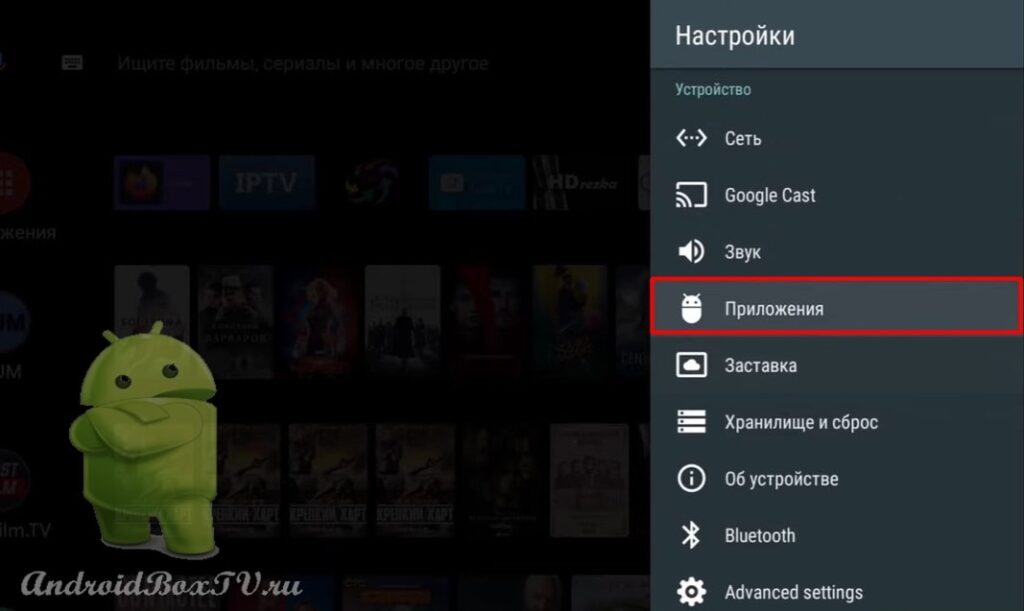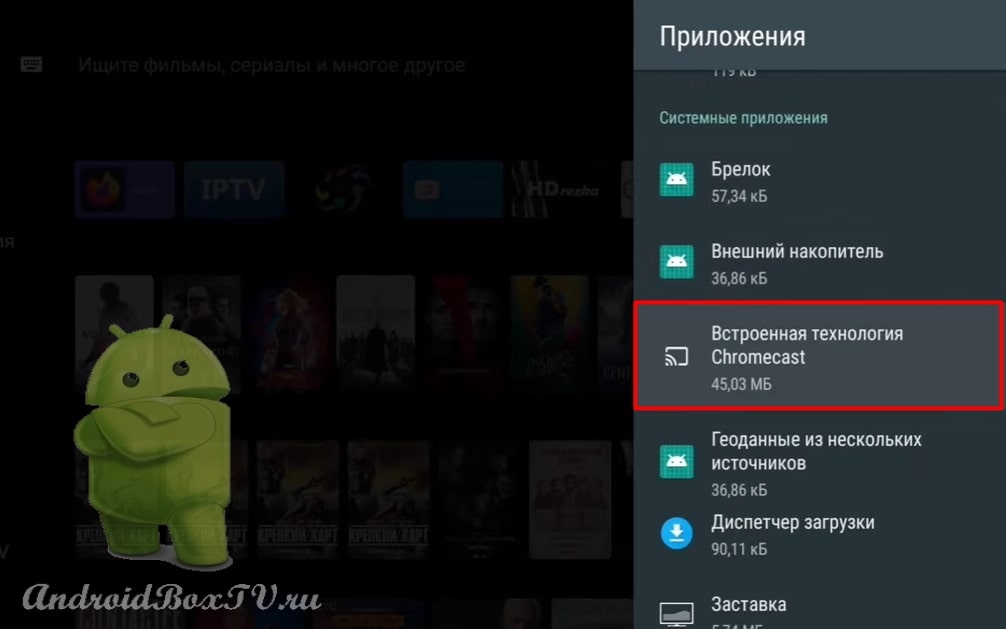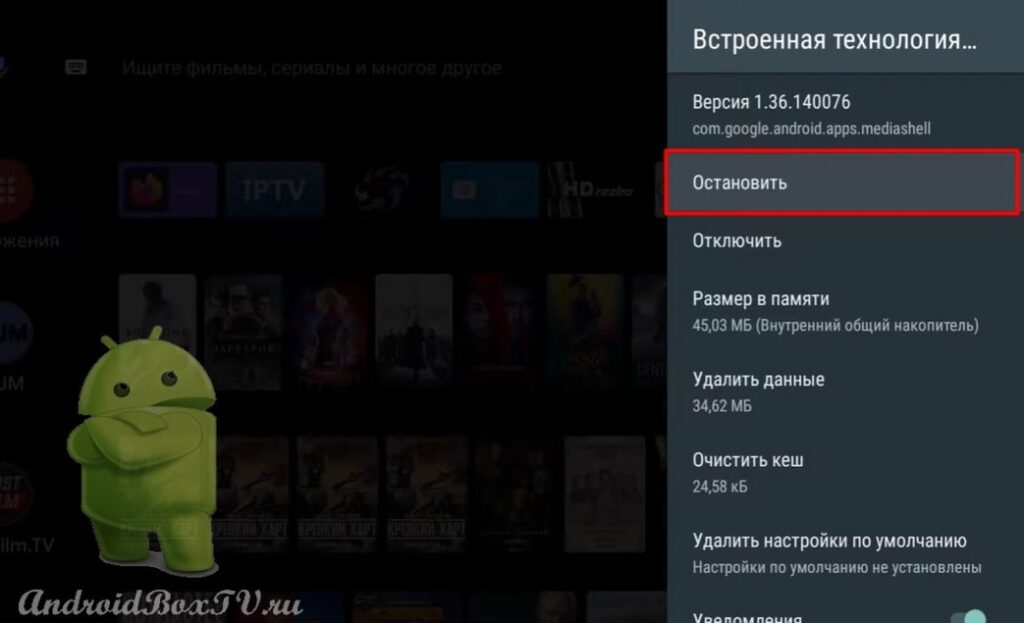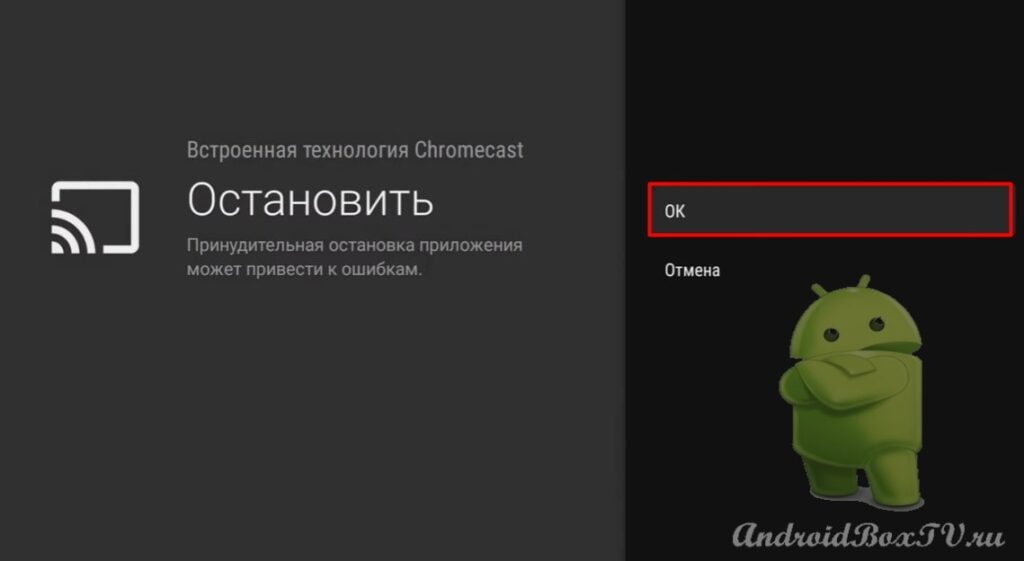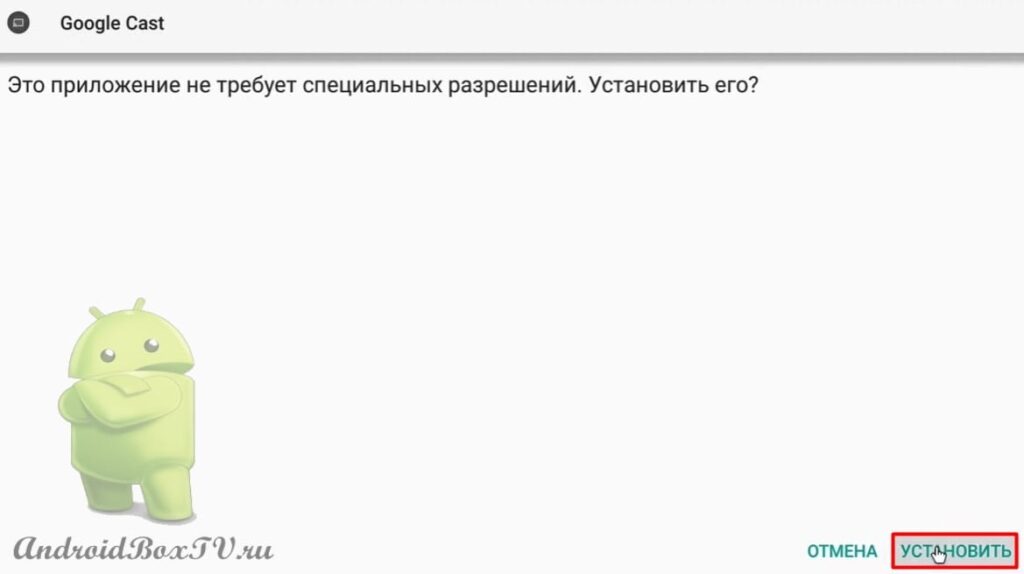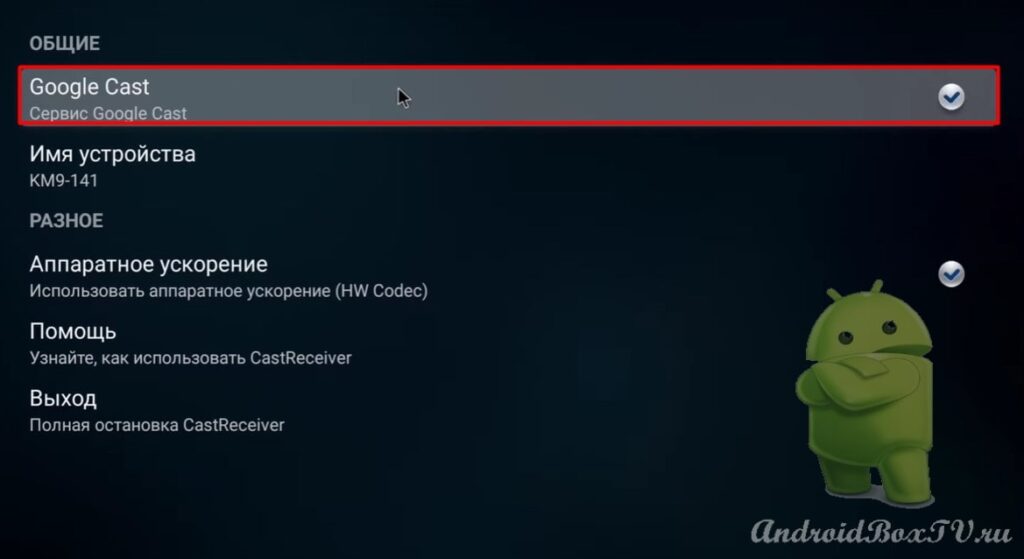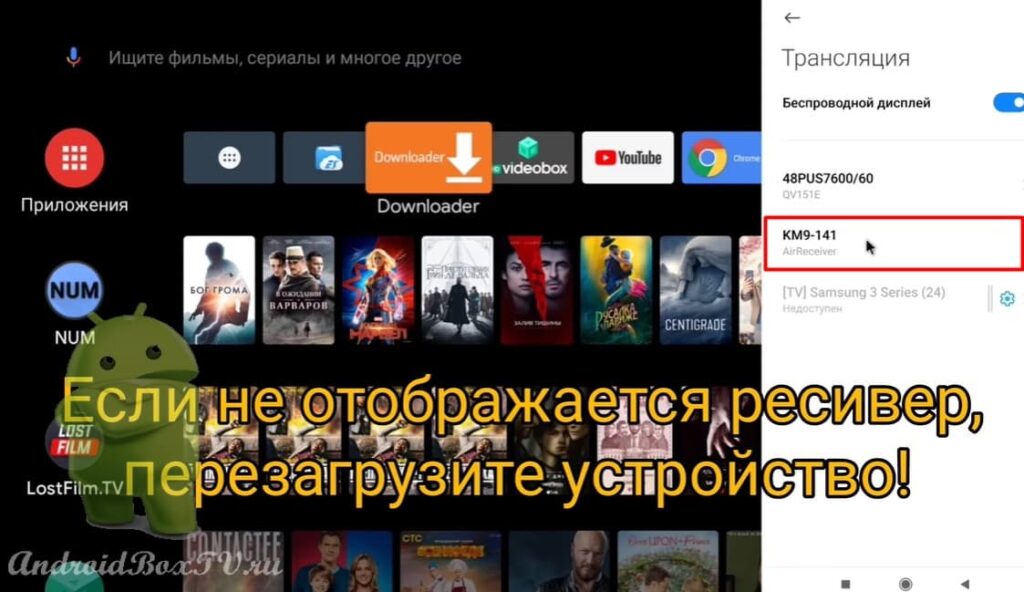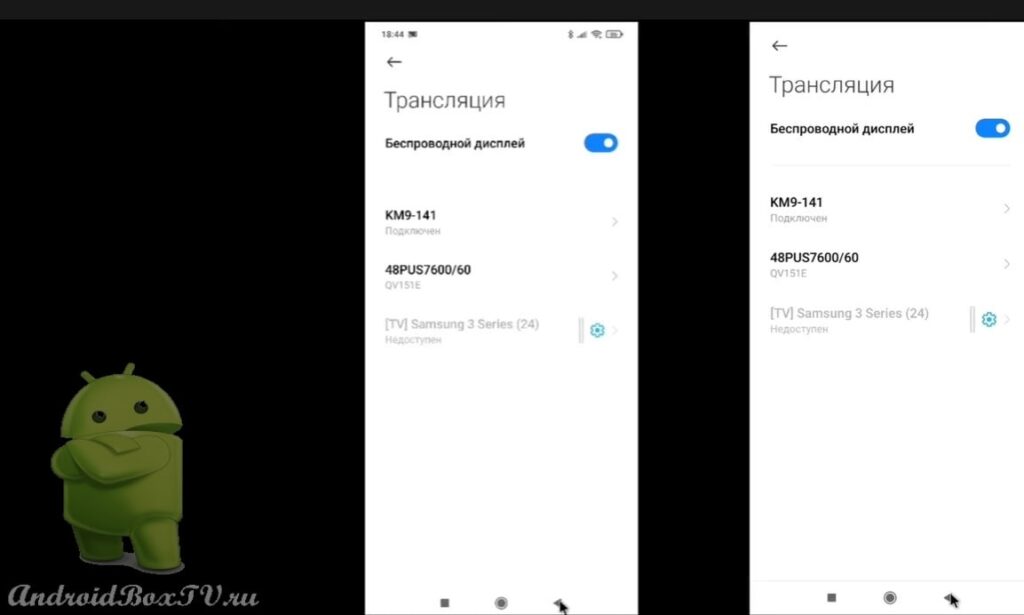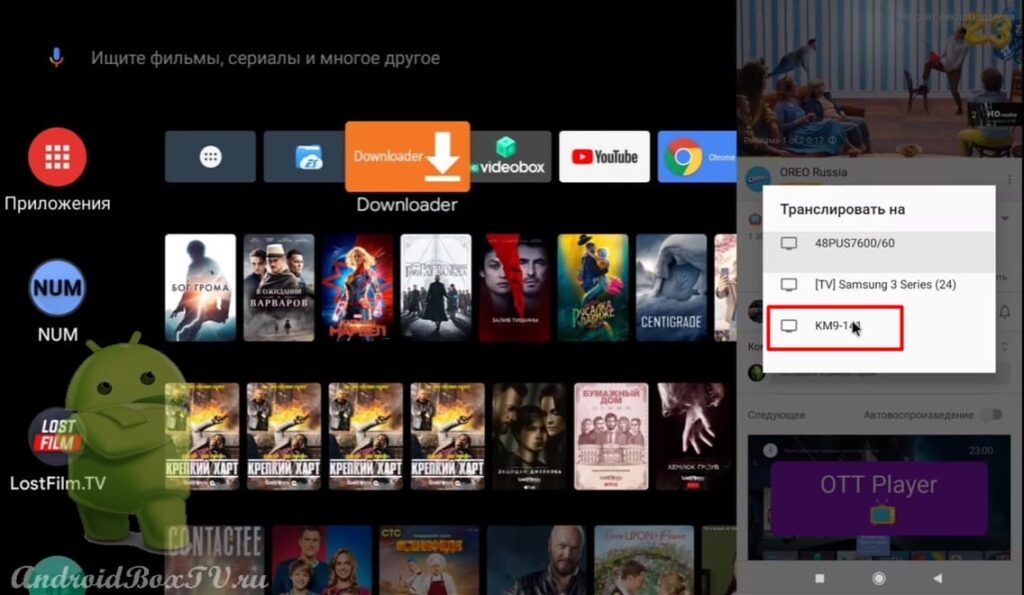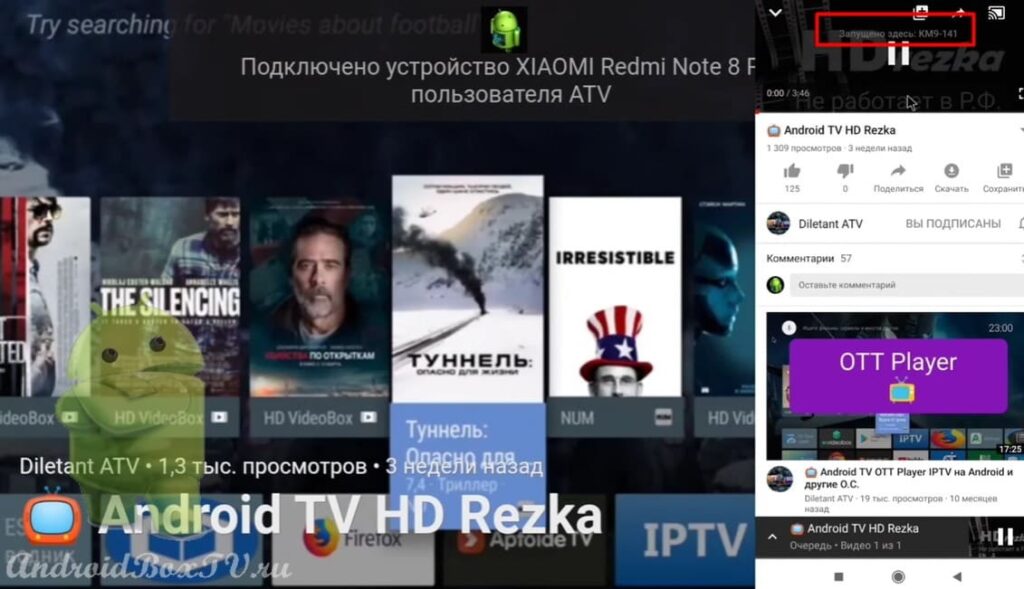Today we will consider Chromecast. Chromecast technology is the playback of a video stream from the Internet or from a local network. In this article, from a smartphone with the Android operating system to a TV or TV Box with the same AS. Currently, many applications support this feature: YouTube, Google Chrome, IPTV by Alexander Sofronov, Netflix .
Not all smartphones out of the box support the mirror screen function. In this article, we will install an application on a smartphone to access this function. Also, on a non-Google certified device, we will install a modified “ Google Cast Receivert ”, because Chromecast technology does not work on these devices. Also, this program can be installed on TV Box with Android AOSP (Android with regular Play Store).
Let's get started. Both devices must be on the same home Internet network. First, let's try to start broadcasting from the curtain :
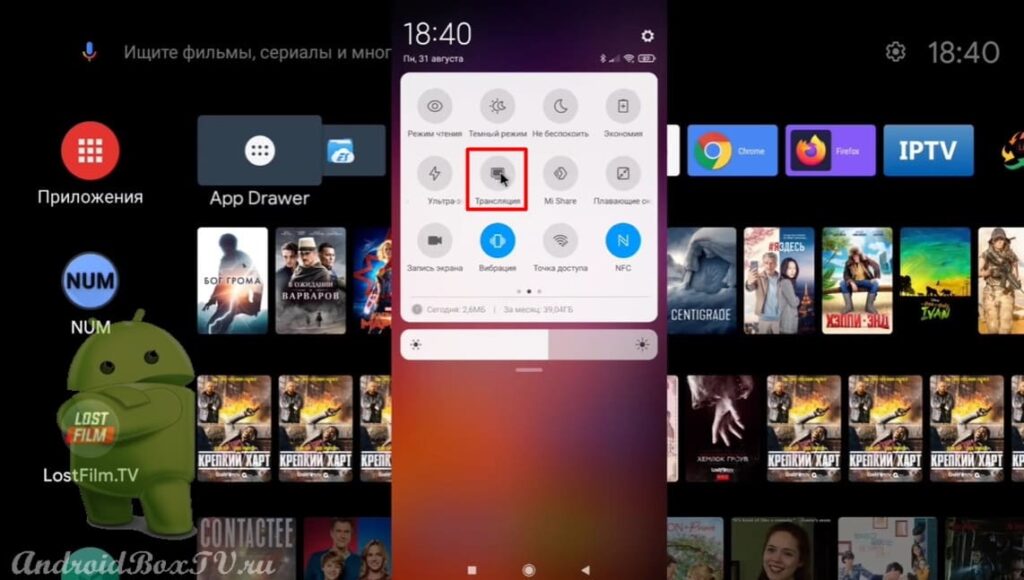 The search for local network devices has begun:
The search for local network devices has begun:
Samsung 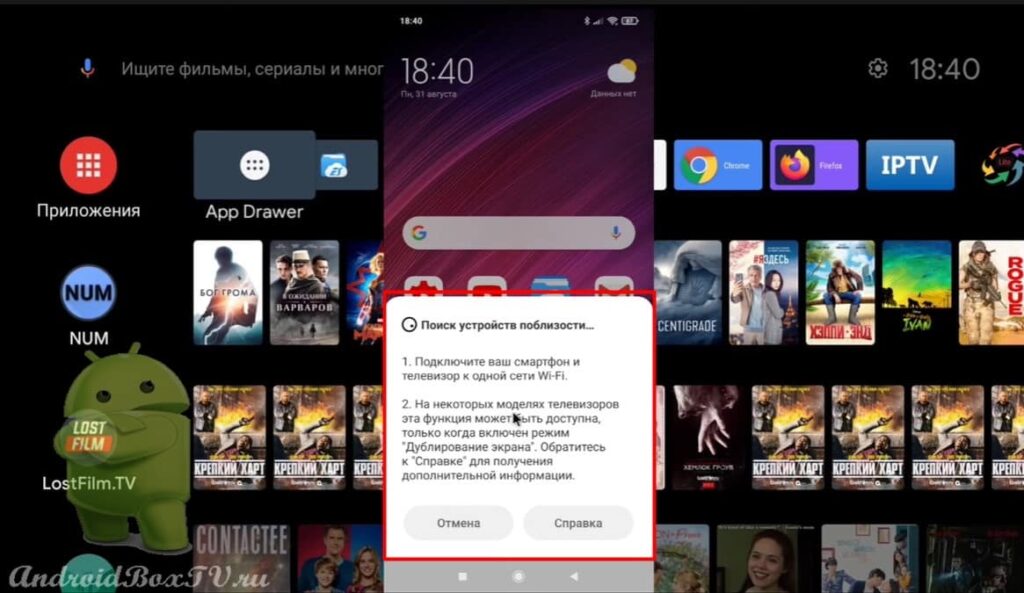 TV detected and nothing else:
TV detected and nothing else:
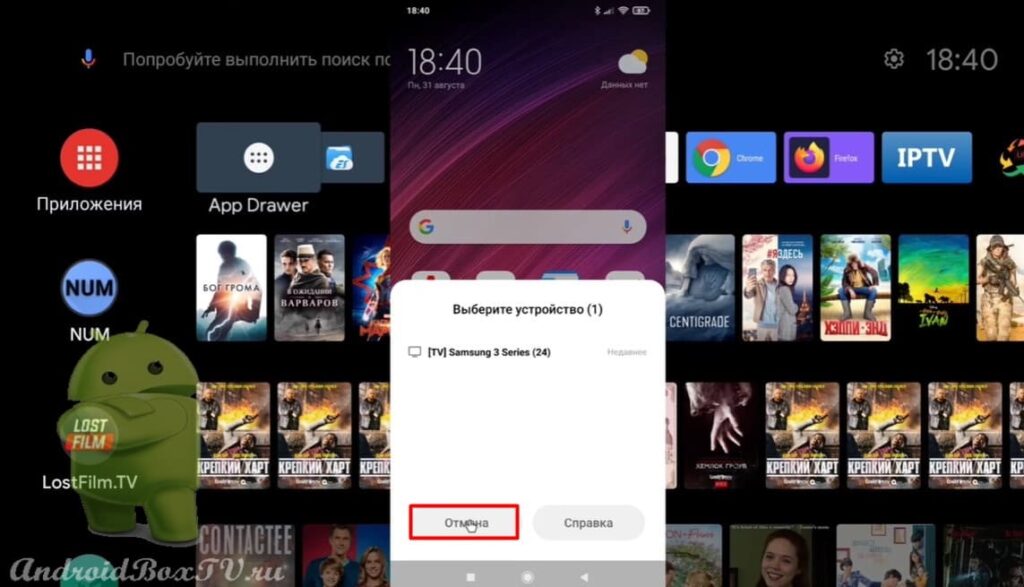 To solve this problem, install the “ Screen Mirroring the Play Store . This application is nothing of itself, it's just access to the system application "Mirror Screen".
To solve this problem, install the “ Screen Mirroring the Play Store . This application is nothing of itself, it's just access to the system application "Mirror Screen".
Opening the application:
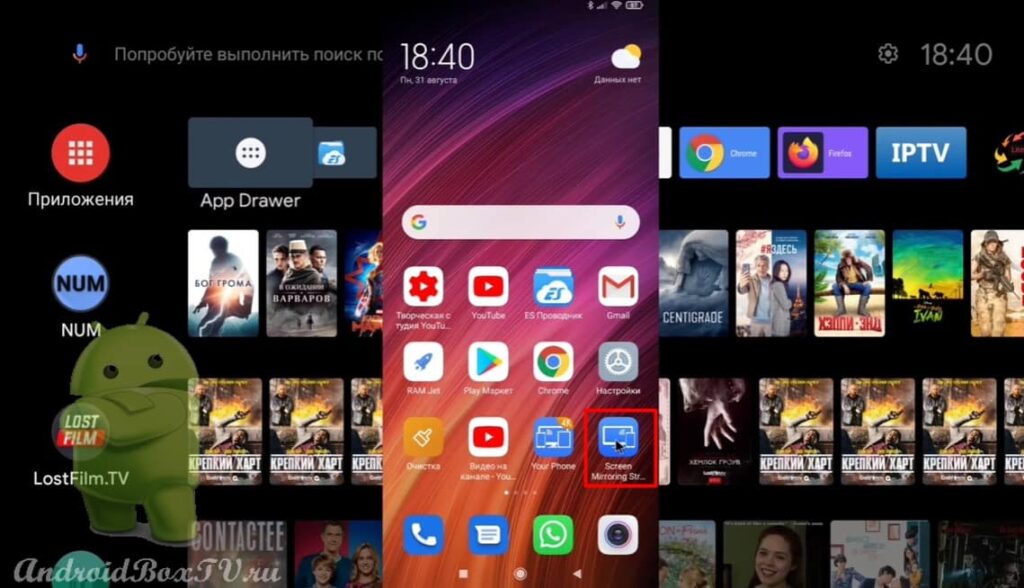
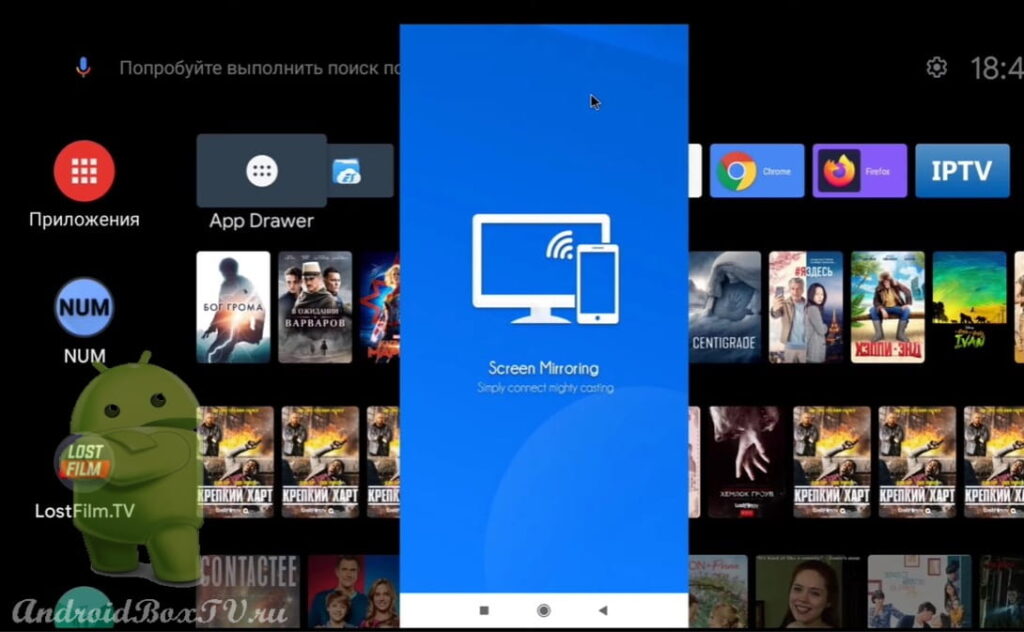 Click on the "Chromecast" icon:
Click on the "Chromecast" icon:
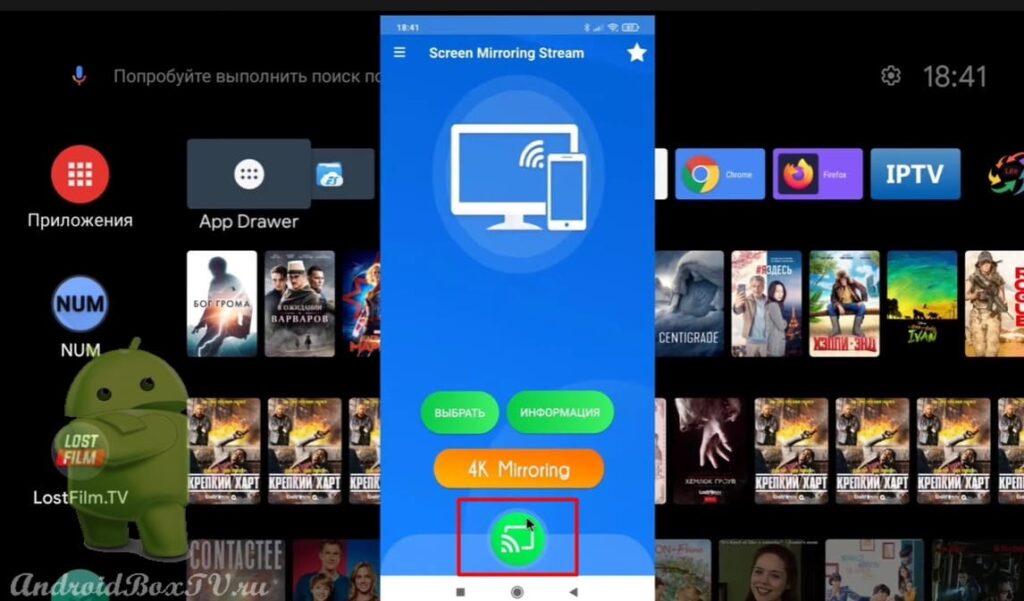 Choose “ KM9 ” (you choose yours):
Choose “ KM9 ” (you choose yours):
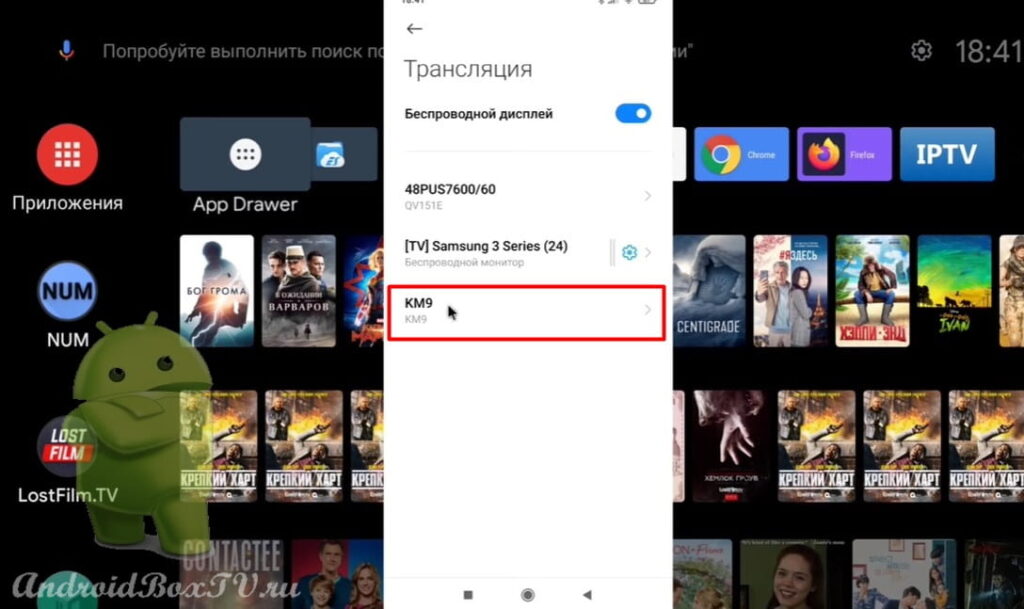 The device is not certified, so the “Chromecast” technology does not work on it:
The device is not certified, so the “Chromecast” technology does not work on it:
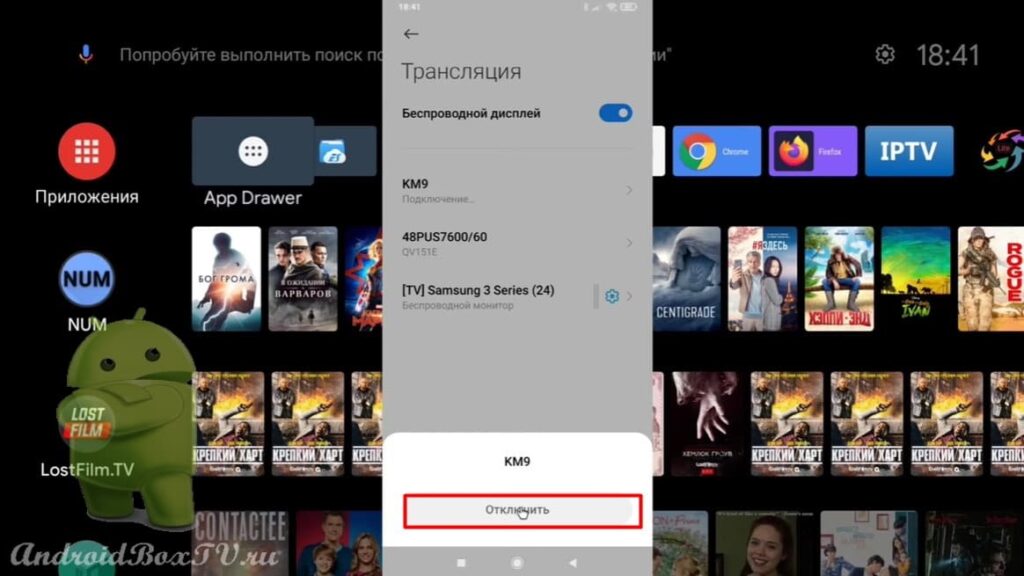 Now we will duplicate it on YouTube. We go to YouTube, click on the “Chromecast” icon and select “ KM9 ”:
Now we will duplicate it on YouTube. We go to YouTube, click on the “Chromecast” icon and select “ KM9 ”:
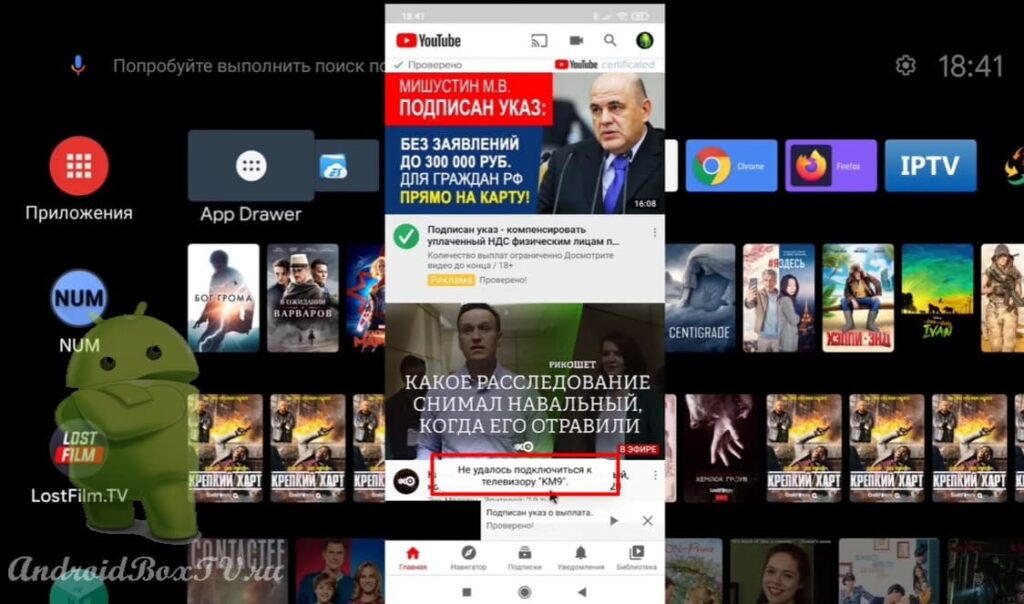 If you have the same problem, let's see how to solve it.
If you have the same problem, let's see how to solve it.
Go to device settings:
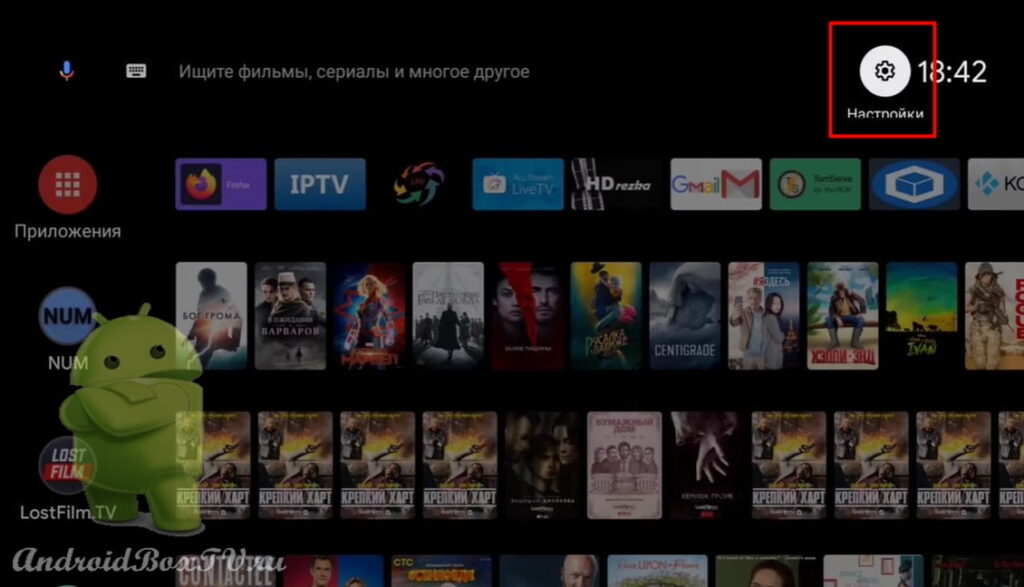 Open "Apps" and select "Integrated Chromecast":
Open "Apps" and select "Integrated Chromecast":
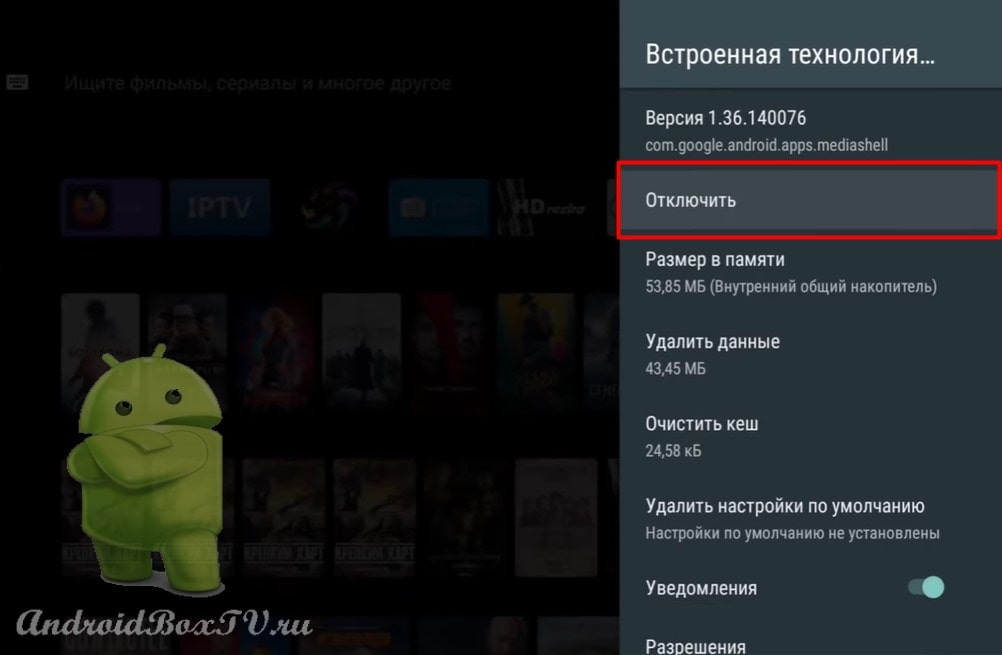
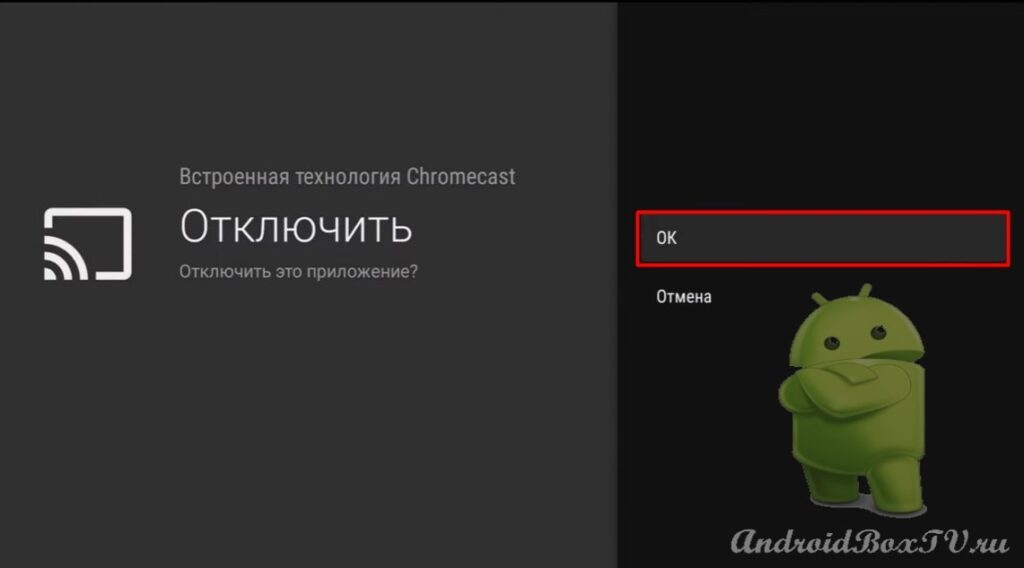 We return back. Open “Downloader”, enter the link to the APK file and click “Go”:
We return back. Open “Downloader”, enter the link to the APK file and click “Go”:
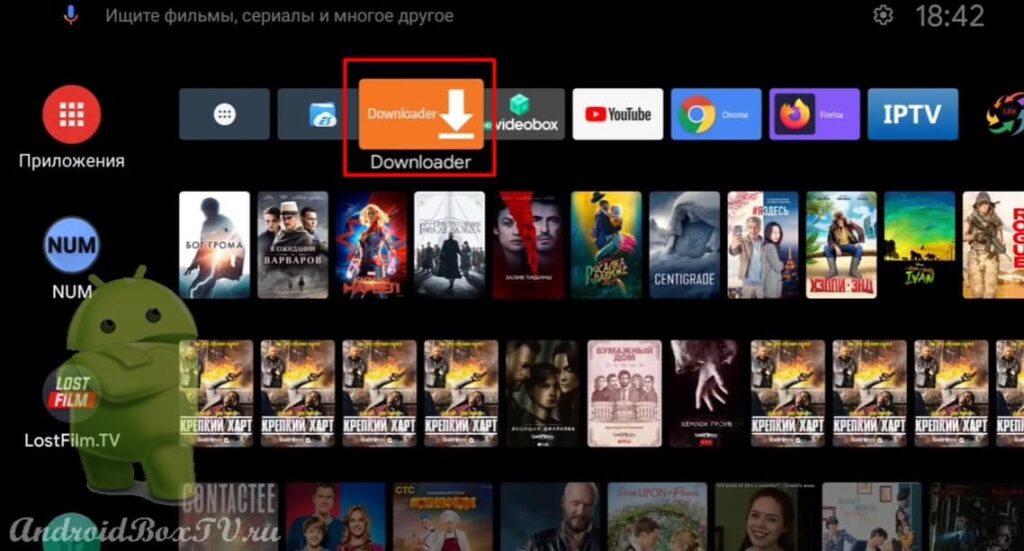
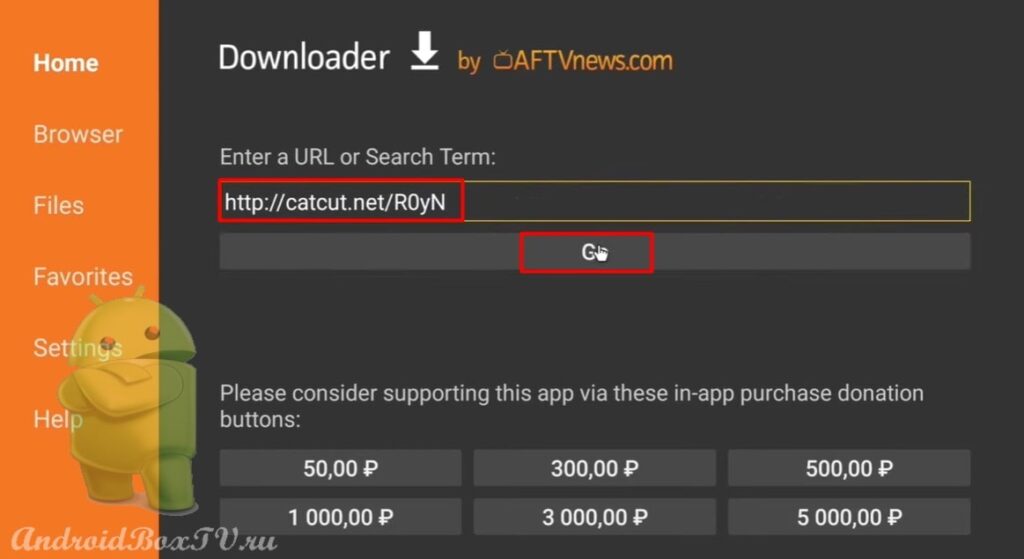 Install the modified program "Google Cast":
Install the modified program "Google Cast":
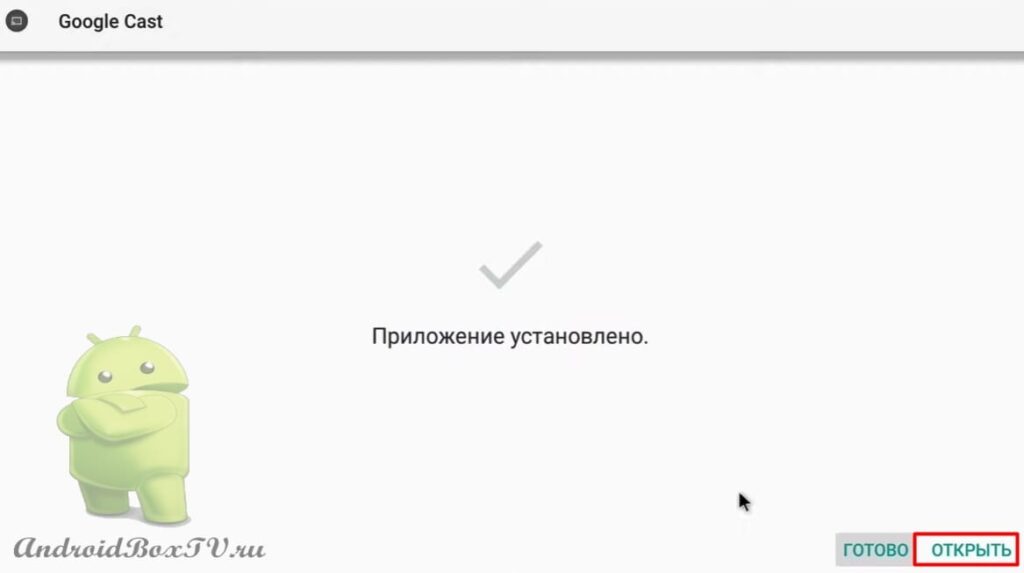 Here you can disable or enable it:
Here you can disable or enable it:
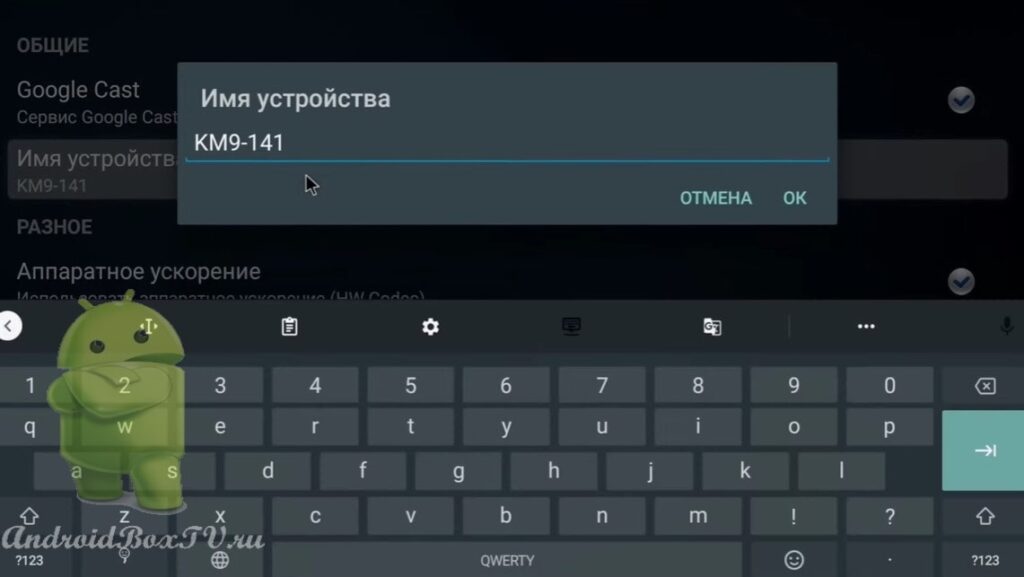 You can try to disable “Hardware acceleration” if something goes wrong:
You can try to disable “Hardware acceleration” if something goes wrong:
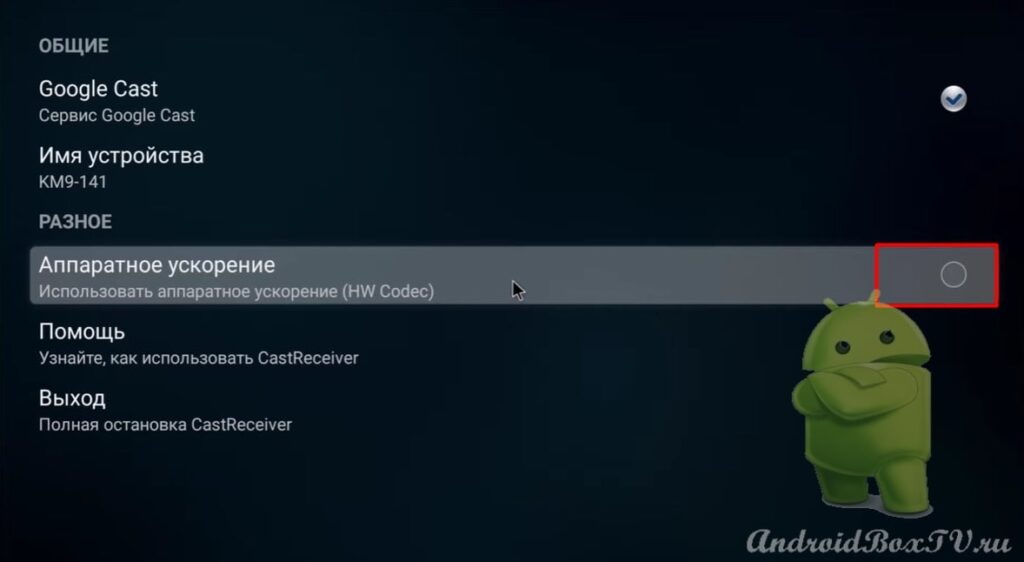 Help section (detailed information):
Help section (detailed information):
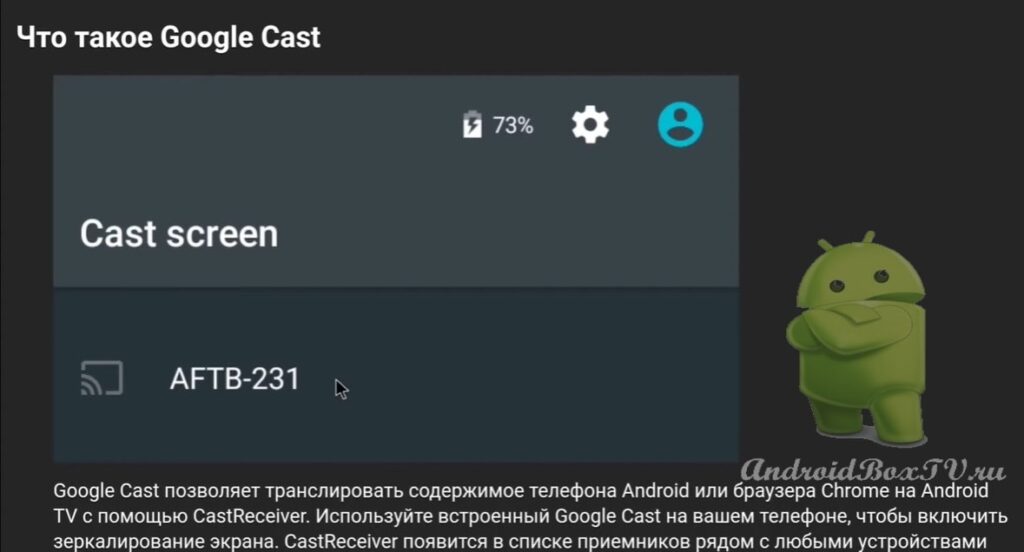
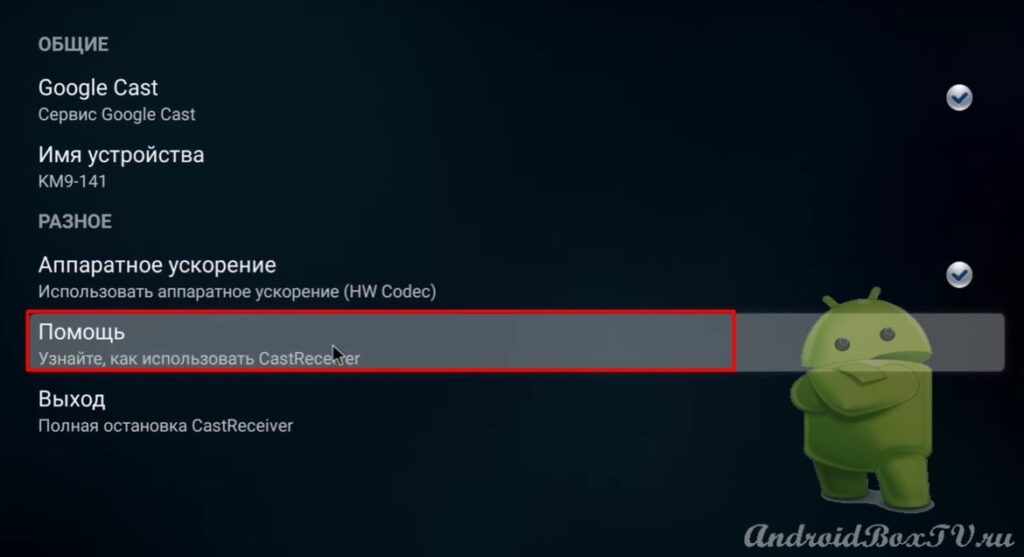 Next, take the smartphone and open “ Screen Mirroring ”:
Next, take the smartphone and open “ Screen Mirroring ”:
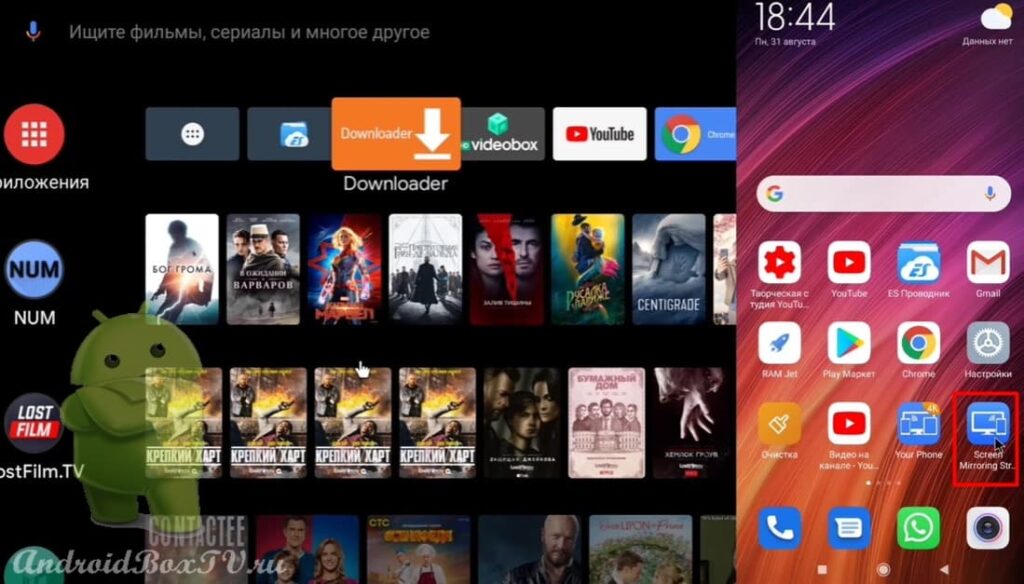 Click on the "Chromecast" icon:
Click on the "Chromecast" icon:
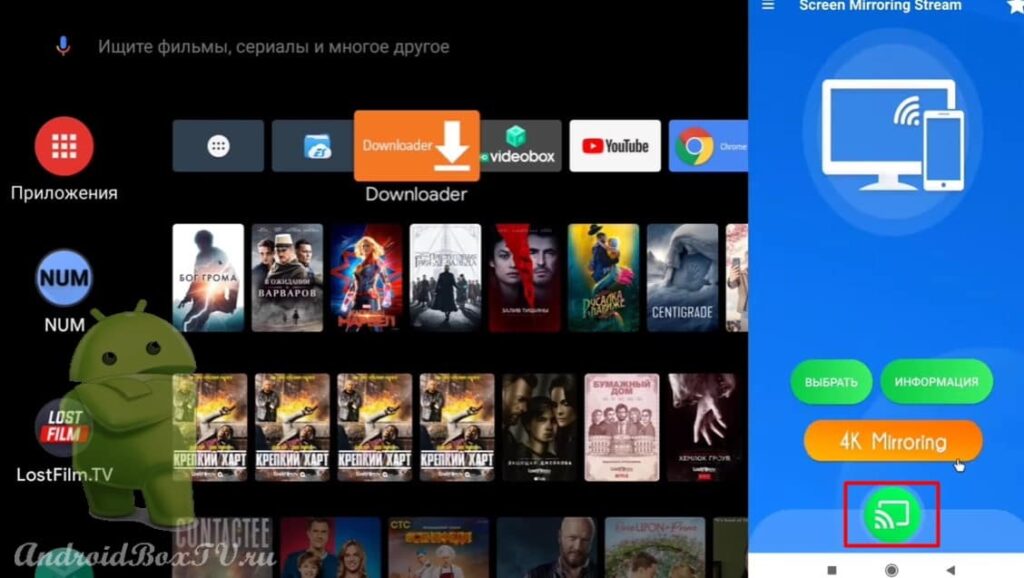 Select “ KM9-141 ” and see that everything is connected:
Select “ KM9-141 ” and see that everything is connected:
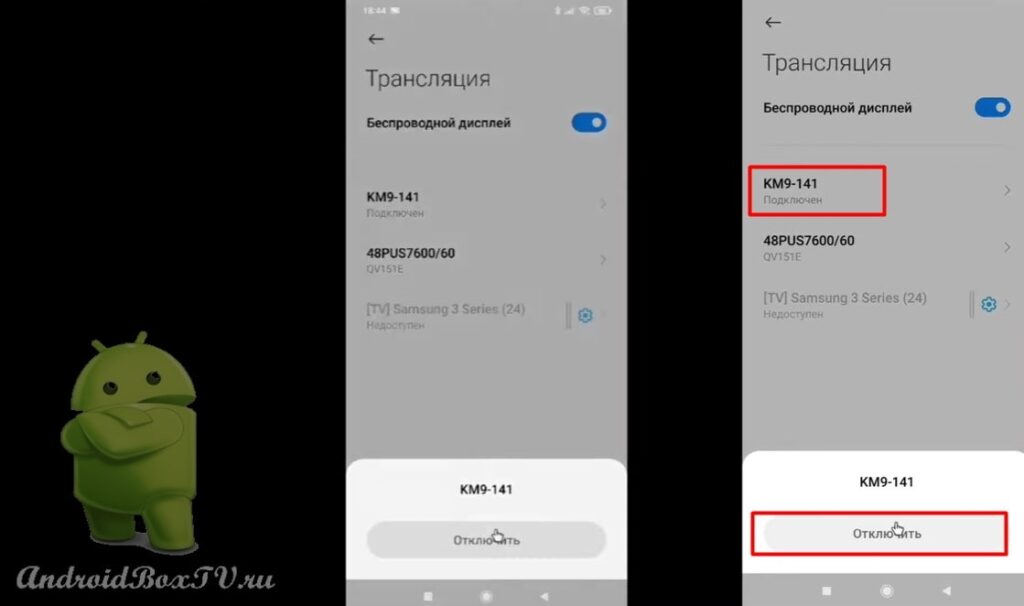 Let's see how this feature works in YouTube. Click on the "Chromecast" icon and connect:
Let's see how this feature works in YouTube. Click on the "Chromecast" icon and connect:
After all, everything is simple, right?
Check out other articles from the "Difficult Problems" section here.
PS Site support via the link 😉
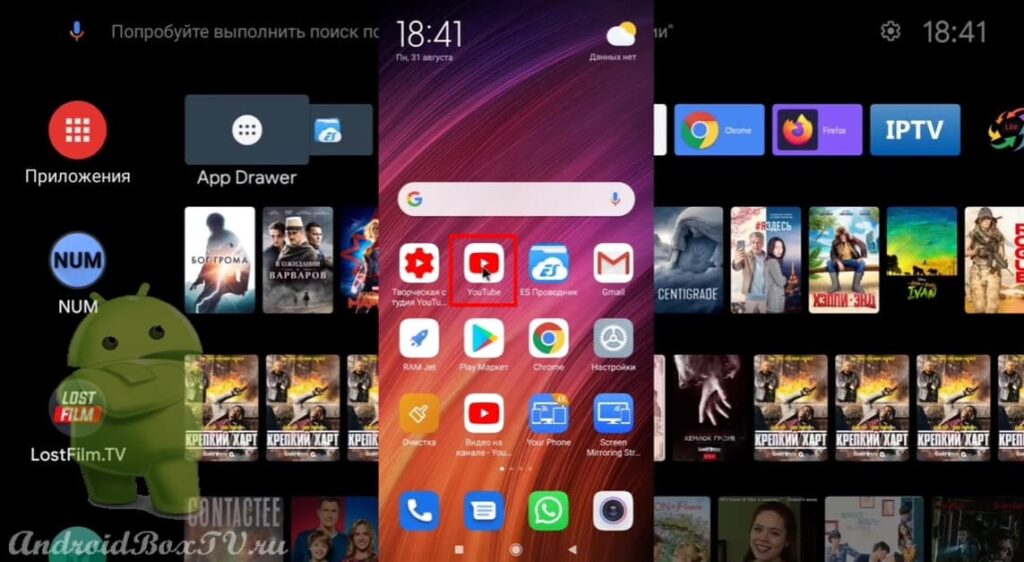
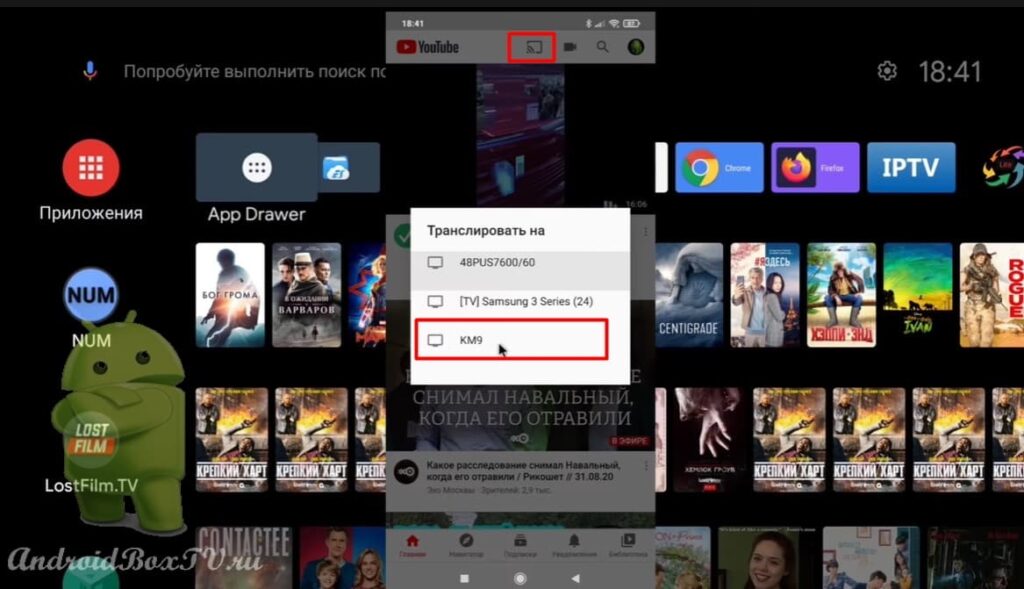 Also failed to connect:
Also failed to connect: