Today we will consider ways to solve the problem when the system unloads applications from memory that need to work in the background. Ace Stream application as an example , when playing TV channels using P2P technology.
To solve this problem, let's try to disable the power saving required for running applications in the background. Let's see how to do it on Android TV 9+.
Go to device settings:
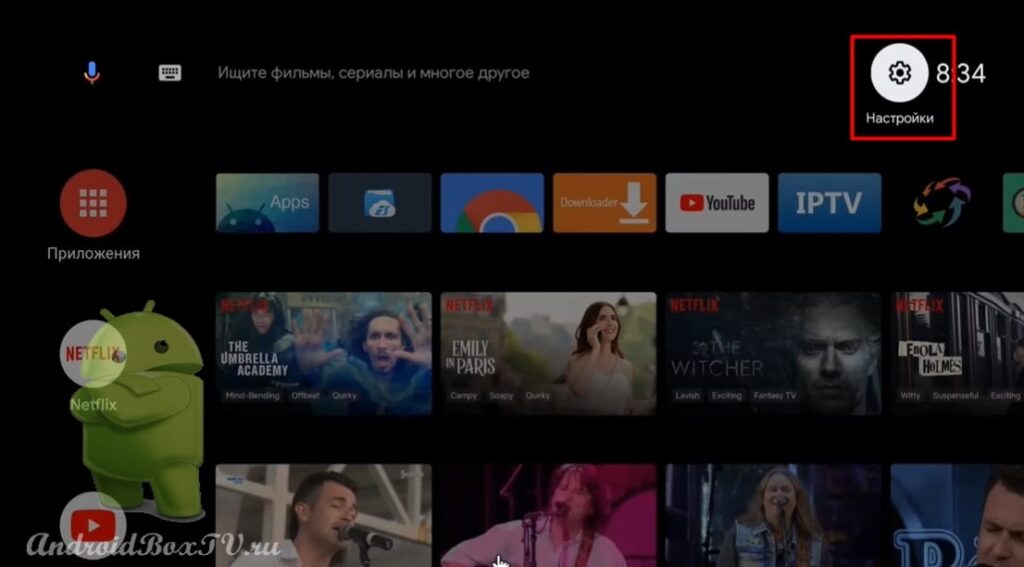 Next, click on “ Applications ” and “ Special Access ”:
Next, click on “ Applications ” and “ Special Access ”:
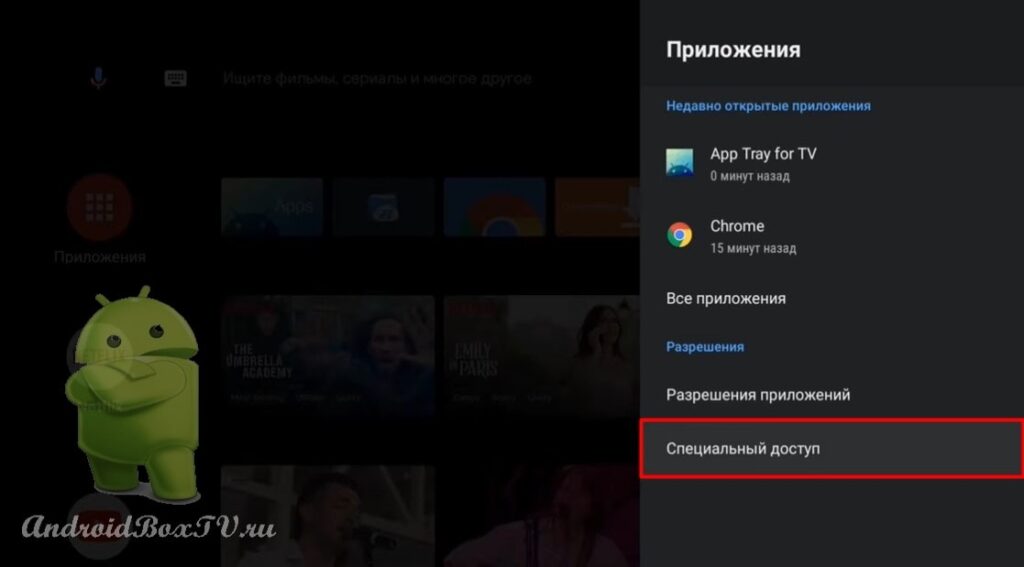
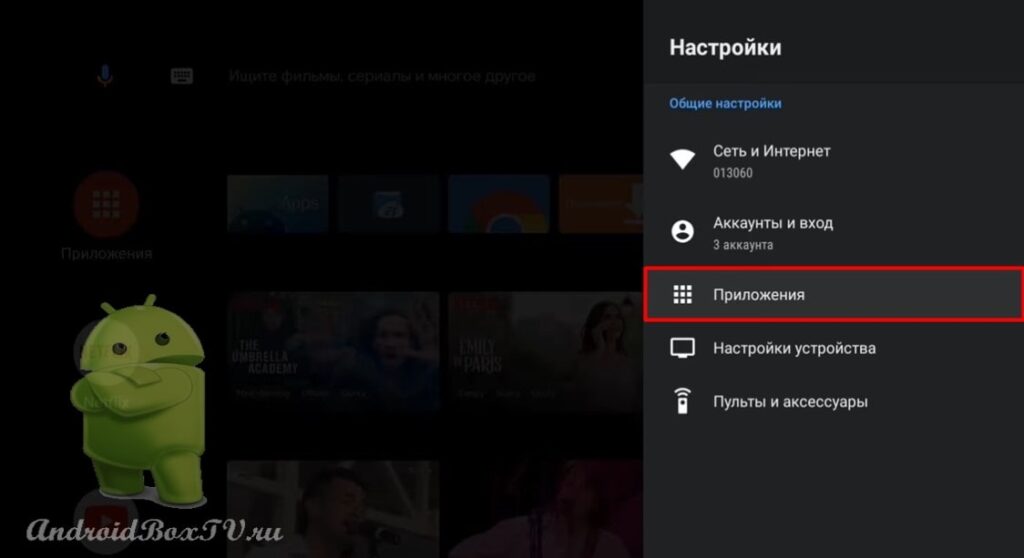 Select “ Energy saving and” and turn off the savings on those applications that are necessary to work in the background:
Select “ Energy saving and” and turn off the savings on those applications that are necessary to work in the background:
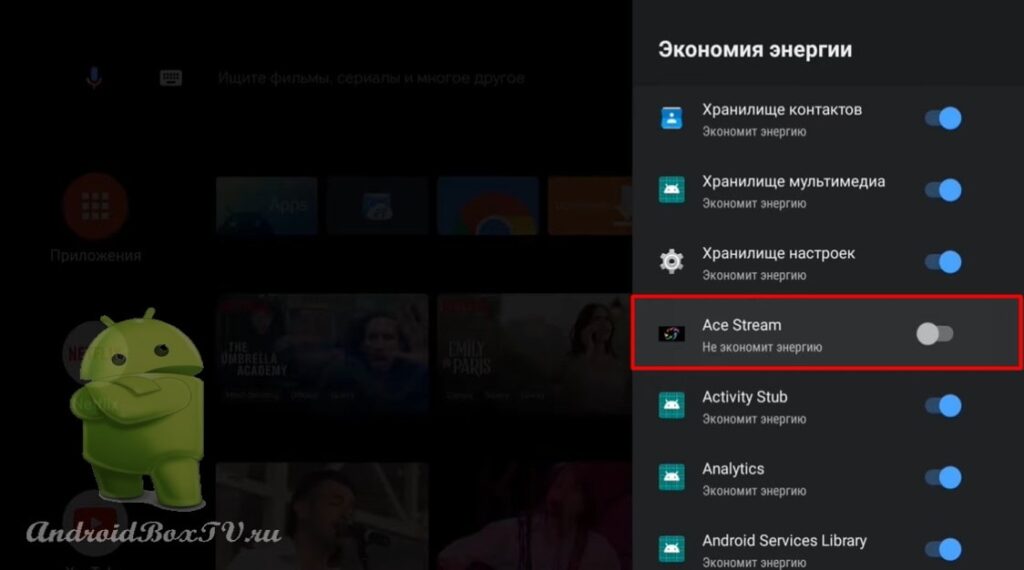
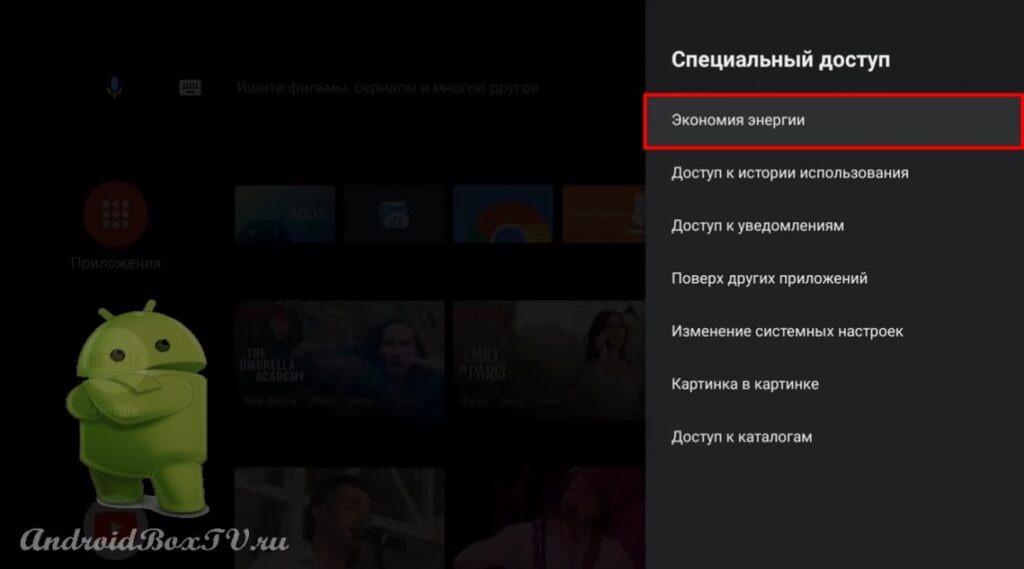 On Android, earlier versions and, this can be done in the following way. For example, using ES Explorer.
On Android, earlier versions and, this can be done in the following way. For example, using ES Explorer.
Open ES File Explorer:
Opening the application:
Highlight any application and click " Properties ". We choose to execute using “ About the application ”:
Select “Battery saver ”:
Click on the checkmark and select " All applications ":
Next, select the applications on which you want to disable battery saving. Click " Do not save " and " Done ":
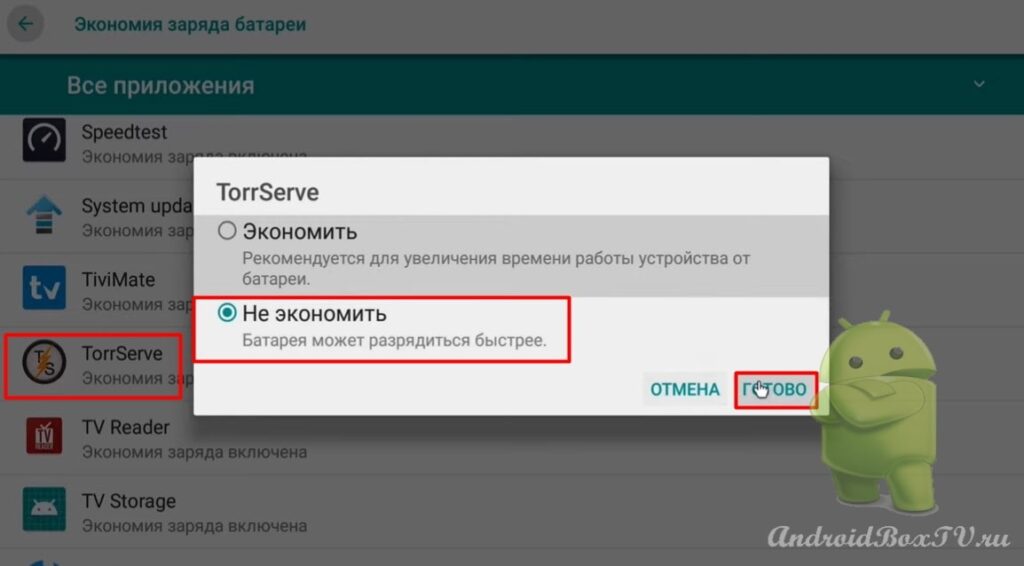 If this method does not fit, consider another one. APKPure application store, install the Hidden Settings .
If this method does not fit, consider another one. APKPure application store, install the Hidden Settings .
We go to " APKpur ":
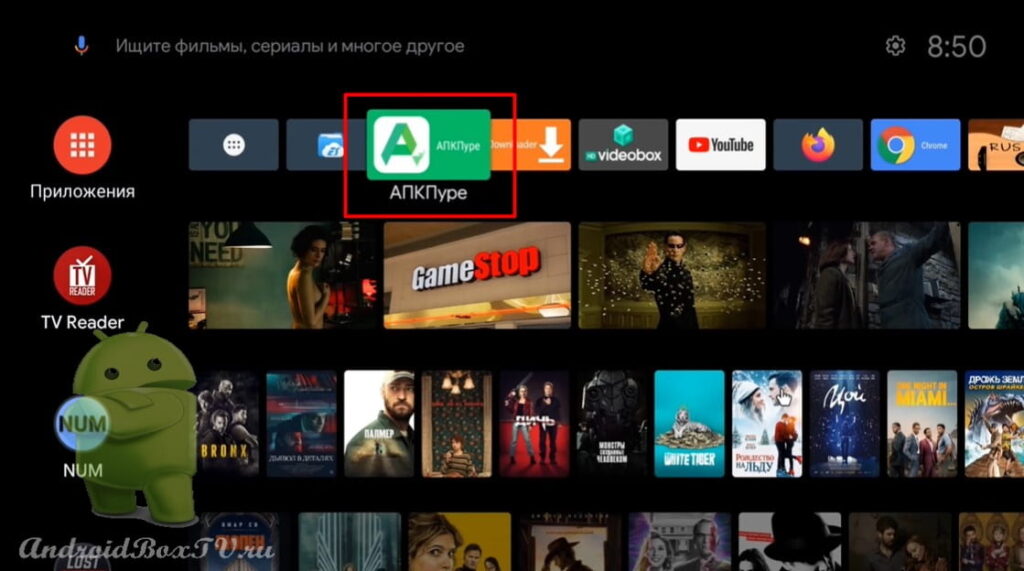 In the search we write “ Hidden settings ” (Advanced settings) and click “Install”:
In the search we write “ Hidden settings ” (Advanced settings) and click “Install”:
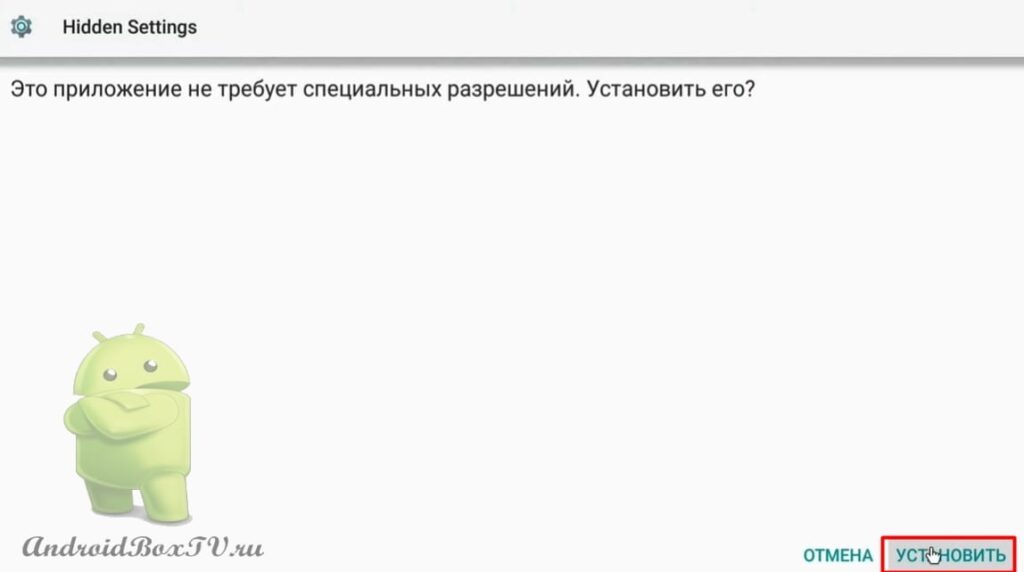 After installation, click " Open ":
After installation, click " Open ":
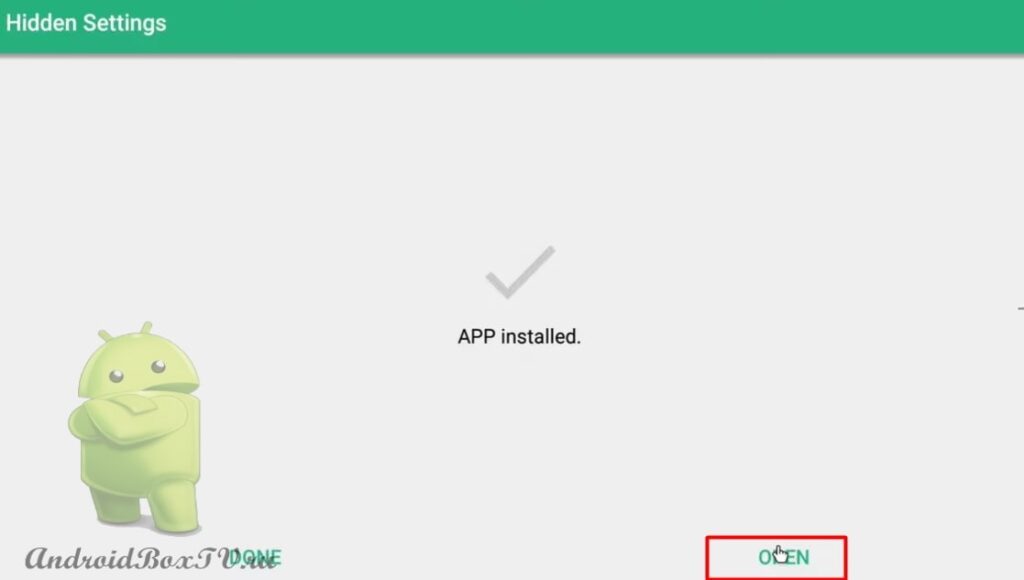 In the search we write “ Battery saving ” and open:
In the search we write “ Battery saving ” and open:
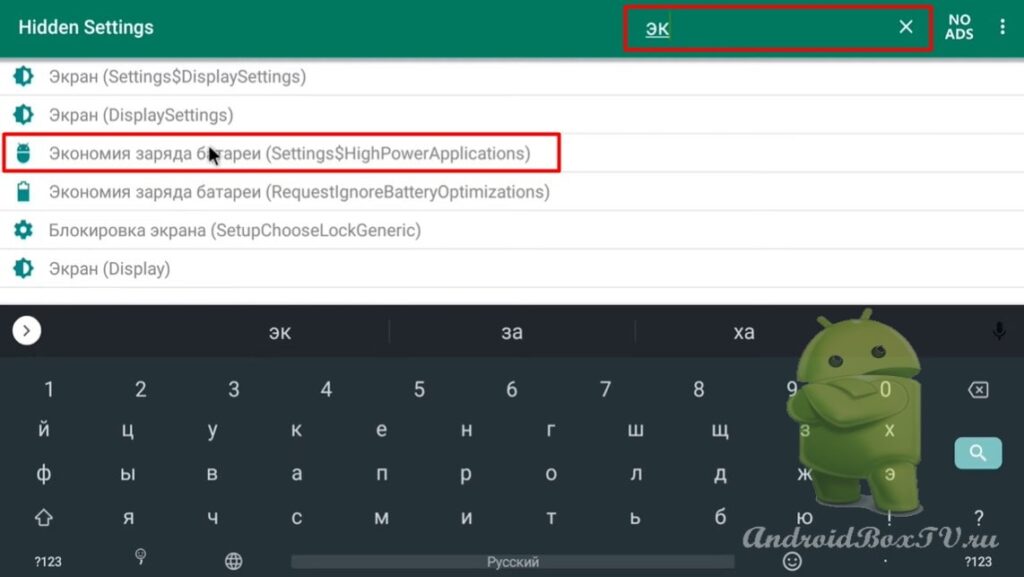 Click on the checkmark and select " All applications ":
Click on the checkmark and select " All applications ":
Select the application " Ace Stream ". Click " Do not save " and " Done ":
Please write about the effectiveness of these methods in the comments.
Check out other articles from the "Difficult tasks" category here .
PS Site support via the link 😉
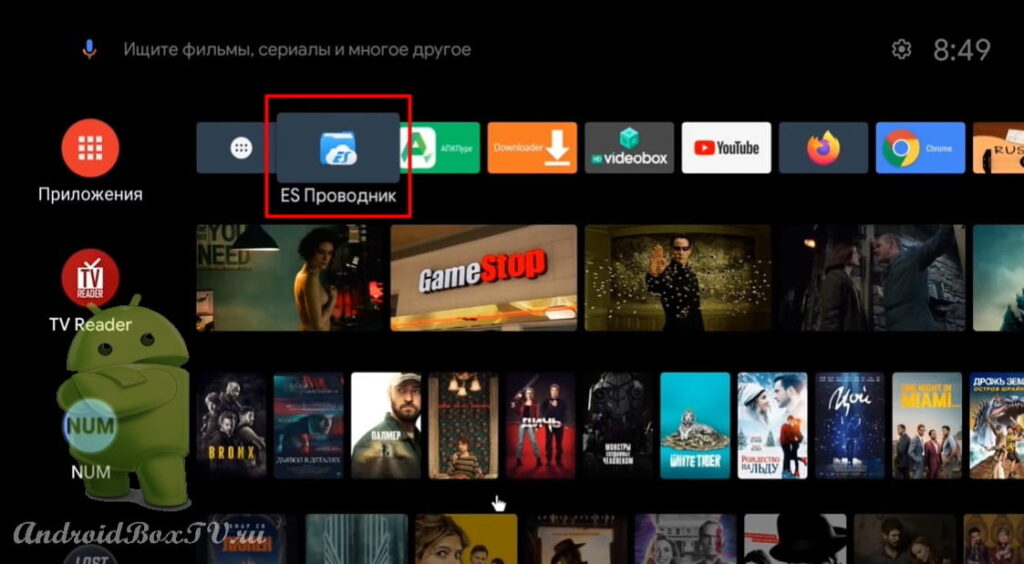
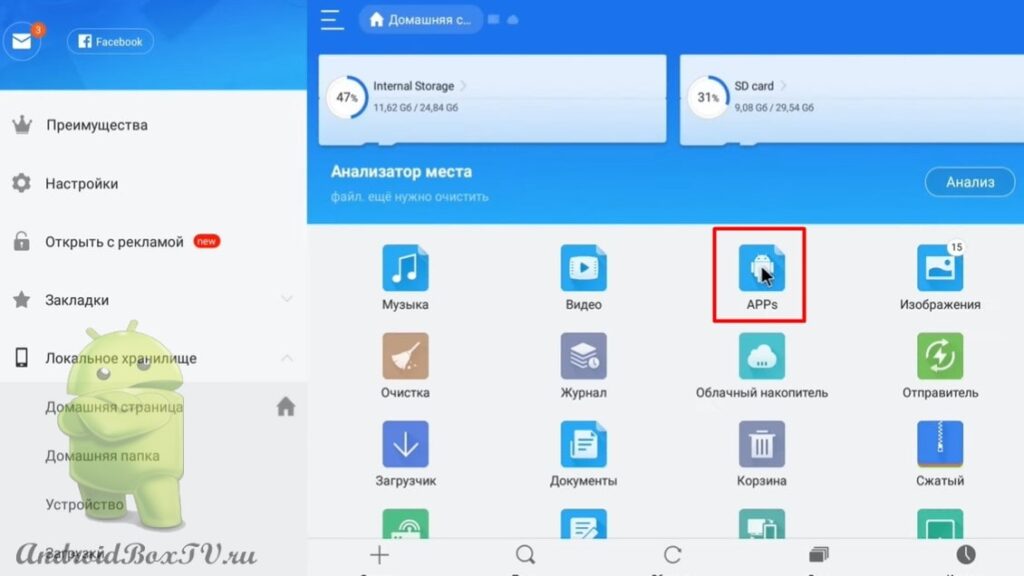
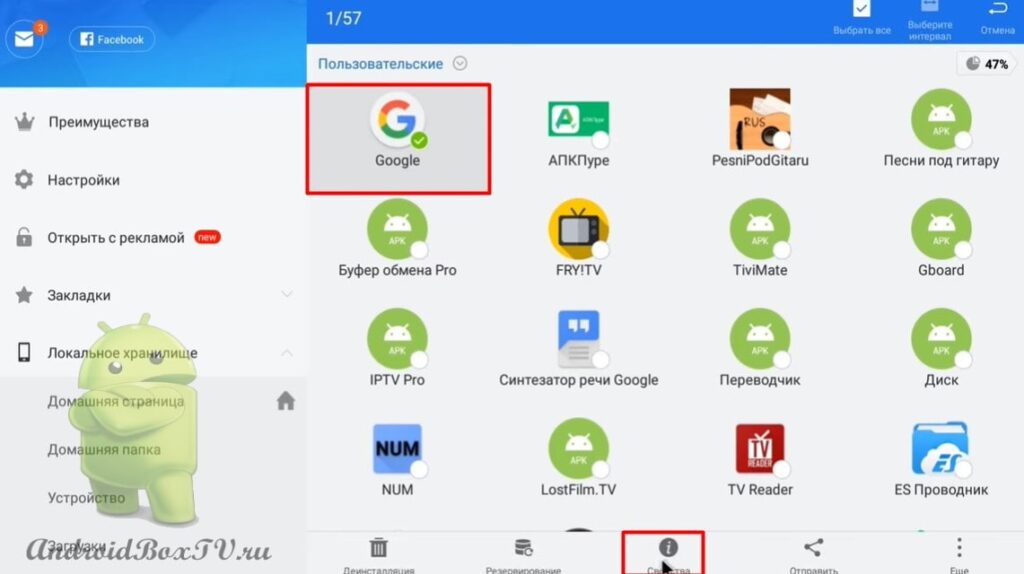
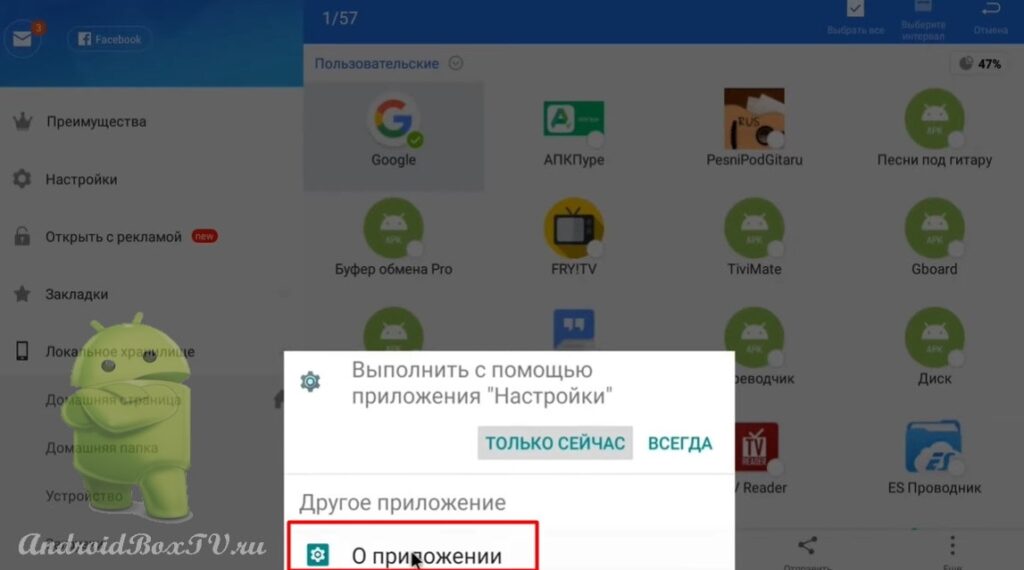
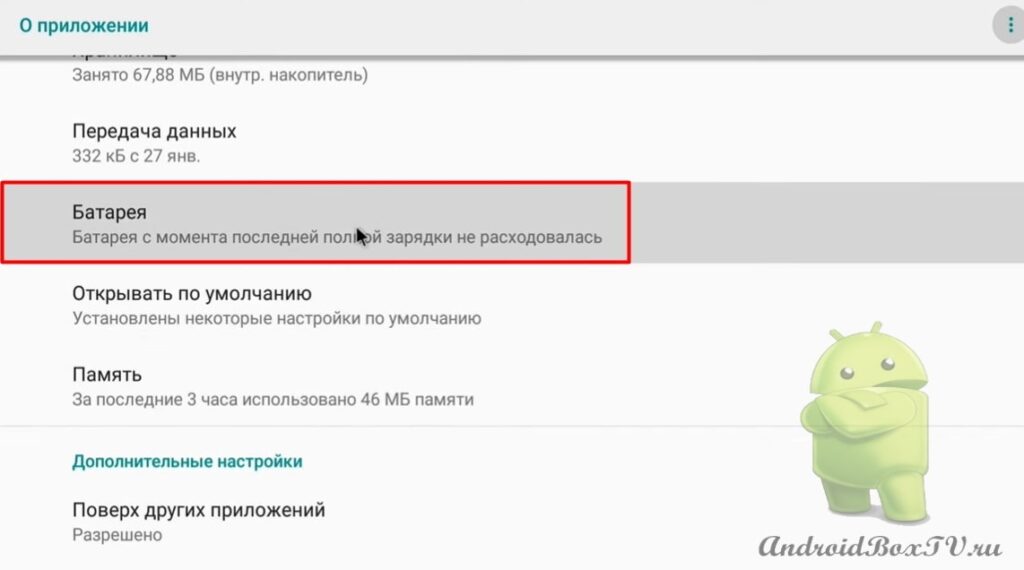
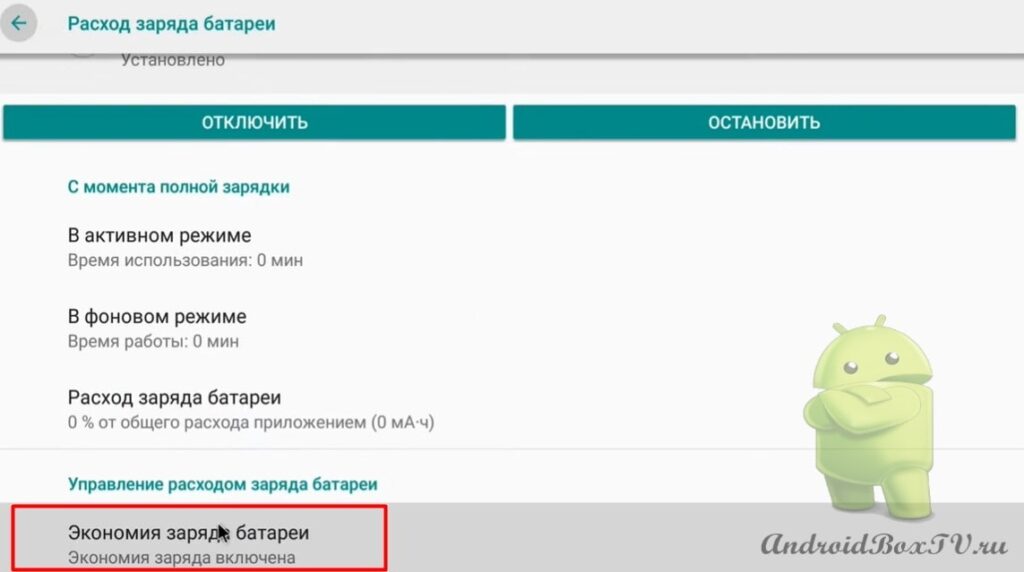
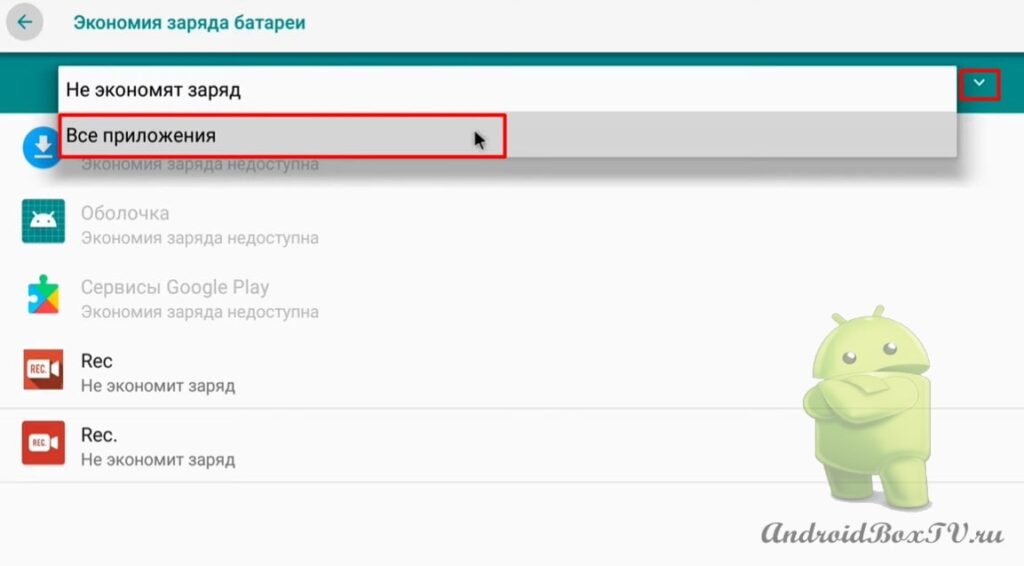
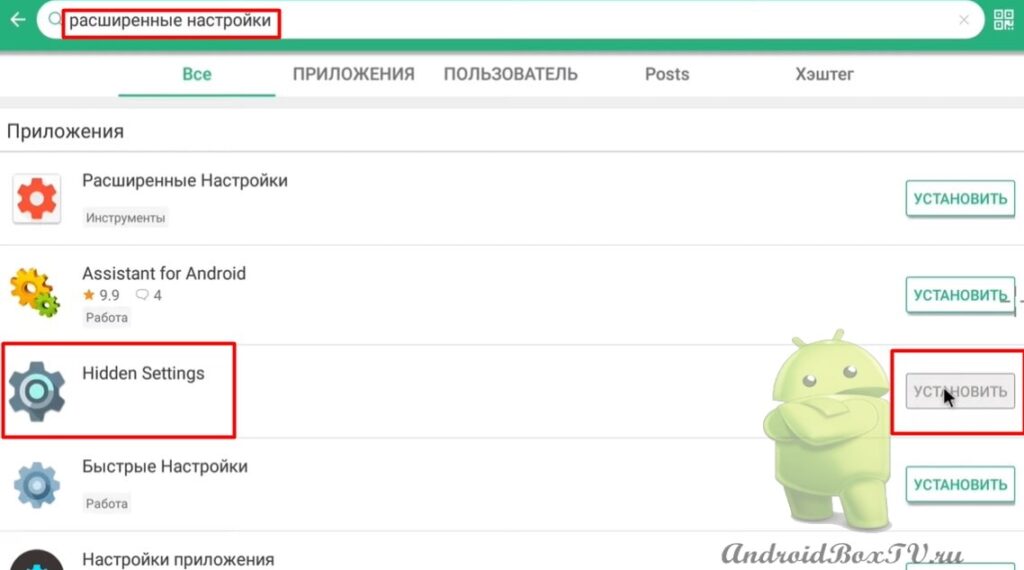
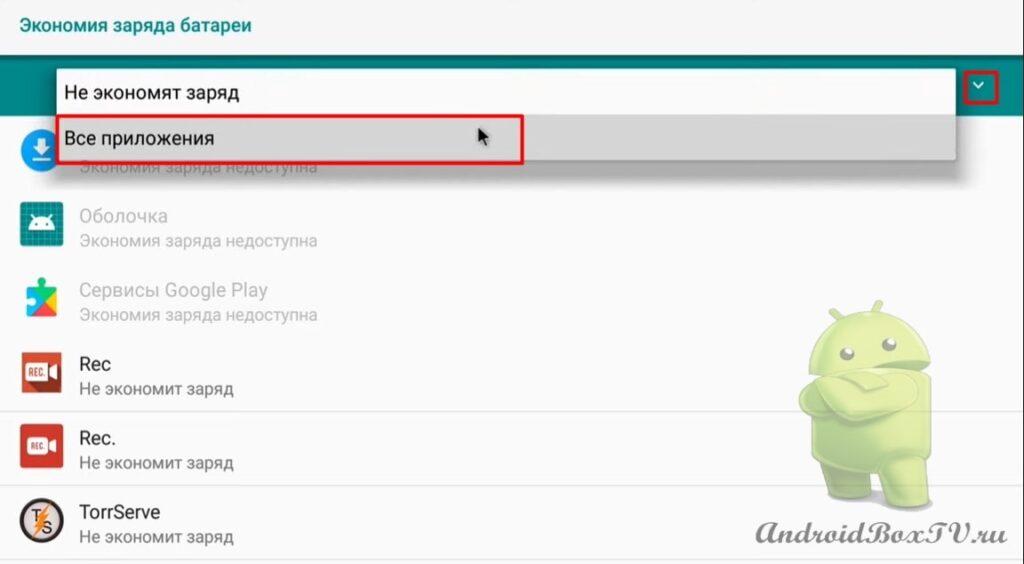
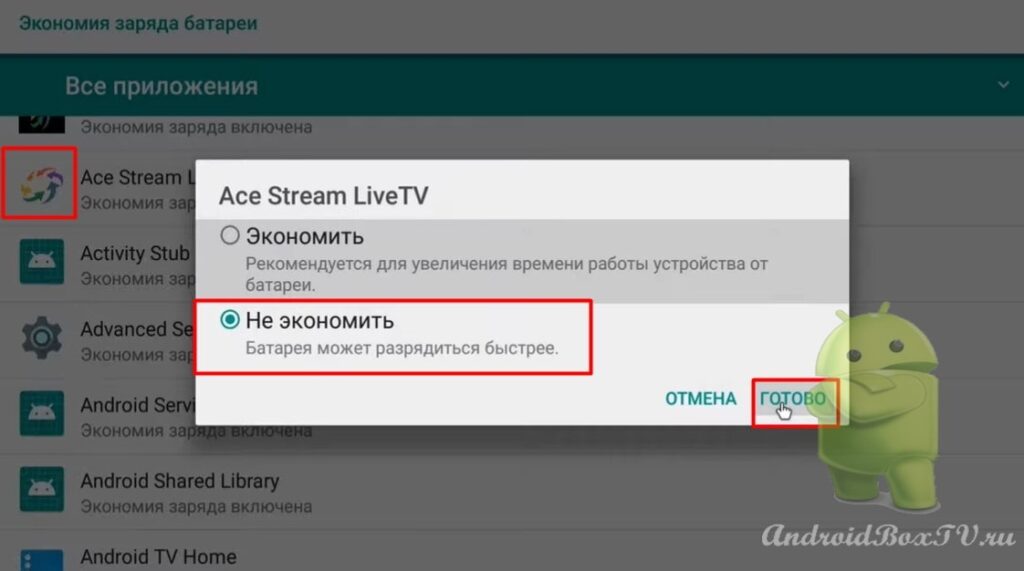
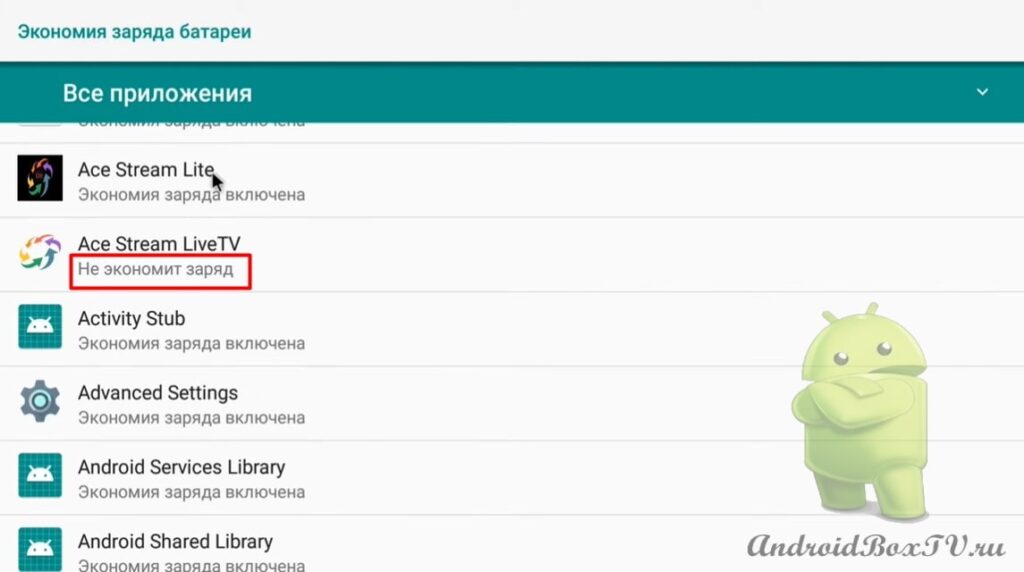




Damn, you're handsome!
Author's and unique info from site to site! Keep writing, keep it up)