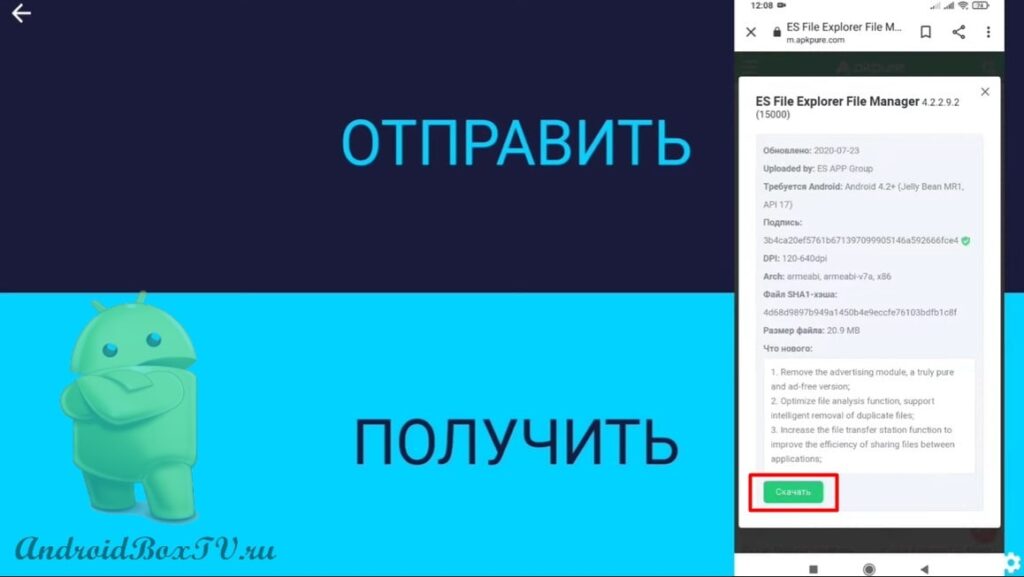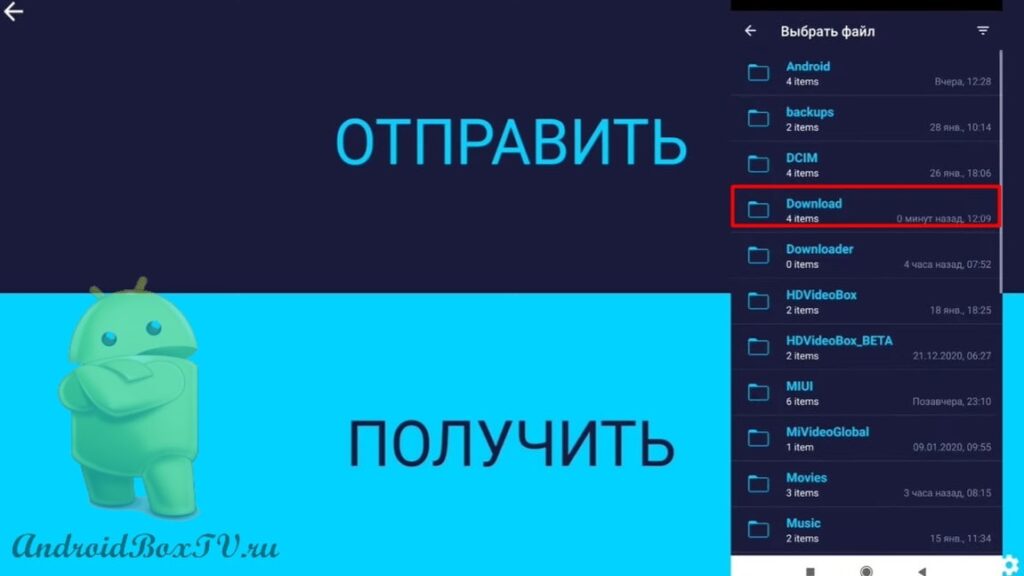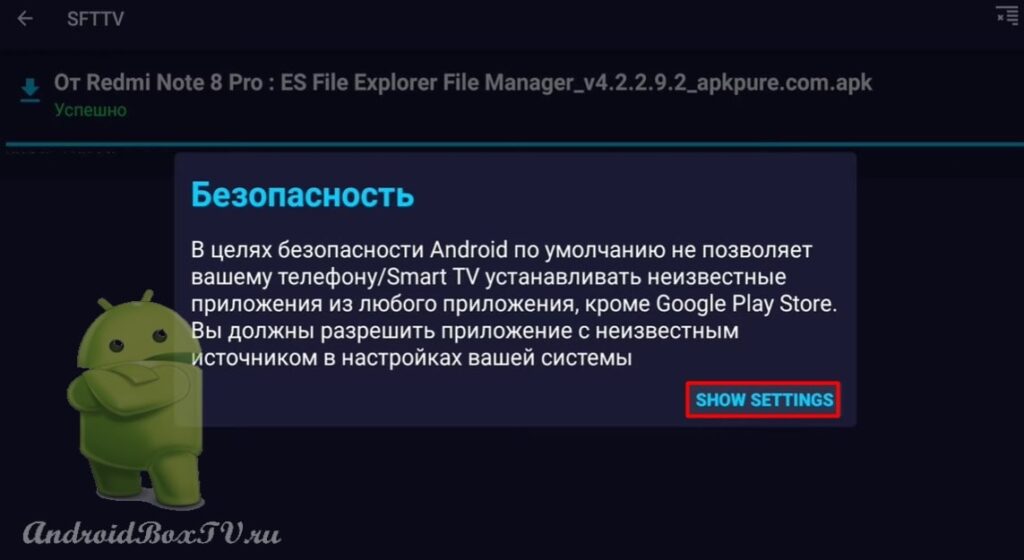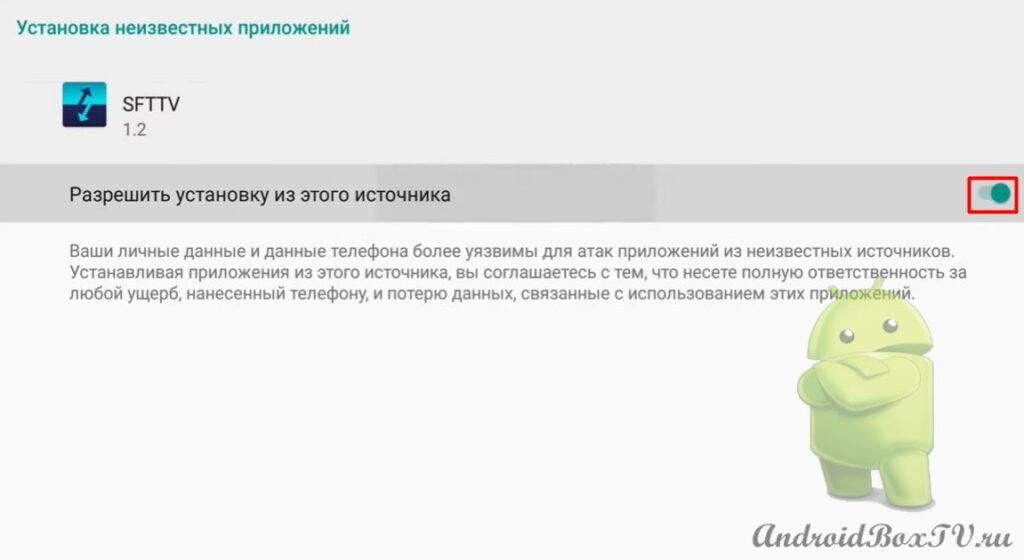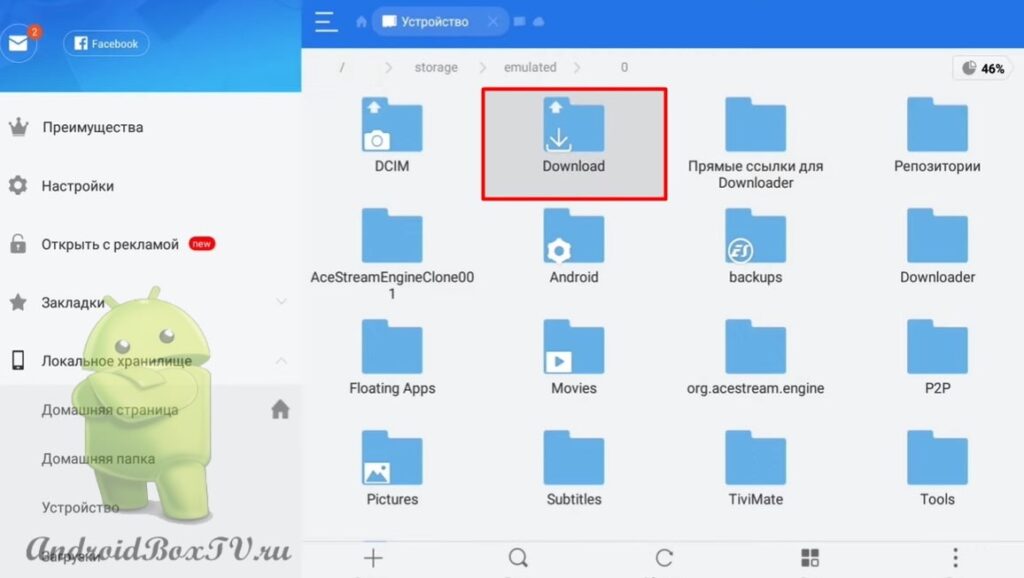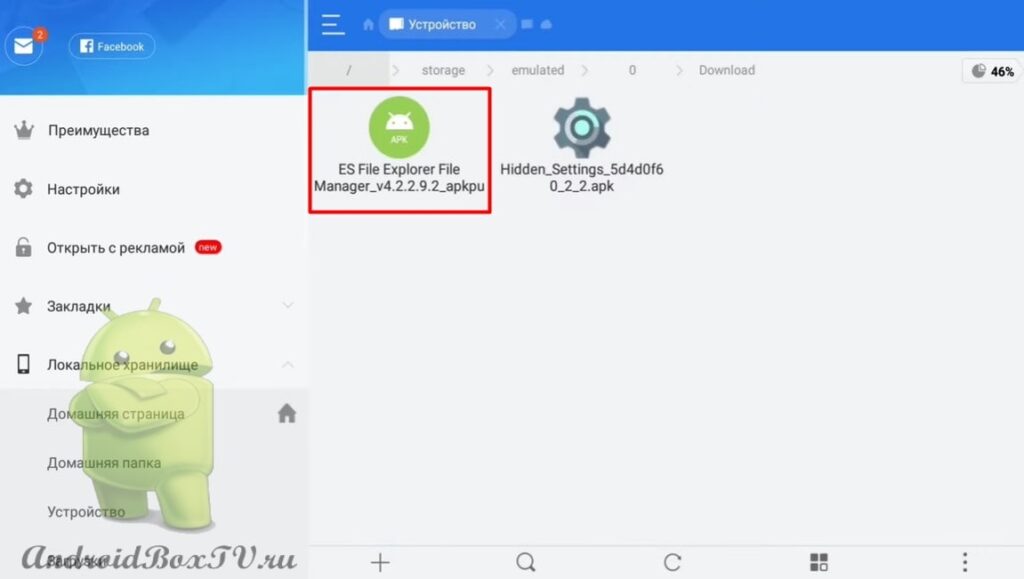Today we will look at how to send or transfer files from an Android smartphone to Android TV devices using the “Send files to TV” program. The application can be installed from the Play Store , but the version will be in English.
During all actions, both devices must be on the same Internet network , that is, the TV and smartphone must be connected to the same router.
Link to APK :
For TV: http://catcut.net/efRP
For smartphone: http://catcut.net/PpRP
After installation, open the application:
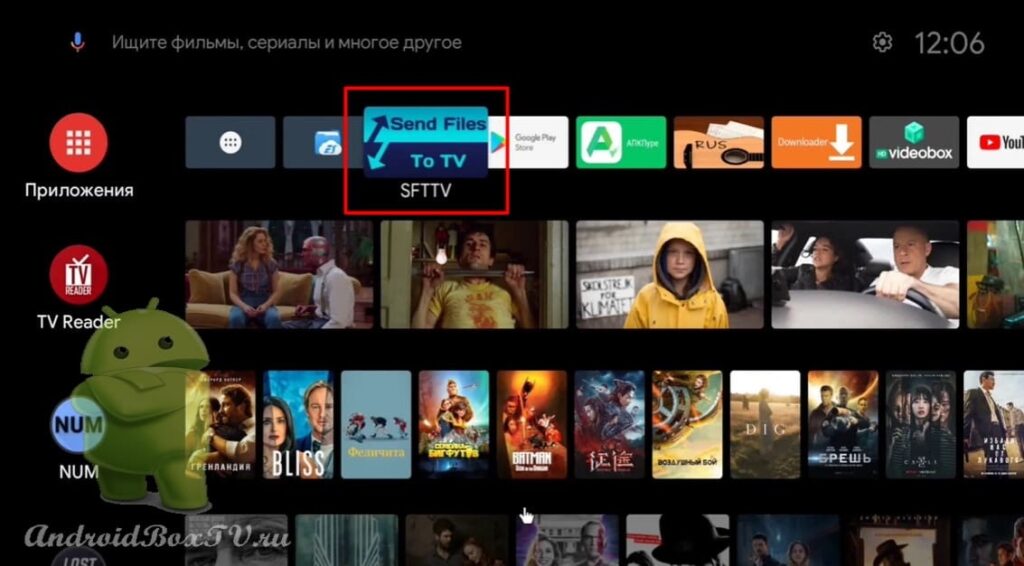 First comes the "Introduction":
First comes the "Introduction":
 Next, a request for permission, click "Allow":
Next, a request for permission, click "Allow":
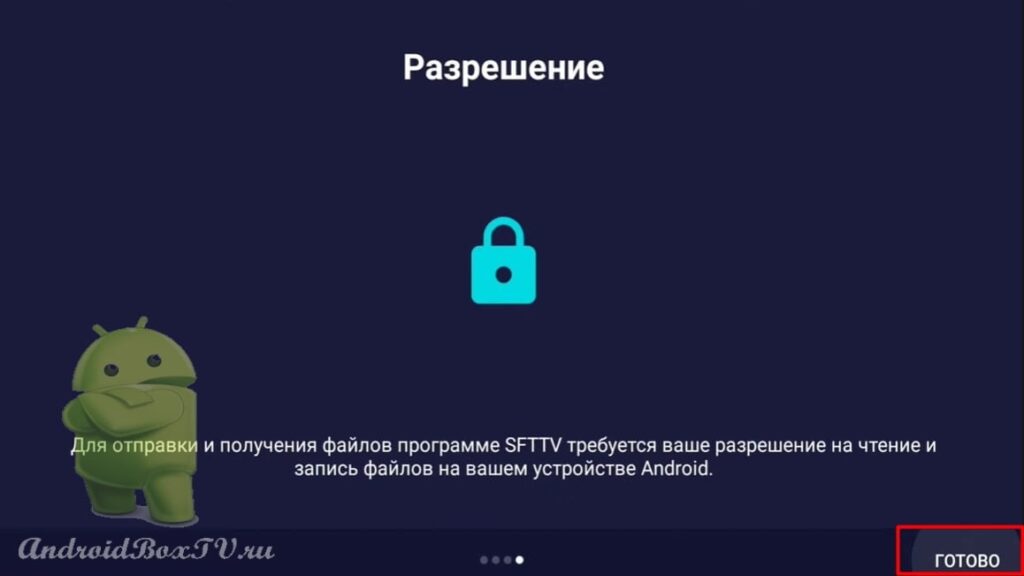
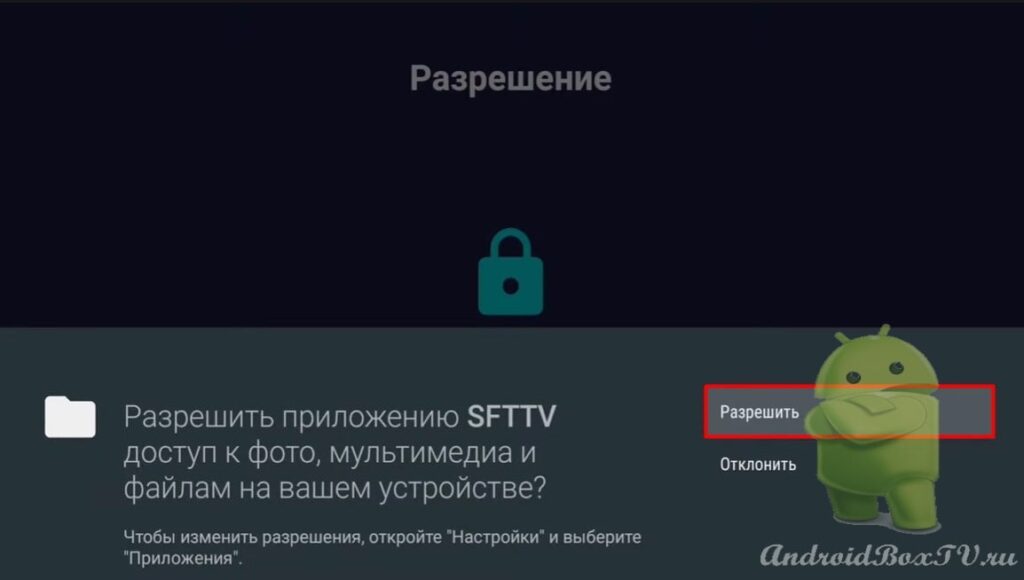 You can change the transfer directory:
You can change the transfer directory:
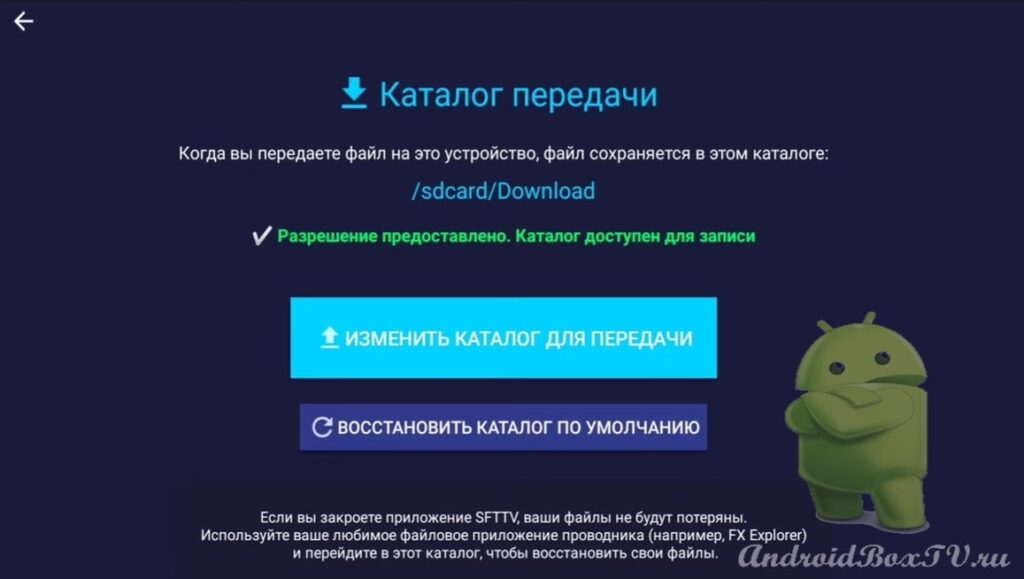
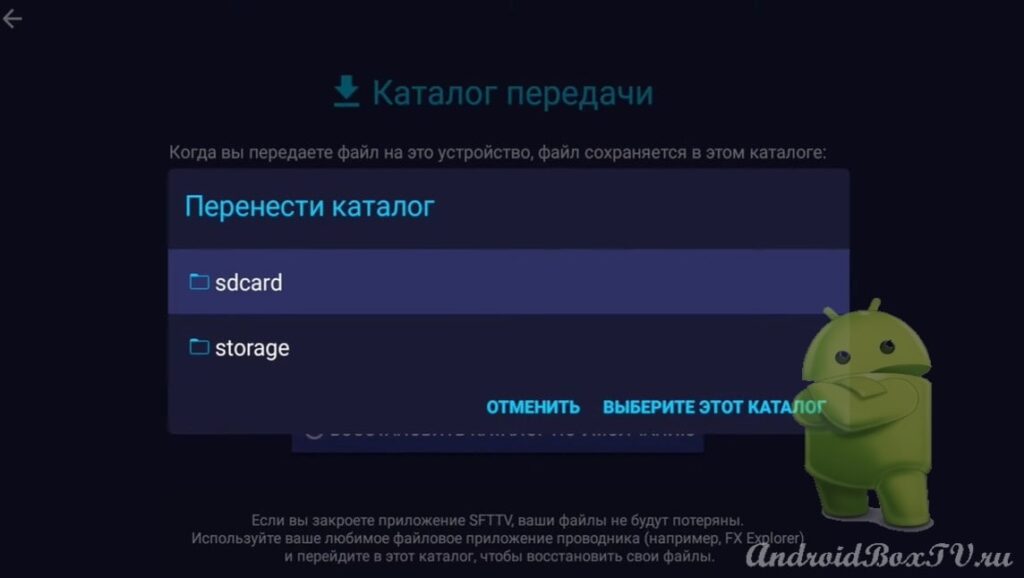 Or restore the default directory:
Or restore the default directory:
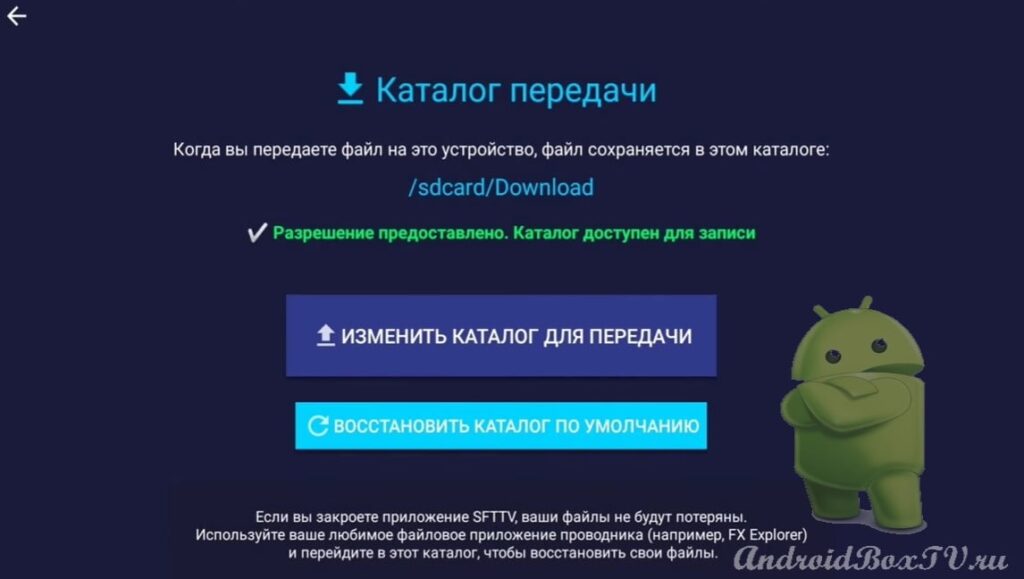
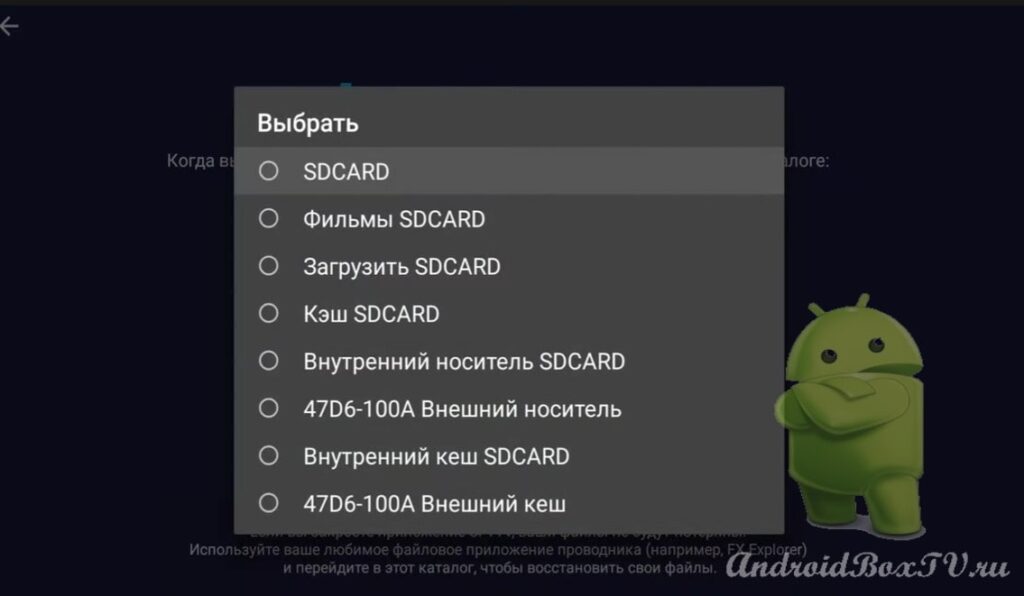 Leave the default folder "Download".
Leave the default folder "Download".
Consider "Settings":
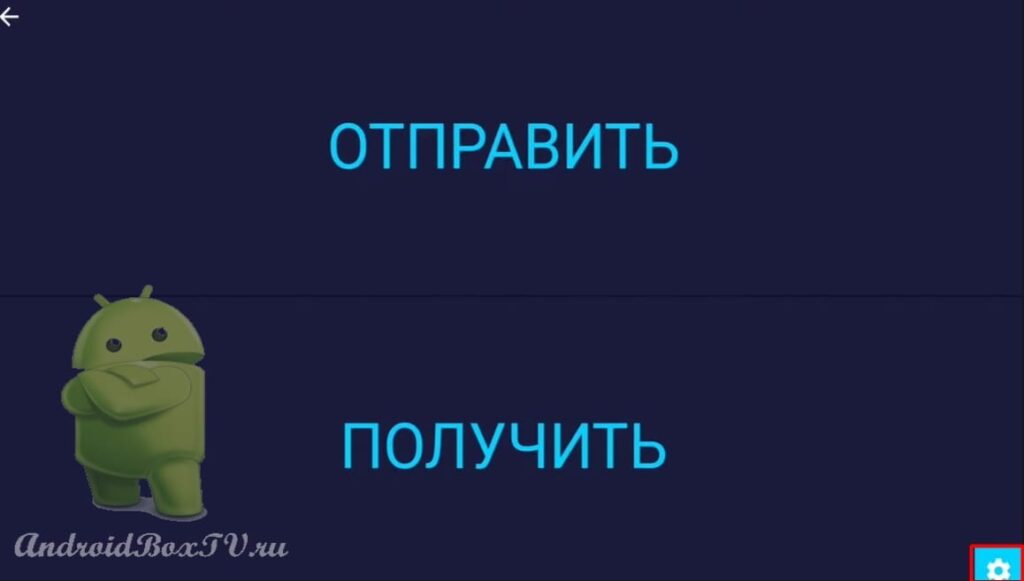
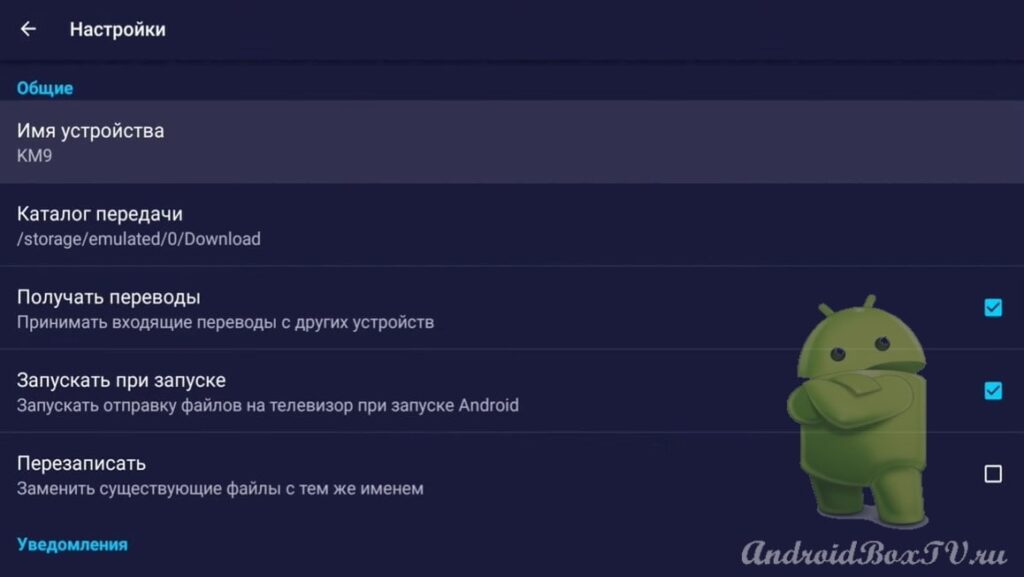 Next, take a smartphone and install the “Send files to TV” program from the Play Store:
Next, take a smartphone and install the “Send files to TV” program from the Play Store:
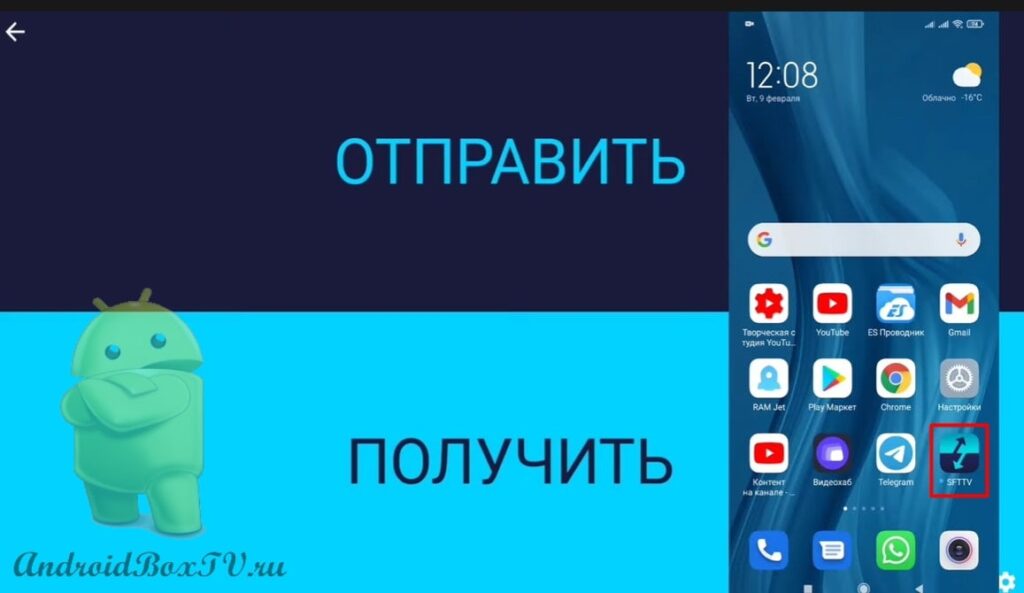 Consider where to find the APK. In the search on the smartphone, we write the name of the application ES Explorer APK:
Consider where to find the APK. In the search on the smartphone, we write the name of the application ES Explorer APK:
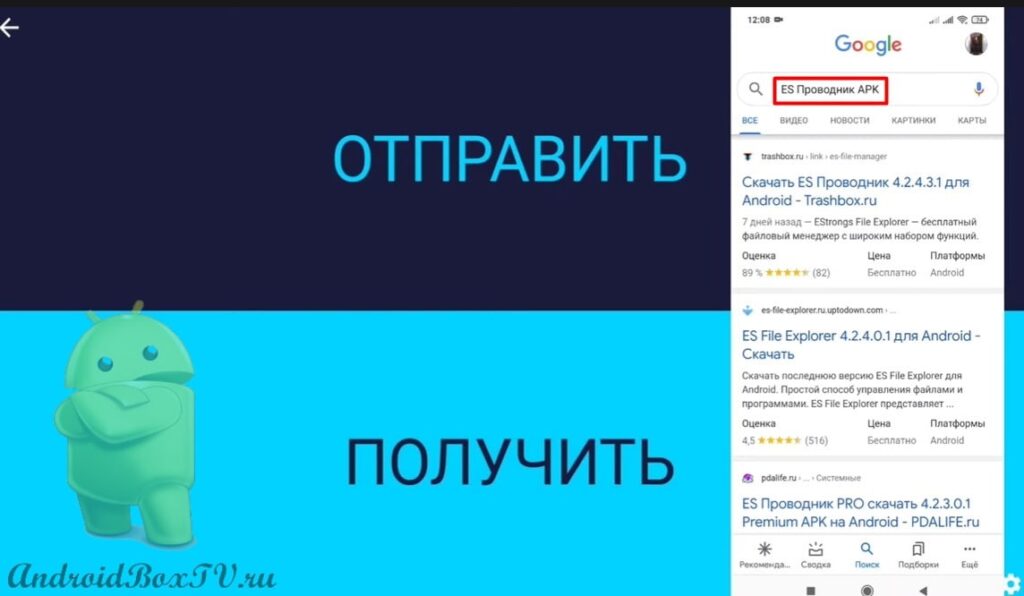 Click on the site m.apkpure.com:
Click on the site m.apkpure.com:
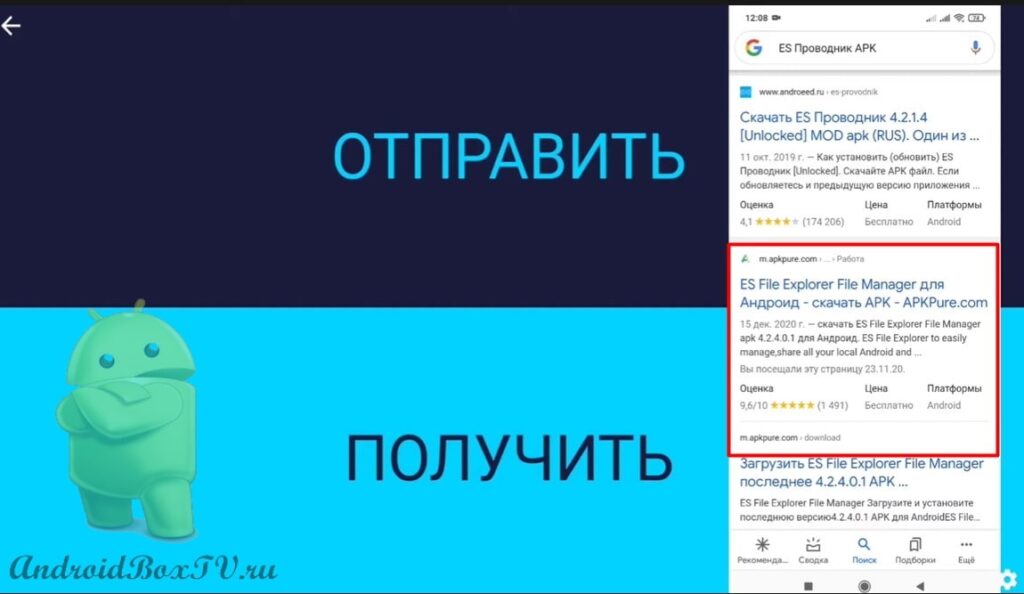 You need to download ES Explorer. The new versions have a lot of ads, so you can view and download the old version. Select and click "Download":
You need to download ES Explorer. The new versions have a lot of ads, so you can view and download the old version. Select and click "Download":
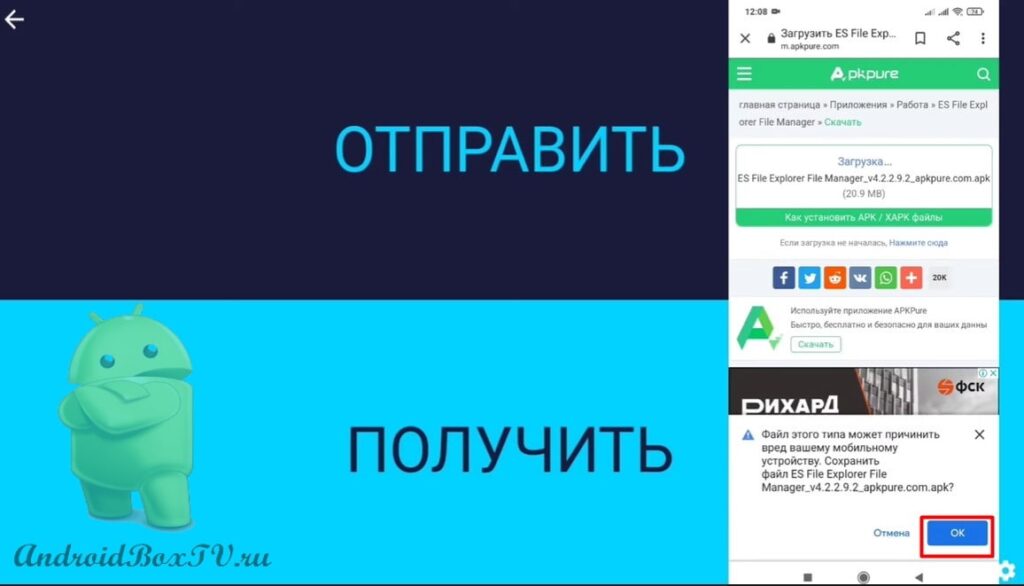 Next, open the “Send files to TV” application and click “Allow”:
Next, open the “Send files to TV” application and click “Allow”:
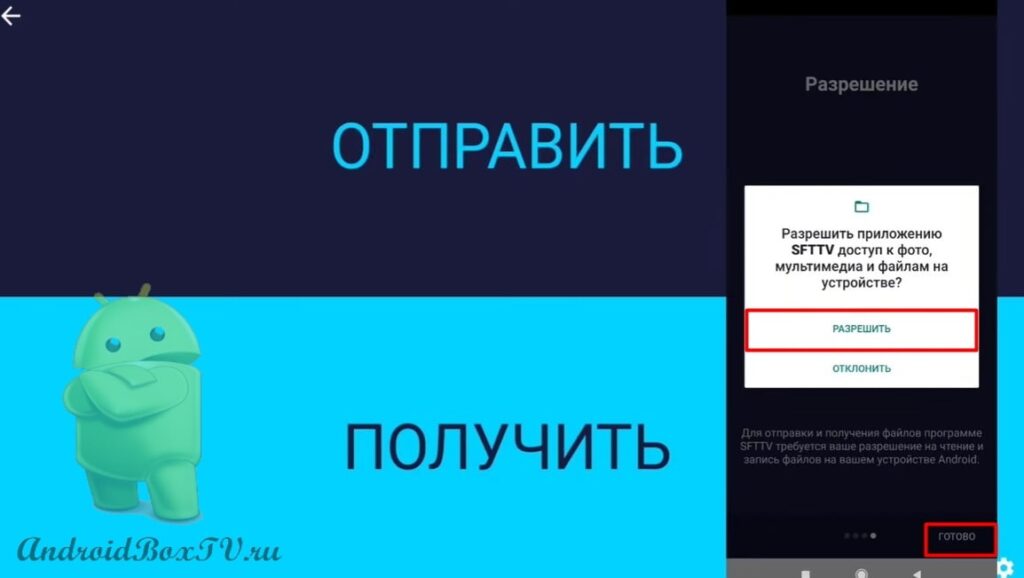 Click "Submit" and select the folder "Download":
Click "Submit" and select the folder "Download":
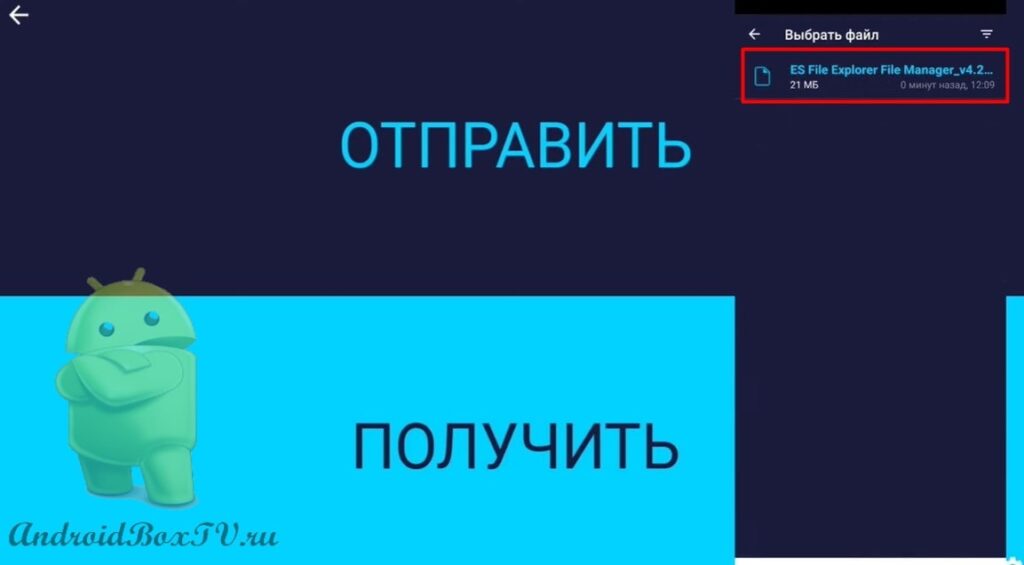 If the device does not appear, you can try turning off Wi-Fi for a few seconds and turning it back on.
If the device does not appear, you can try turning off Wi-Fi for a few seconds and turning it back on.
We click on the device and see that the file transfer has begun. From a smartphone, the file is transferred to Android TV:
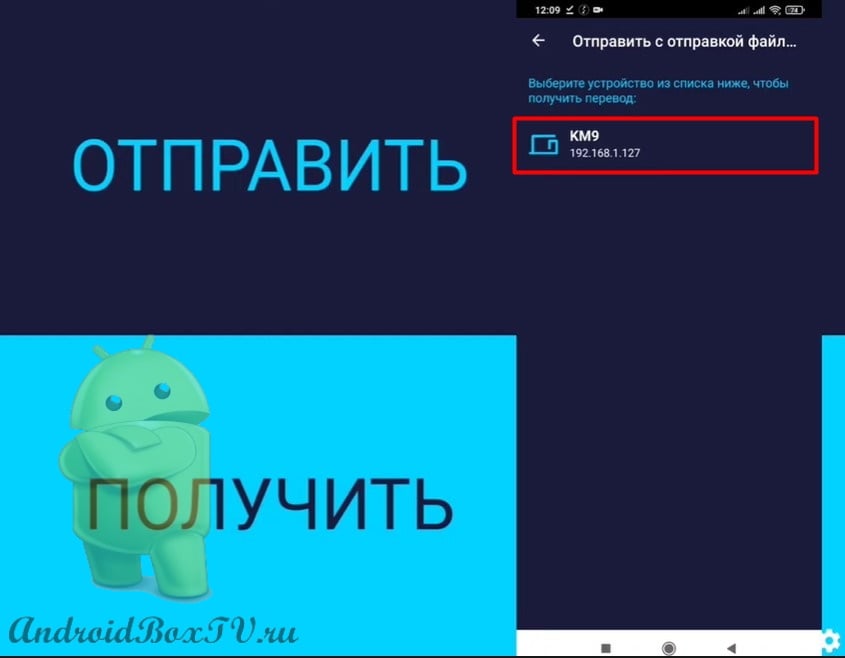
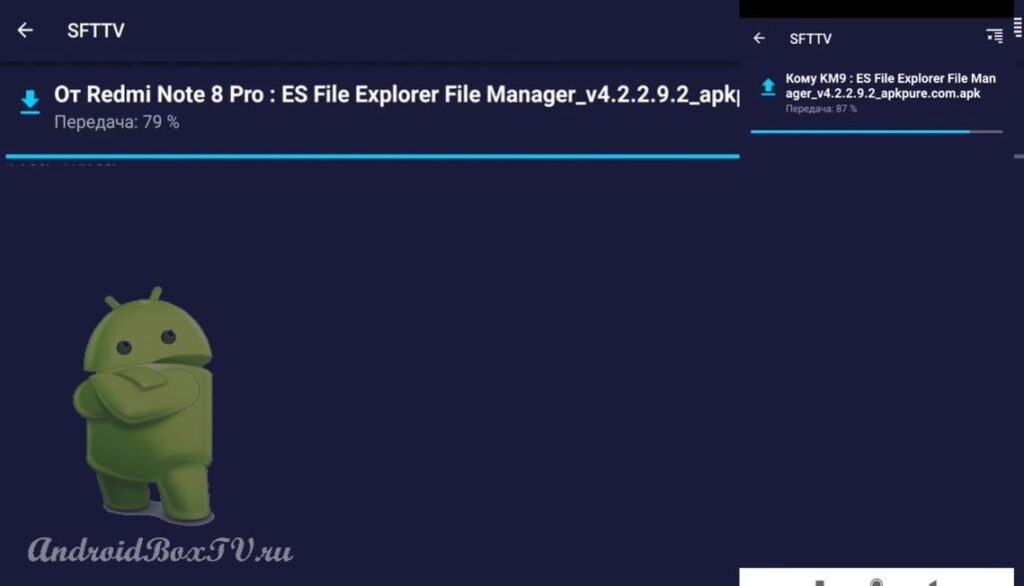 After downloading, open the file on the TV:
After downloading, open the file on the TV:
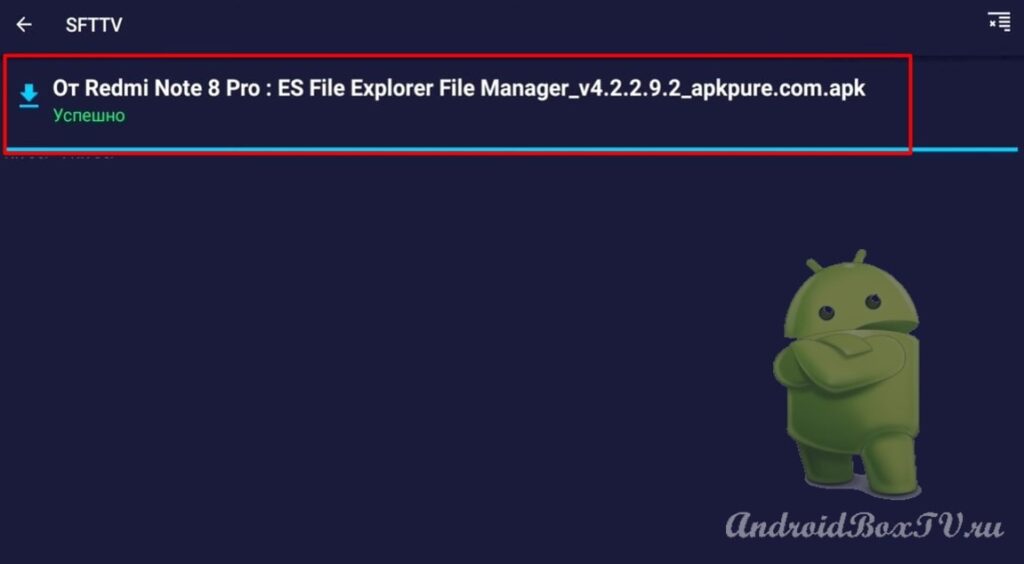
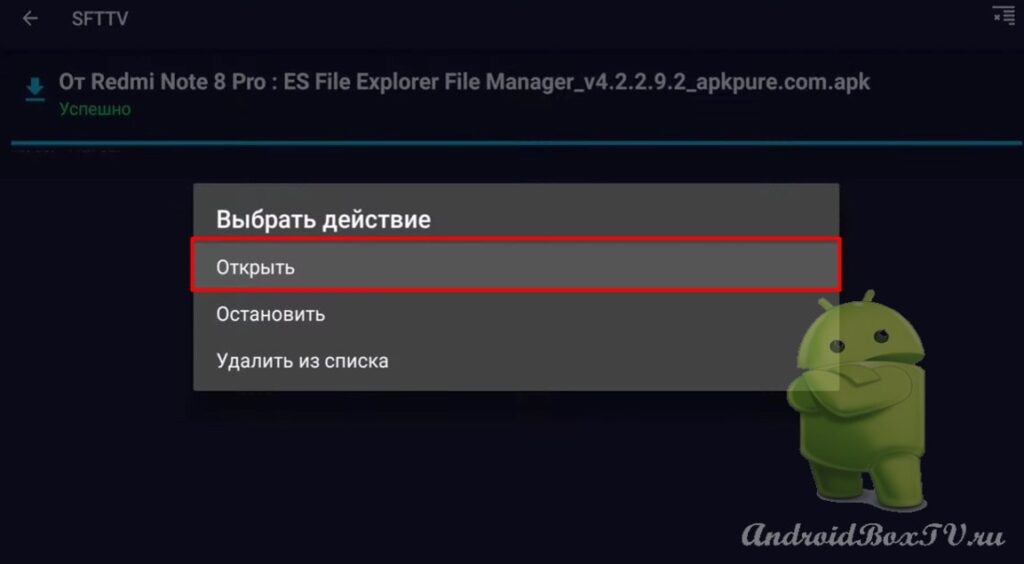 Go to the settings and allow the installation:
Go to the settings and allow the installation:
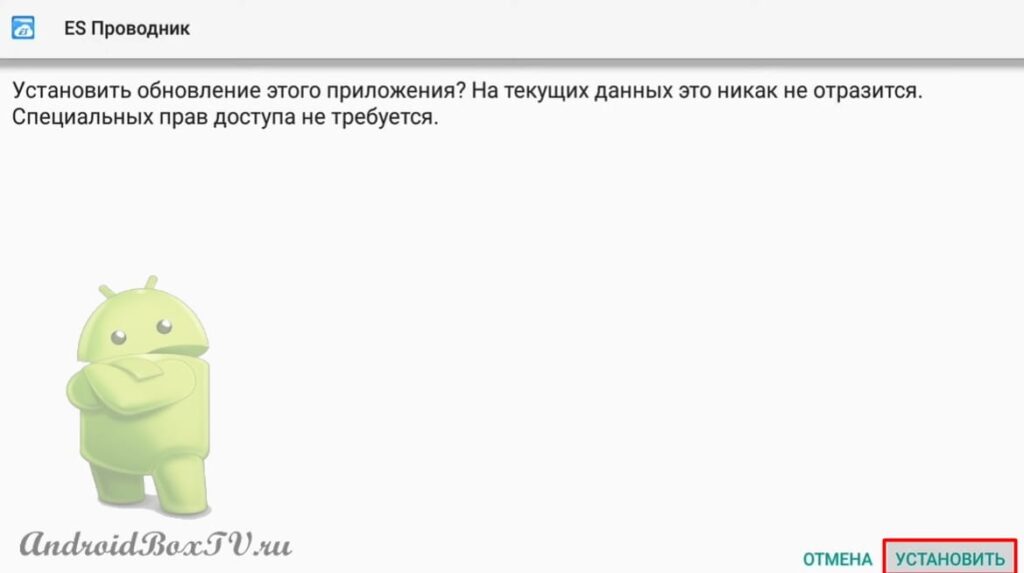 Also, you can send any files from your smartphone. Click "Submit" and select a folder:
Also, you can send any files from your smartphone. Click "Submit" and select a folder:
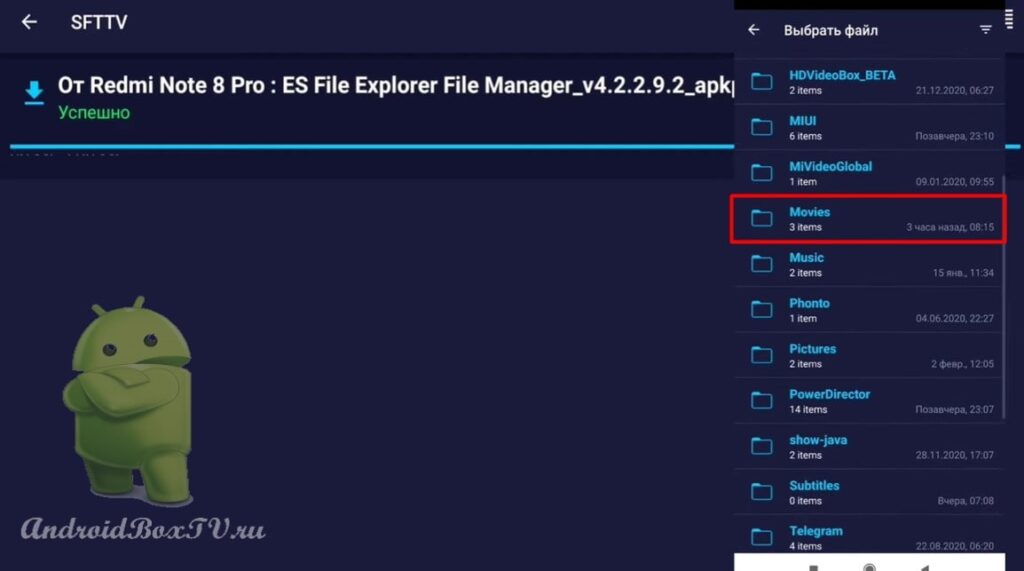 Click on the desired file and send it to the TV:
Click on the desired file and send it to the TV:
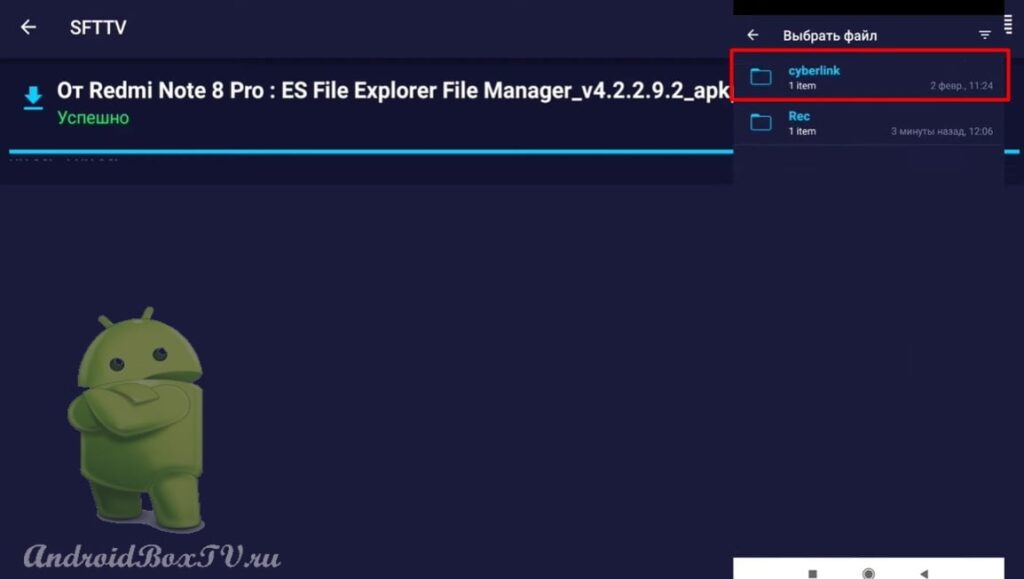 Now let's try to send from Android TV to a smartphone.
Now let's try to send from Android TV to a smartphone.
Click "Submit":
 Select the “Download” folder and select the file:
Select the “Download” folder and select the file:
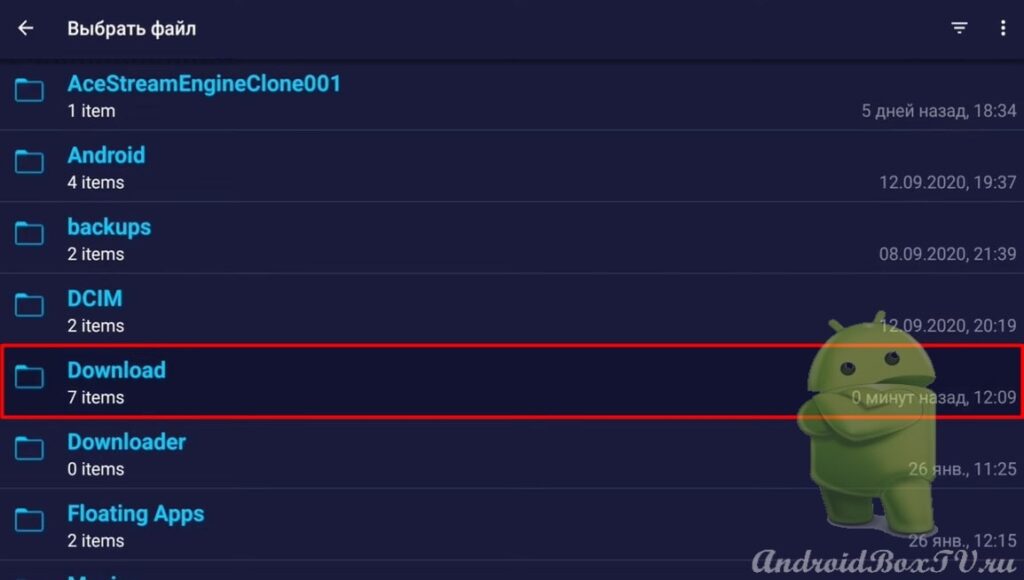
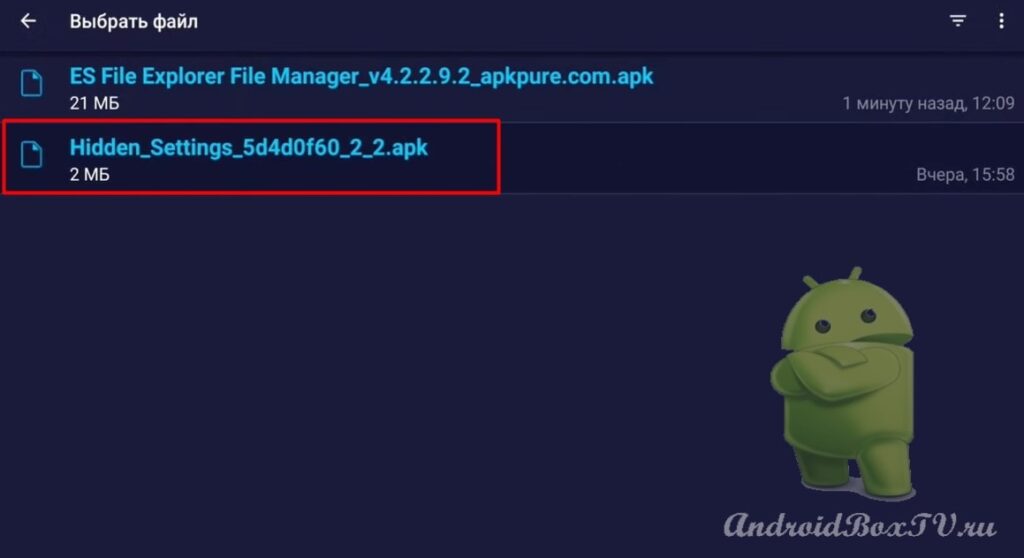 Sending a file to a smartphone:
Sending a file to a smartphone:
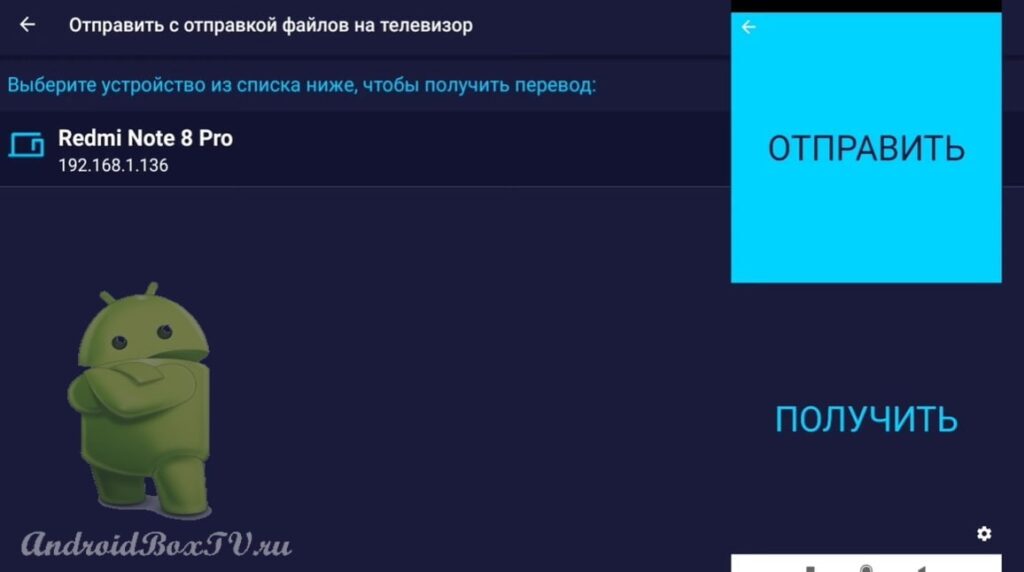
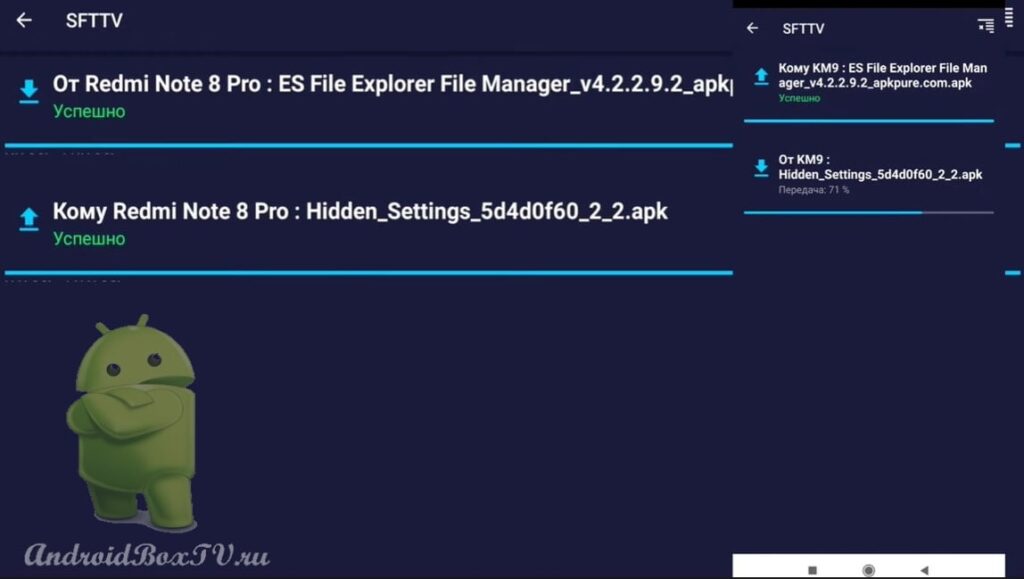 Downloaded files can then be found in any file manager. For example, go to ES Explorer:
Downloaded files can then be found in any file manager. For example, go to ES Explorer:
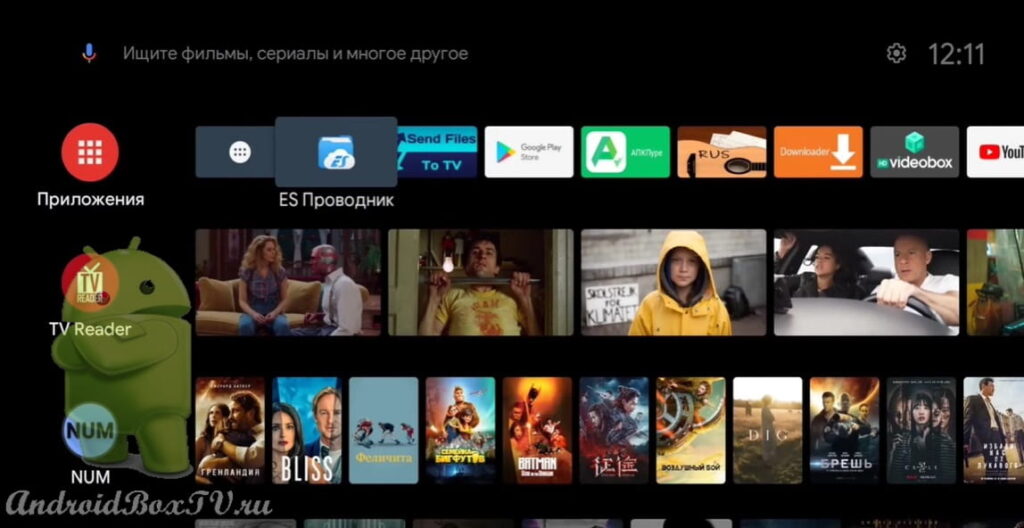 We go to the “Download” folder and see the downloaded file:
We go to the “Download” folder and see the downloaded file:
Waiting for comments!
Did it work? What are the difficulties? Check out other articles from the "Working Moments" section here .
PS Site support via the link 😉