Today we will consider the program "HD Rezka". As you know, in Russia this application does not work without VPN or Proxy (see how to use VPN here ). Consider how to use "HD Rezka" without the use of additional programs.
Install the application "HD Rezka". Link to the apk file from our telegram channel at the link https://t.me/AndroidBoxTv_ru/10 :
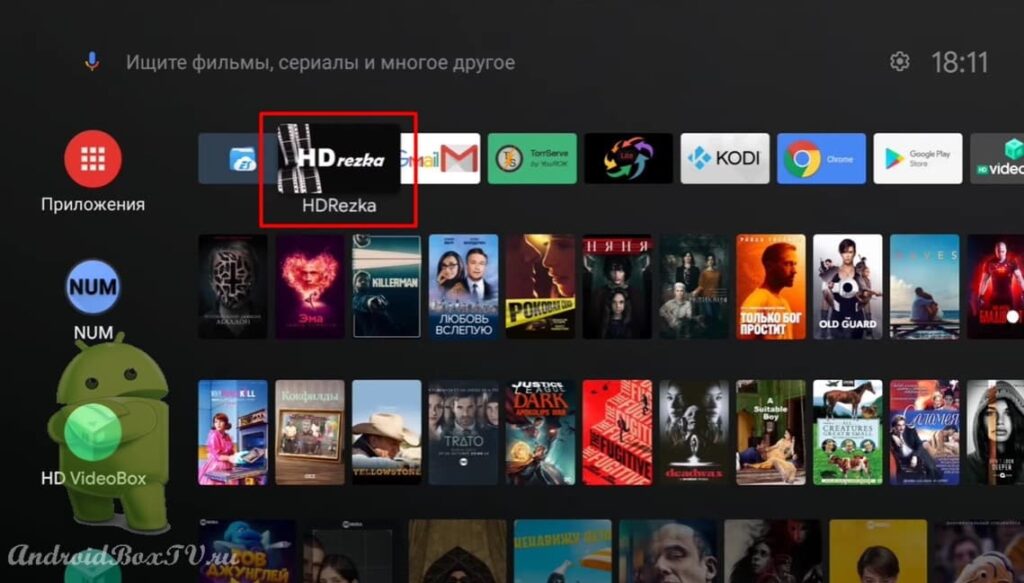 After installation, we open and see a pop-up window with the inscription “Something is broken or the resource is blocked”:
After installation, we open and see a pop-up window with the inscription “Something is broken or the resource is blocked”:
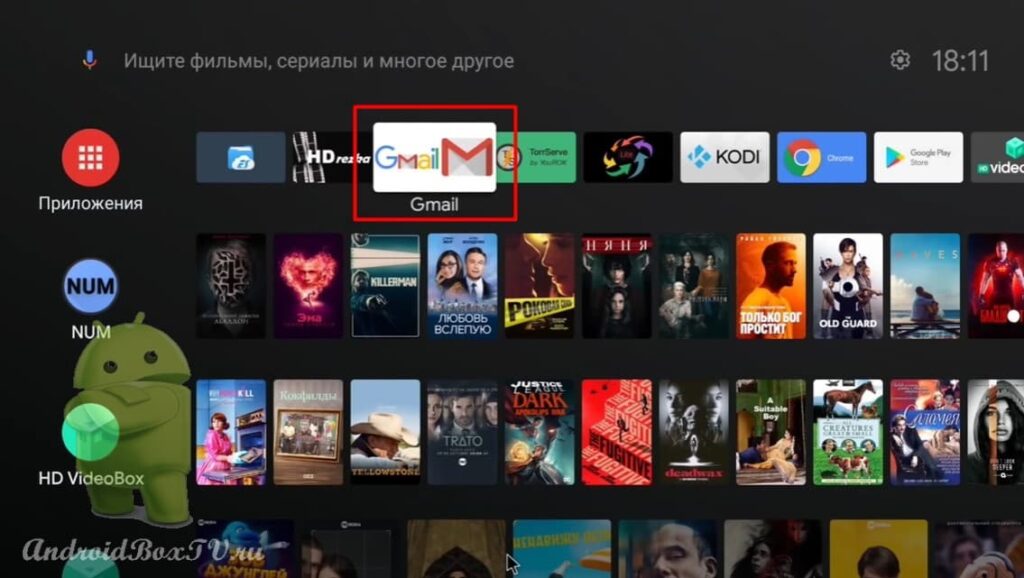 You need to send an email to this email - [email protected] .
You need to send an email to this email - [email protected] .
Click "Submit" and enter your email address:
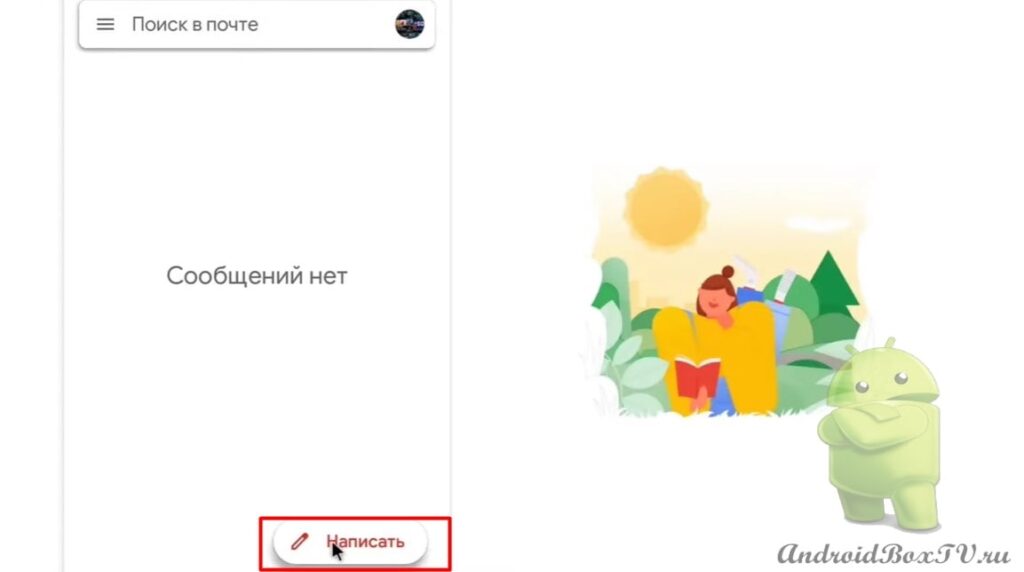
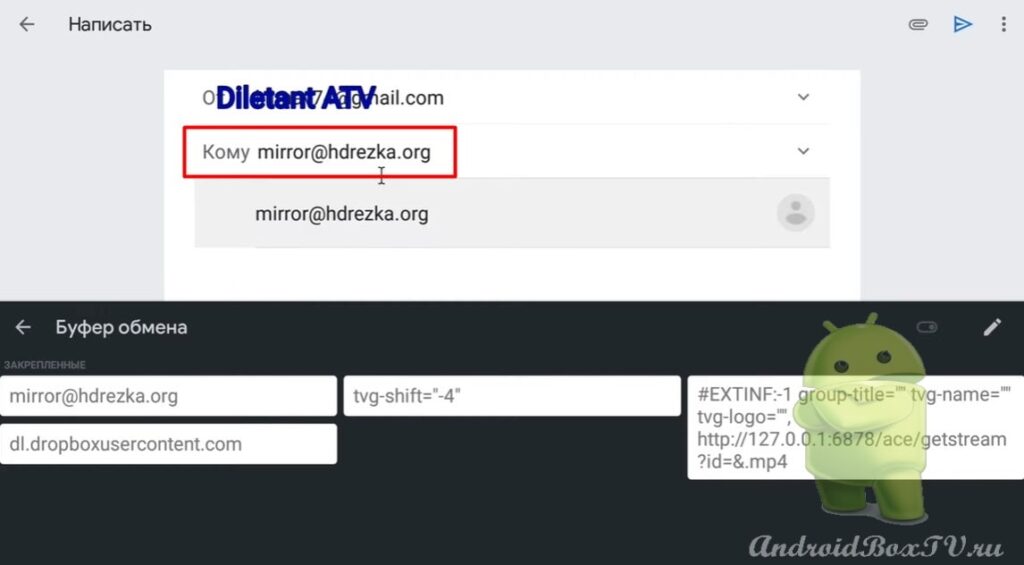 In the “Subject” section, you can write “Mirror” and click “Submit”:
In the “Subject” section, you can write “Mirror” and click “Submit”:
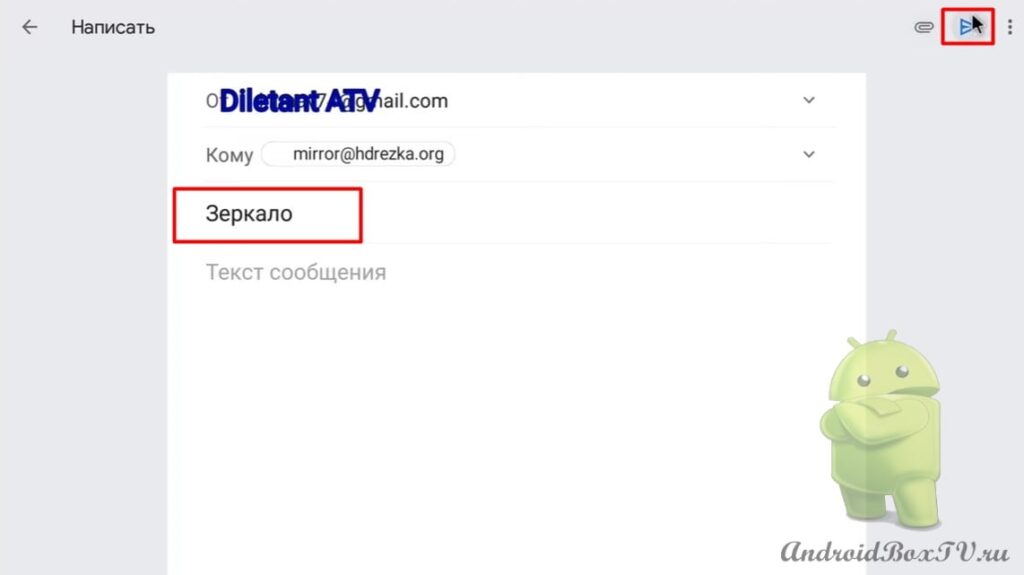 Next, you need to wait a couple of minutes. The letter can come in “Social networks”, “Promotions” or “Spam”:
Next, you need to wait a couple of minutes. The letter can come in “Social networks”, “Promotions” or “Spam”:
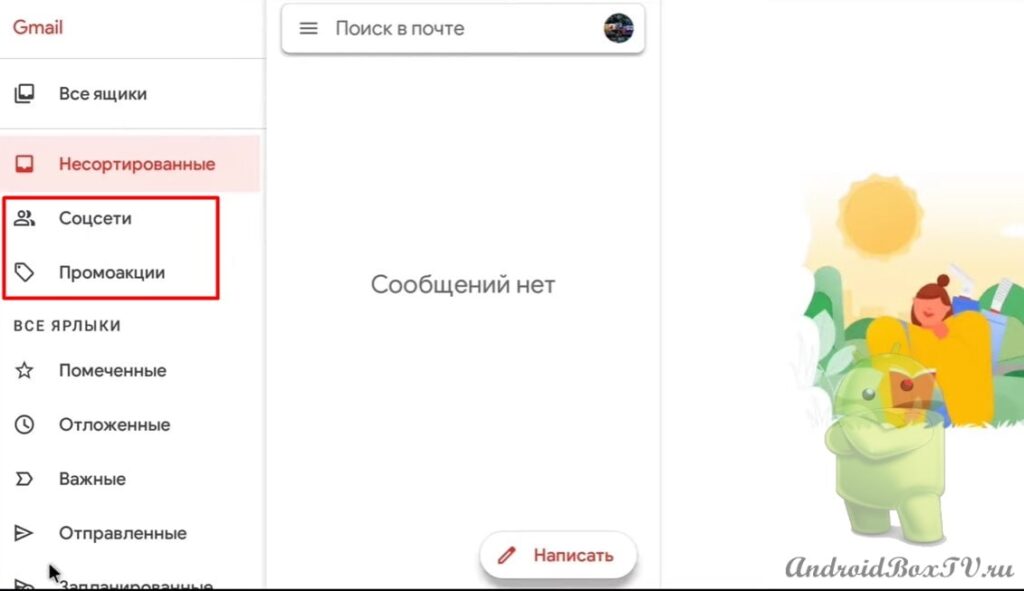 The letter came in "Promotions":
The letter came in "Promotions":
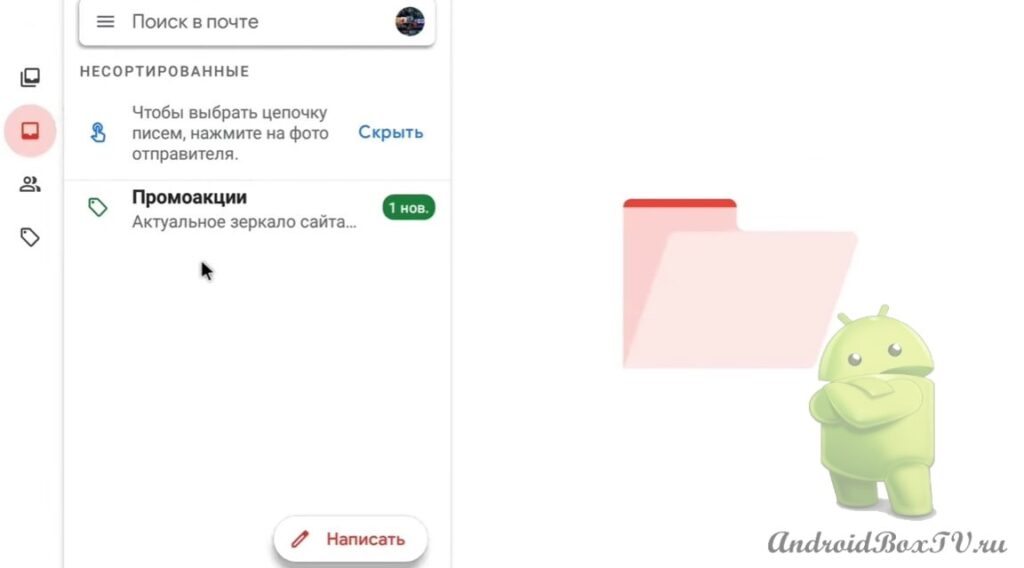 We open the letter and see the personal address of the mirror:
We open the letter and see the personal address of the mirror:
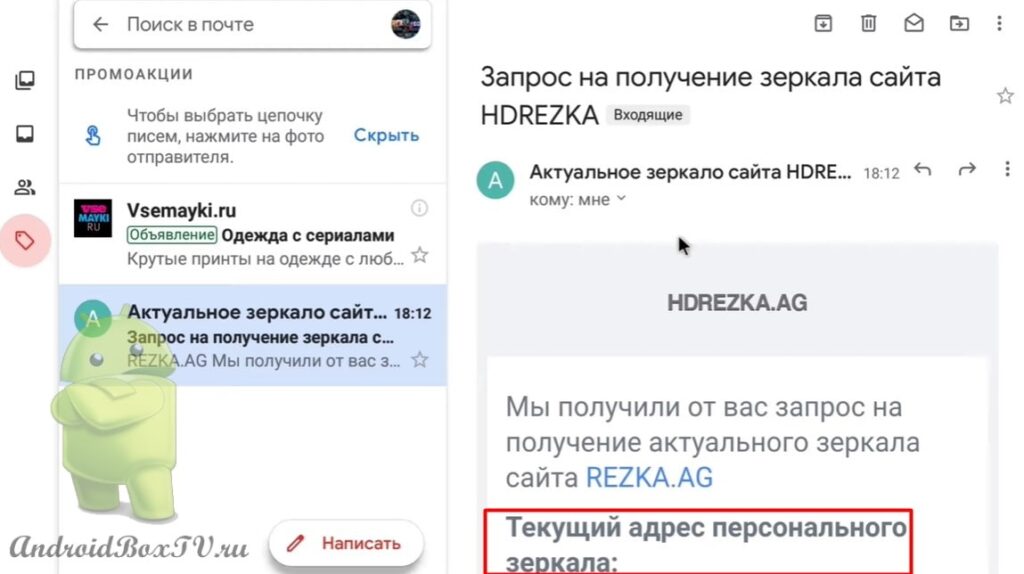 We copy the address. Next, go to the application and select "Settings":
We copy the address. Next, go to the application and select "Settings":
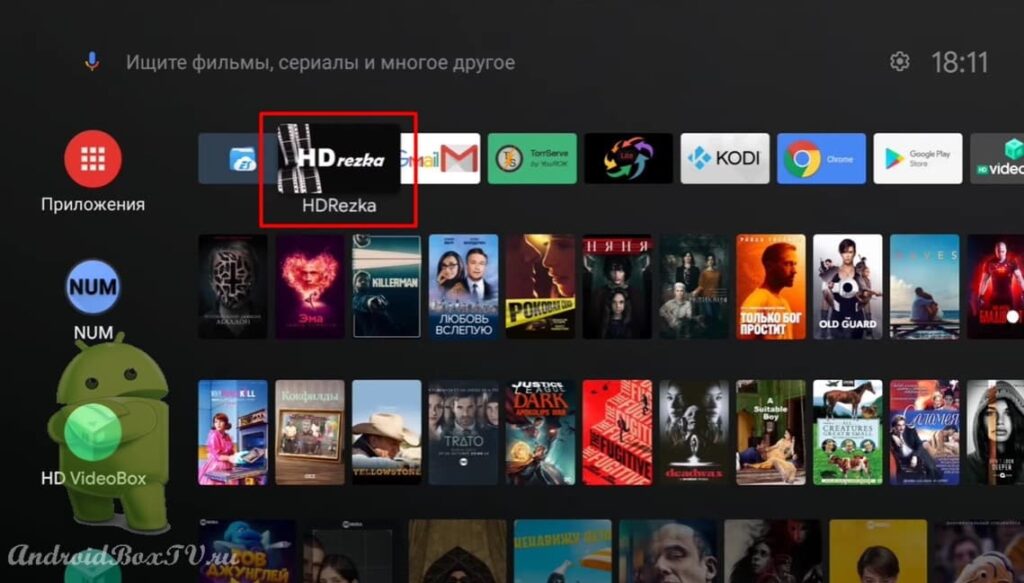
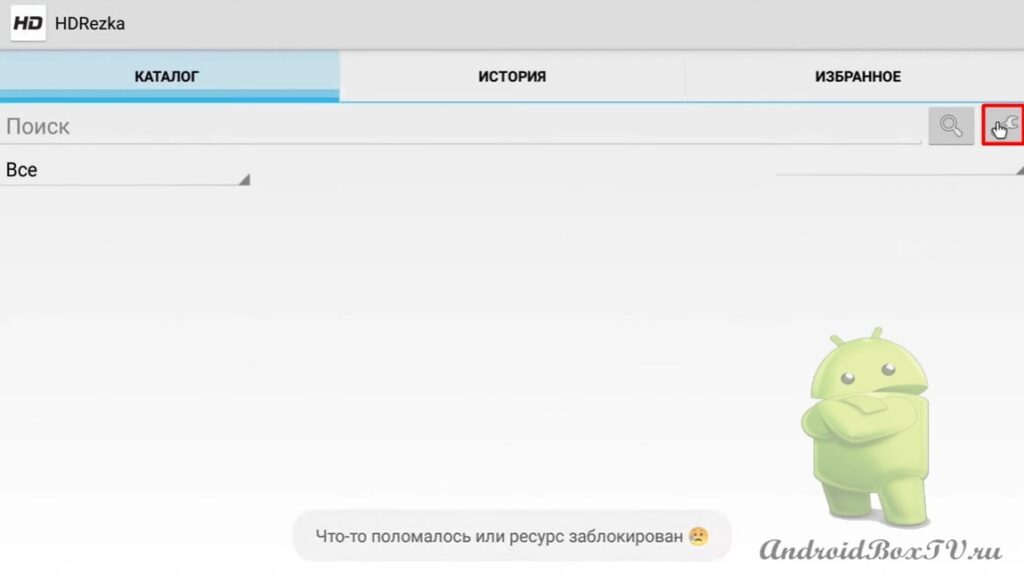 Select “My mirror” and enter the personal address that came to the mail:
Select “My mirror” and enter the personal address that came to the mail:
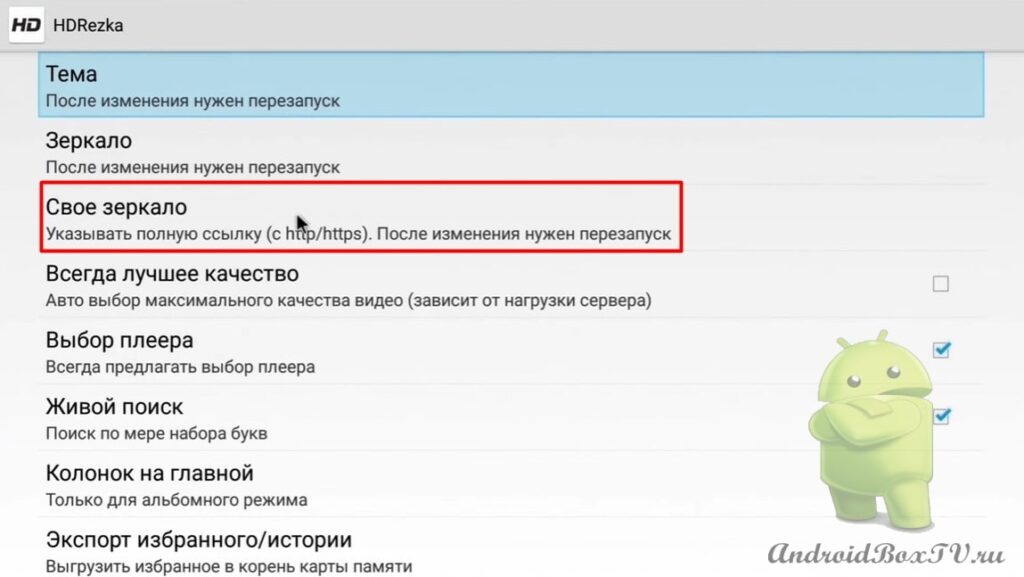
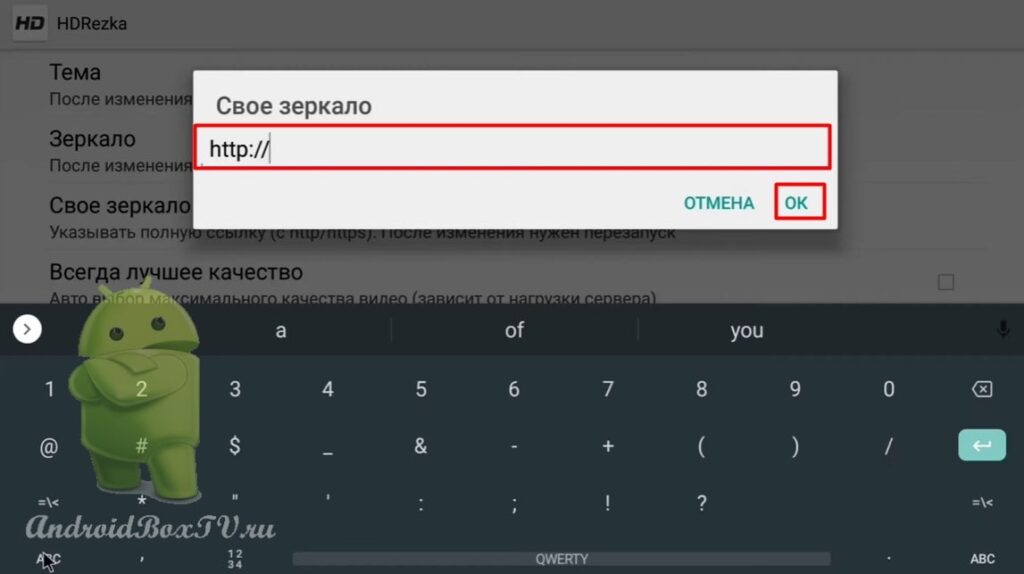 After entering, we see that a reboot is required:
After entering, we see that a reboot is required:
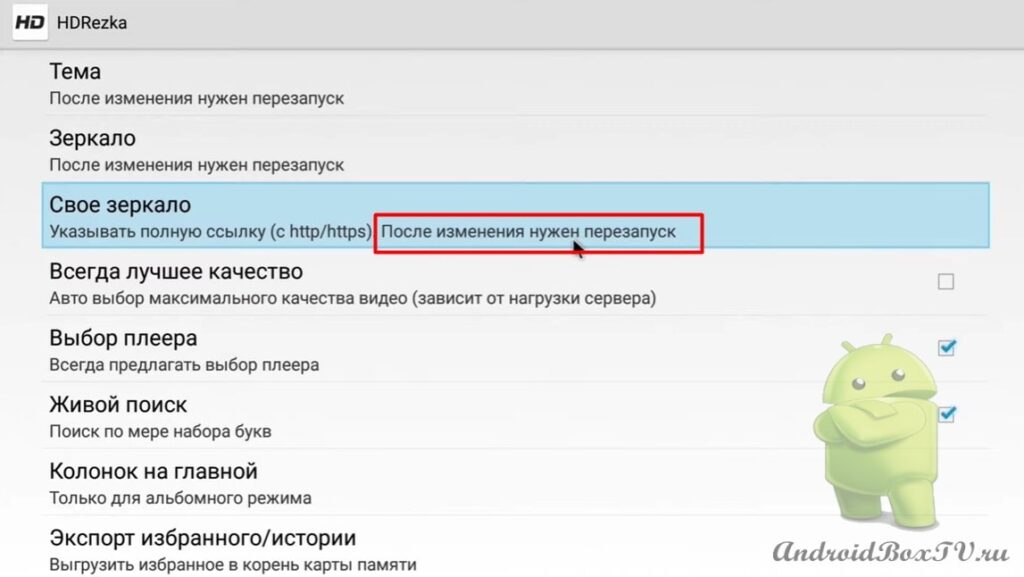 To do this, you just need to exit the application and re-enter.
To do this, you just need to exit the application and re-enter.
We go in and see that the catalog has loaded (at your personal mirror address):
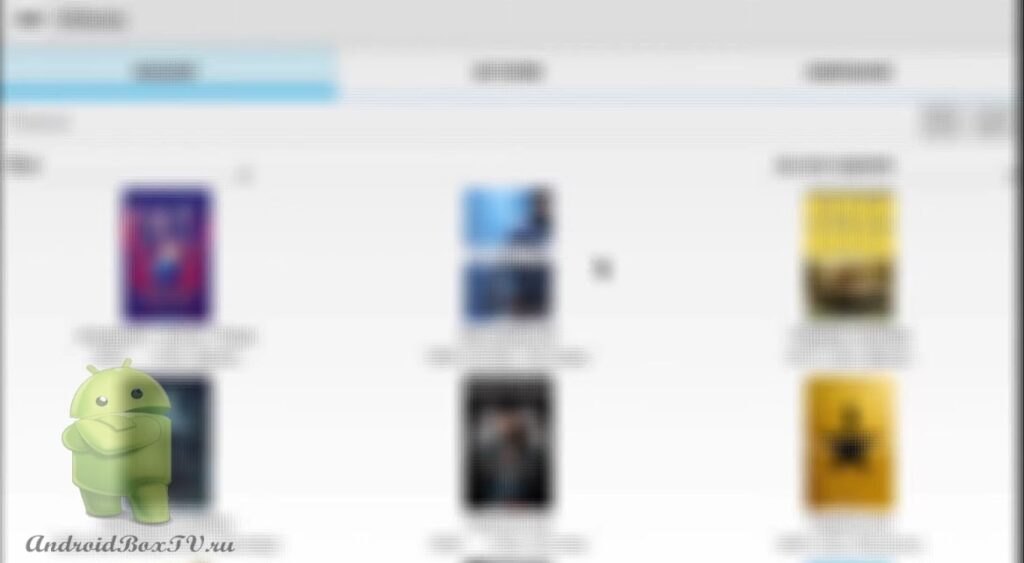 If the mirror stops working, you need to send the letter again.
If the mirror stops working, you need to send the letter again.
Everything worked out!
Check out other articles from the "Difficult tasks" category here .
PS Site support via the link 😉
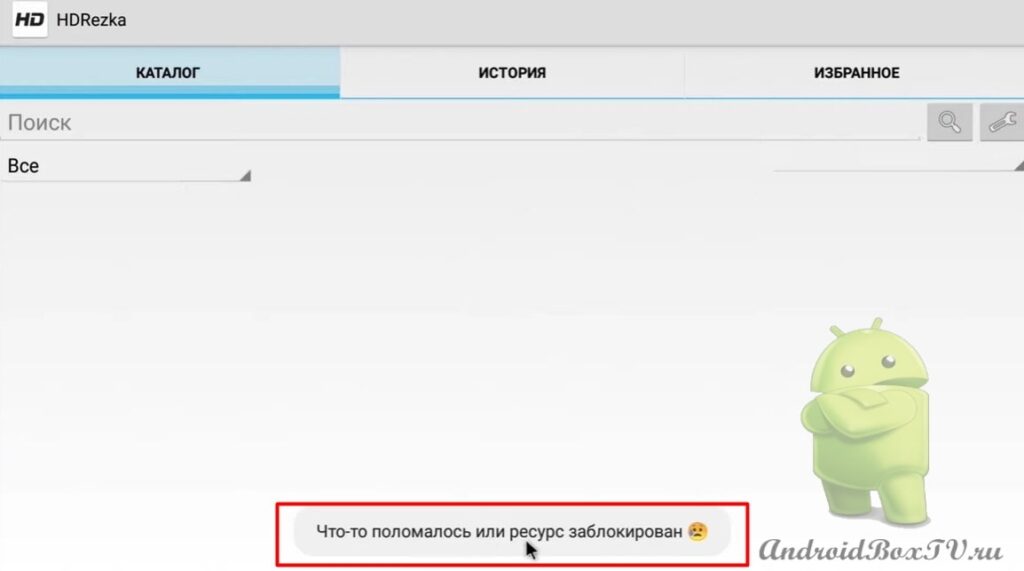




Class! Thanks for the work you've done. Everything was clearly explained. Like it with pictures.
Thank you! Tell me, can I use the mirror link on two or three devices?
The catalog opens, the description of the selected movie appears, but when you click on the view, the movie does not load, but the catalog appears again. The problem appeared after the new year. Please help.