Today we will look at how to remap the “Netflix” button on the Mi Box S and Mi TV Stick using the Mi Box Button Remapper on the remote control.
Perhaps, those who stayed on Android TV 8.1 will have to enable USB debugging for the application to work (we wrote about this often, for example, here (the beginning of the article)).
Install the application from the Play Store (the program is free, there are no ads):
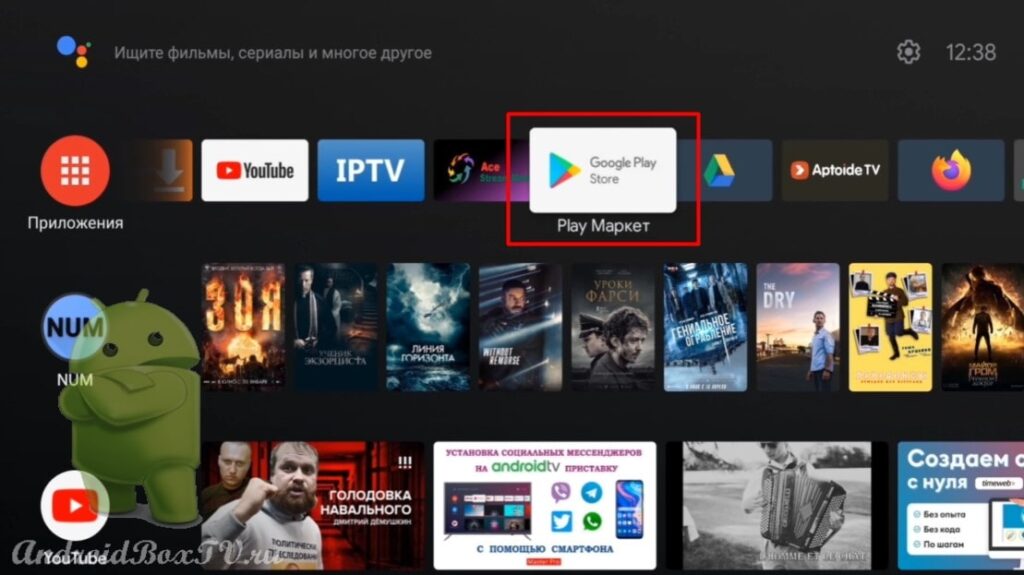 Enter the name “ mi box ” and install the program Mi Box Button Remapper. abbreviated “ MiBBR ”:
Enter the name “ mi box ” and install the program Mi Box Button Remapper. abbreviated “ MiBBR ”:
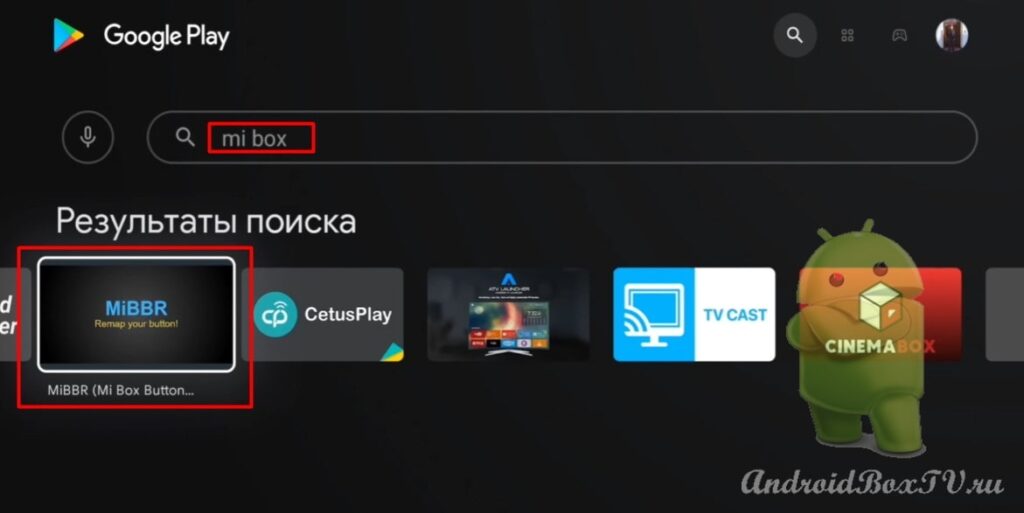
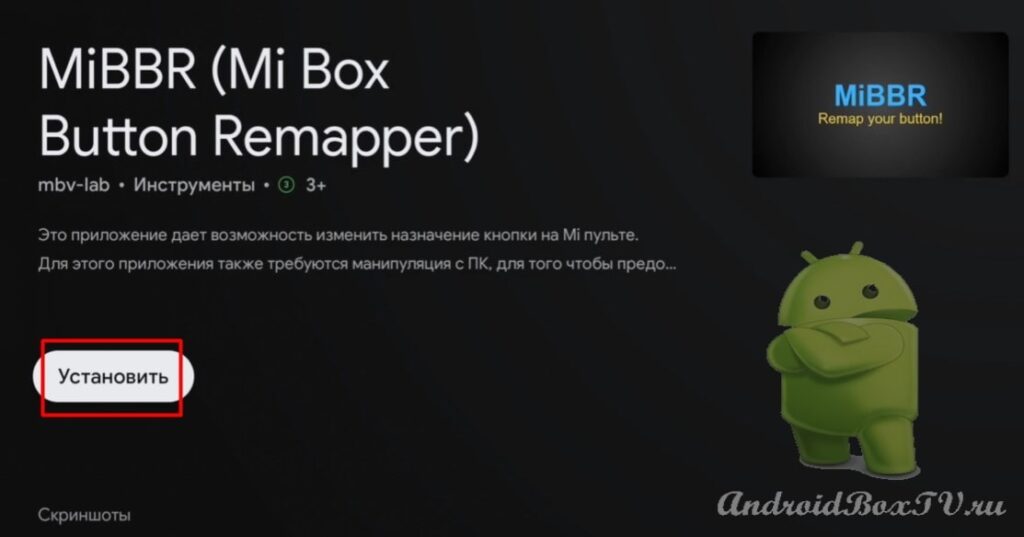 After installation, open the application:
After installation, open the application:
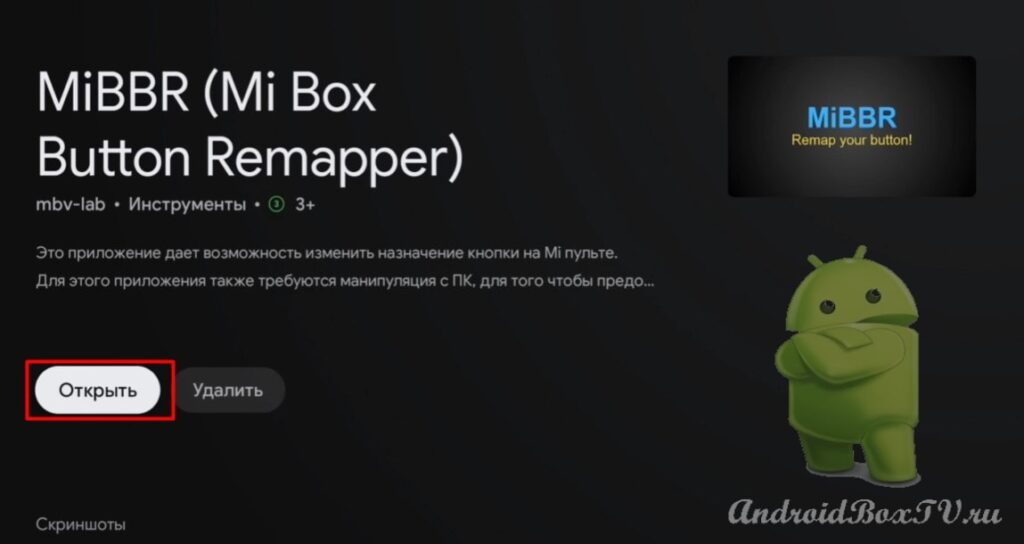 In order to start using the application, you need to follow some steps. Click on “ Start setup ”:
In order to start using the application, you need to follow some steps. Click on “ Start setup ”:
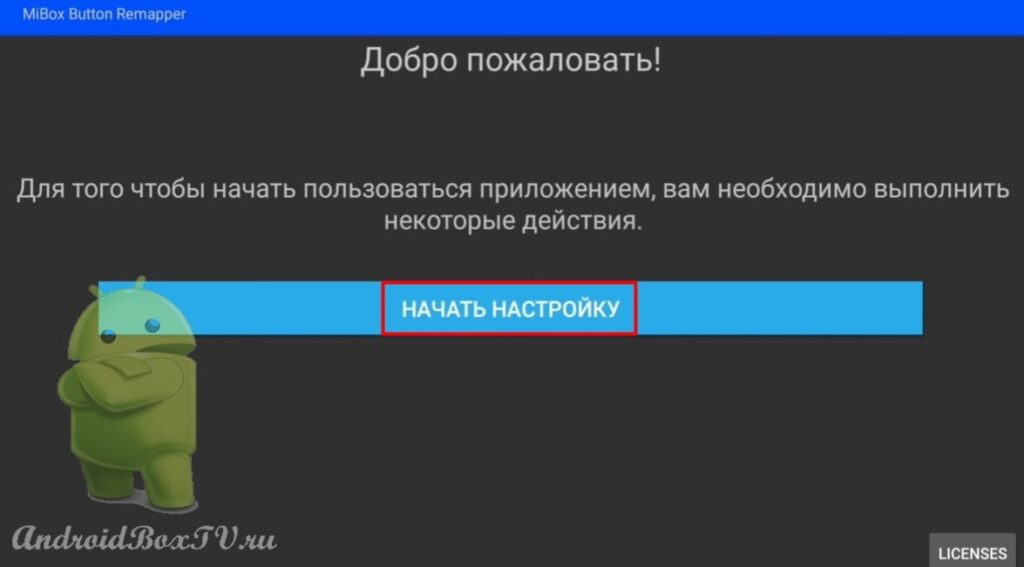 Next, in order to be able to assign your actions, you must disable the “ Netflix ” application:
Next, in order to be able to assign your actions, you must disable the “ Netflix ” application:
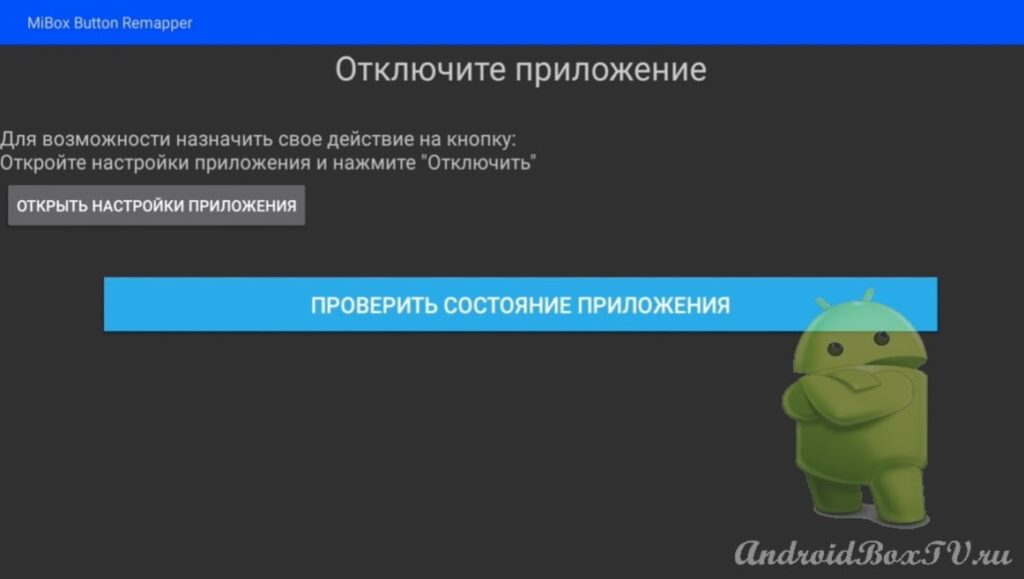 We return to the main screen and go to “ device settings ”:
We return to the main screen and go to “ device settings ”:
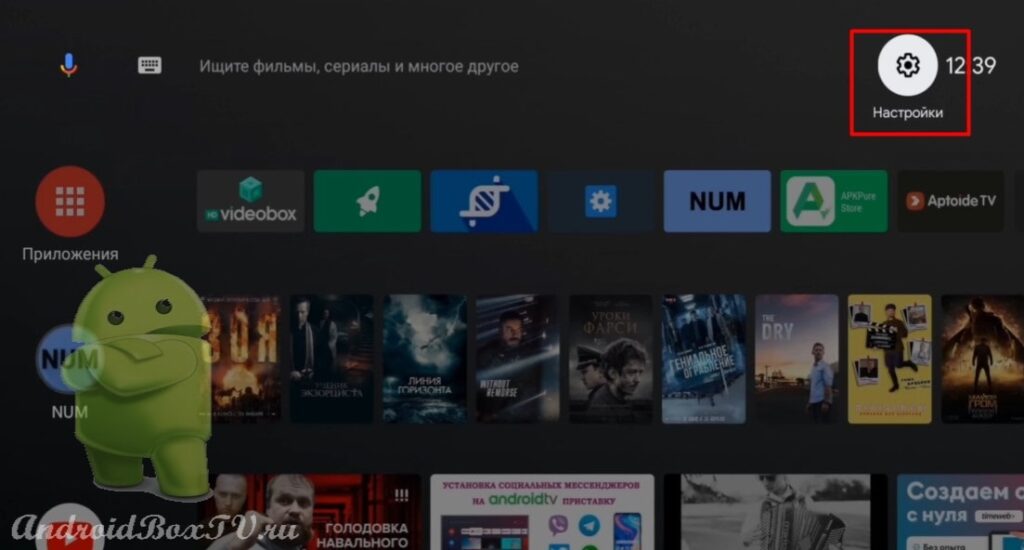 Select “ Applications ” and find “ Netflix ”:
Select “ Applications ” and find “ Netflix ”:
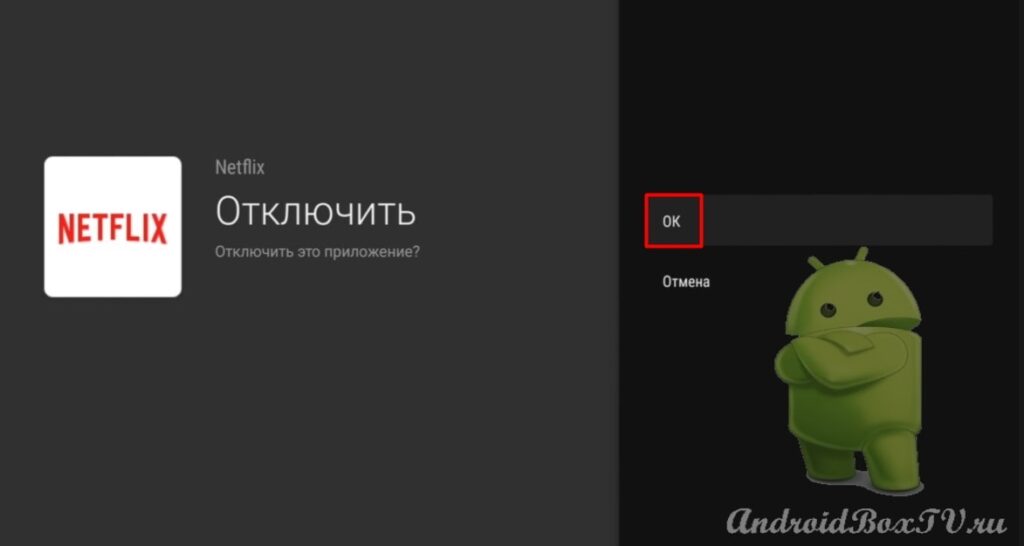
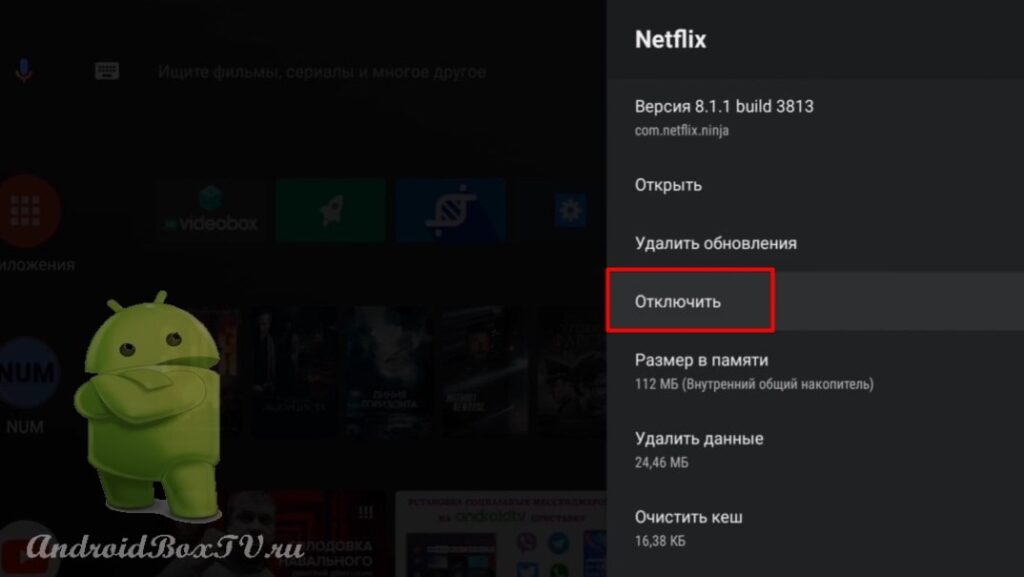 We return “ Back ” and add the downloaded application to the main screen (we wrote in more detail here ):
We return “ Back ” and add the downloaded application to the main screen (we wrote in more detail here ):
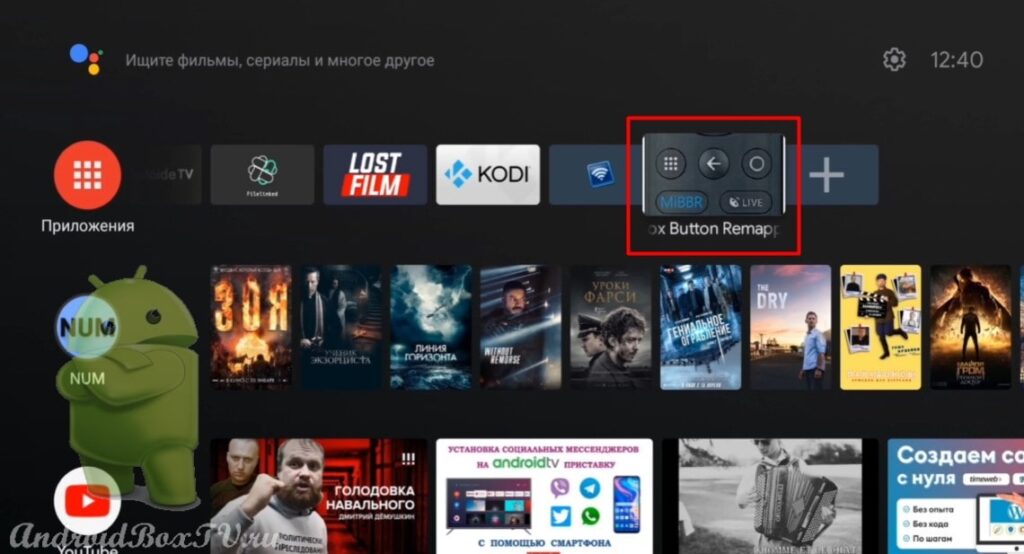 Click on " List of applications ":
Click on " List of applications ":
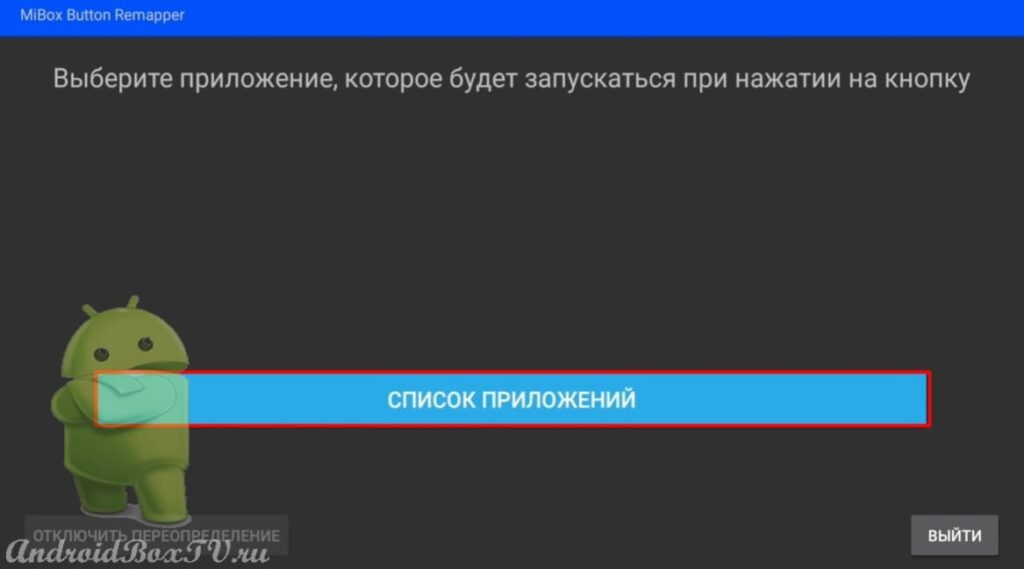 You can add an application that is not adapted for Android TV, for example, Rotation Control (a good screen rotation program, we installed it here ). Choose:
You can add an application that is not adapted for Android TV, for example, Rotation Control (a good screen rotation program, we installed it here ). Choose:
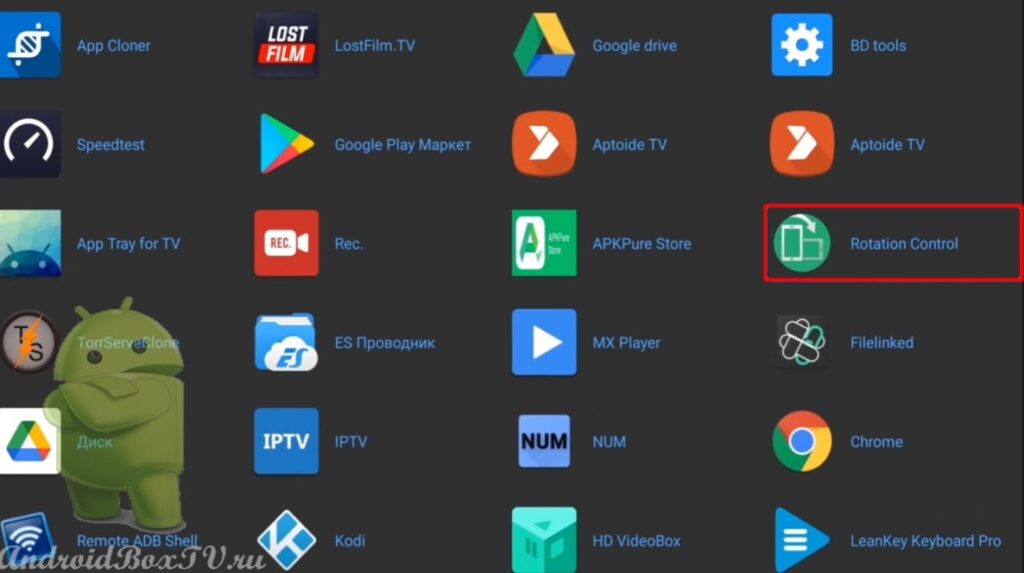 We return to the main screen. We click on the “Netflix” button and the application that we assigned opens:
We return to the main screen. We click on the “Netflix” button and the application that we assigned opens:
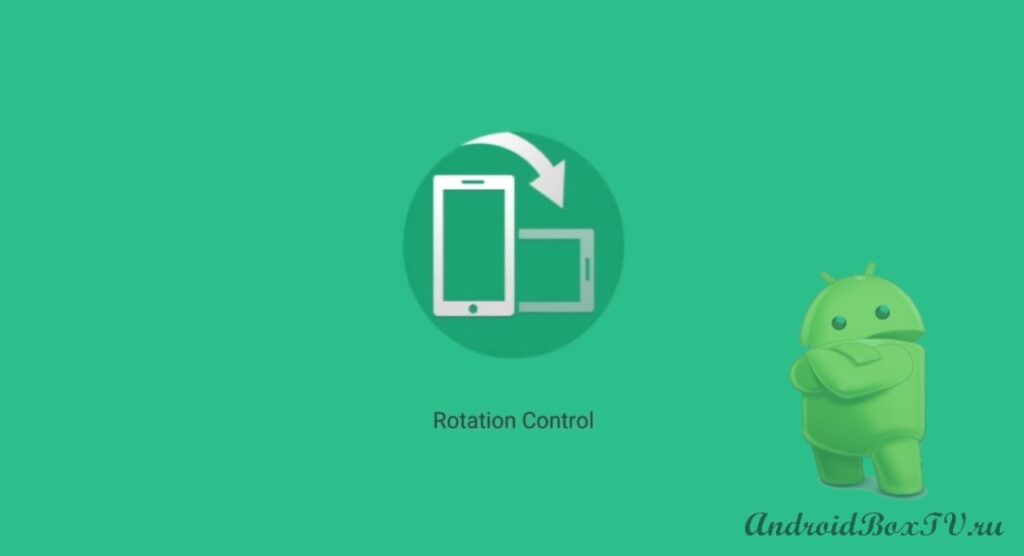 Another application opens with this button!
Another application opens with this button!
Hooray! Did you succeed? Check out other articles from the section “Working Moments” here ..
PS Site support via the link 😉
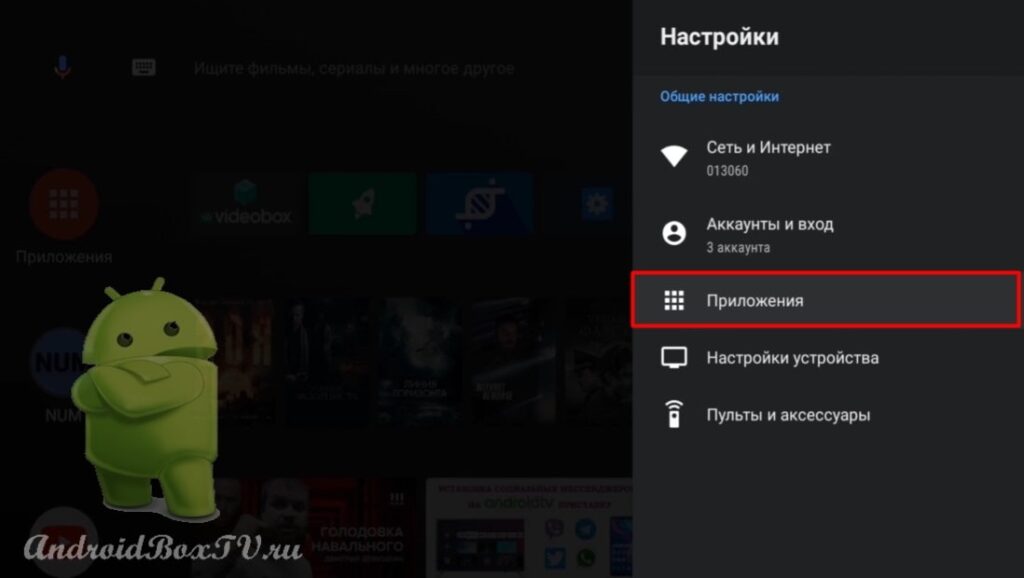
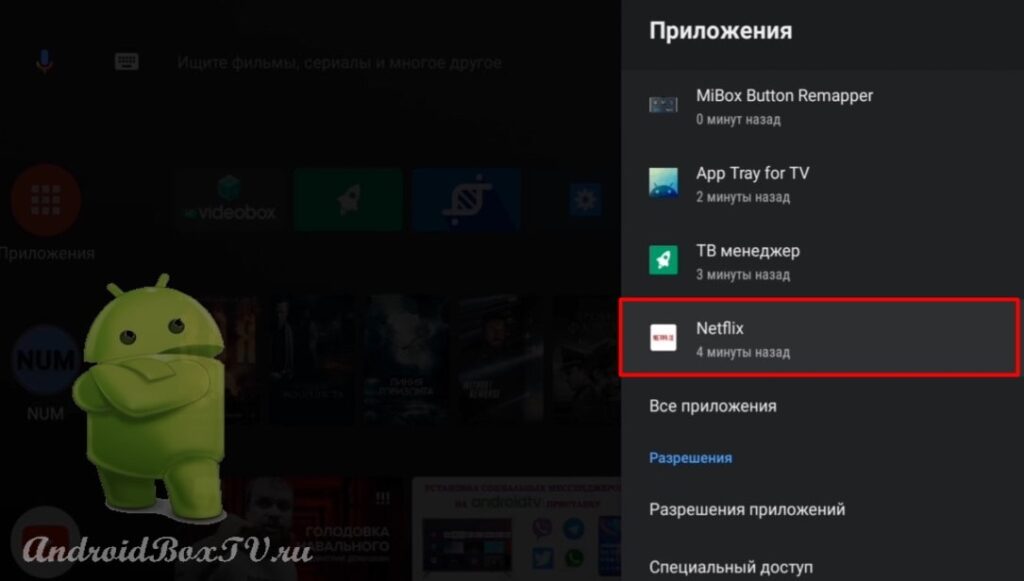
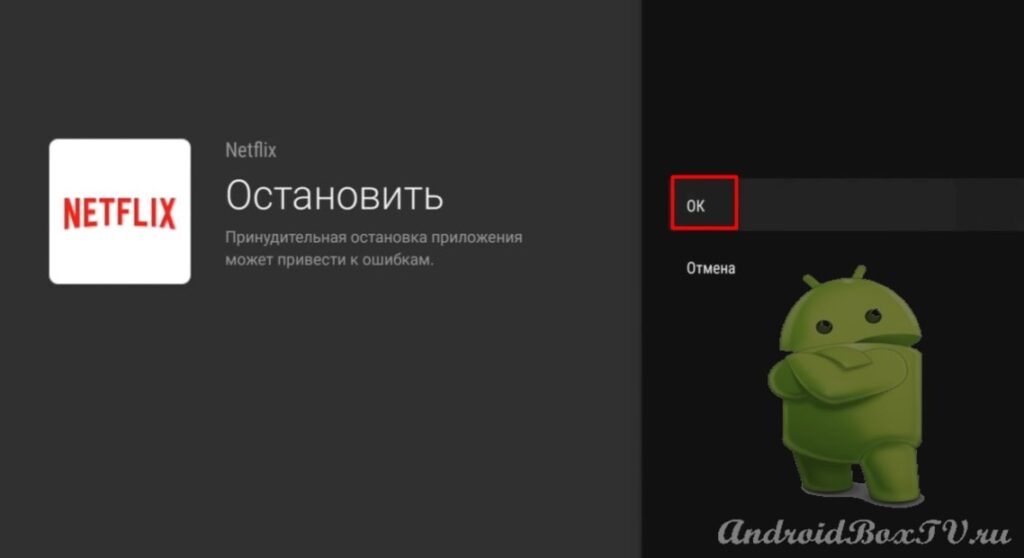
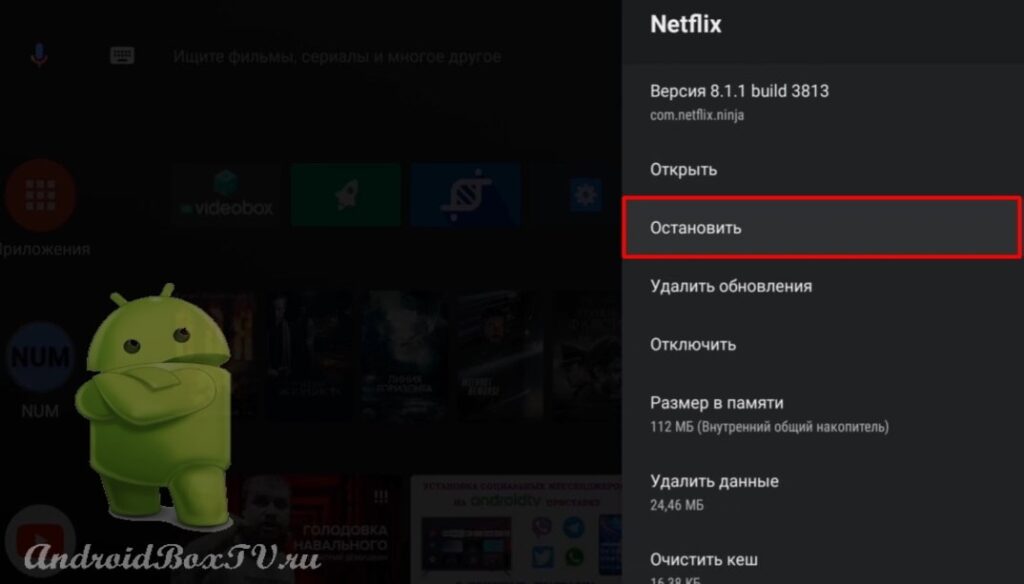
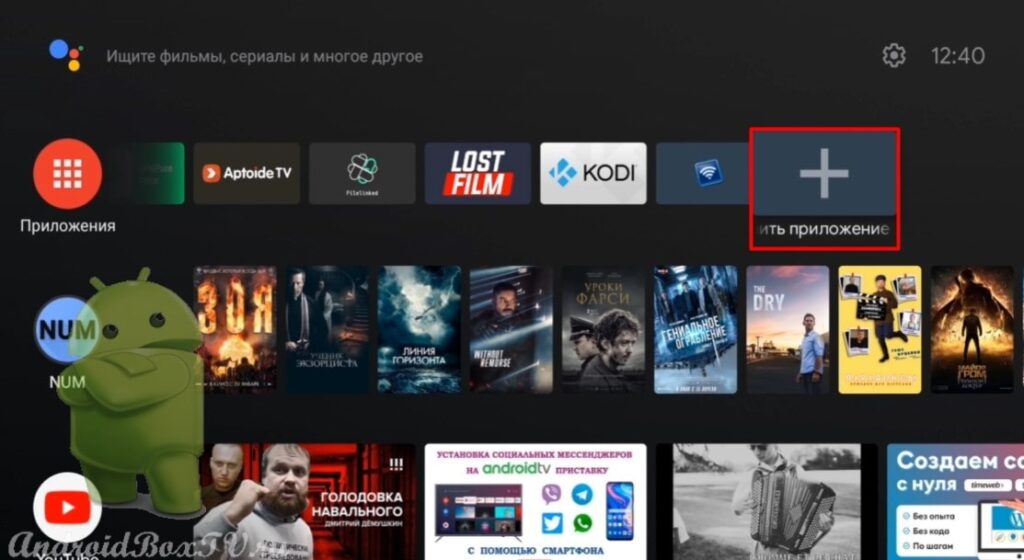
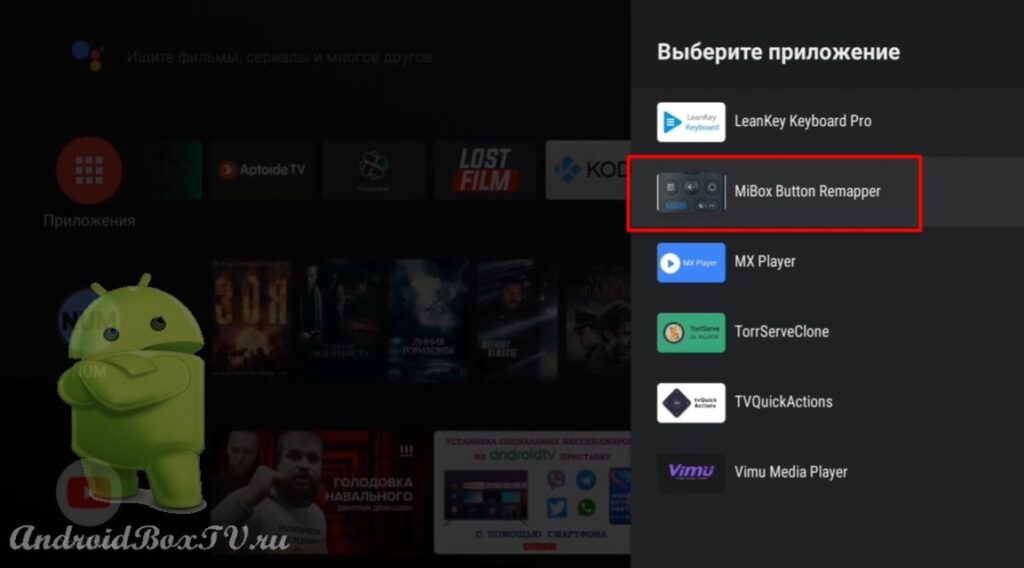




Doesn't work on Mi TV Stick 4k
What exactly is the error, tell me where it didn't work
There is no error. The app just won't launch. But Netflix won't start either. Even after uninstalling the remapper app.
It also doesn’t work on Mi TV Stick 4k, I did the whole procedure, everything seems to work out, but when you press the button, nothing happens, that is, the button does not respond, I tried other applications to tie up but also no reaction, although the program indicates which program is assigned
The same((