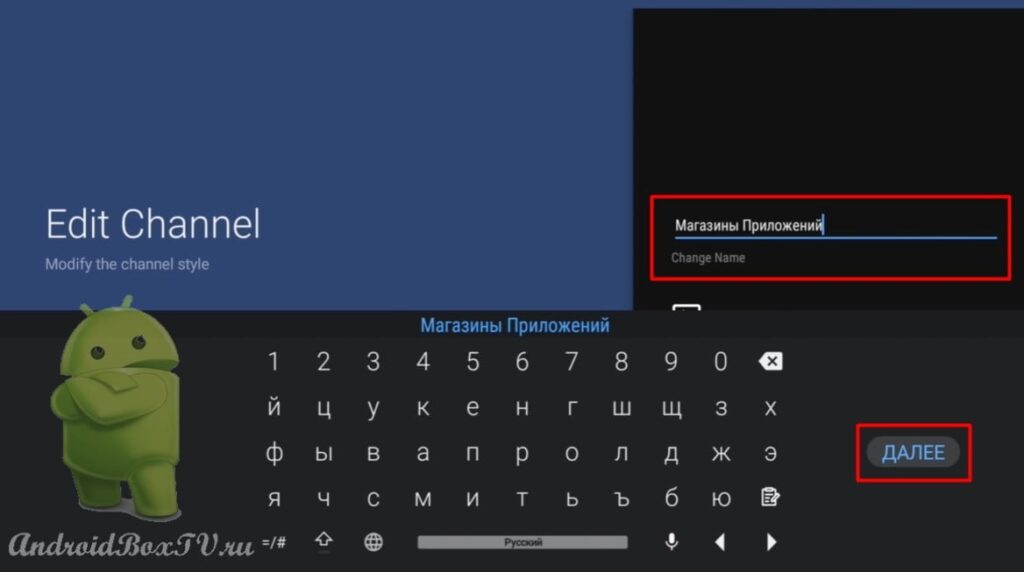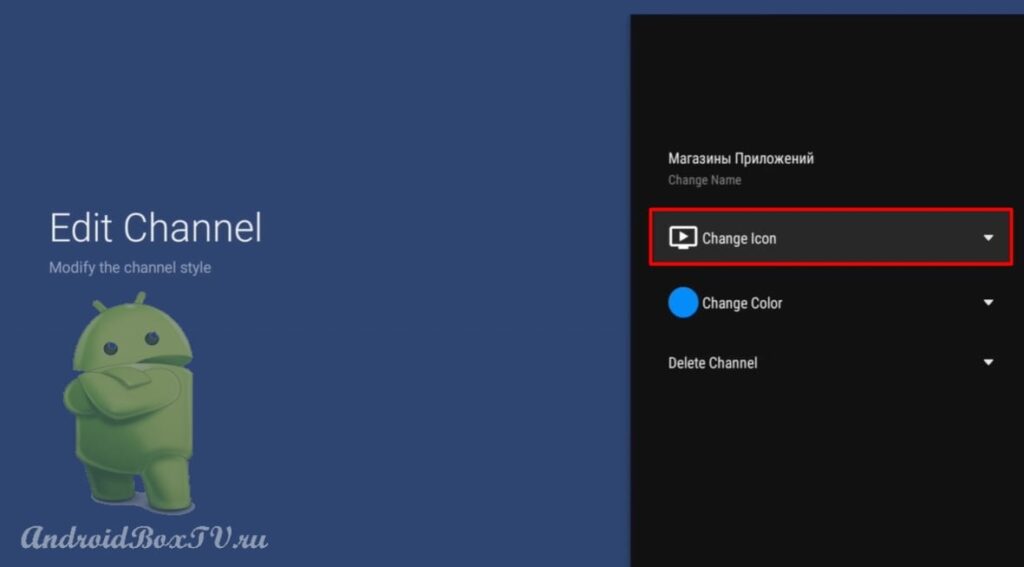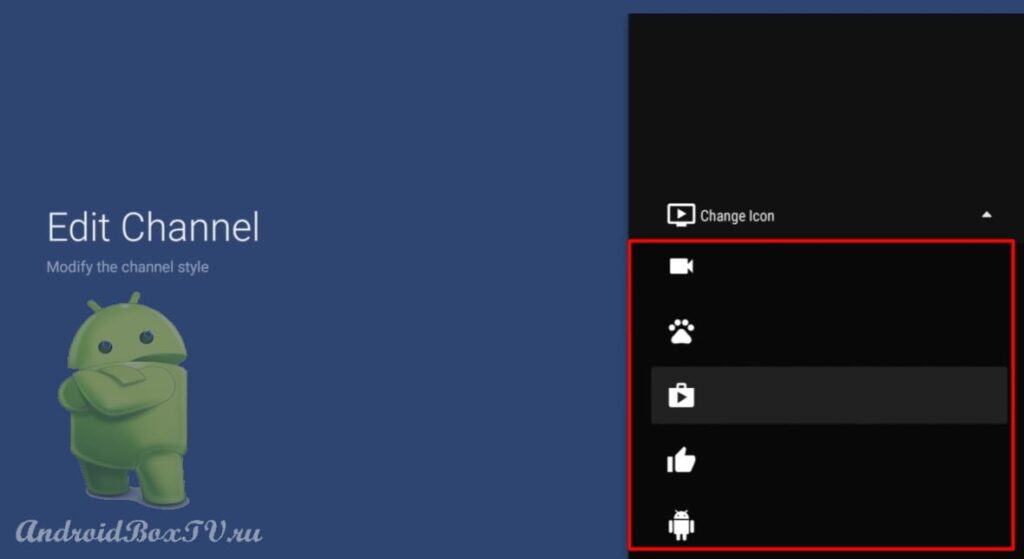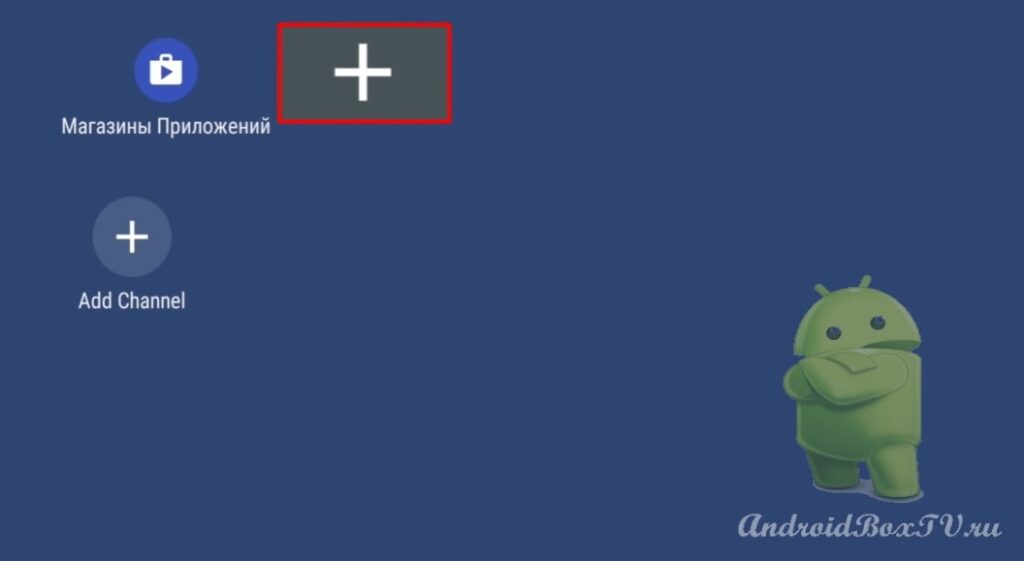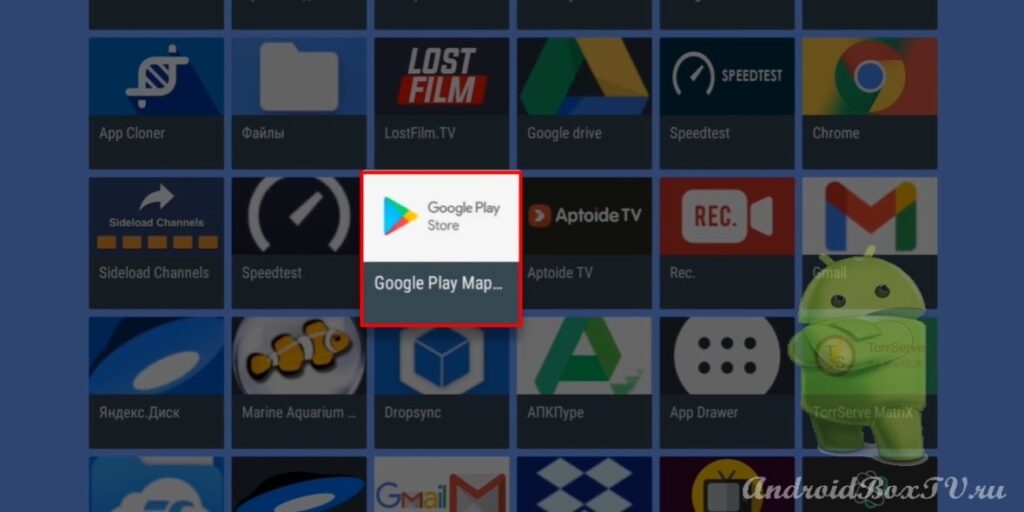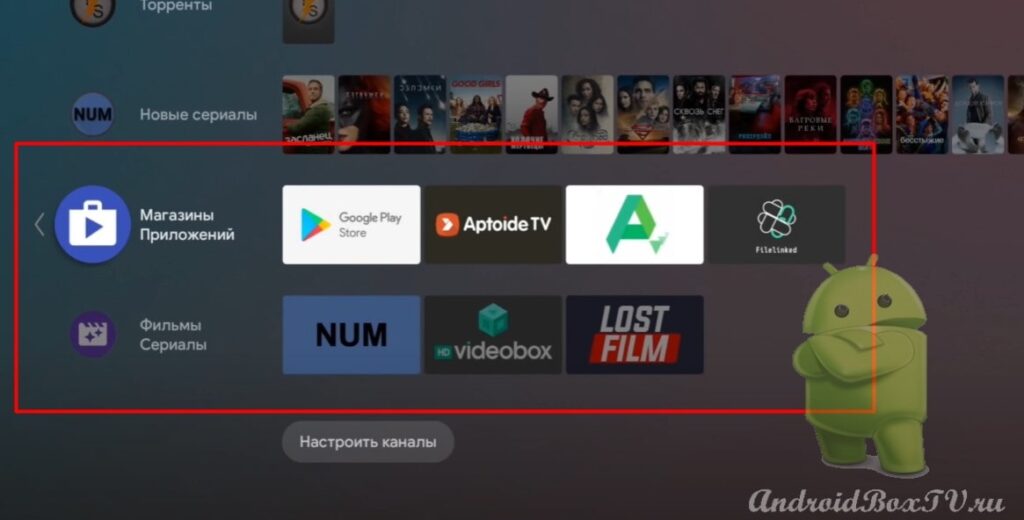Today we will look at the “ Sideload Launcher ” and “ Sideload Channels ” programs. Very often, users who have purchased a device on the Android operating system have such a problem: they installed the application, but they can’t find it anywhere, or they open it through ES Explorer .
The site has an article on how to create shortcuts for applications that are not adapted for Android TV:
The " Sideload Launcher" provides access to all applications installed on the device.
With the help of the “ Sideload Channels ” program, you can create a channel and add these channels to the main screen.
These programs can be installed from the Play Store . Open the Play Store:
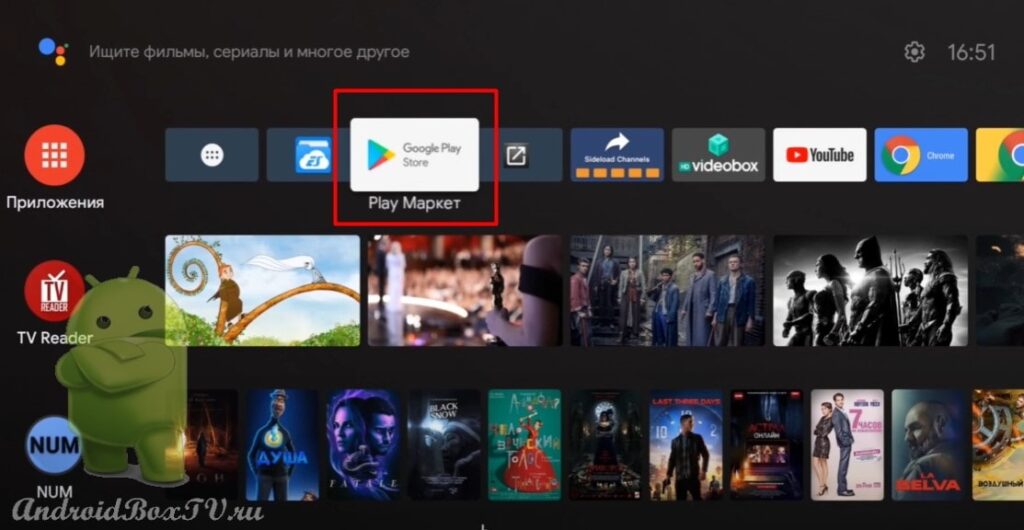 Enter the name in the search and install the application:
Enter the name in the search and install the application:
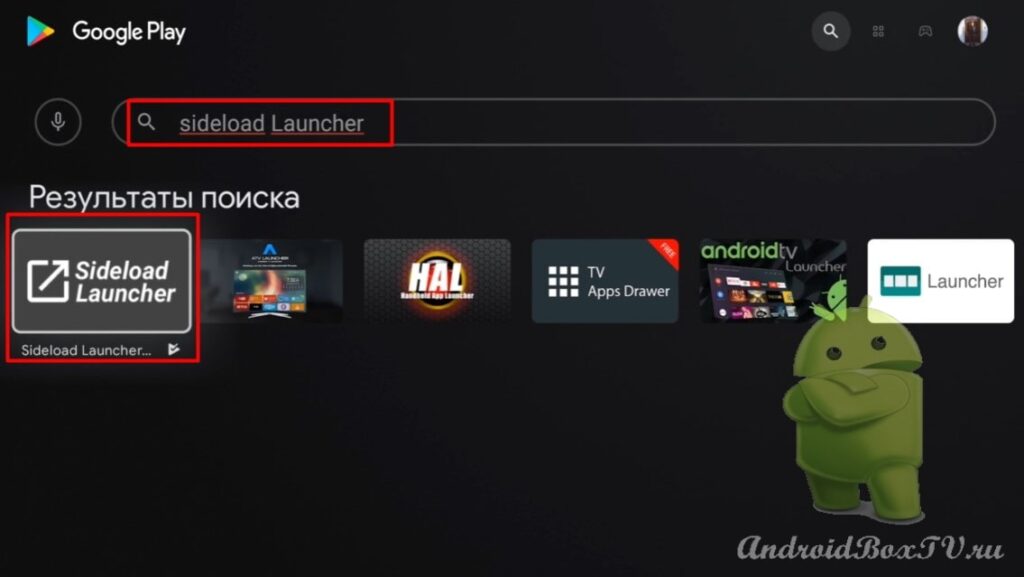 The second program costs a little money, but if desired, a free version can be found on the Internet:
The second program costs a little money, but if desired, a free version can be found on the Internet:
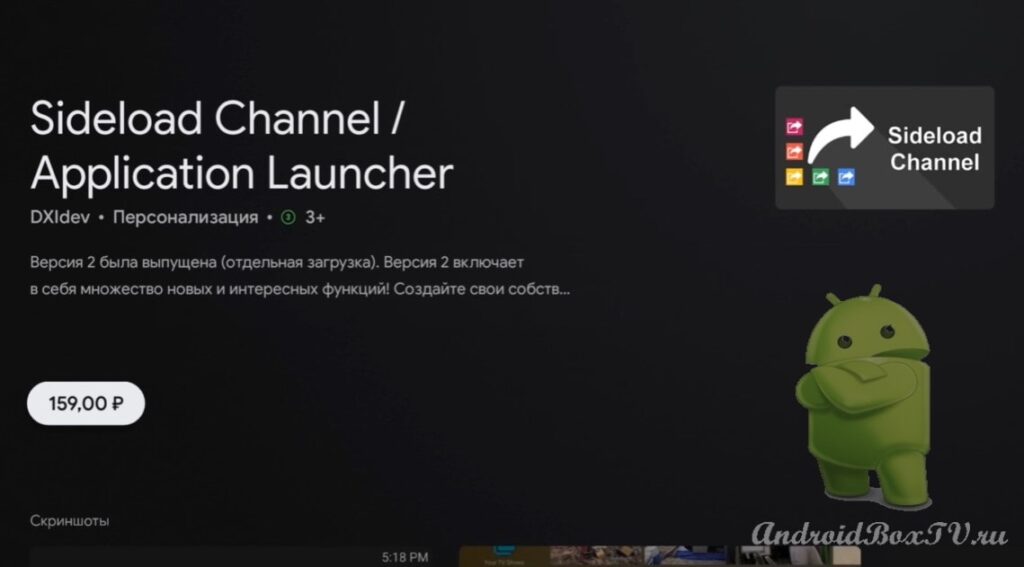
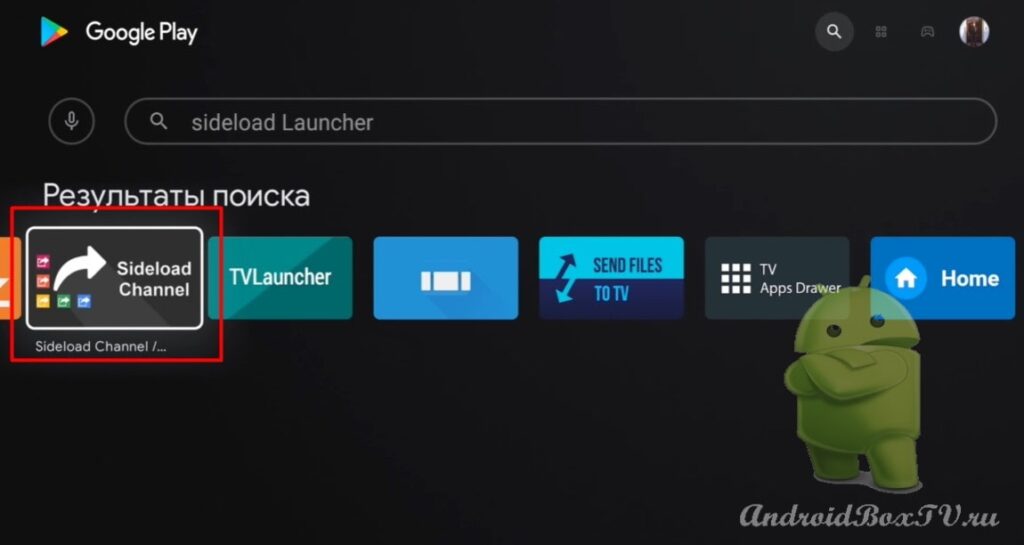 We open. The “ Sideload Launcher ” provides access to all applications installed on the device:
We open. The “ Sideload Launcher ” provides access to all applications installed on the device:
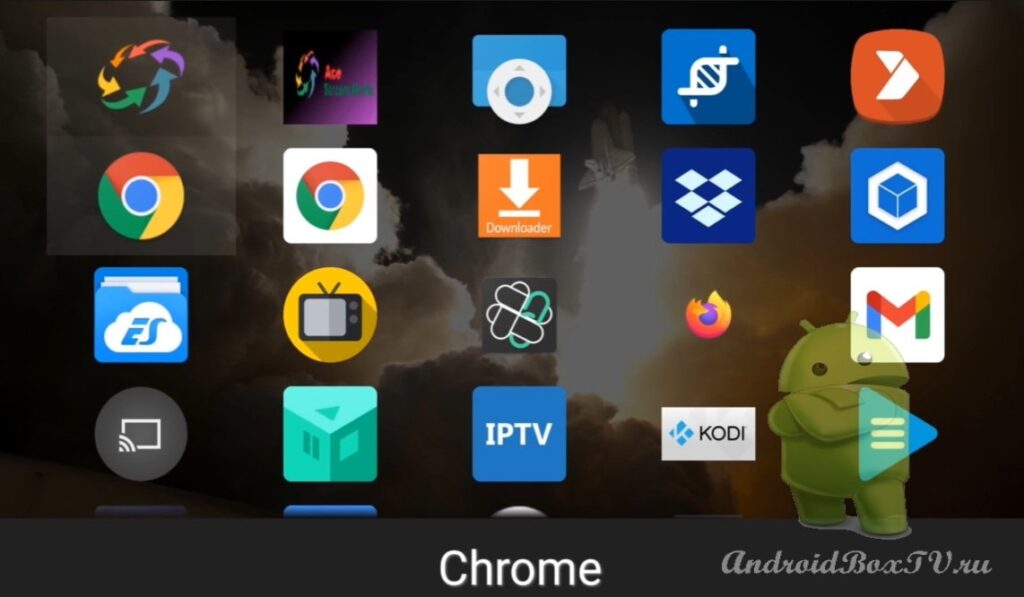
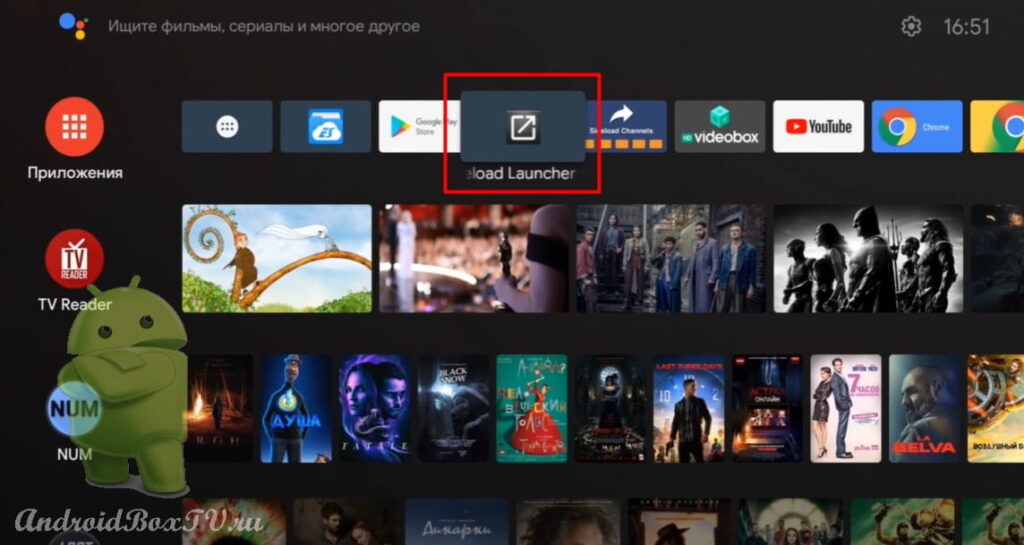 Next, let's create a channel in the " Sideload Channels" . Open the program and click on the plus:
Next, let's create a channel in the " Sideload Channels" . Open the program and click on the plus:
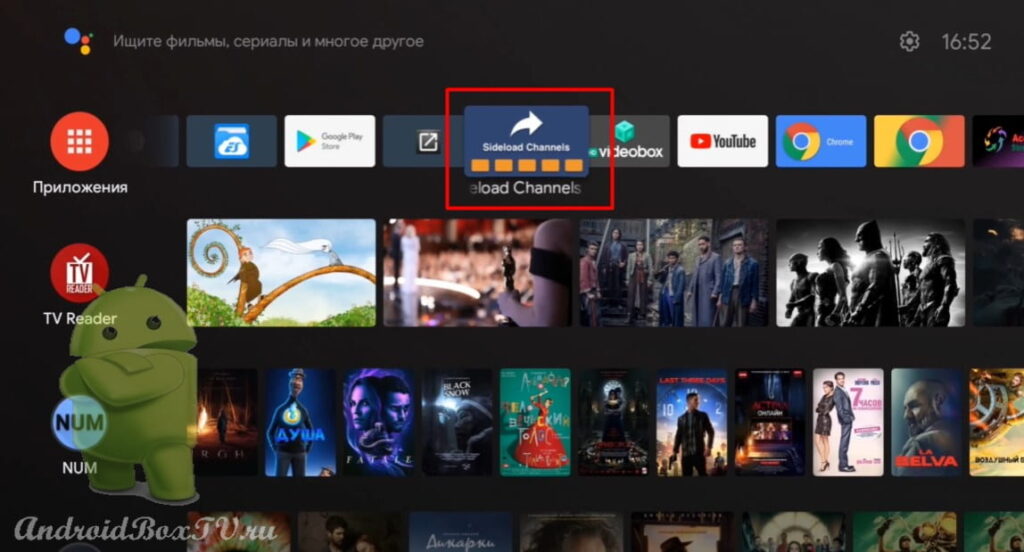
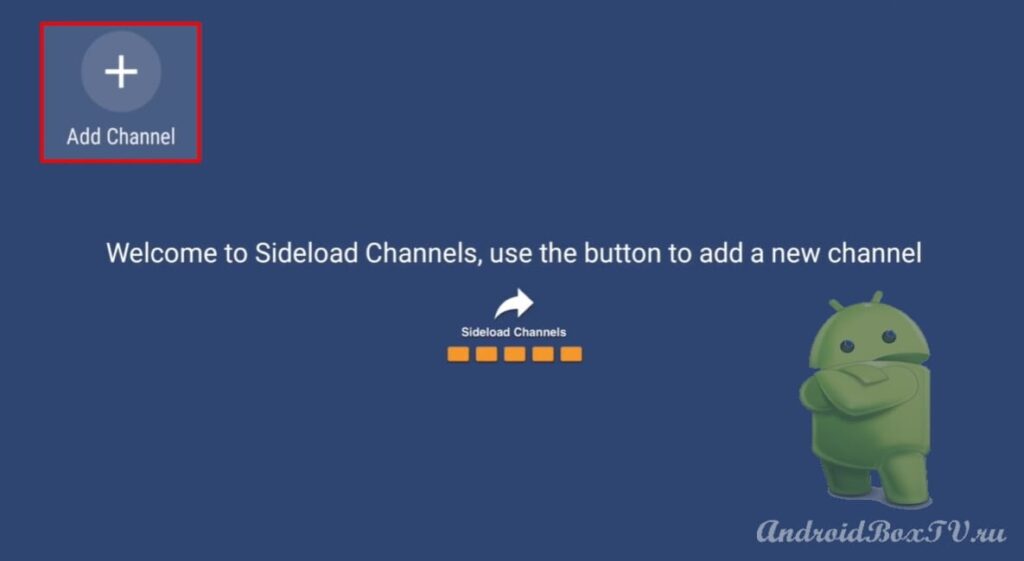 Enter the name of the channel and click "Next":
Enter the name of the channel and click "Next":
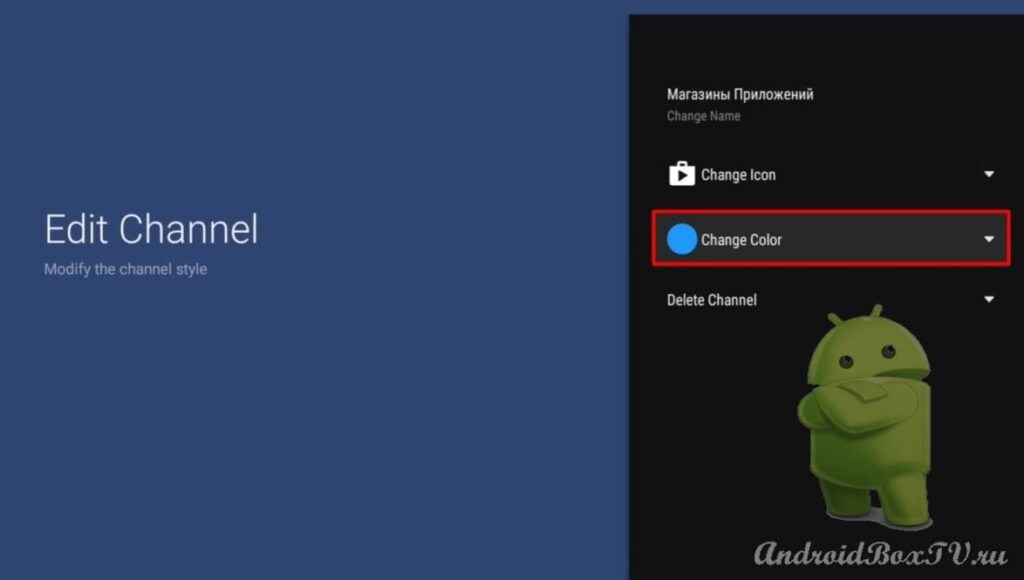
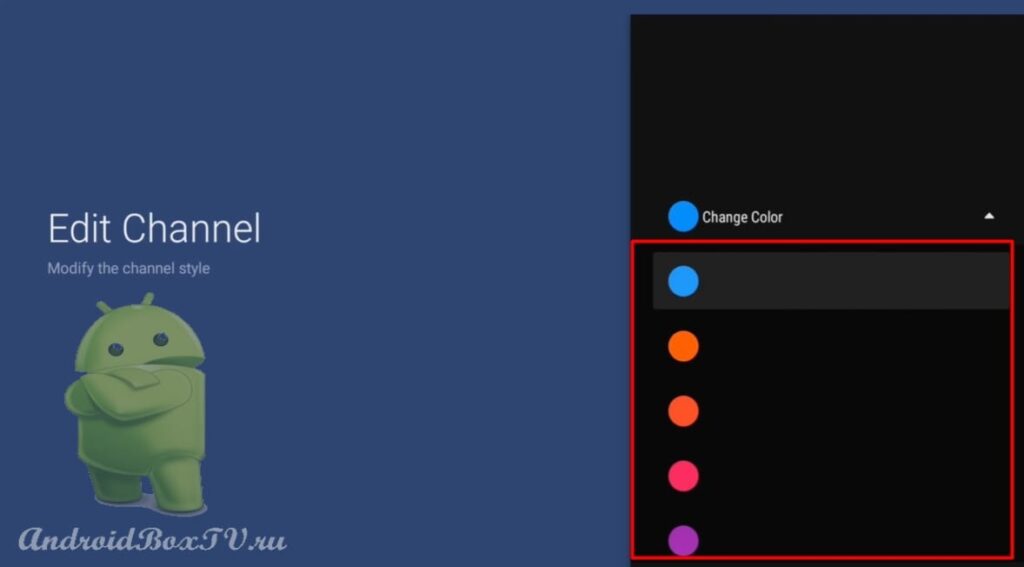 We pass to the main menu. Click on the plus and add the necessary applications:
We pass to the main menu. Click on the plus and add the necessary applications:
 Now let's add these channels to the main screen. Go to the "Set up channels" section:
Now let's add these channels to the main screen. Go to the "Set up channels" section:
 Select “ Sideload Channels ” and turn on the channels:
Select “ Sideload Channels ” and turn on the channels:
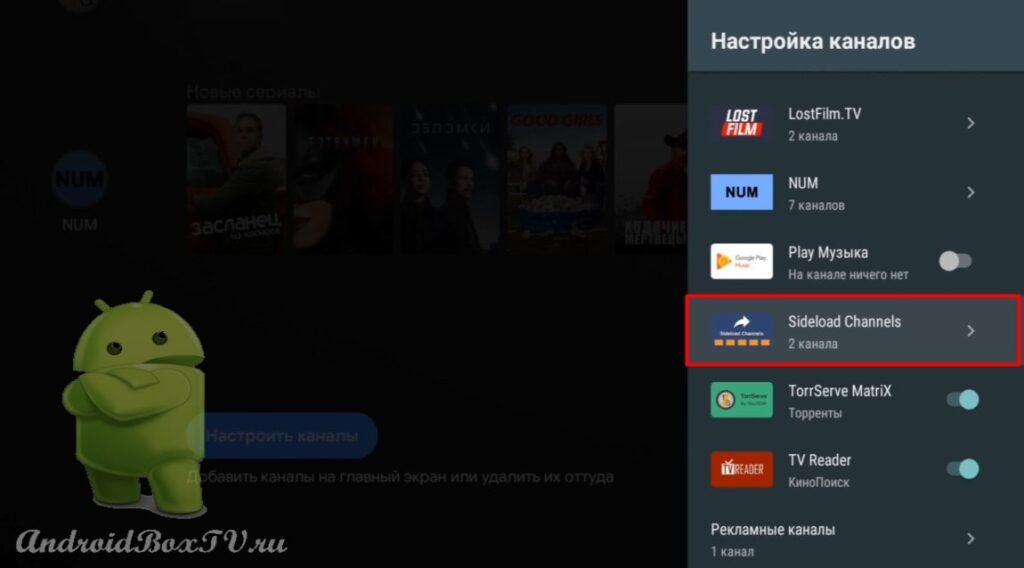
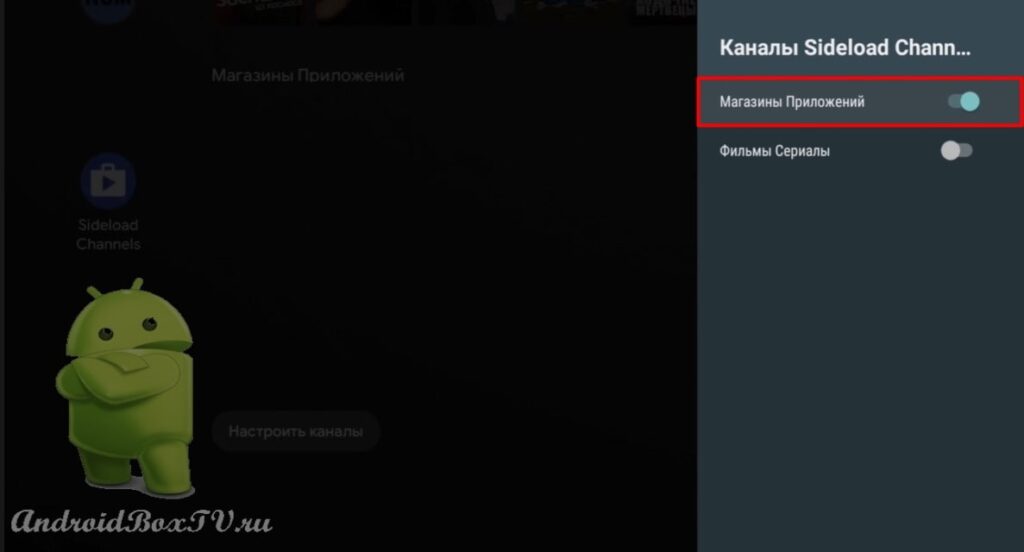 Channels added to the main screen:
Channels added to the main screen:
Do you have any questions?
Write in the comments! Check out other articles from the "Working Moments" section here .
PS Site support via the link 😉