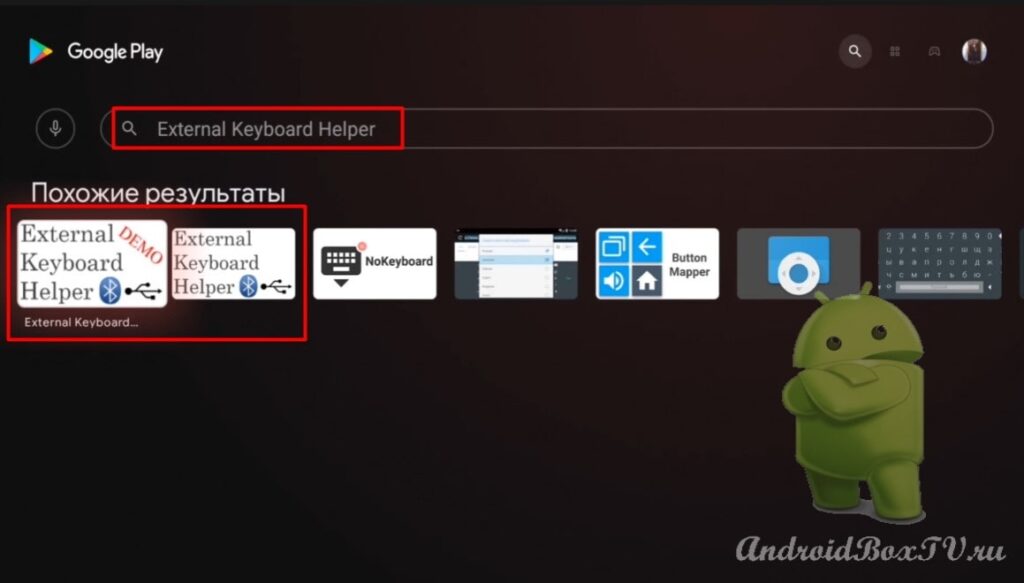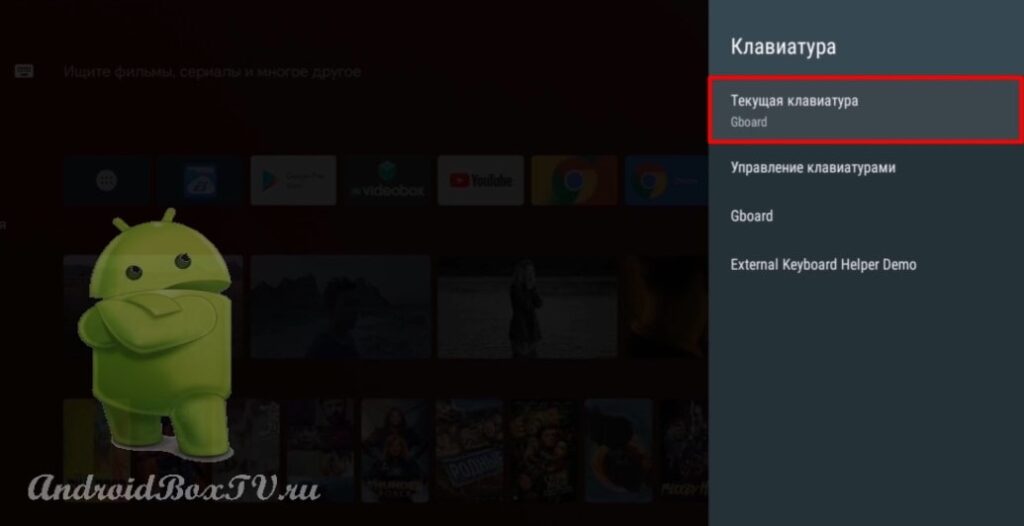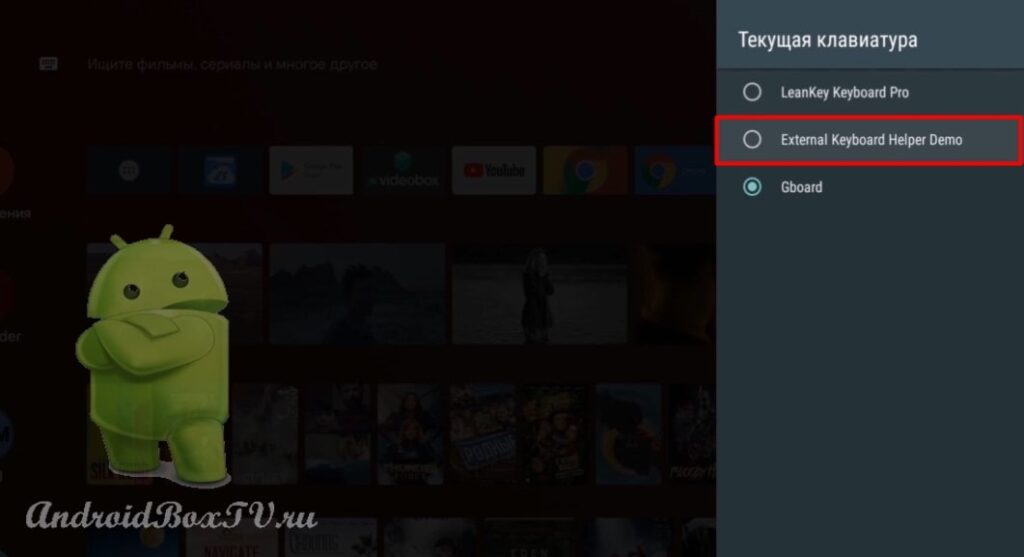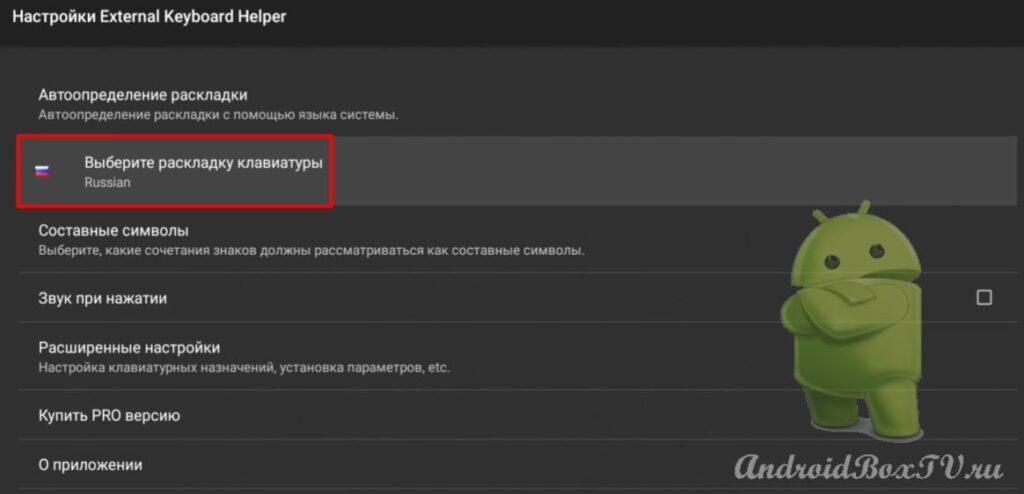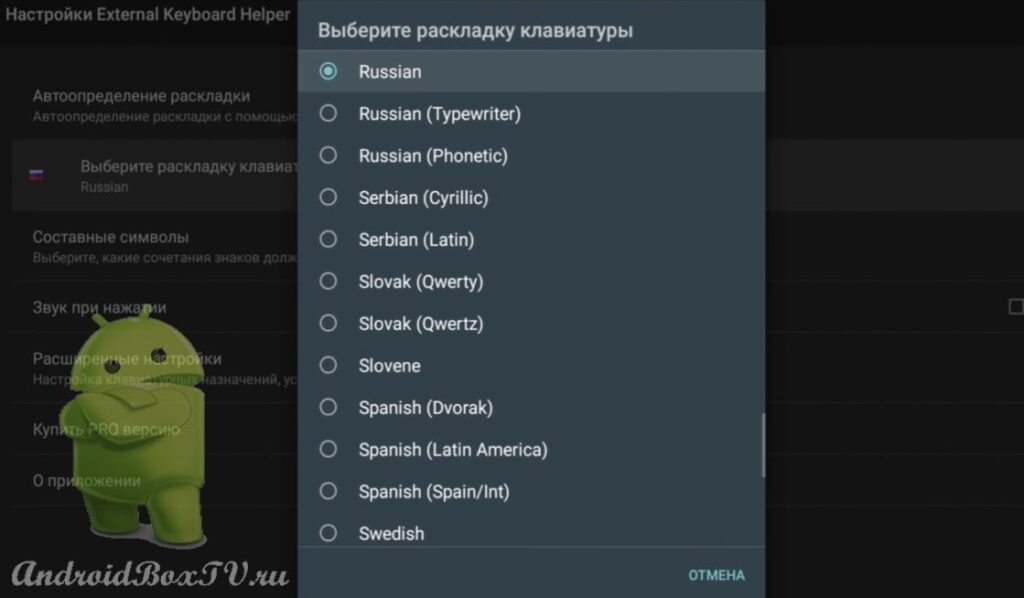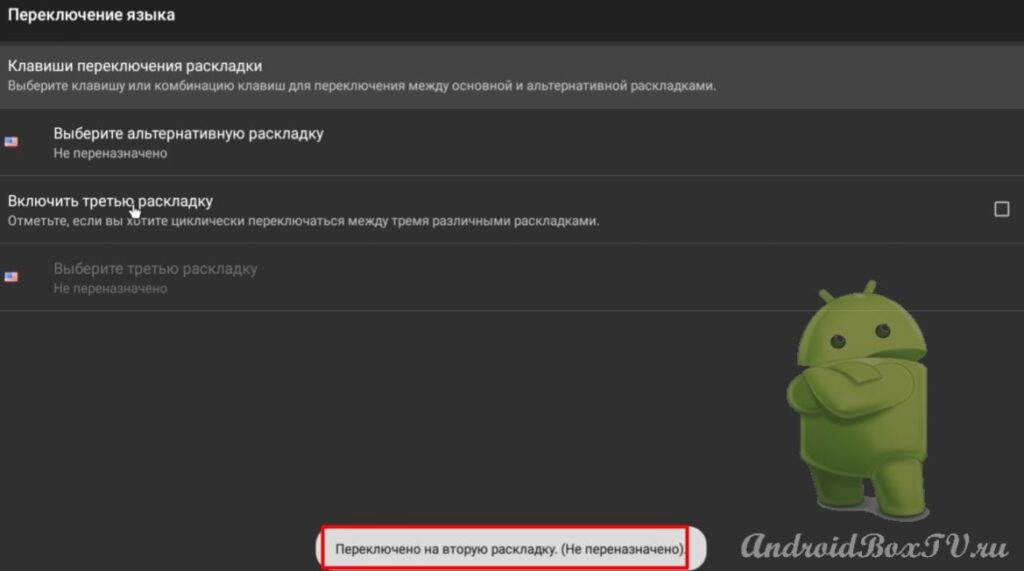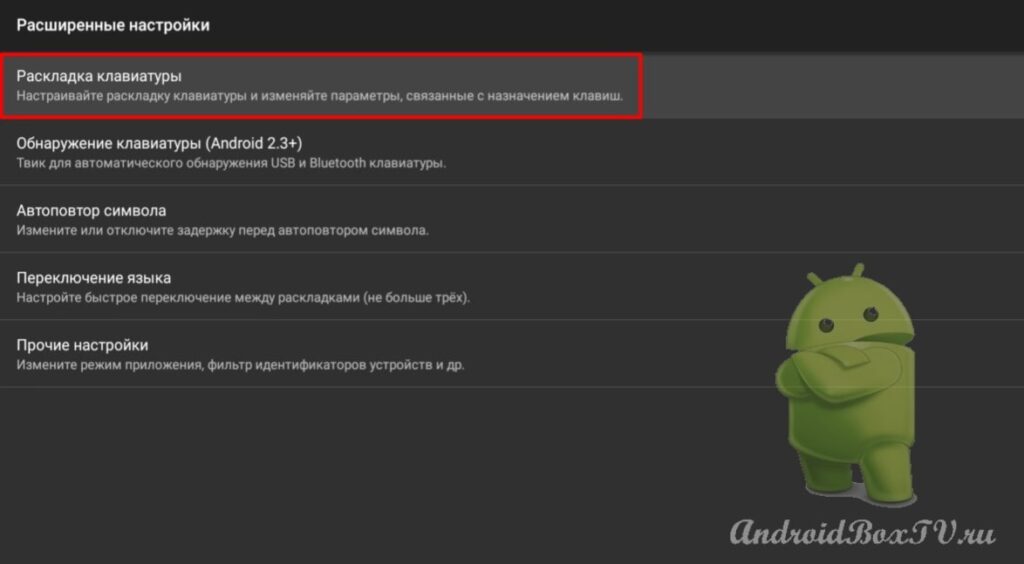Today we will look at how to solve the problem when the language layout does not switch when using a physical external keyboard. Let's see how to solve this problem using the External Keyboard Helper for an external keyboard. Also, let's see how to add voice typing in the application settings, that is, assign a button on the keyboard that will activate the voice text input function (all actions were performed on the LOGITECH K400 Plus keyboard).
First, install External Keyboard Helper application the Play Store . We go to the Play Store and enter the name:
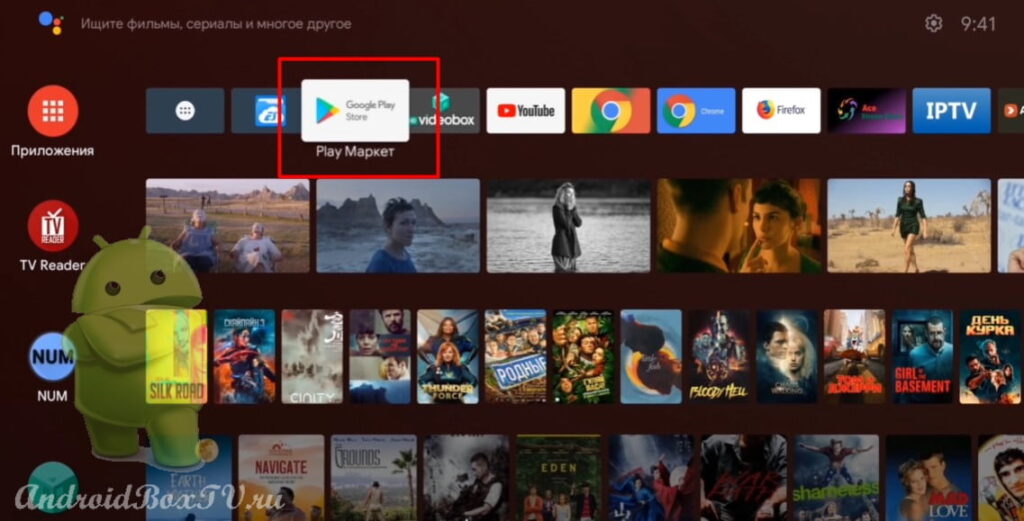 Here are two versions of this program - Demo version and Pro version (paid):
Here are two versions of this program - Demo version and Pro version (paid):
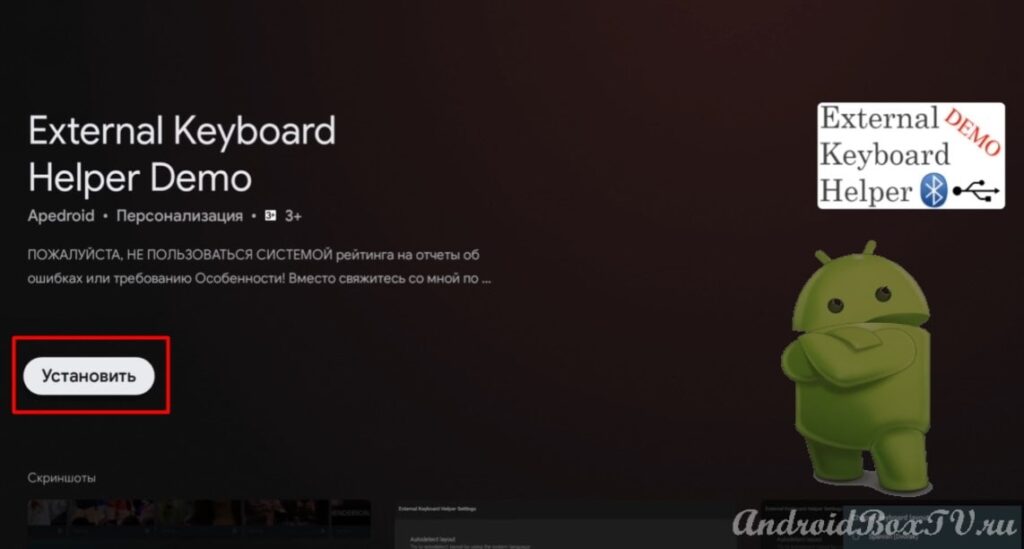 After installation, return to the main screen and go to “Settings”:
After installation, return to the main screen and go to “Settings”:
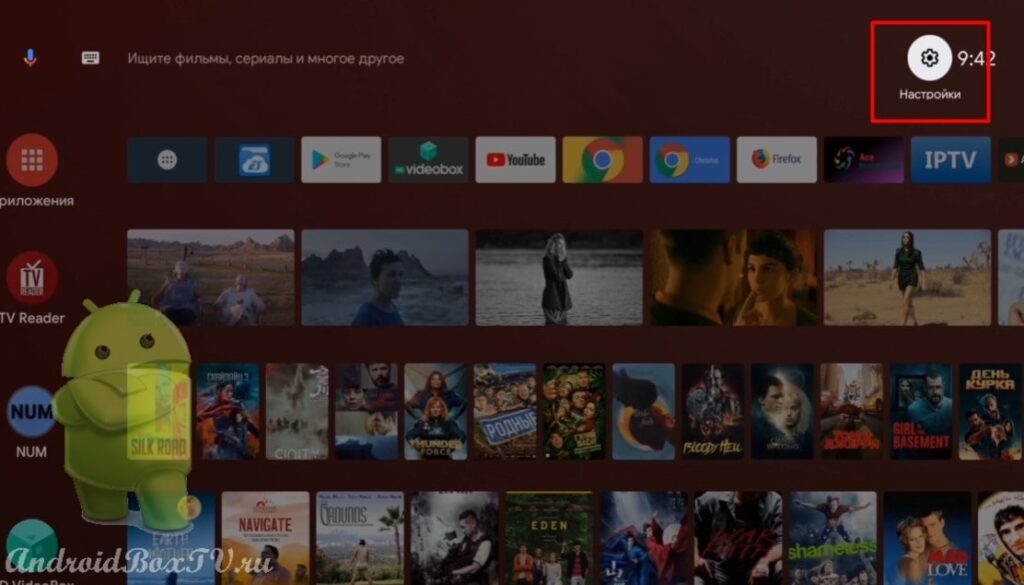 Select "Keyboard settings" and "Manage keyboards":
Select "Keyboard settings" and "Manage keyboards":
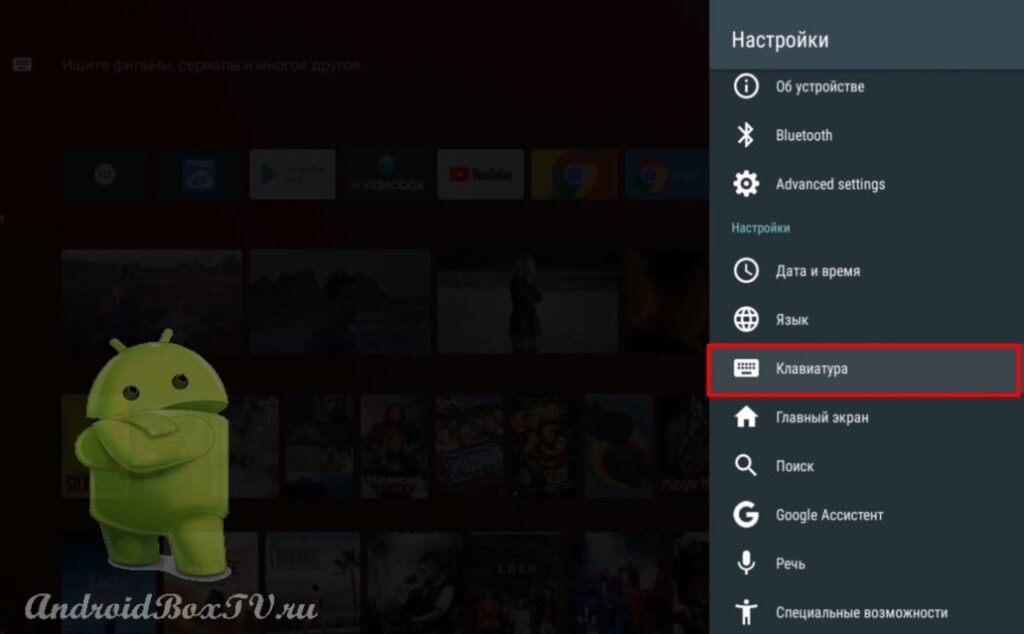
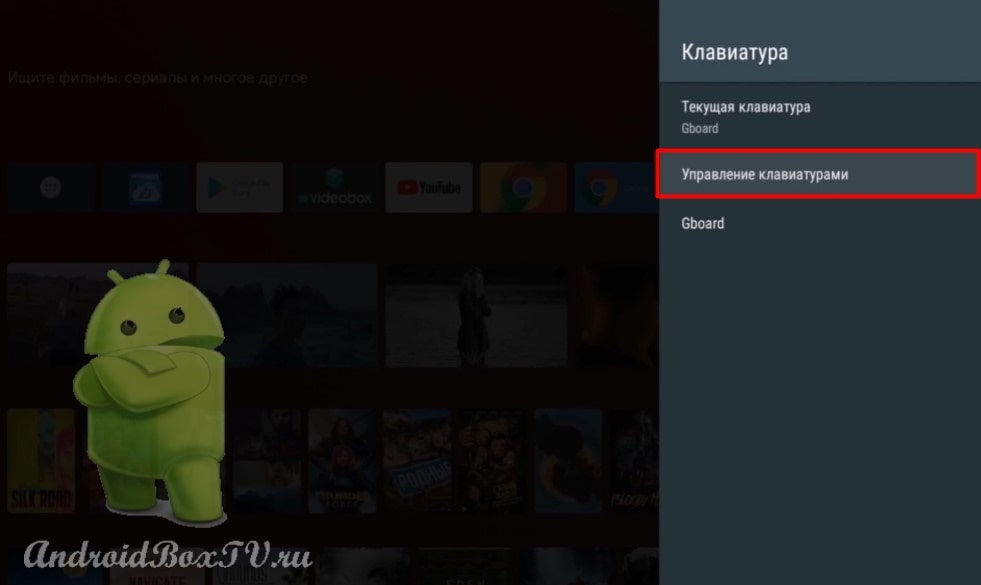 Activate the installed keyboard:
Activate the installed keyboard:
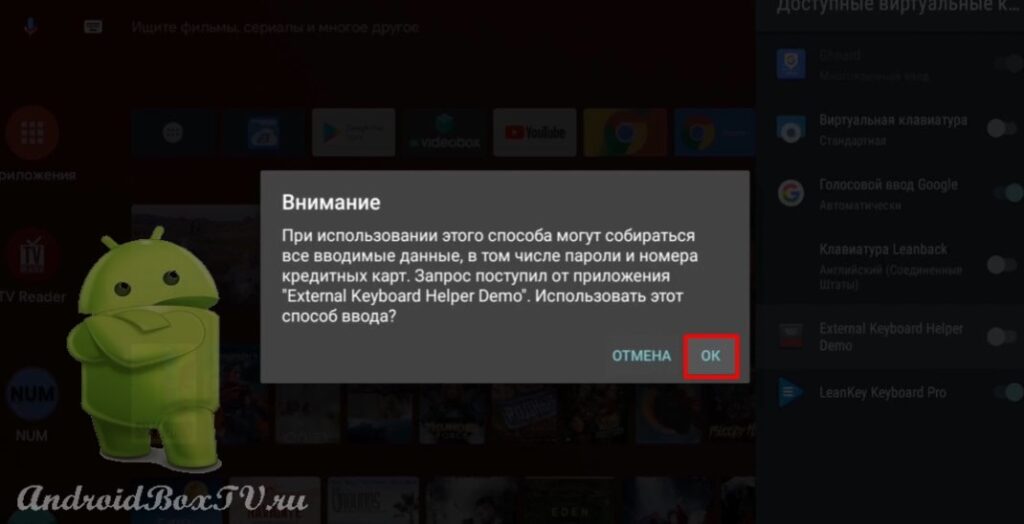
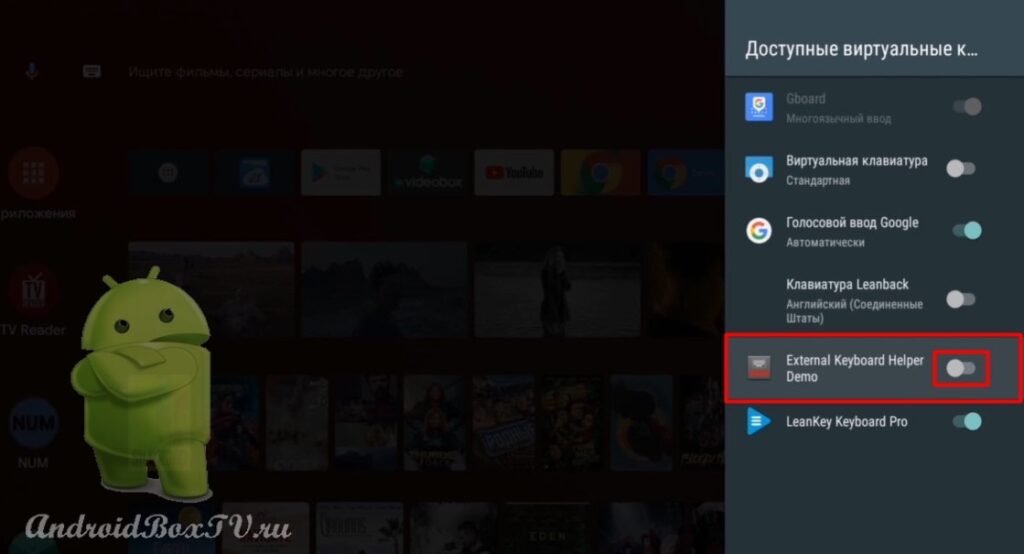 Next we go back. Select "Current Keyboard" and External Keyboard Helper :
Next we go back. Select "Current Keyboard" and External Keyboard Helper :
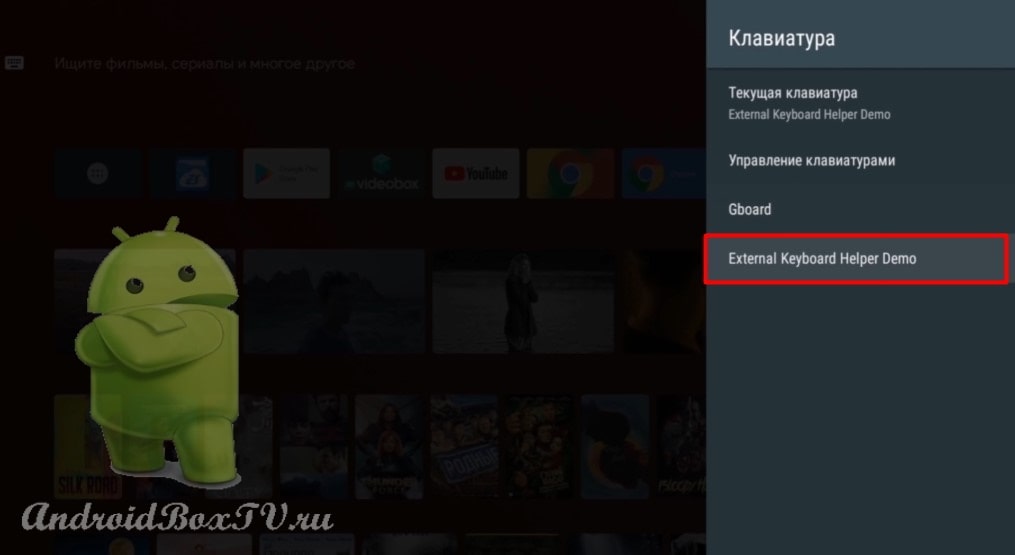 Consider the functions of this application. You can change the language:
Consider the functions of this application. You can change the language:
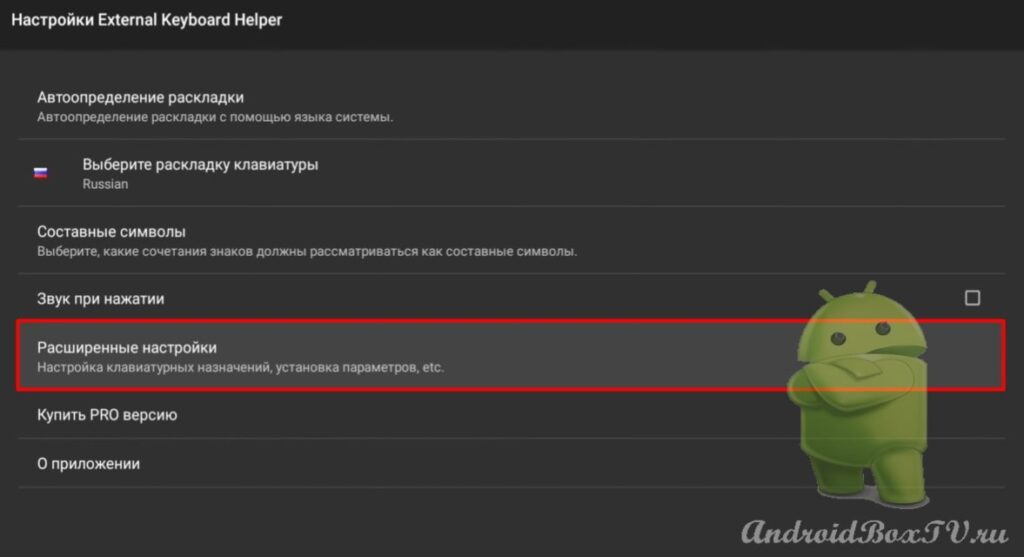 Keyboard detection, if the device does not see the USB keyboard, then check the boxes everywhere:
Keyboard detection, if the device does not see the USB keyboard, then check the boxes everywhere:

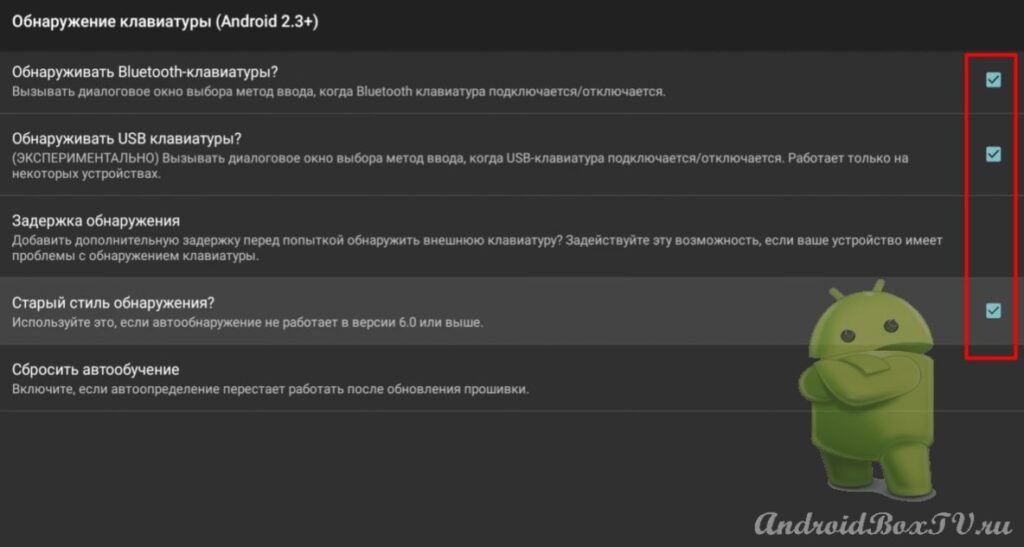 Next, the section “Switching the language”:
Next, the section “Switching the language”:
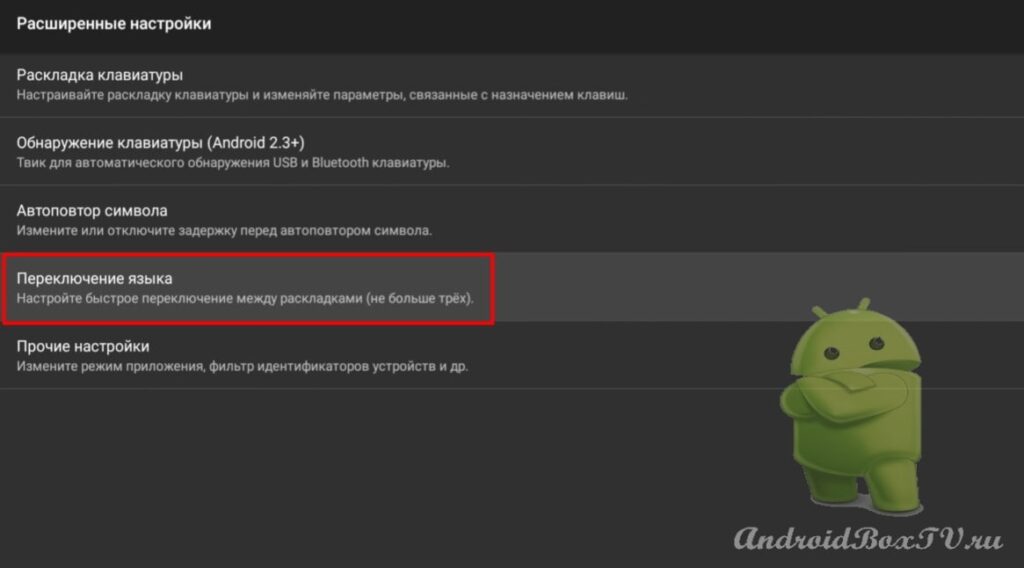 Select "Keys for switching layouts":
Select "Keys for switching layouts":
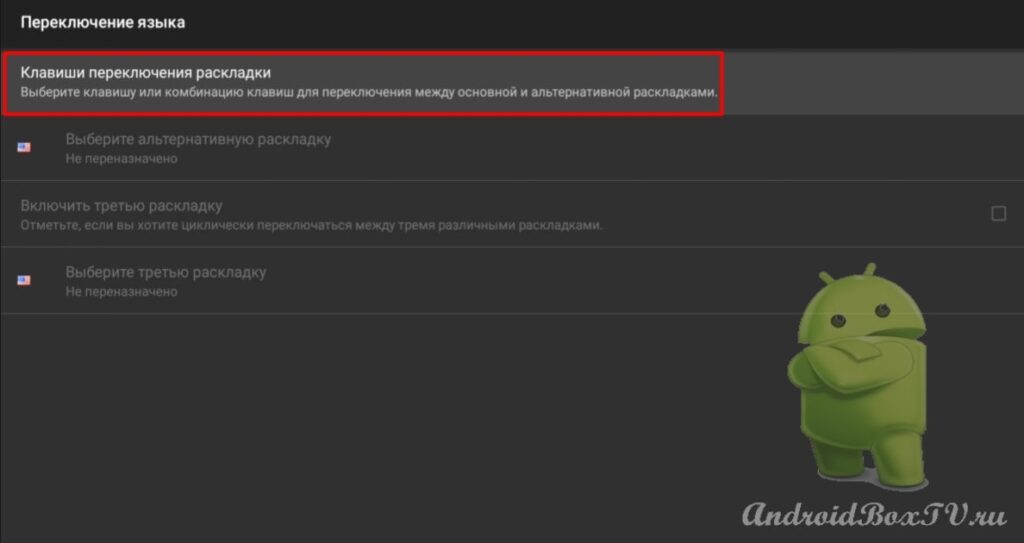 Uncheck the box and click "Edit":
Uncheck the box and click "Edit":
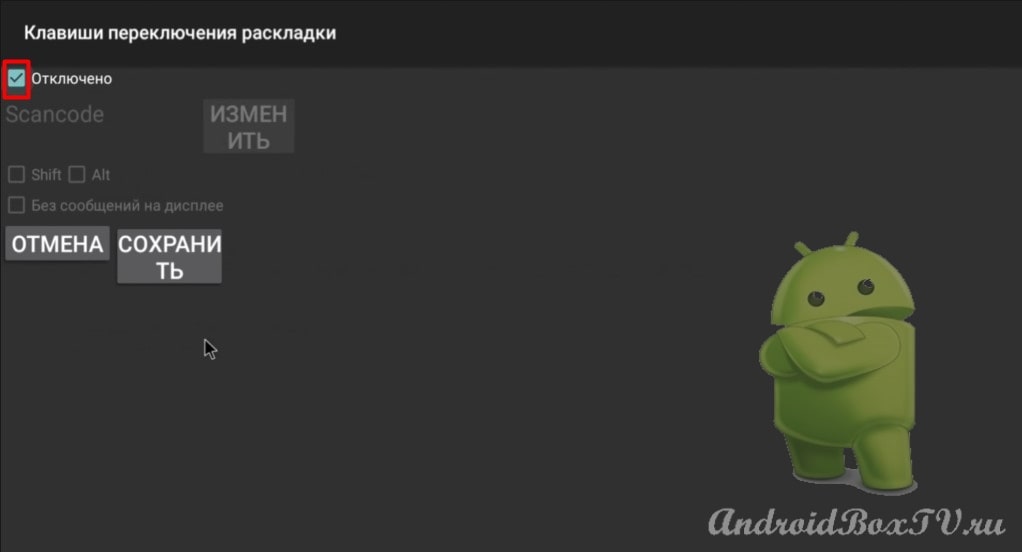 You must press the key with which you will switch the layout (in the example, the key is “ Space ”).
You must press the key with which you will switch the layout (in the example, the key is “ Space ”).
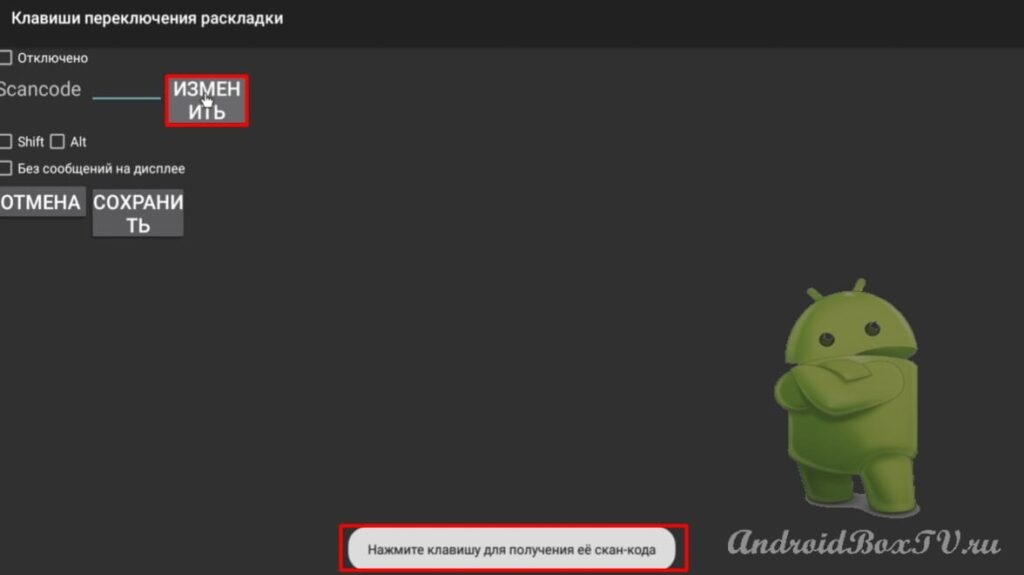 Activate “ Shift ”, that is, the layout will be switched with the “ Shift ” and “ Space ” keys:
Activate “ Shift ”, that is, the layout will be switched with the “ Shift ” and “ Space ” keys:
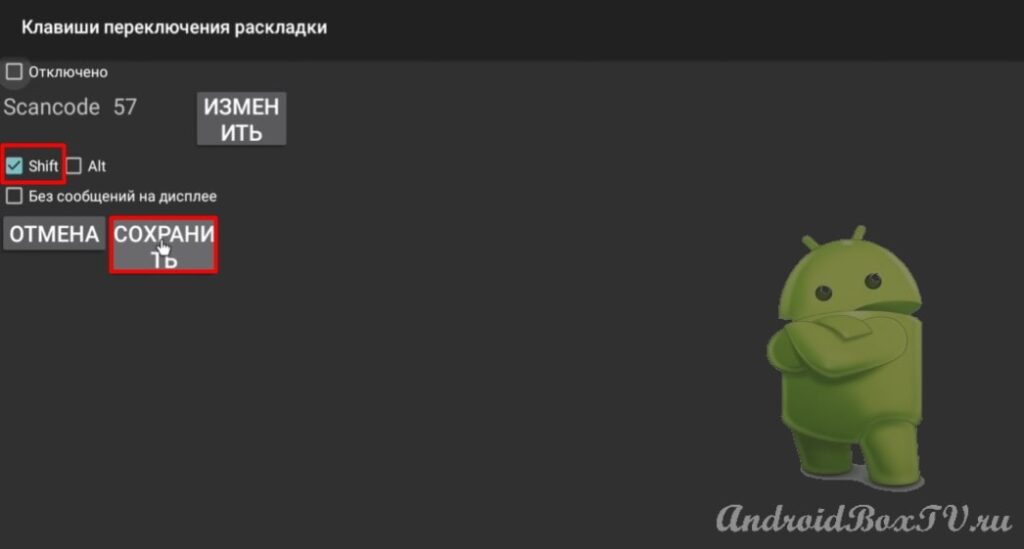 Let's try to switch. Toggled but no second layout selected:
Let's try to switch. Toggled but no second layout selected:
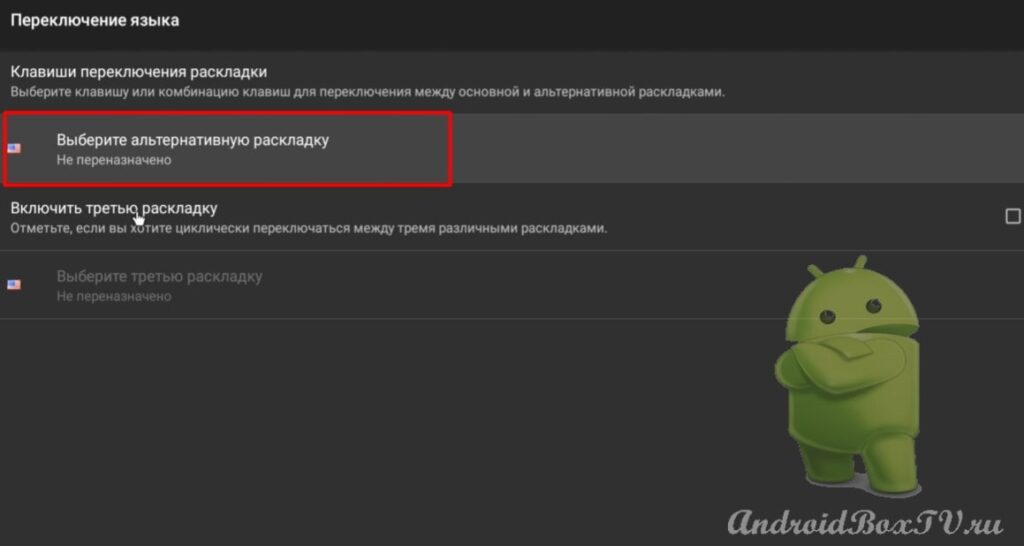
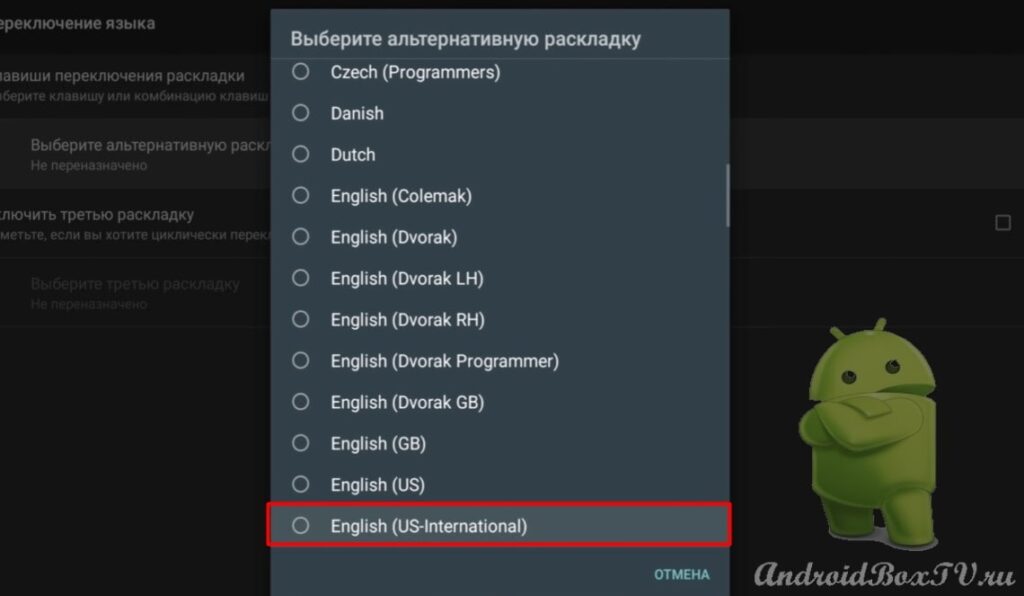 Let's try again and everything switches:
Let's try again and everything switches:
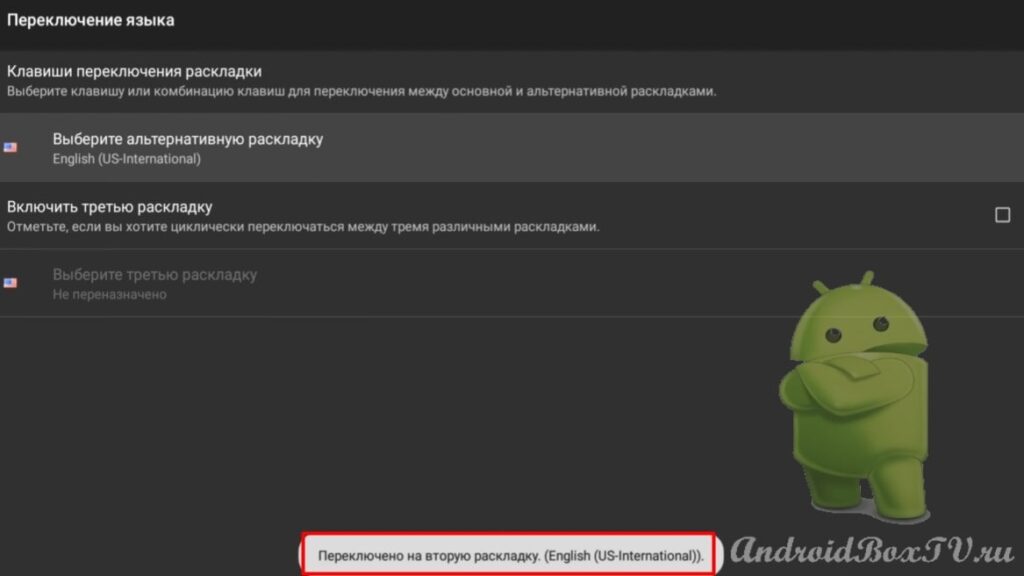 Now let's select a key for voice input. Go to the "Other settings" section:
Now let's select a key for voice input. Go to the "Other settings" section:
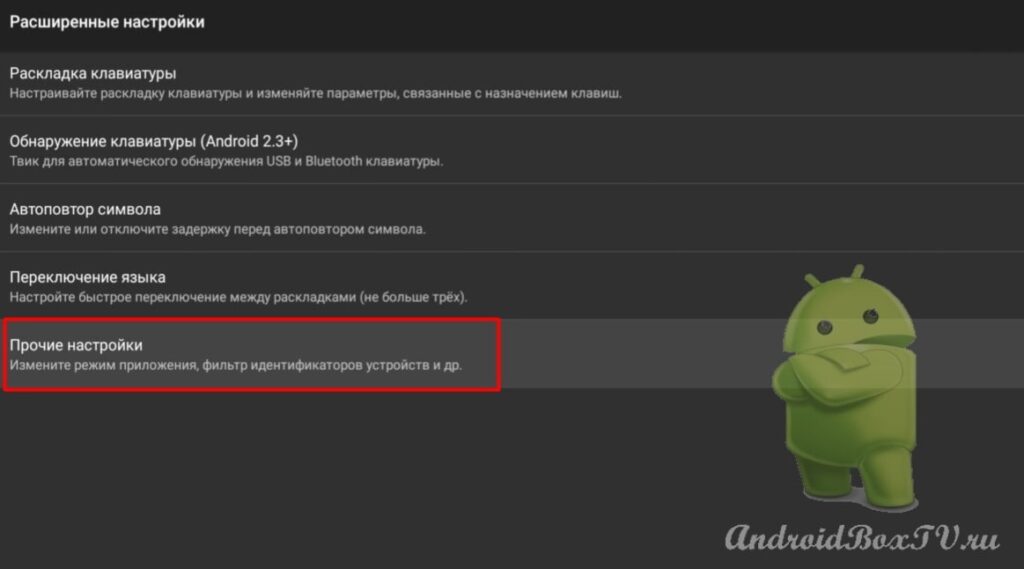 Select "Voice input key" and uncheck:
Select "Voice input key" and uncheck:
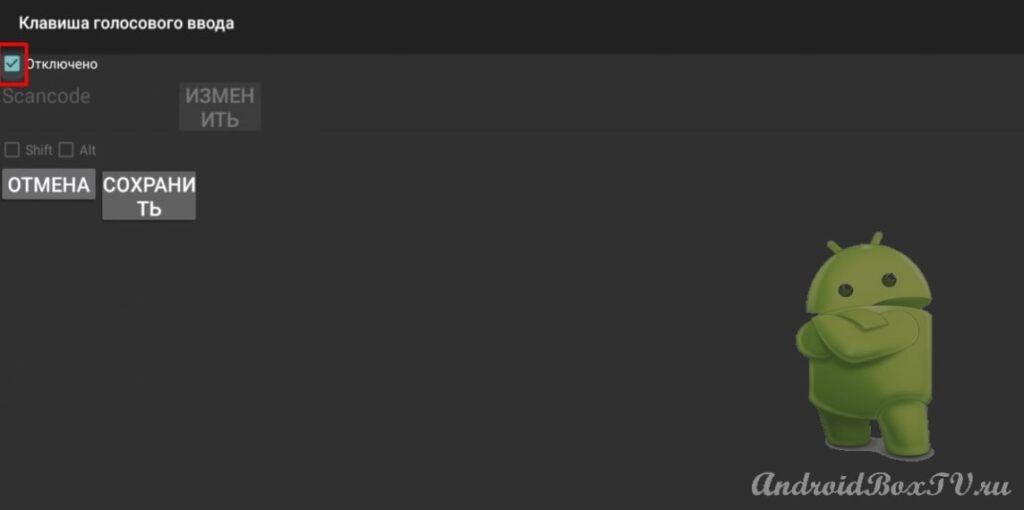
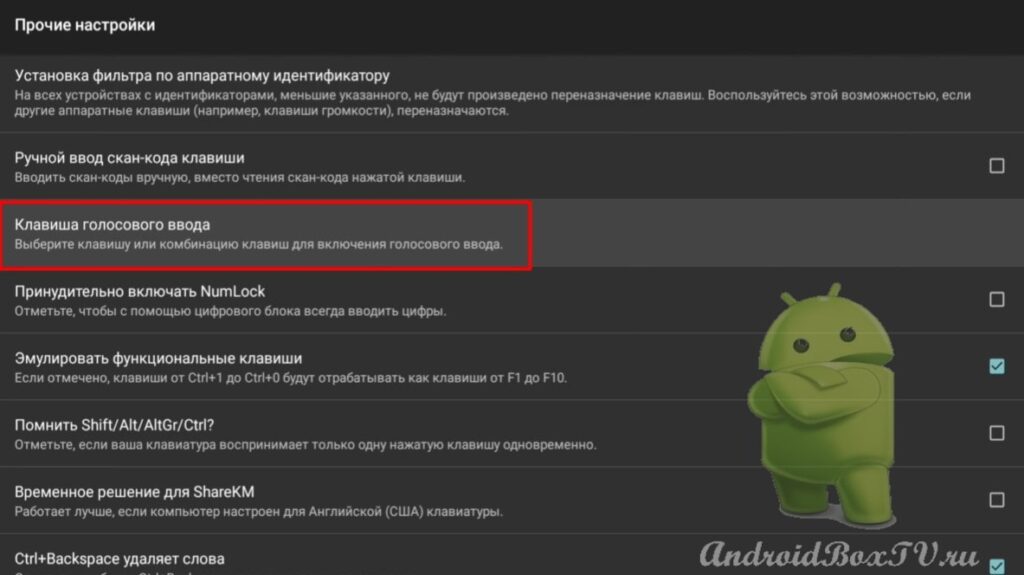 Press “Change” and select the key you need (in the example, the “ Play / Pause ” key):
Press “Change” and select the key you need (in the example, the “ Play / Pause ” key):
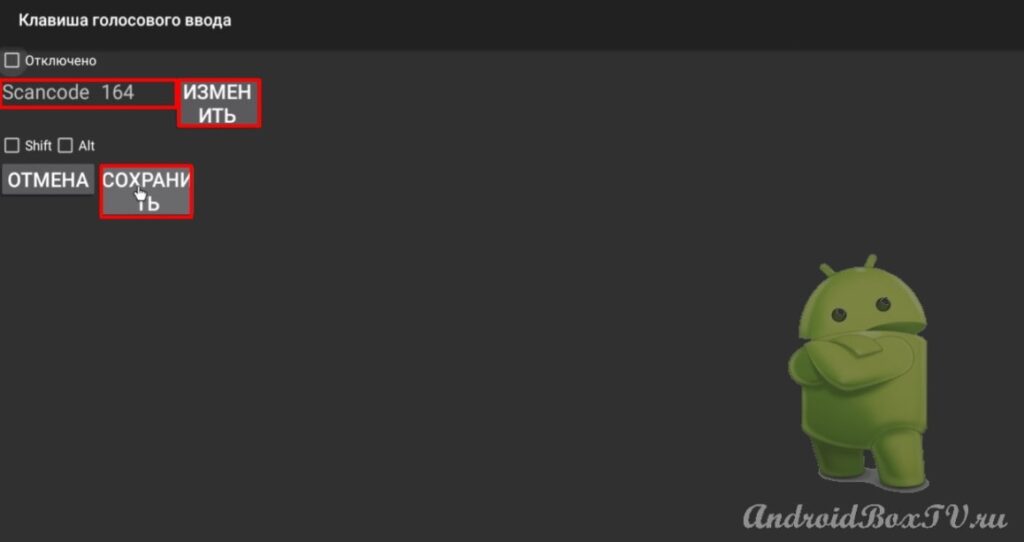 On some devices, the “ Enter ” key may not work, so let's see how we can fix it. Go to device settings:
On some devices, the “ Enter ” key may not work, so let's see how we can fix it. Go to device settings:
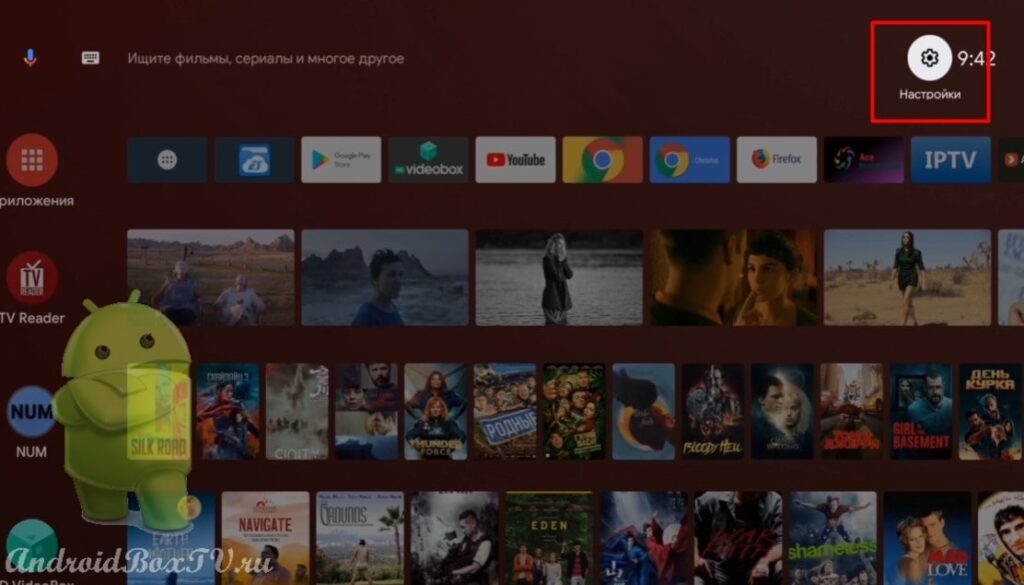 Select “Keyboard” and keyboard settings:
Select “Keyboard” and keyboard settings:
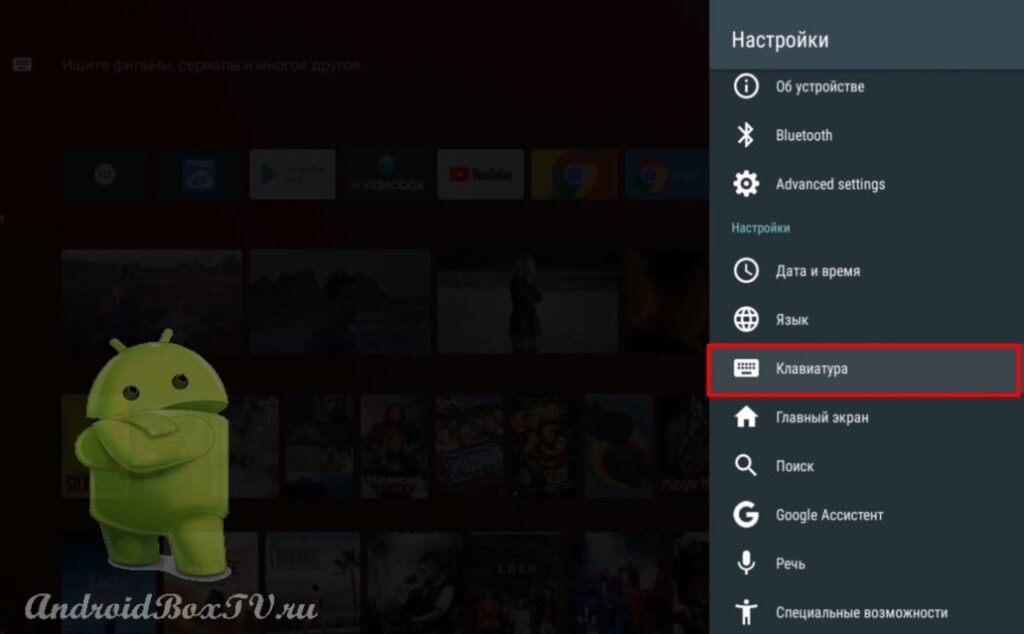
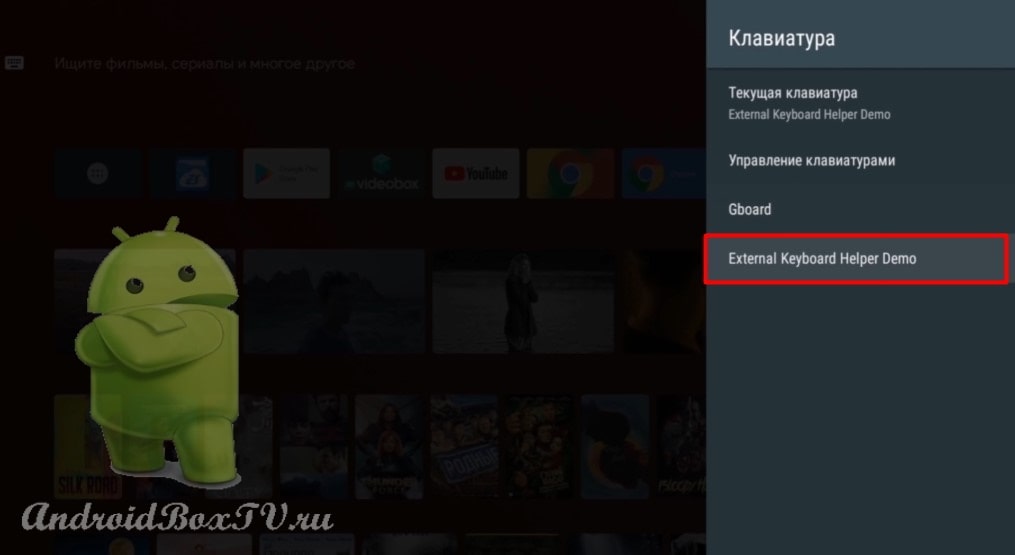 Go to “Advanced settings” and select the first item “Keyboard layout”:
Go to “Advanced settings” and select the first item “Keyboard layout”:
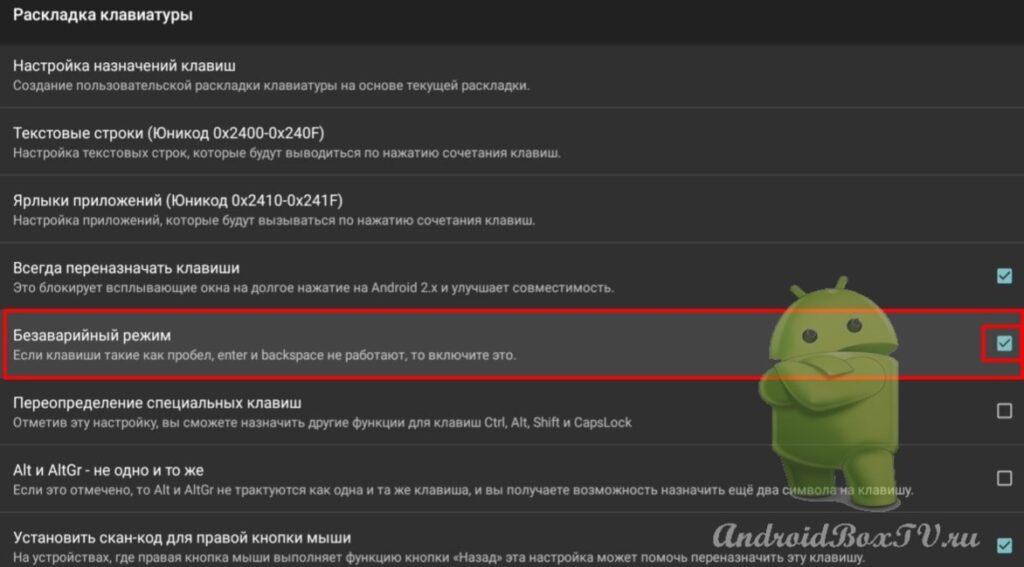 On MI Box, the “ Enter ” key worked, but there was a side effect: navigation stopped working in the menu settings. Try it, and write in the comments if this key works for you. And what other side effects have appeared.
On MI Box, the “ Enter ” key worked, but there was a side effect: navigation stopped working in the menu settings. Try it, and write in the comments if this key works for you. And what other side effects have appeared.
Check out other articles from the "Working Moments" section here .
PS Site support via the link 😉