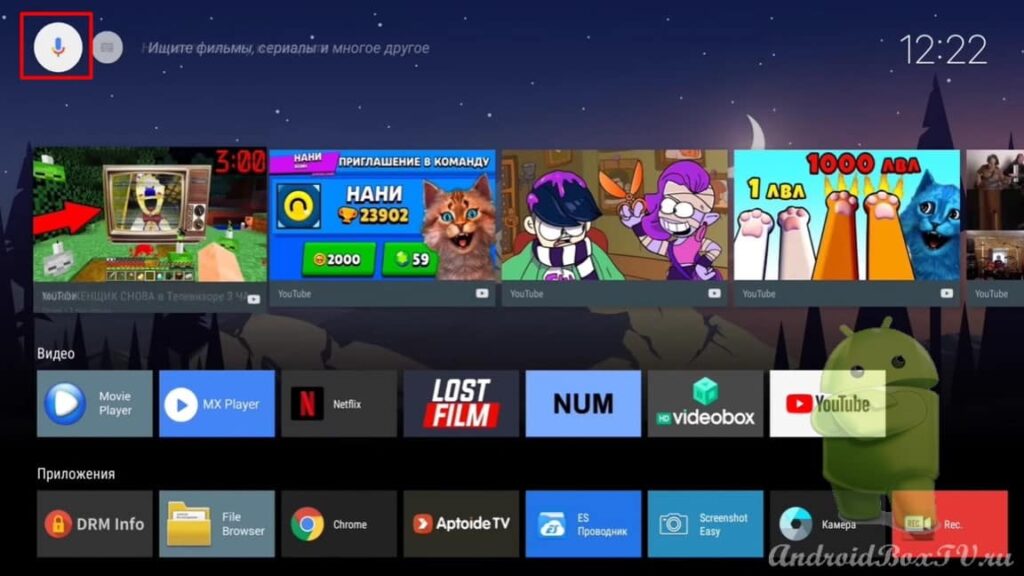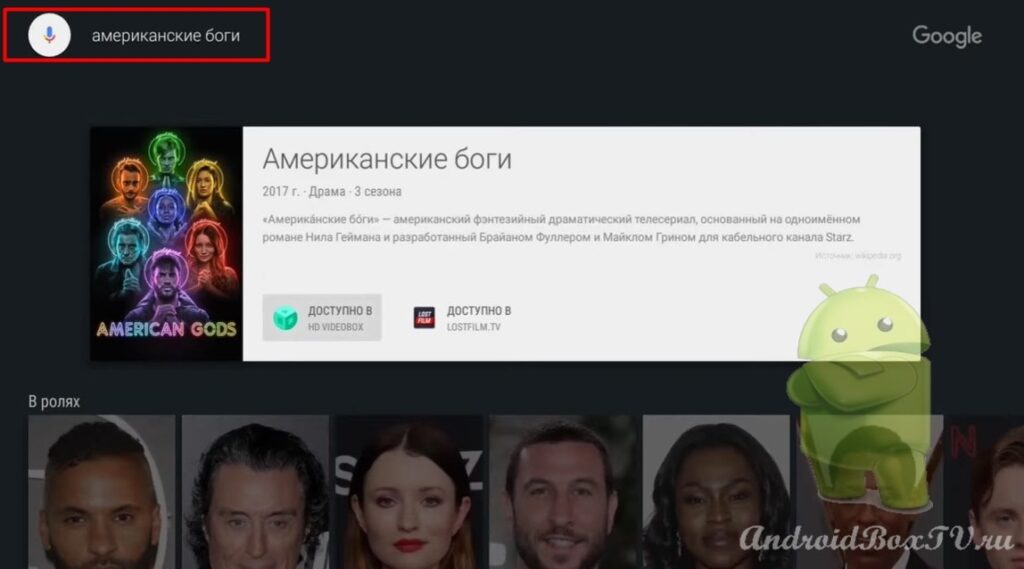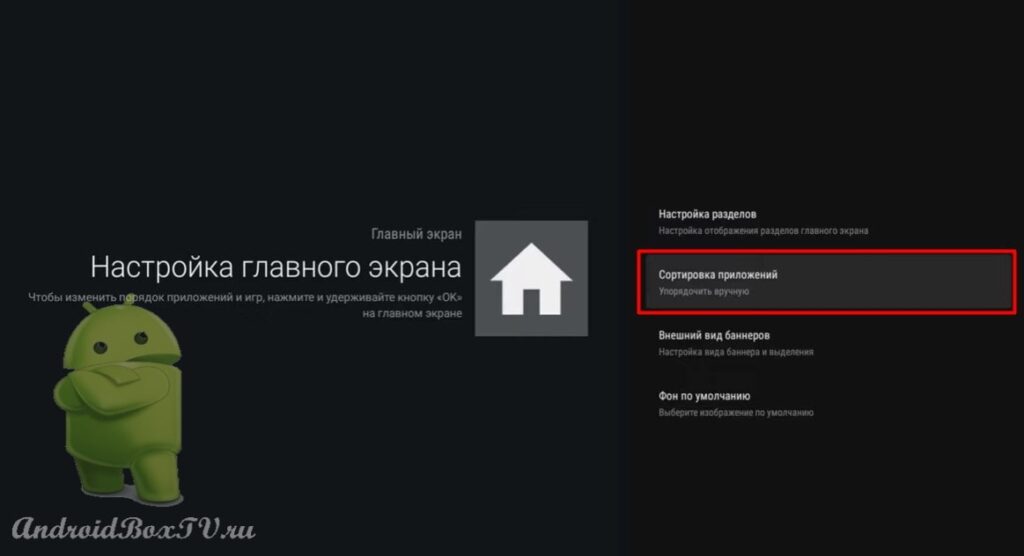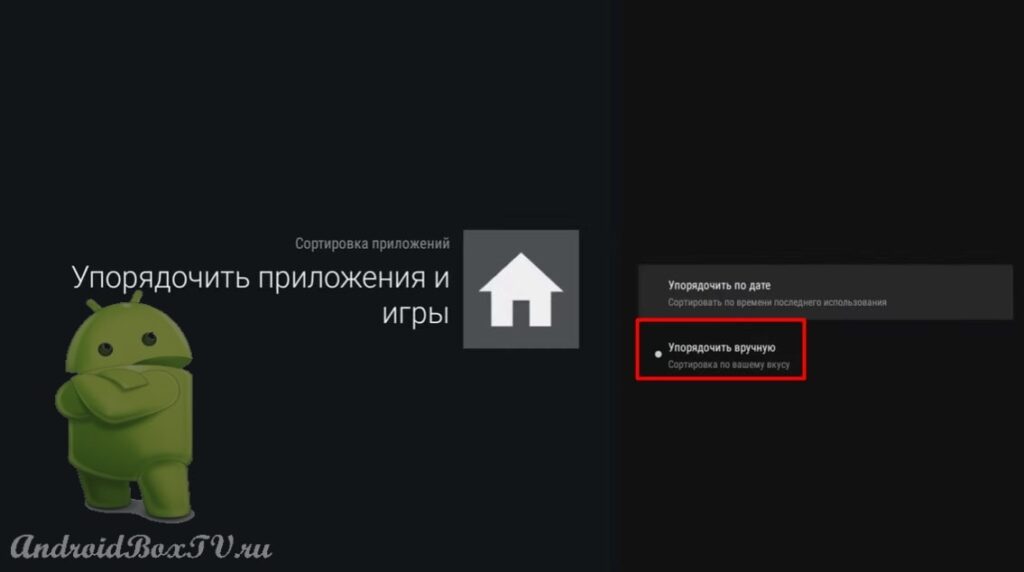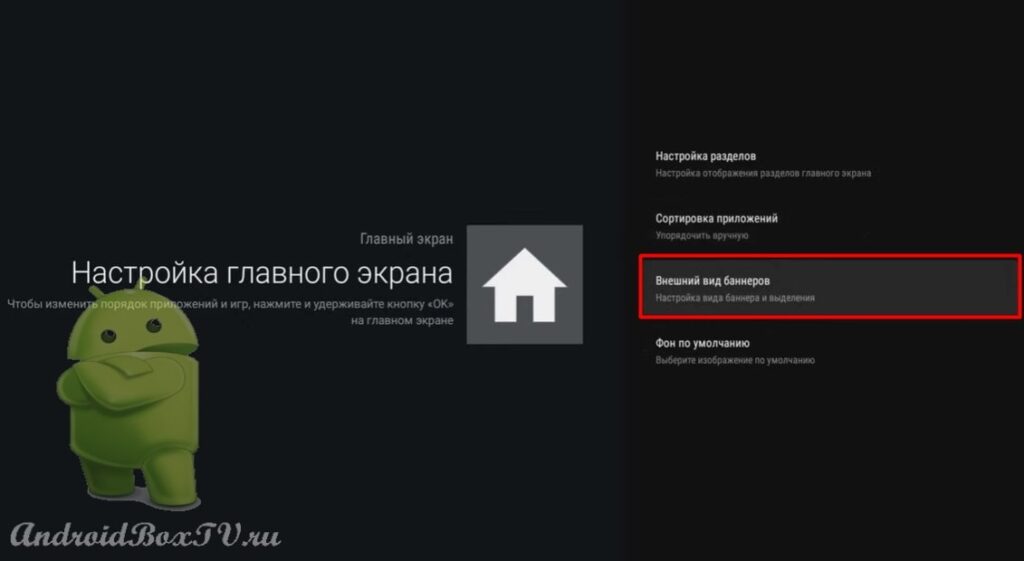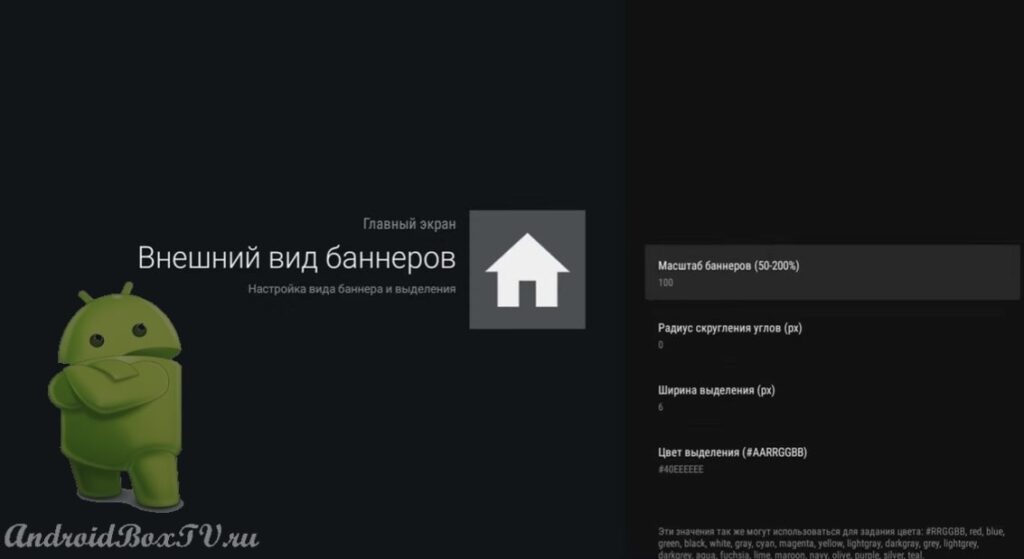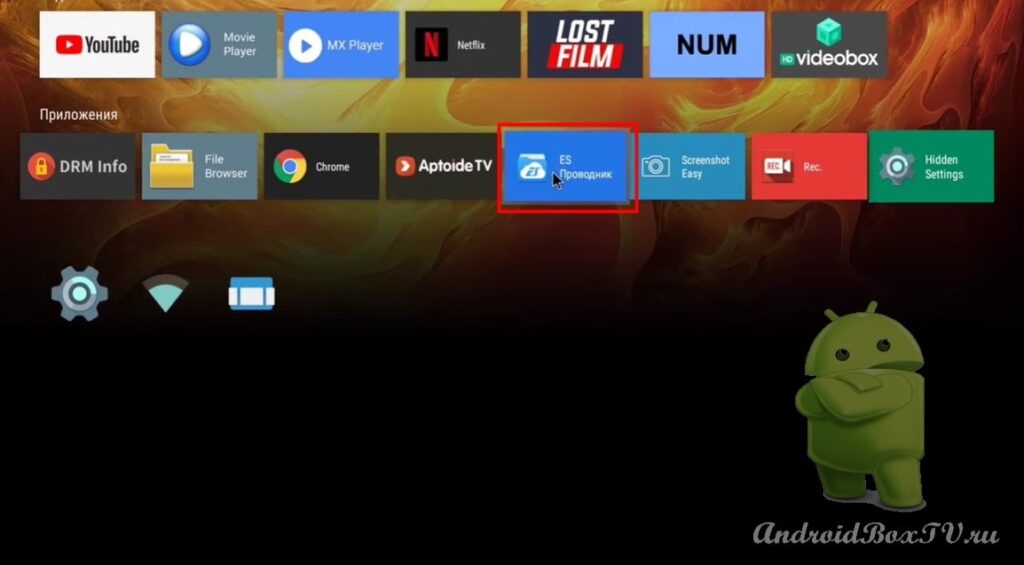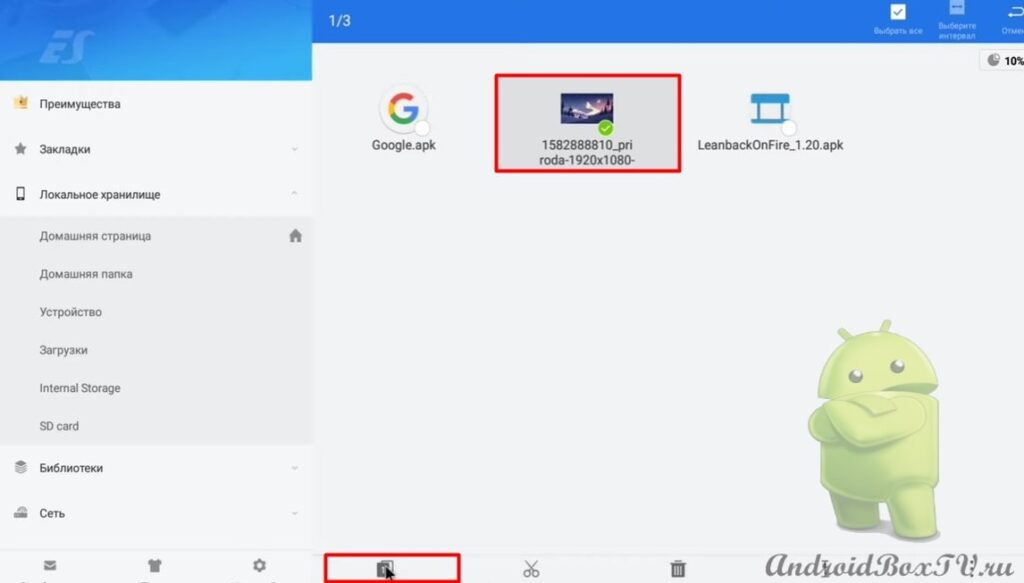First part of two. The second one is here .
Today we will consider installing “Launcher Fire TV” on TV BOX Android 7.1 AOSP. This application resembles Android TV.
In the recommendation app only from Youtube, voice search works. On Android 8 plus, recommendations can be left off as they don't work.
First, let's look at how everything looks in “Launcher Fire TV” :
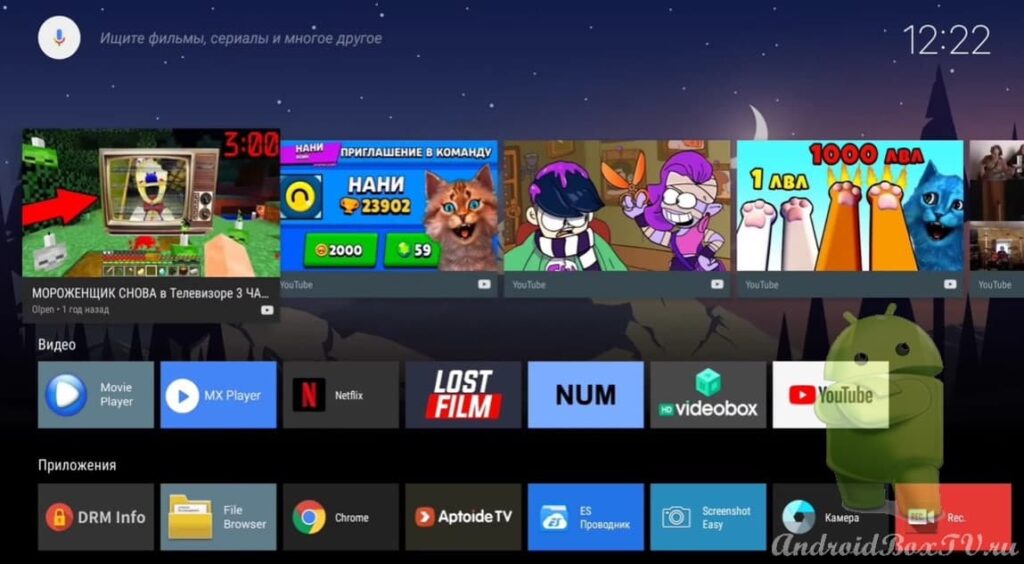
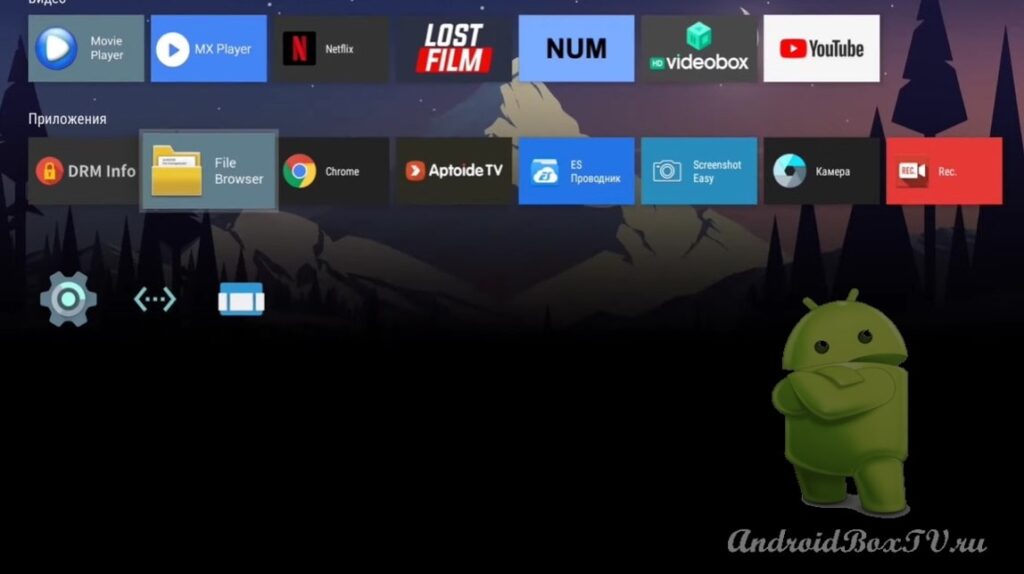 Let's check out the voice search. Click on the microphone and say the name of the movie:
Let's check out the voice search. Click on the microphone and say the name of the movie:
Now let's see how to do it. You need to download a couple of files from Google Drive. Go to ES Explorer and go to the download folder:
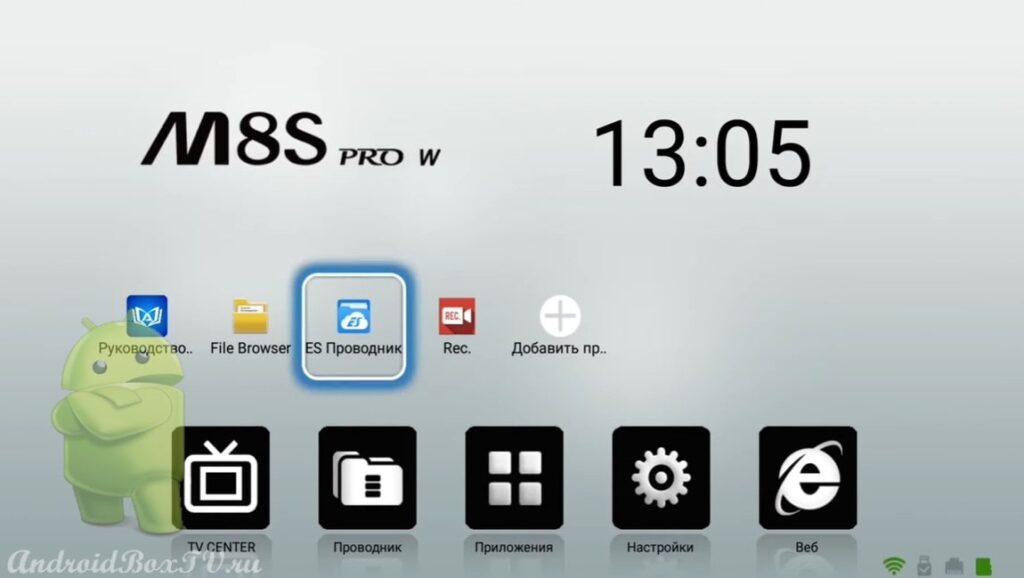
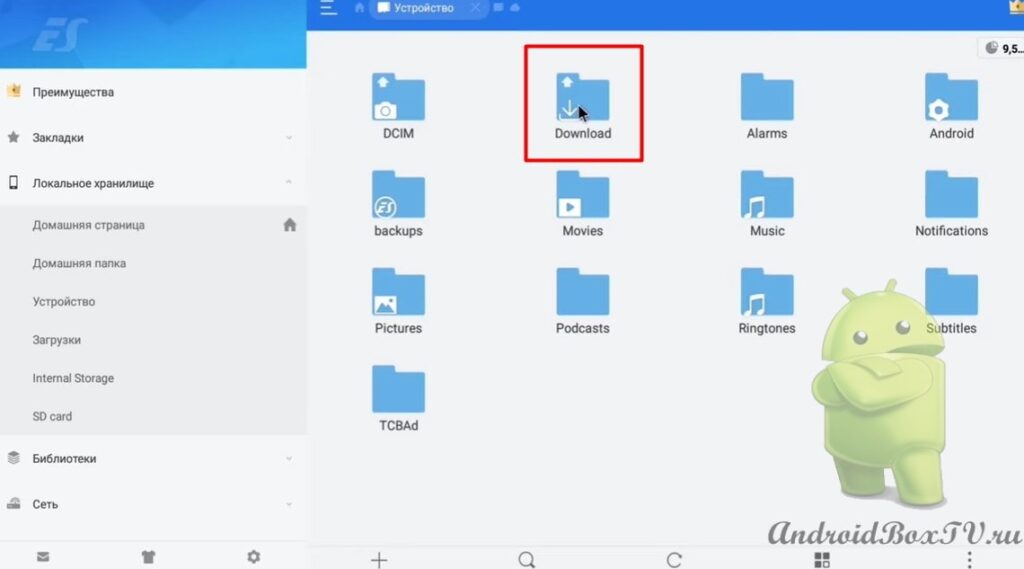 Click on “LeanbackOnFire” and click on “Install”:
Click on “LeanbackOnFire” and click on “Install”:
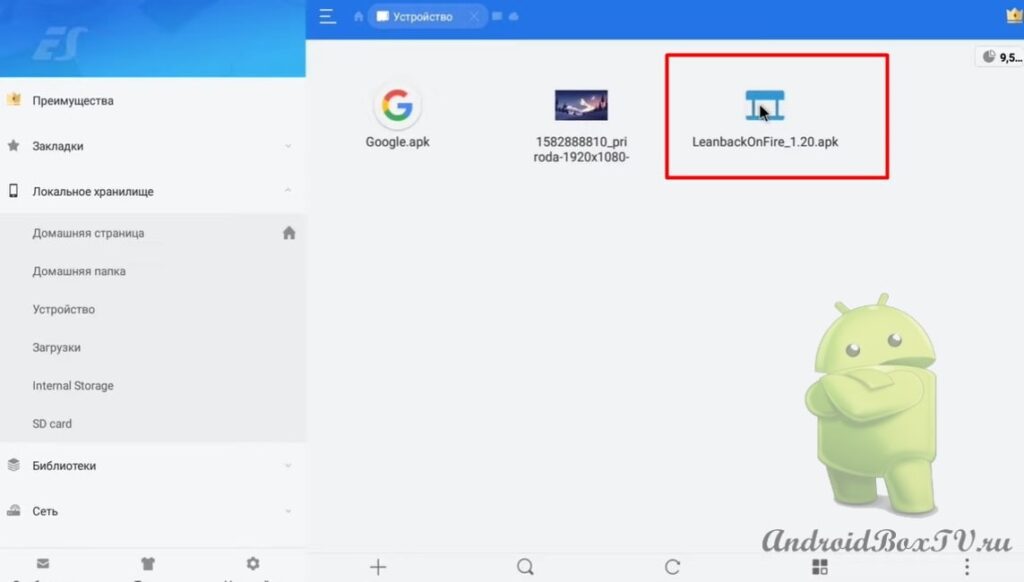
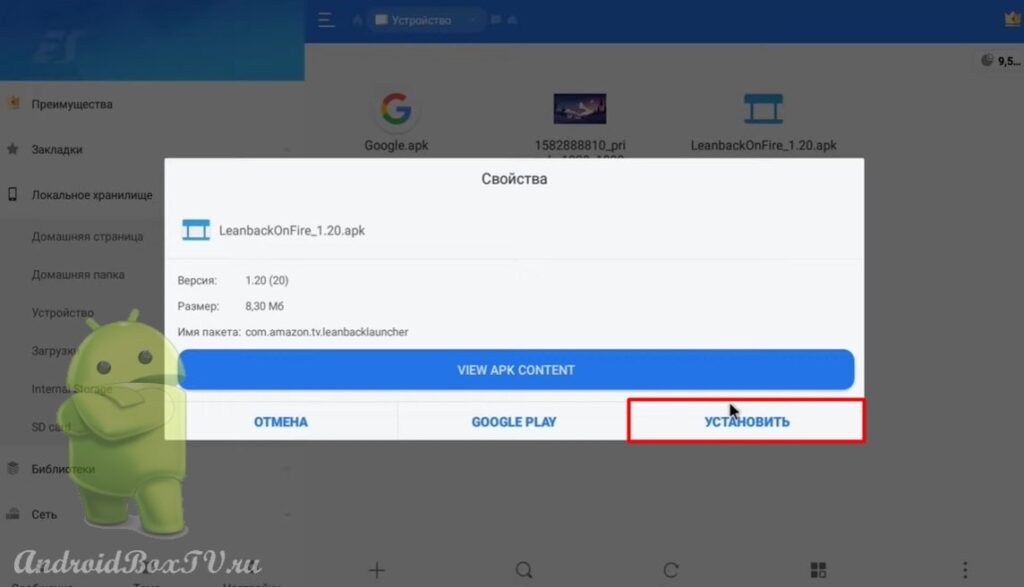 Next, allow the installation and click "Finish":
Next, allow the installation and click "Finish":
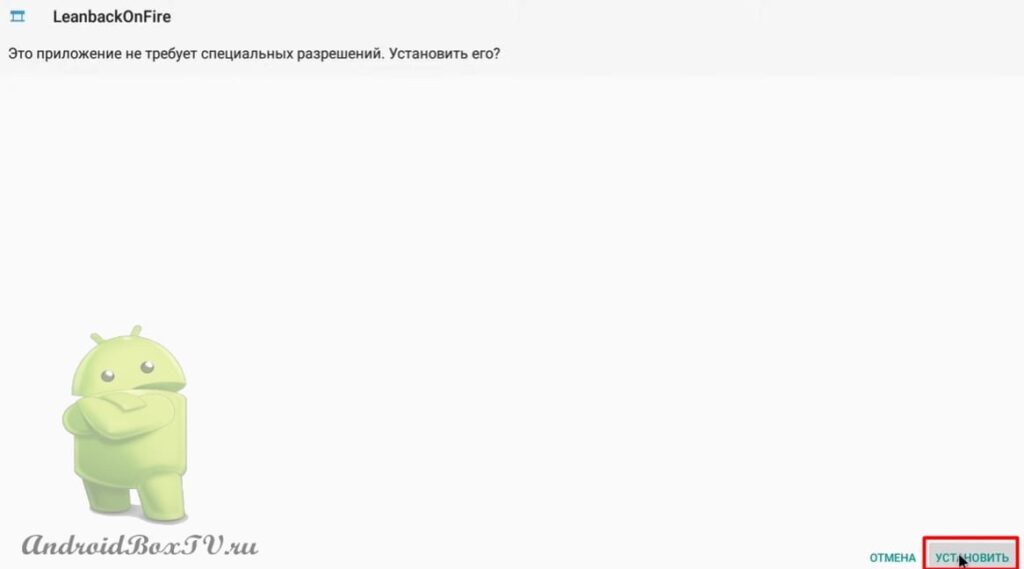
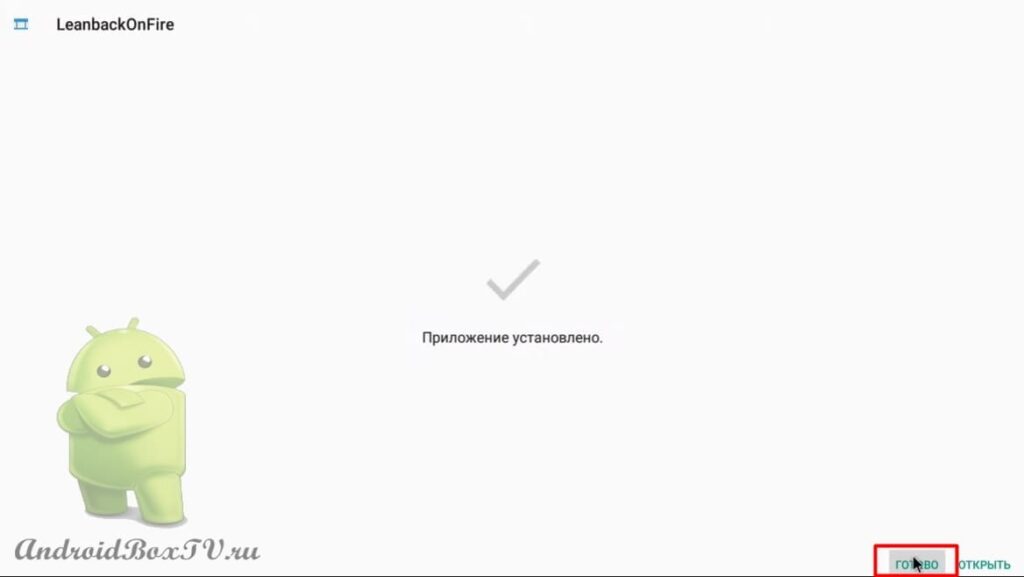 After installing Google for voice search. If you have a system Google, then try updating with this file:
After installing Google for voice search. If you have a system Google, then try updating with this file:
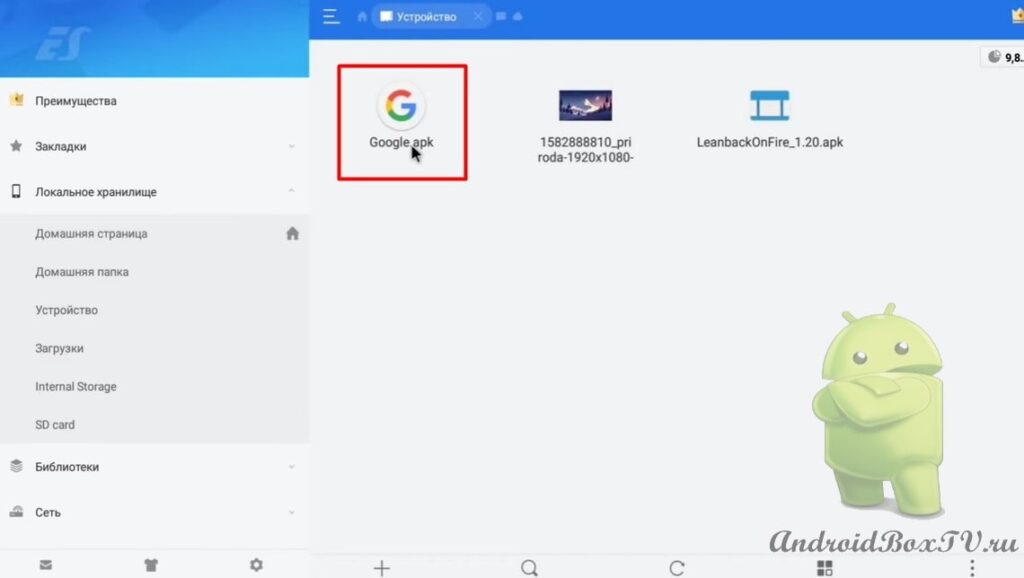 Click "Install" and allow the installation:
Click "Install" and allow the installation:
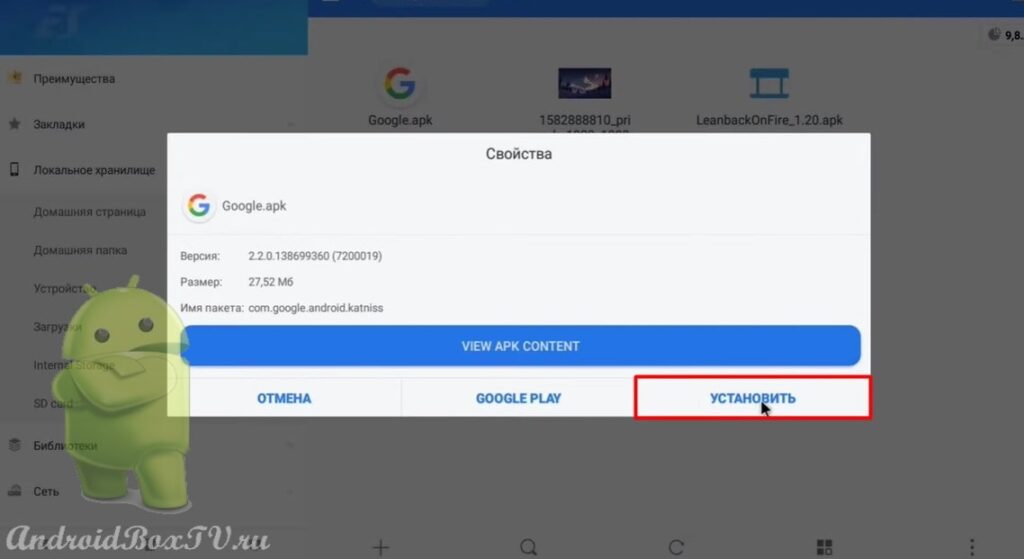
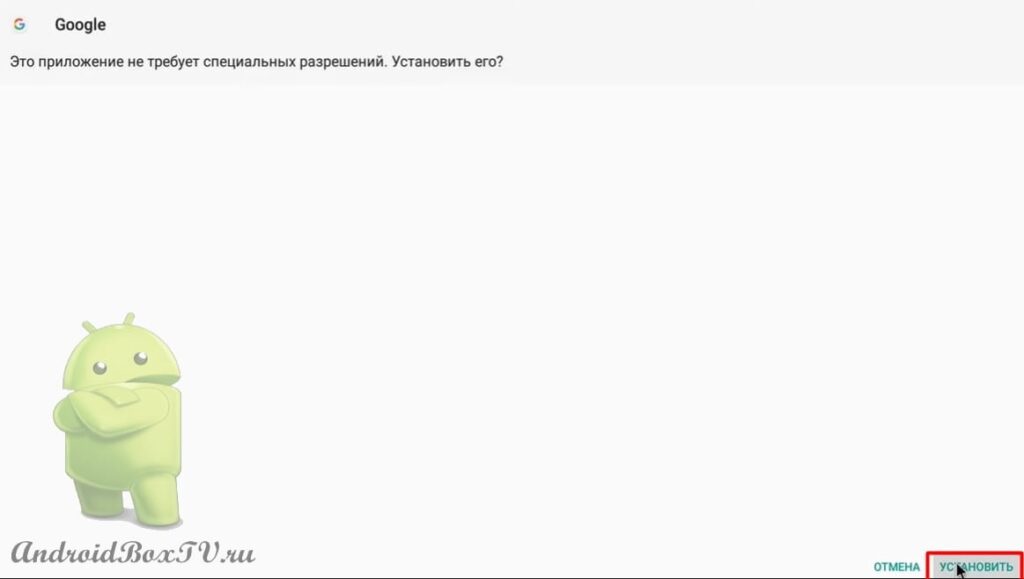 Back to the main screen and add the Launcher to the main screen:
Back to the main screen and add the Launcher to the main screen:
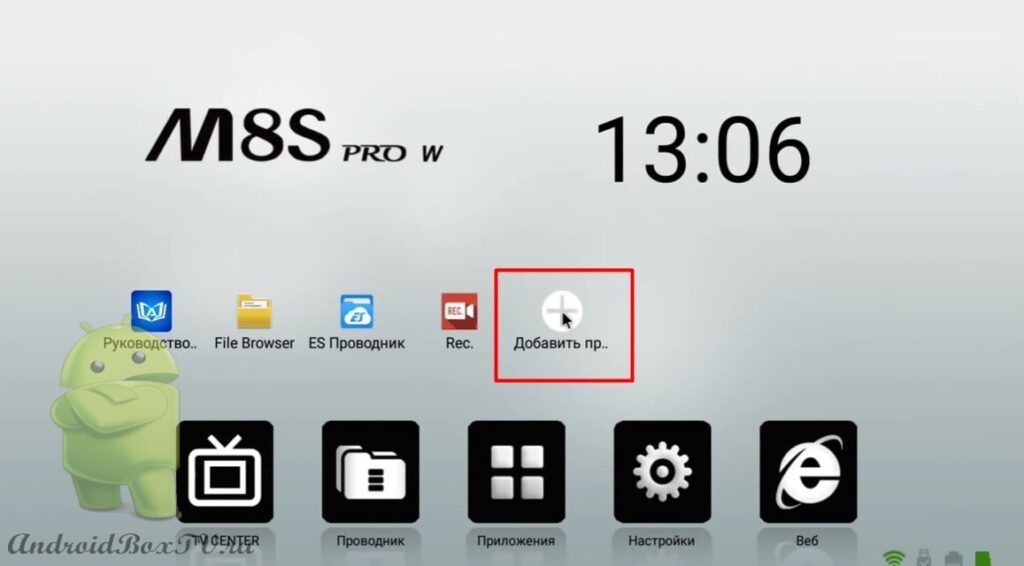
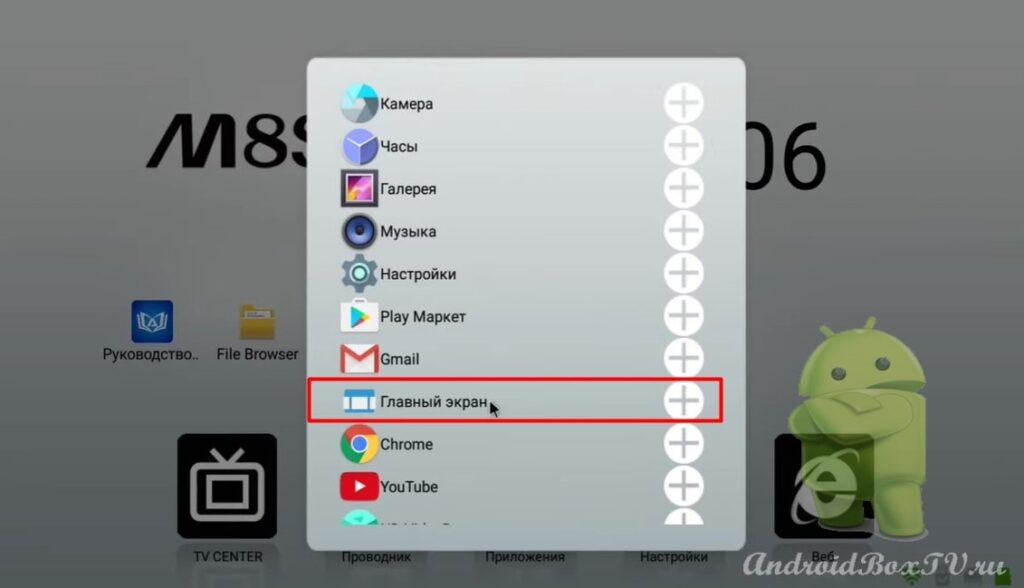 We see that the Launcher has been added. We open it:
We see that the Launcher has been added. We open it:
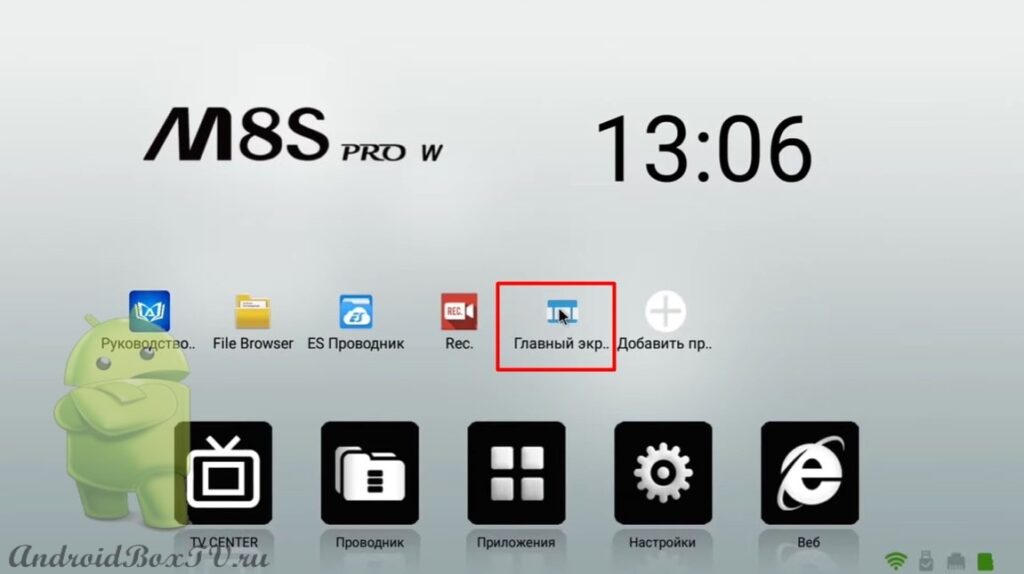 Click “Allow” and turn on “Allow to show on top of other windows”:
Click “Allow” and turn on “Allow to show on top of other windows”:
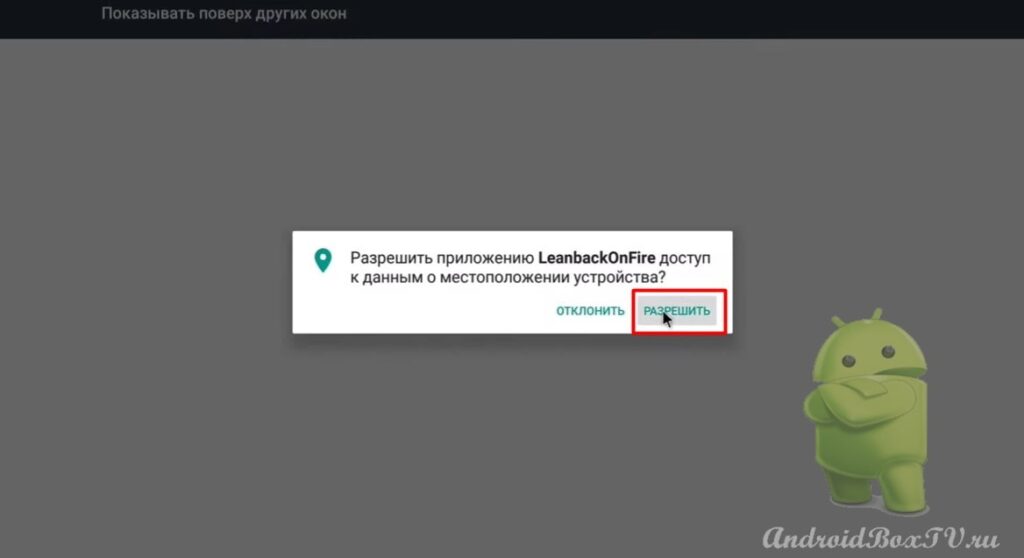
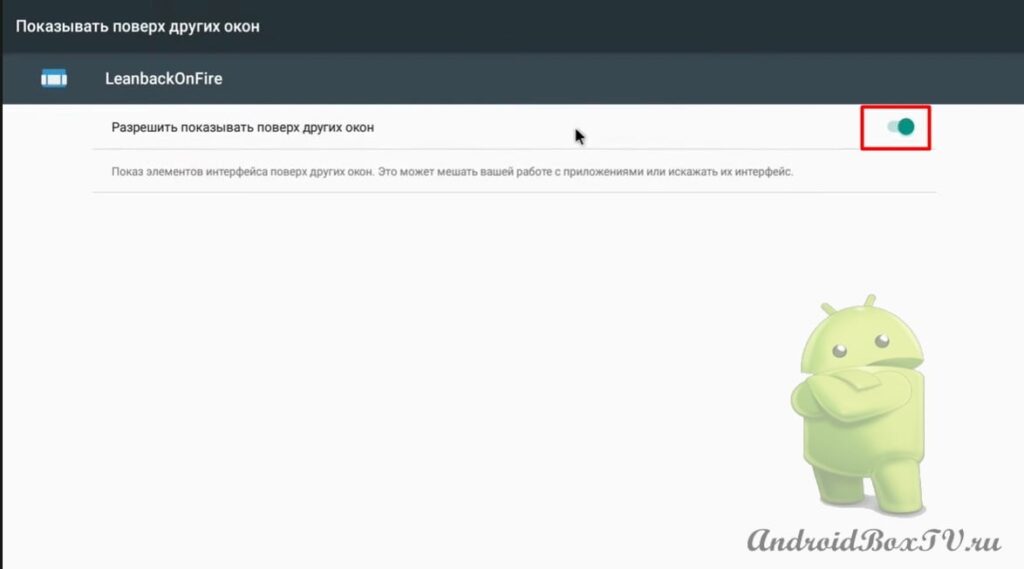 We return back. We see the original view:
We return back. We see the original view:
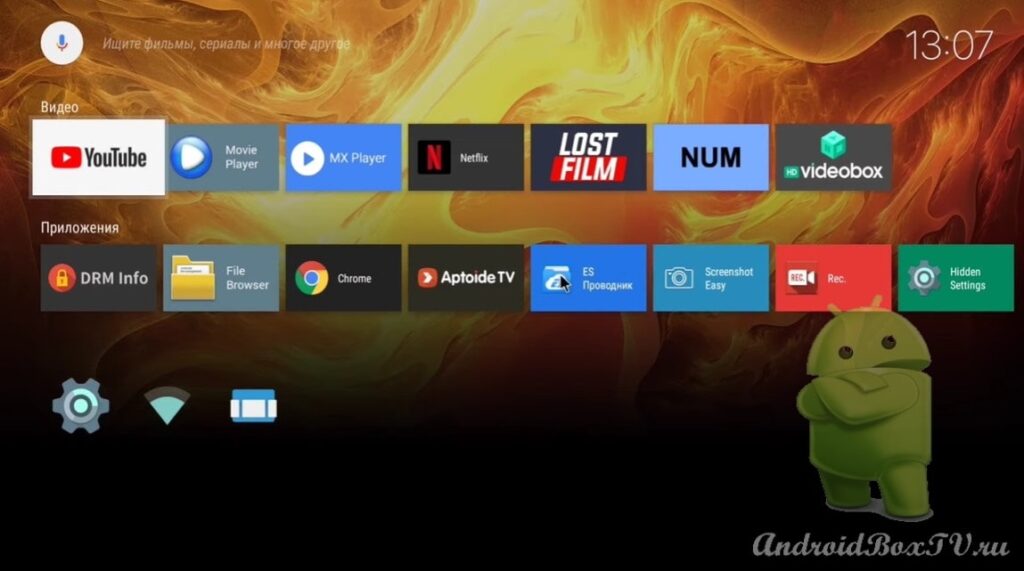 Let's check out the voice search. Click on the microphone:
Let's check out the voice search. Click on the microphone:
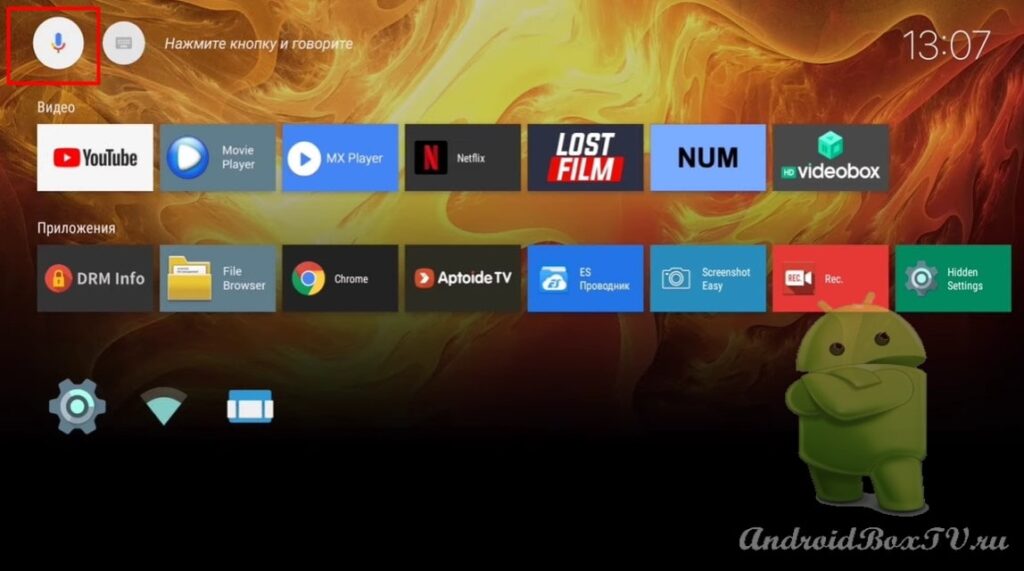 Click "Allow" and say the name of the movie:
Click "Allow" and say the name of the movie:
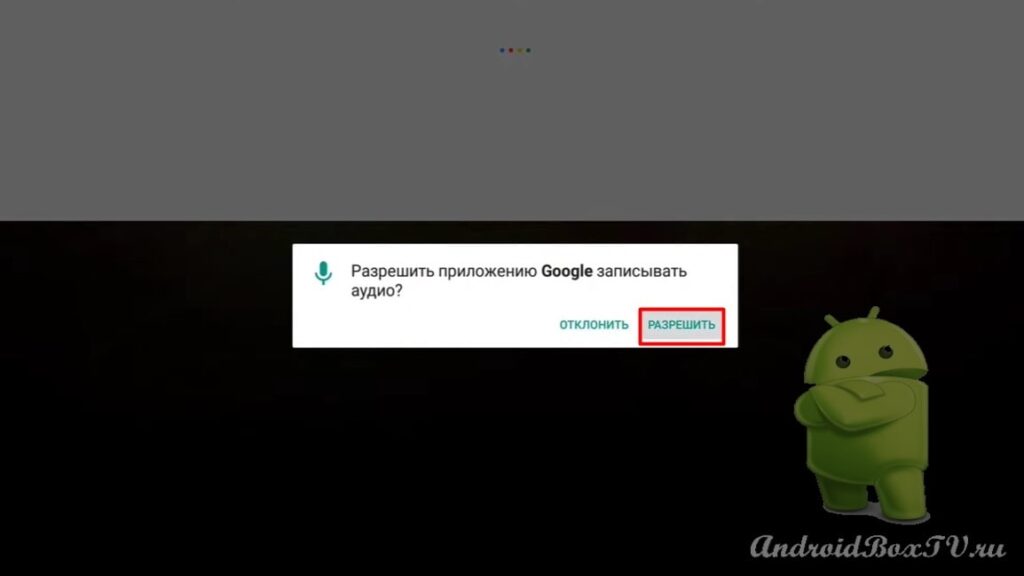
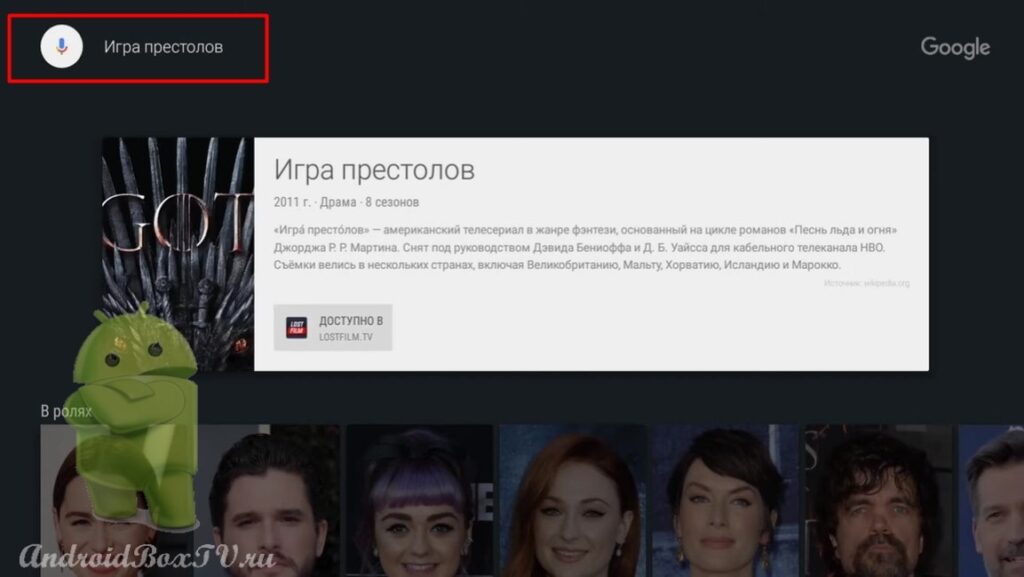 Next, go to the Launcher settings:
Next, go to the Launcher settings:
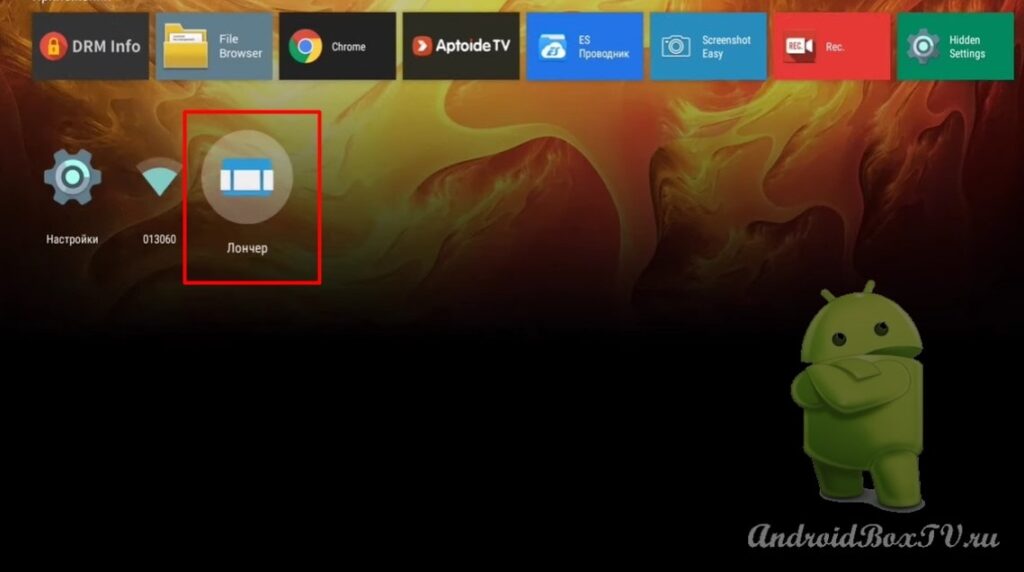 Select “Home screen settings” and “Section settings”:
Select “Home screen settings” and “Section settings”:

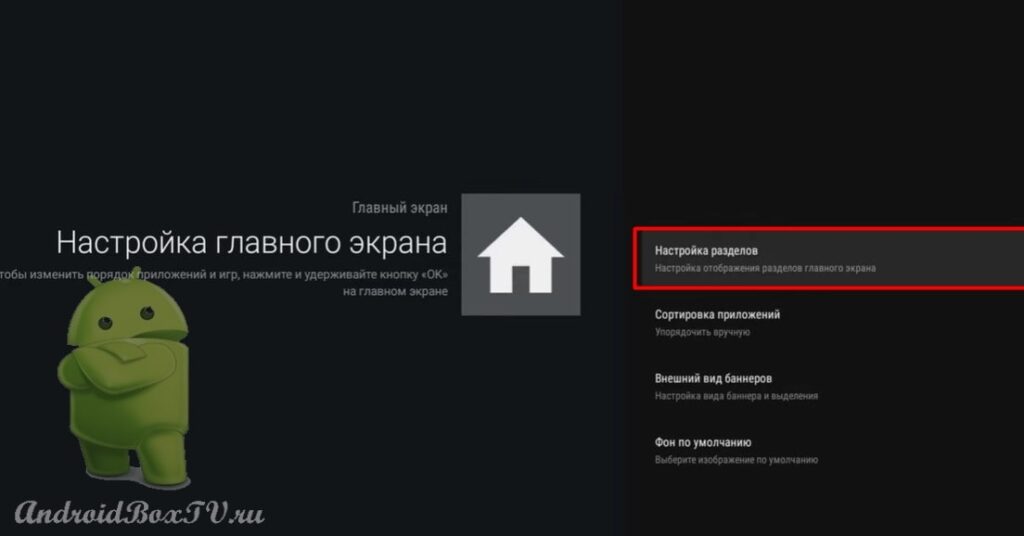 Next, click on the “Recommendations Section”:
Next, click on the “Recommendations Section”:
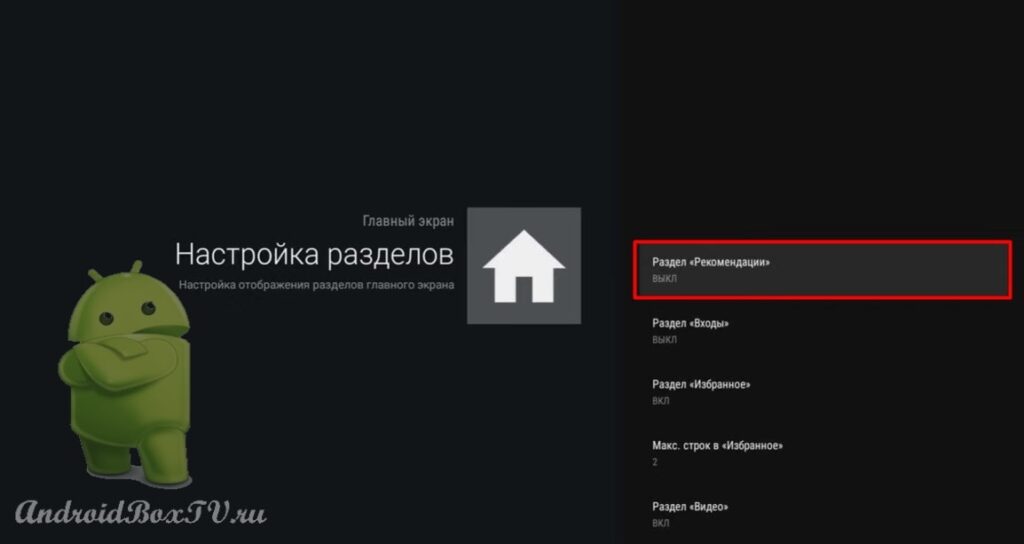 Now you need to submit the ADB Shell command from your smartphone. On the smartphone, open the “Remote ADB Shell” application:
Now you need to submit the ADB Shell command from your smartphone. On the smartphone, open the “Remote ADB Shell” application:
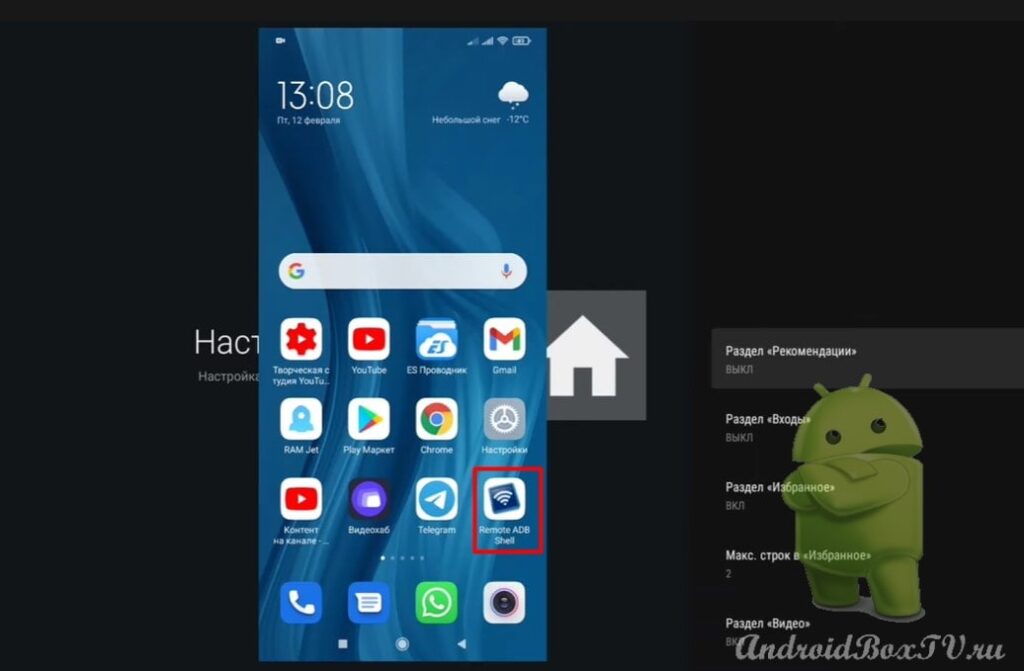 We connect and enter the command - pm grant com.amazon.tv.leanbacklauncher android.permission.WRITE_SECURE_SETTINGS :
We connect and enter the command - pm grant com.amazon.tv.leanbacklauncher android.permission.WRITE_SECURE_SETTINGS :
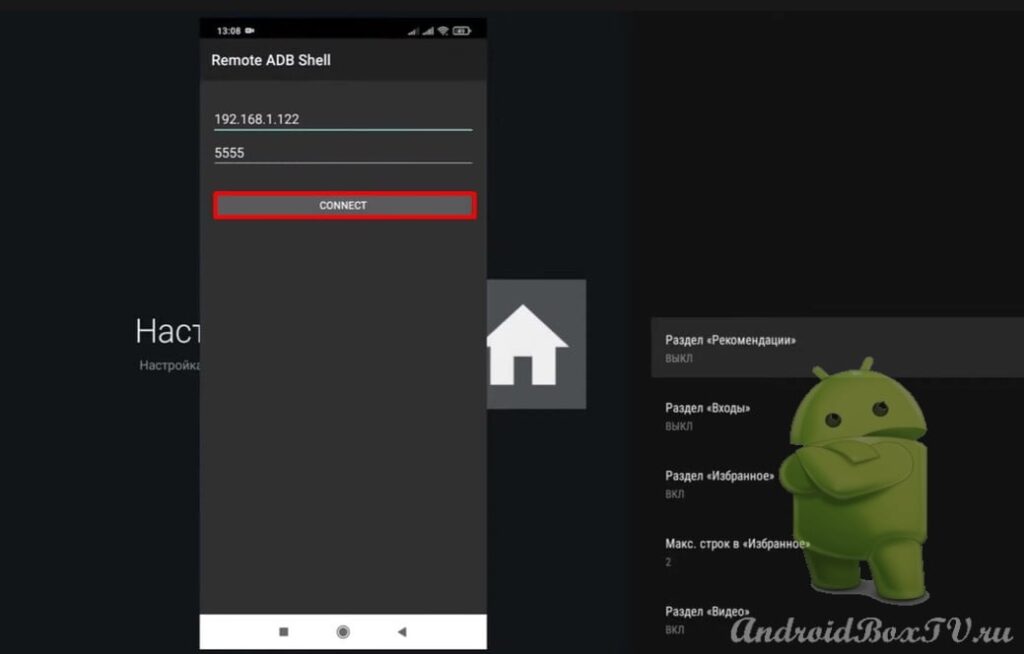
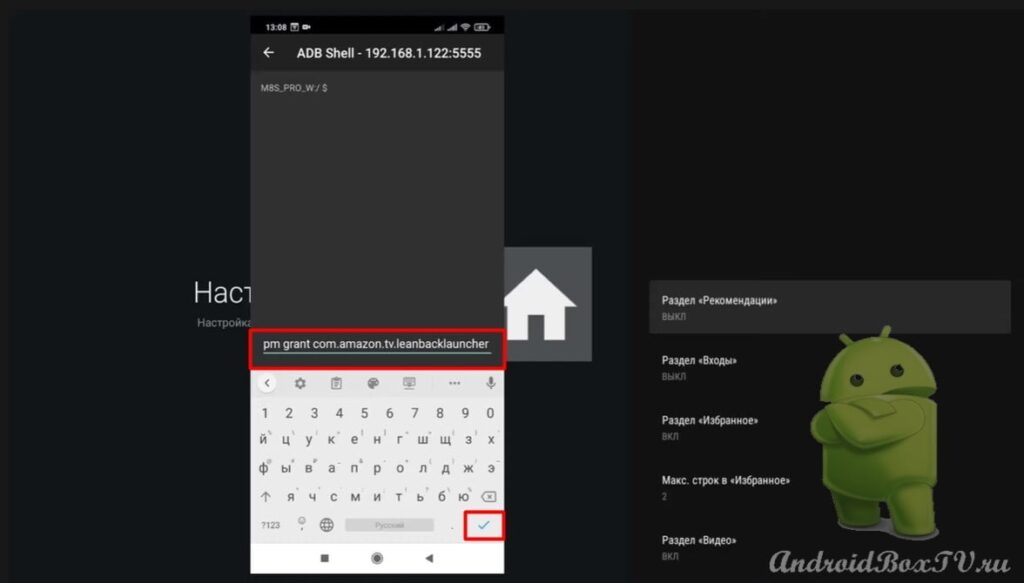 Click on the checkmark and see that everything went well:
Click on the checkmark and see that everything went well:
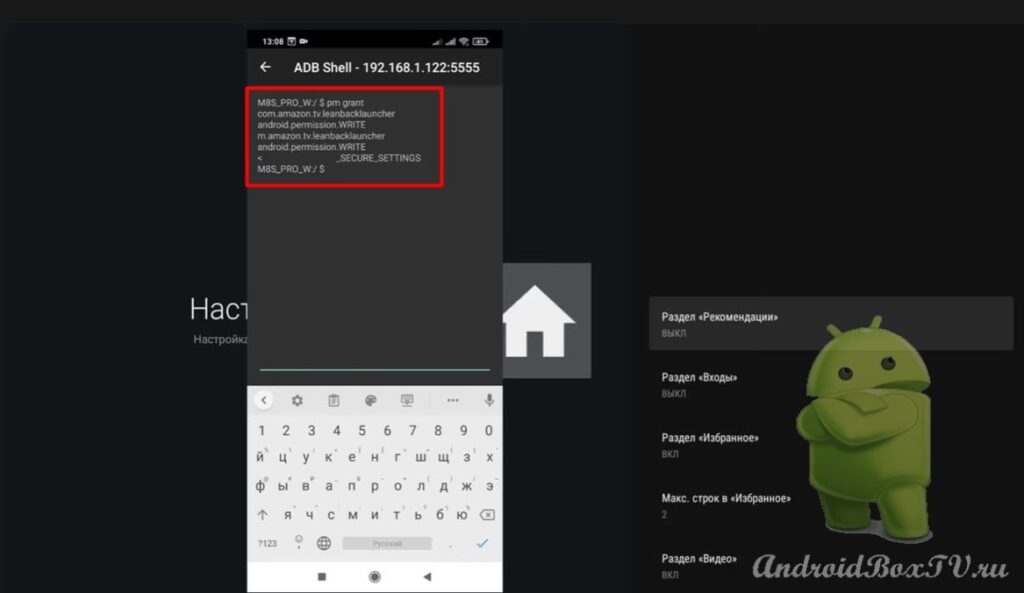 We return to the device and turn on the recommendations:
We return to the device and turn on the recommendations:
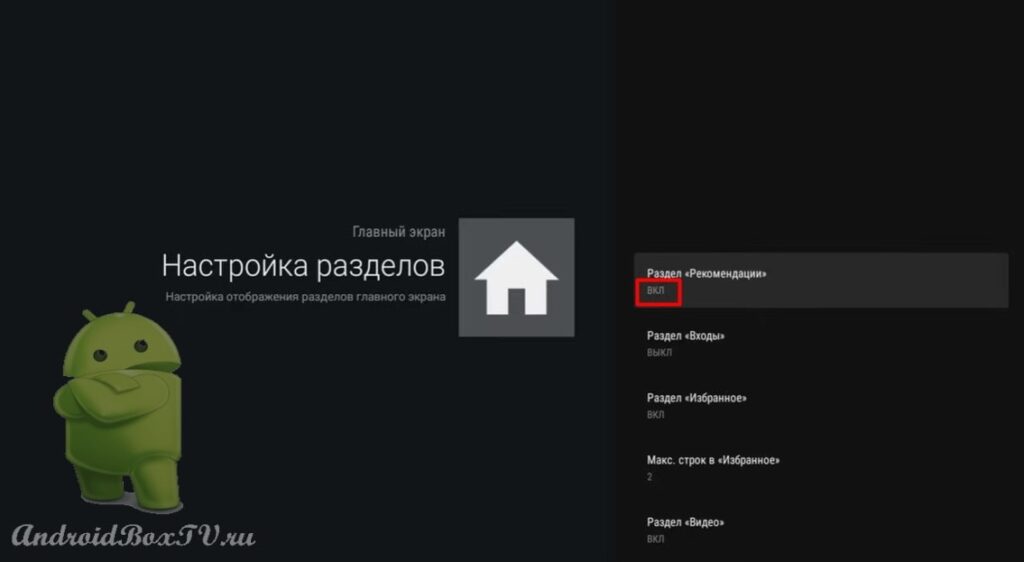 Next, consider “Sort Applications”:
Next, consider “Sort Applications”:
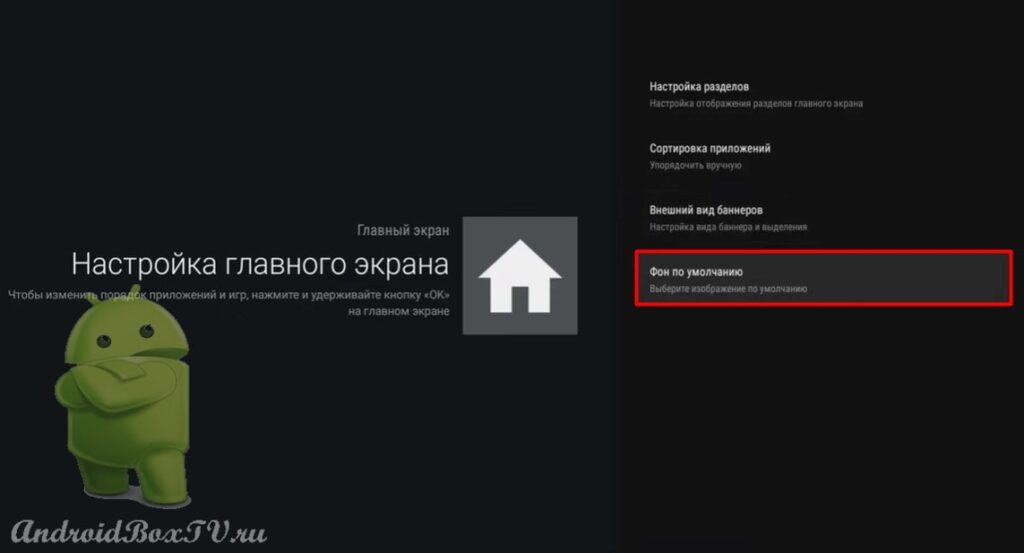
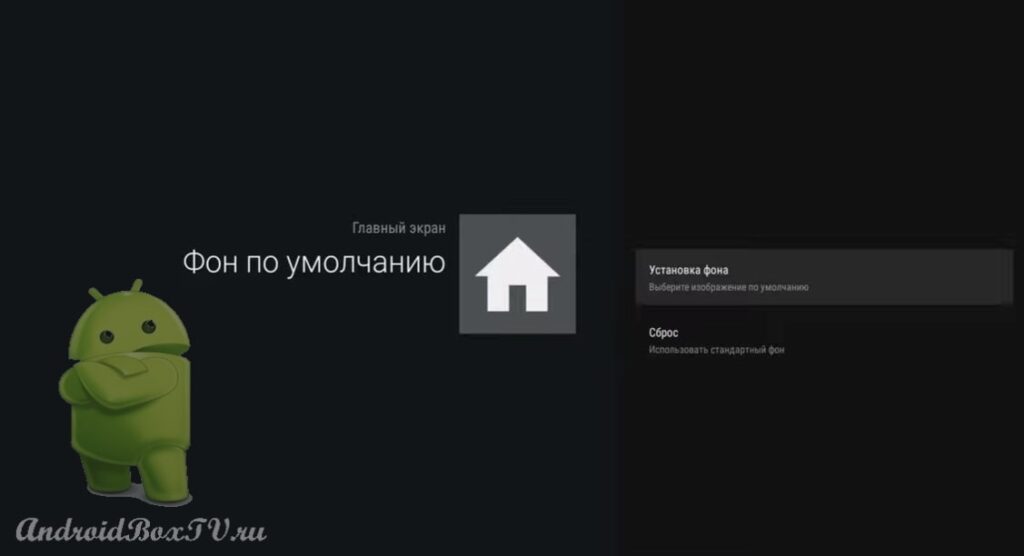 In order to change the background, you need to download a file to your device - wallpaper. We go to Explorer, in the download folder, select the photo and copy:
In order to change the background, you need to download a file to your device - wallpaper. We go to Explorer, in the download folder, select the photo and copy:
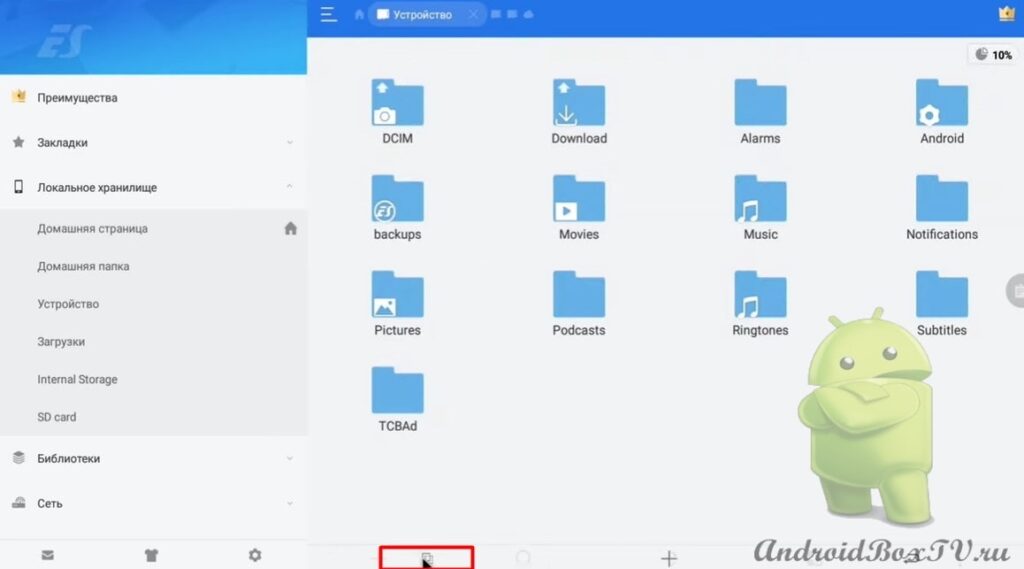 Next, you need to change the name. Select the photo and click on "Rename":
Next, you need to change the name. Select the photo and click on "Rename":
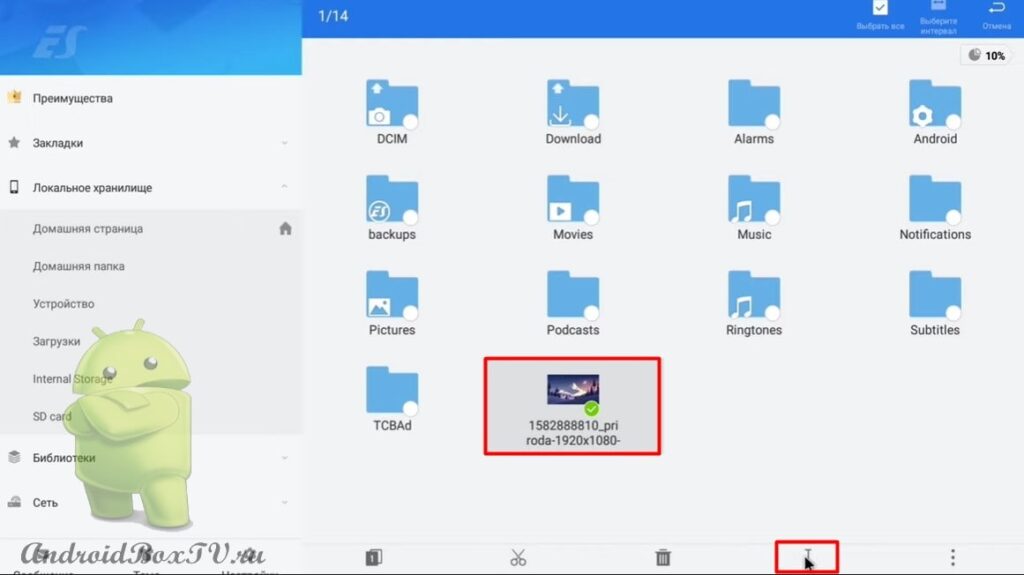 Delete the title and write background.jpg and click “OK”:
Delete the title and write background.jpg and click “OK”:
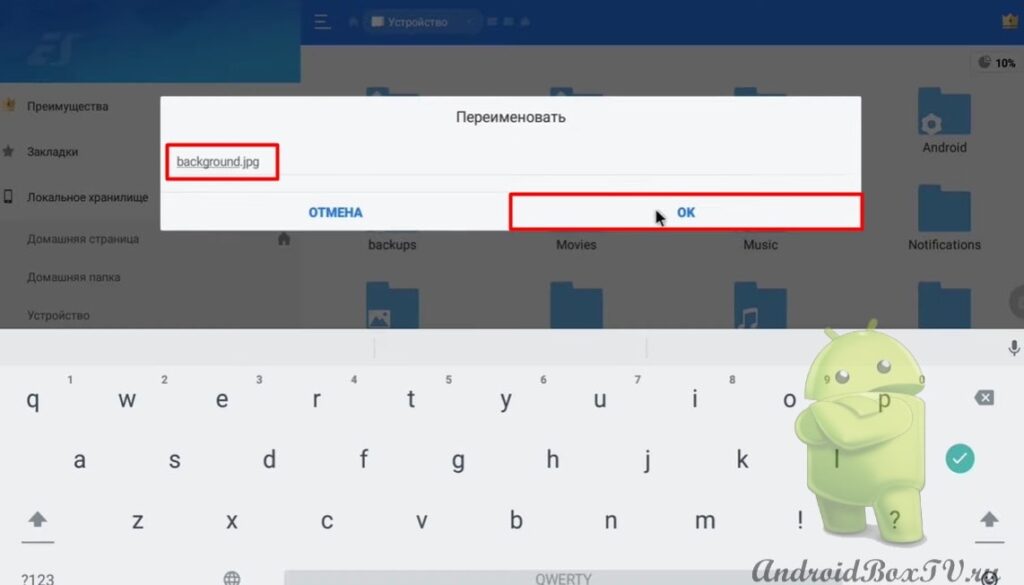 Next, go to “Settings Launcher”:
Next, go to “Settings Launcher”:
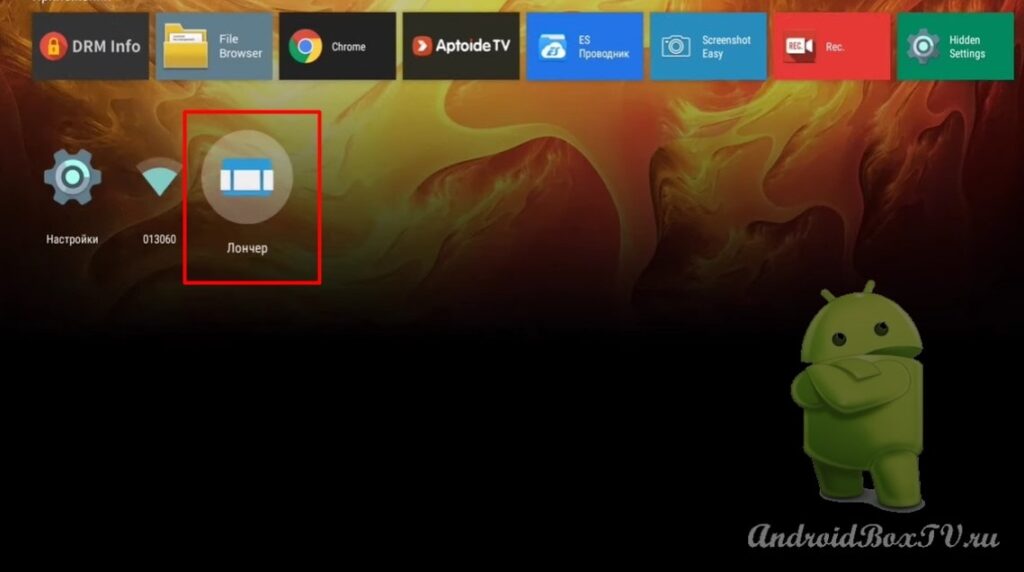 Go to “Home screen settings” and click on “Default background”:
Go to “Home screen settings” and click on “Default background”:
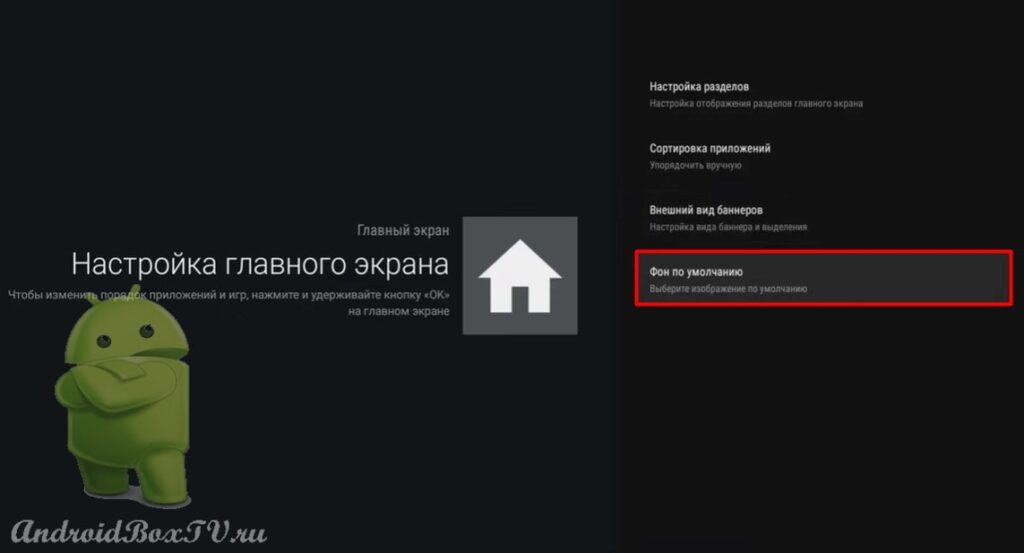 Select "Set background" and click:
Select "Set background" and click:
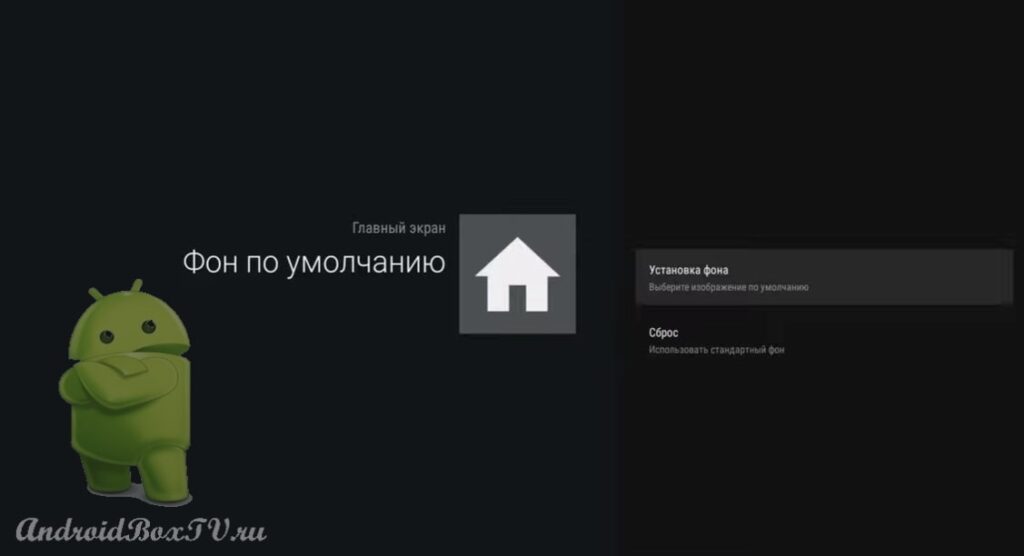
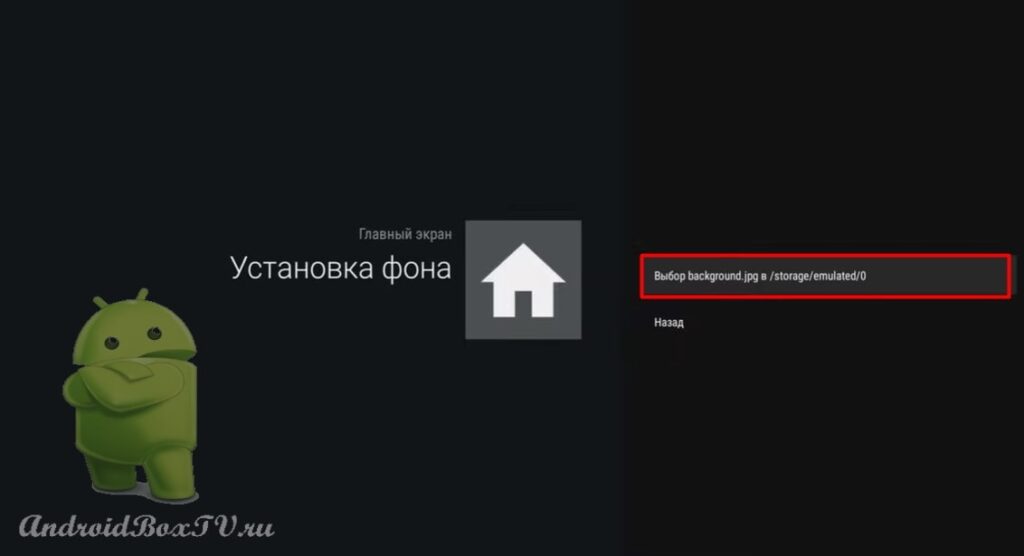 Everything, the background is set:
Everything, the background is set:
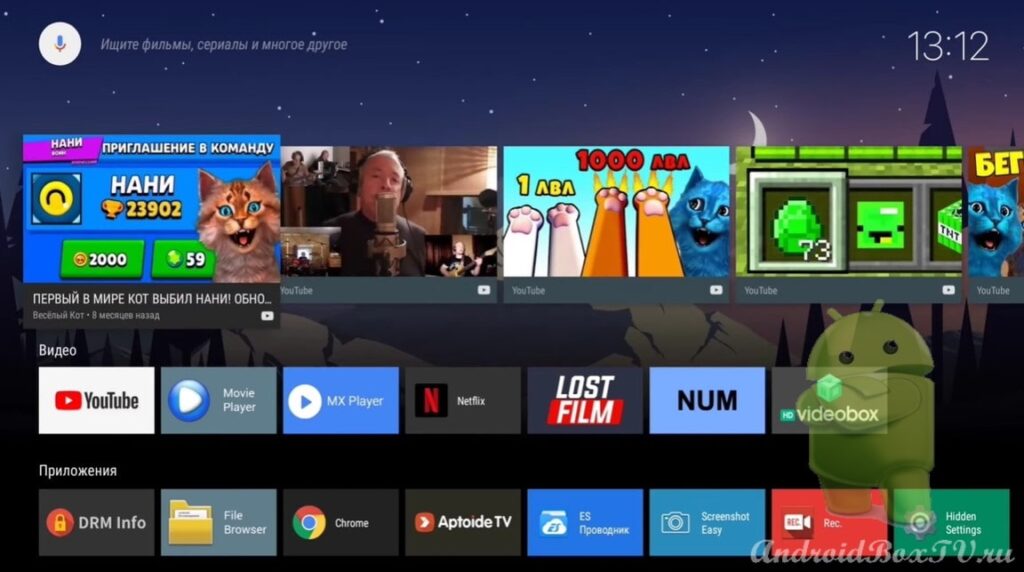
I got it on the third try, how about you?
Continuation of the article (second part) here
Check out other articles from the category "Complex tasks" here .
PS Site support via the link 😉